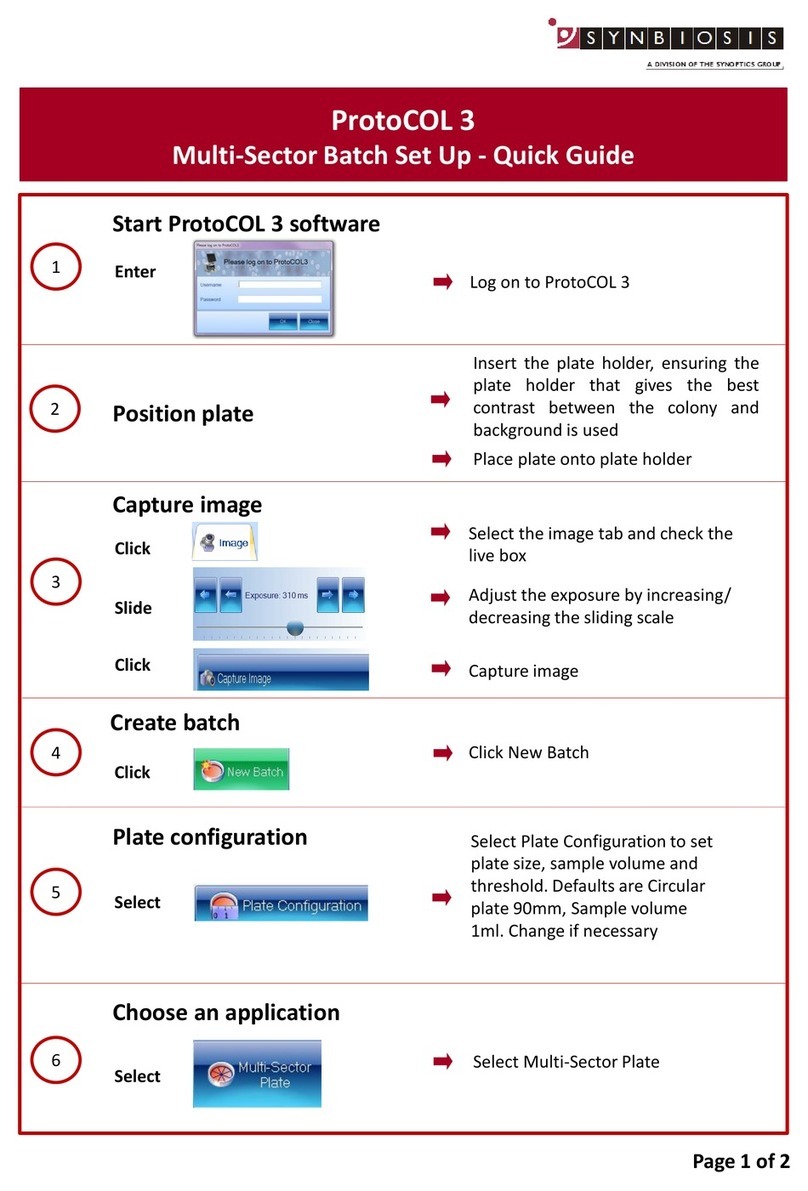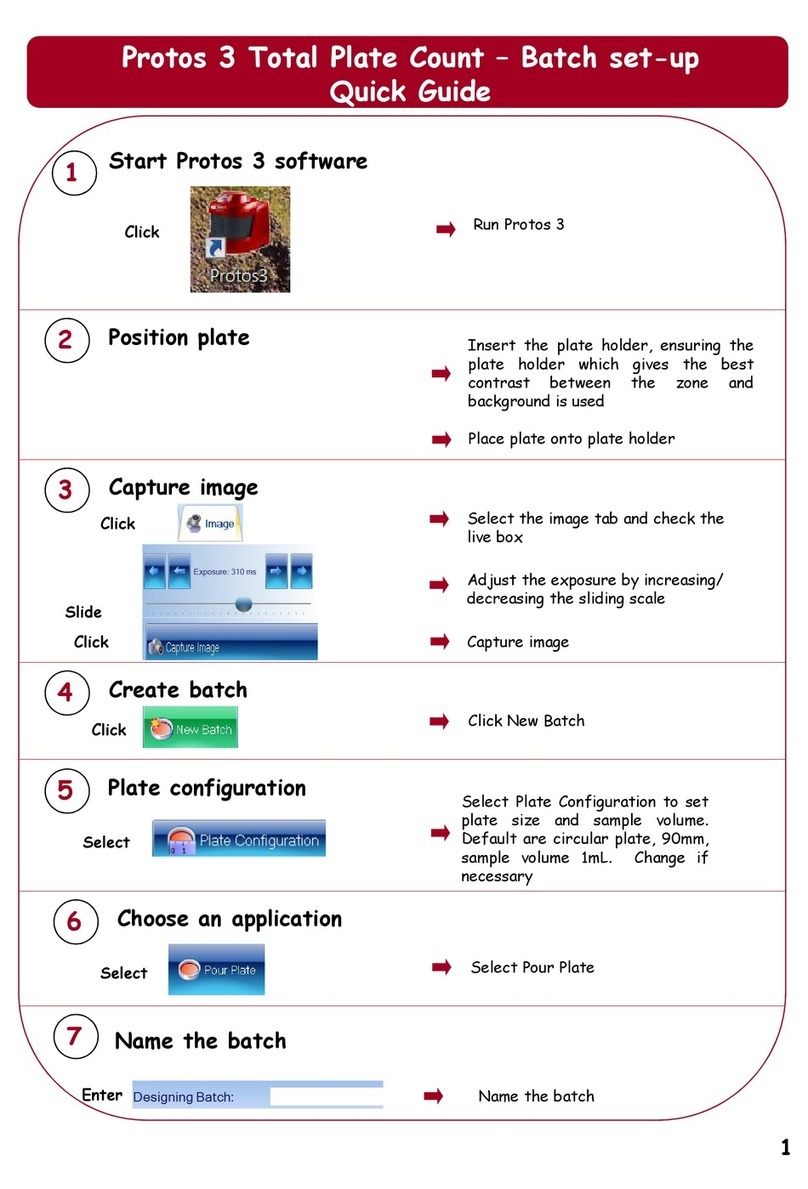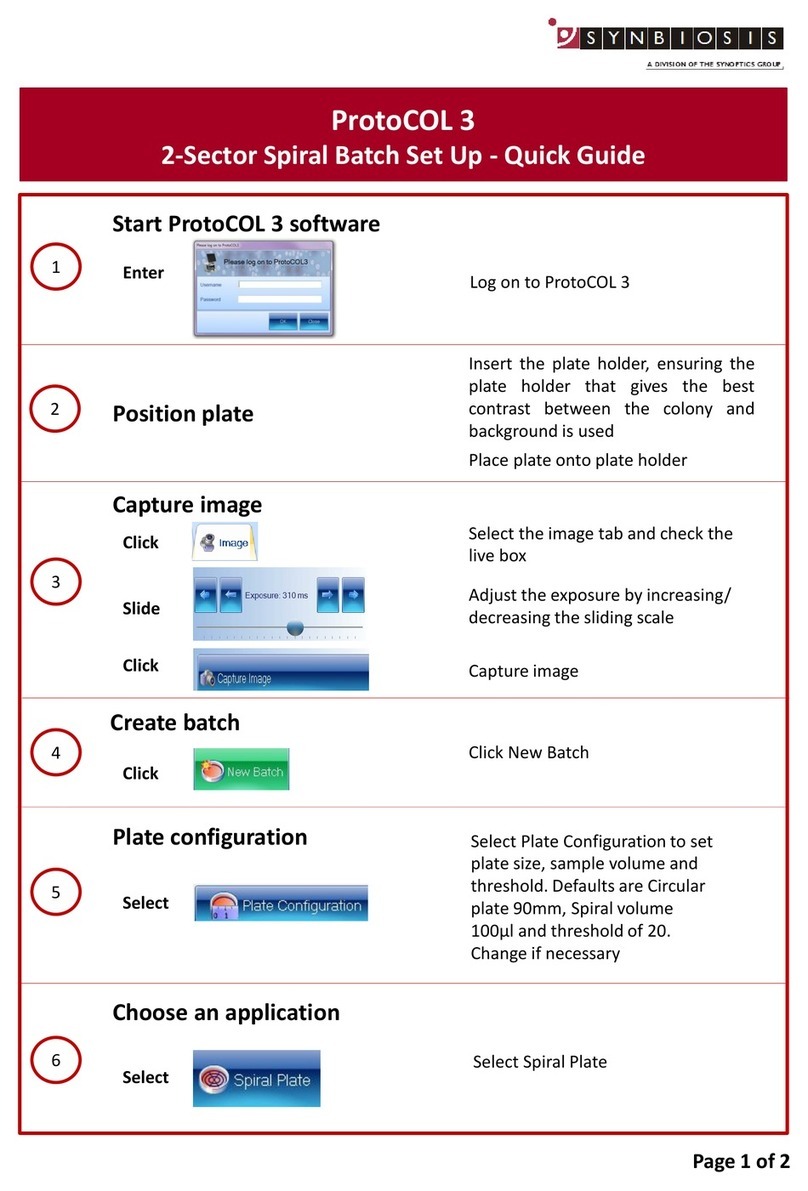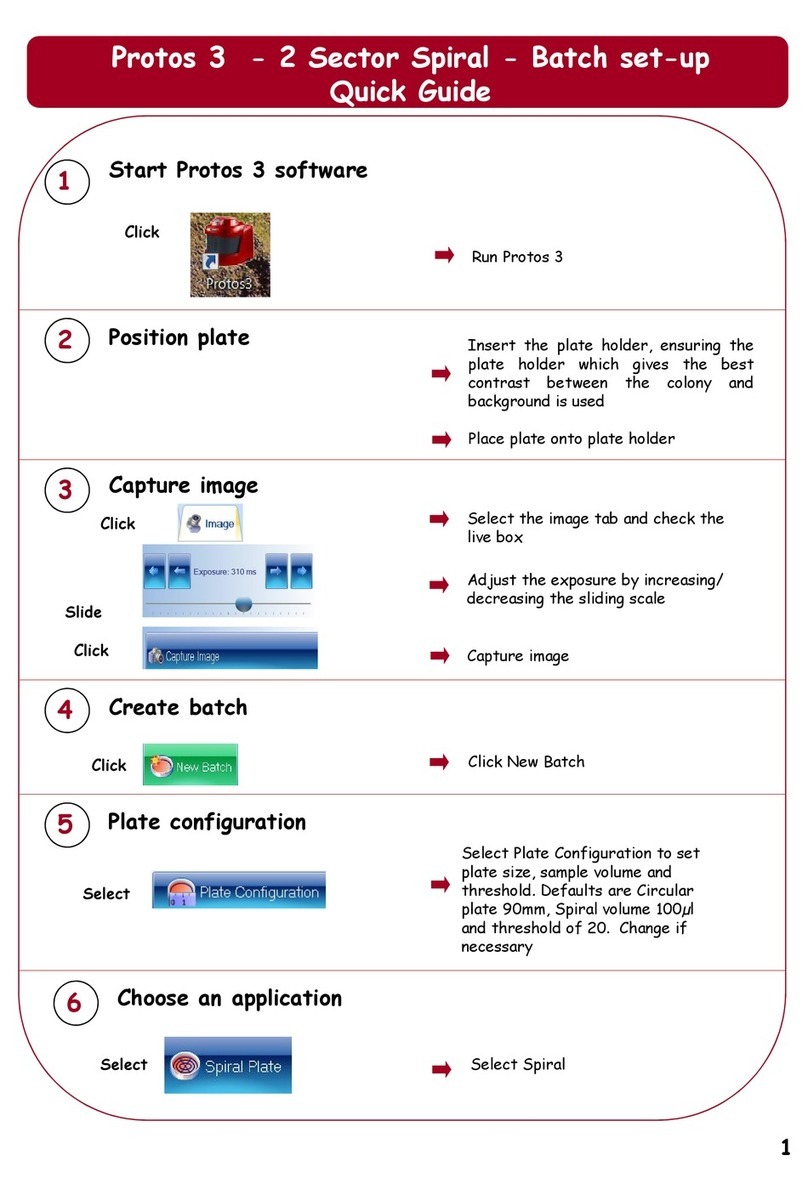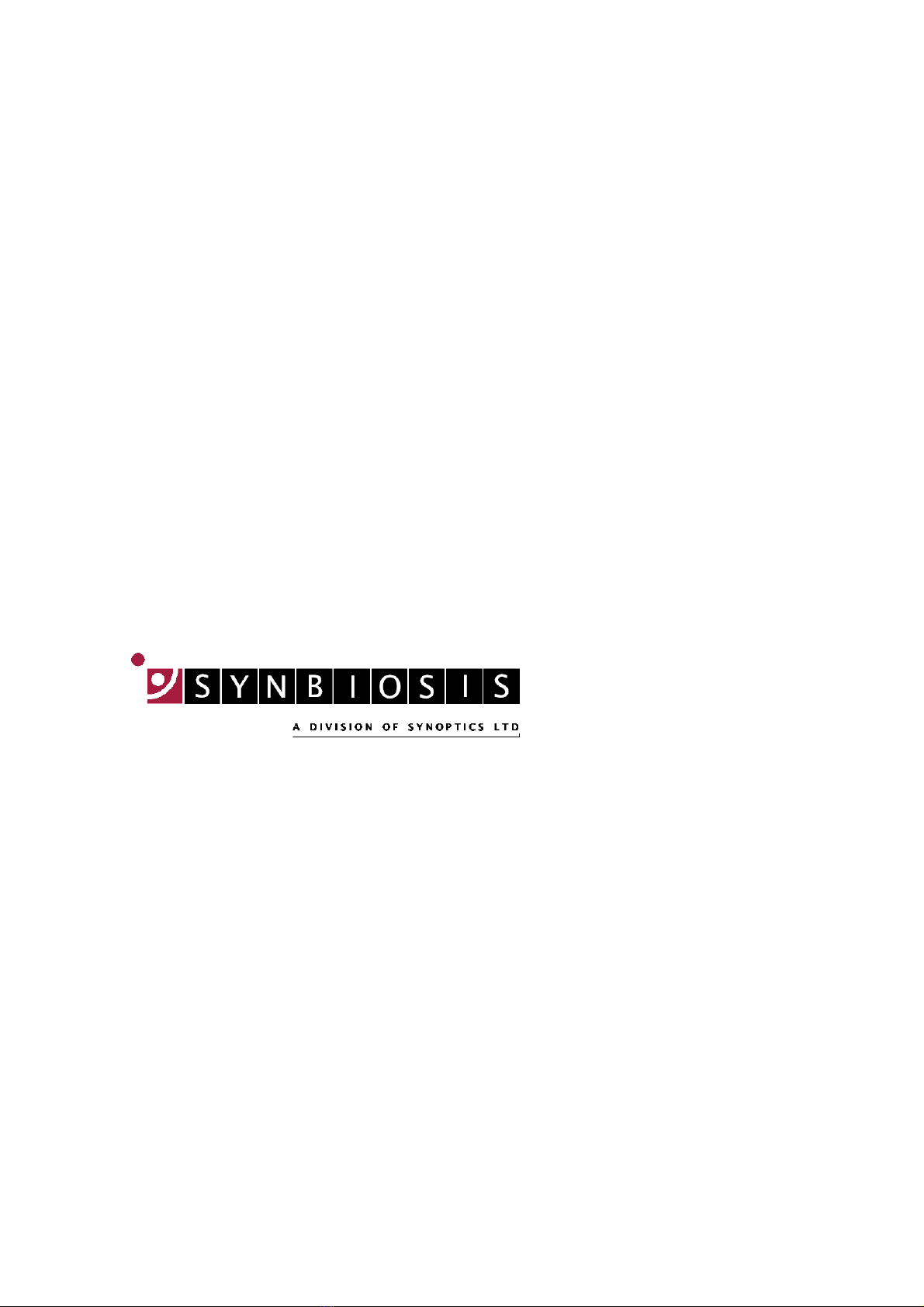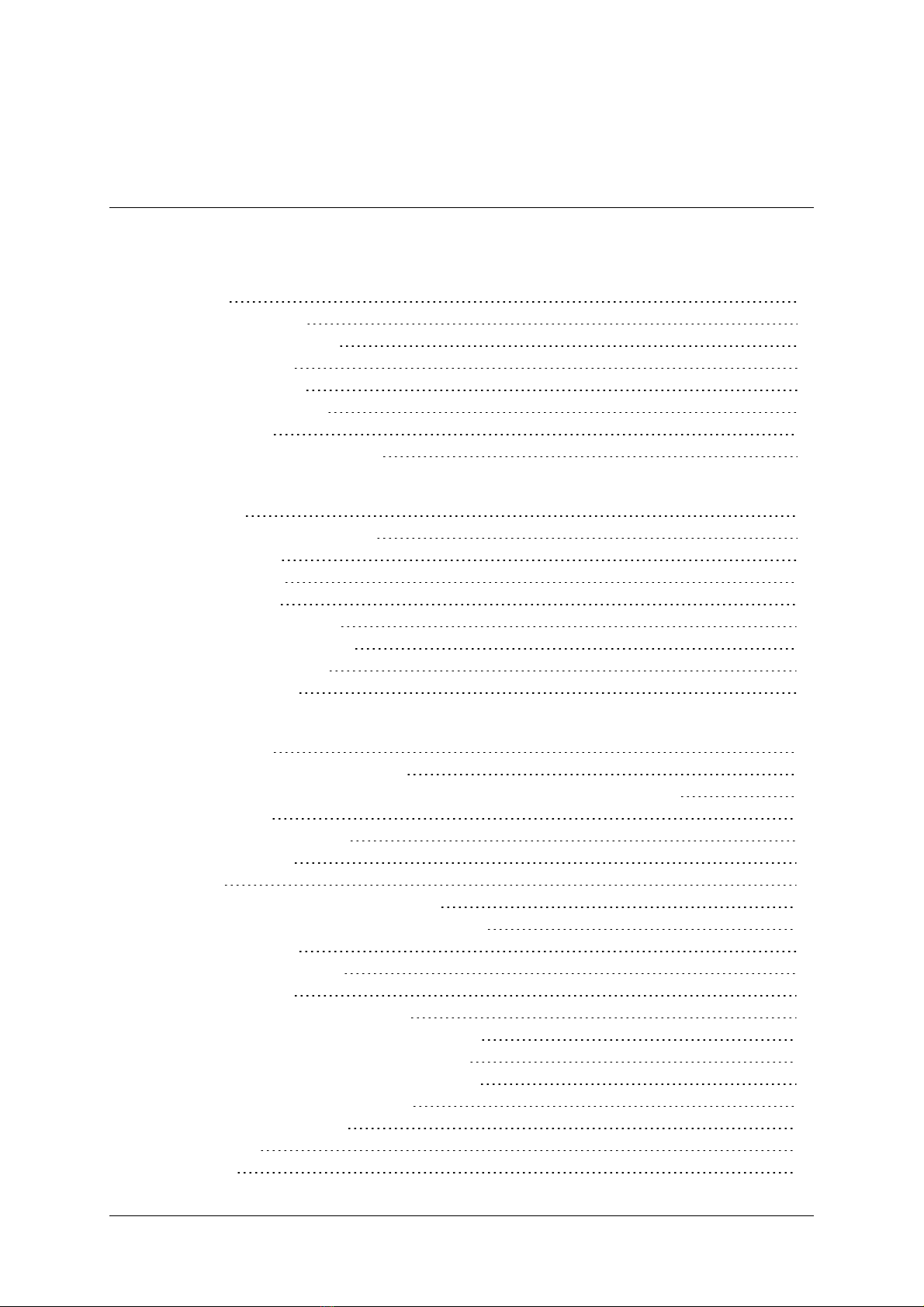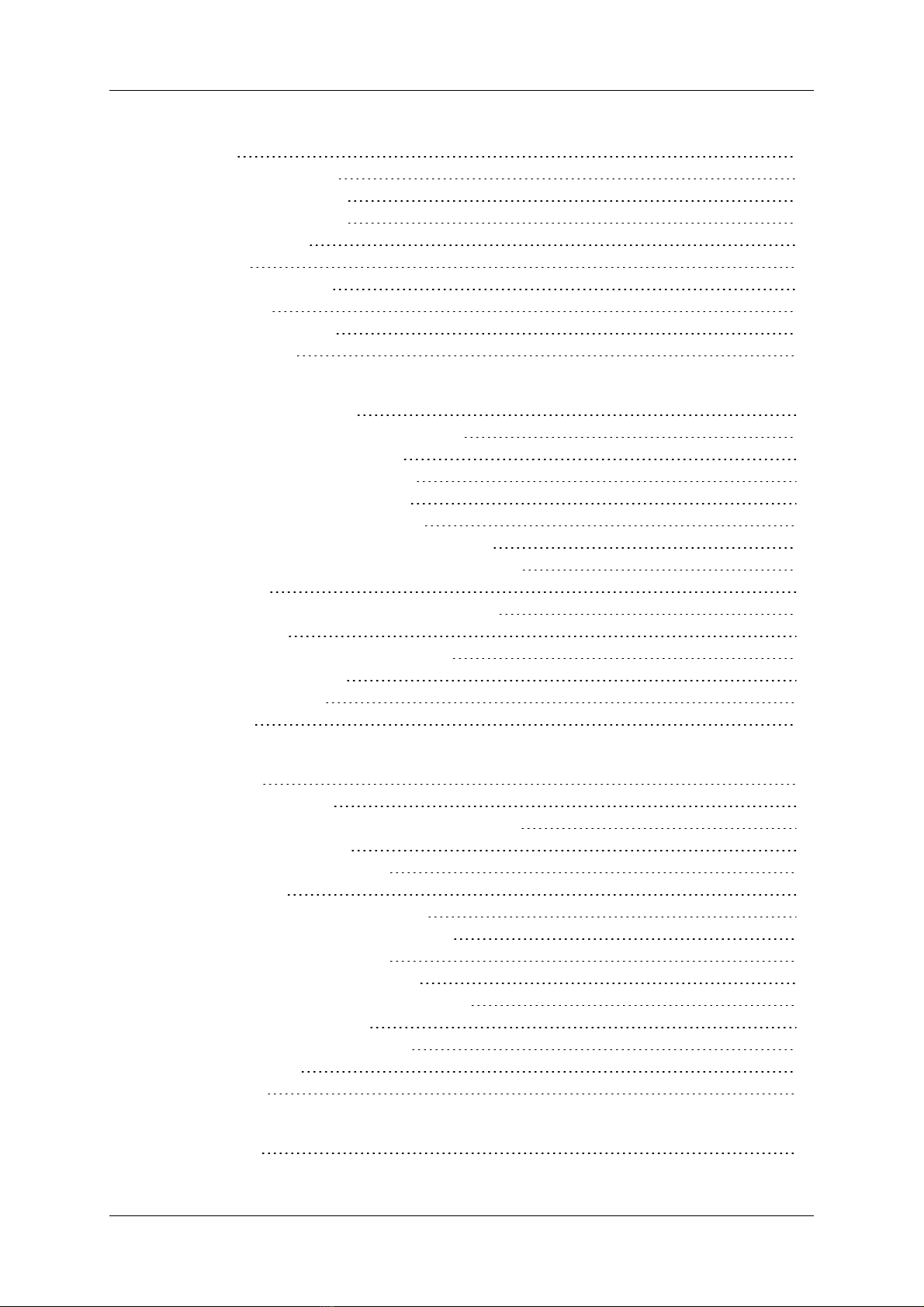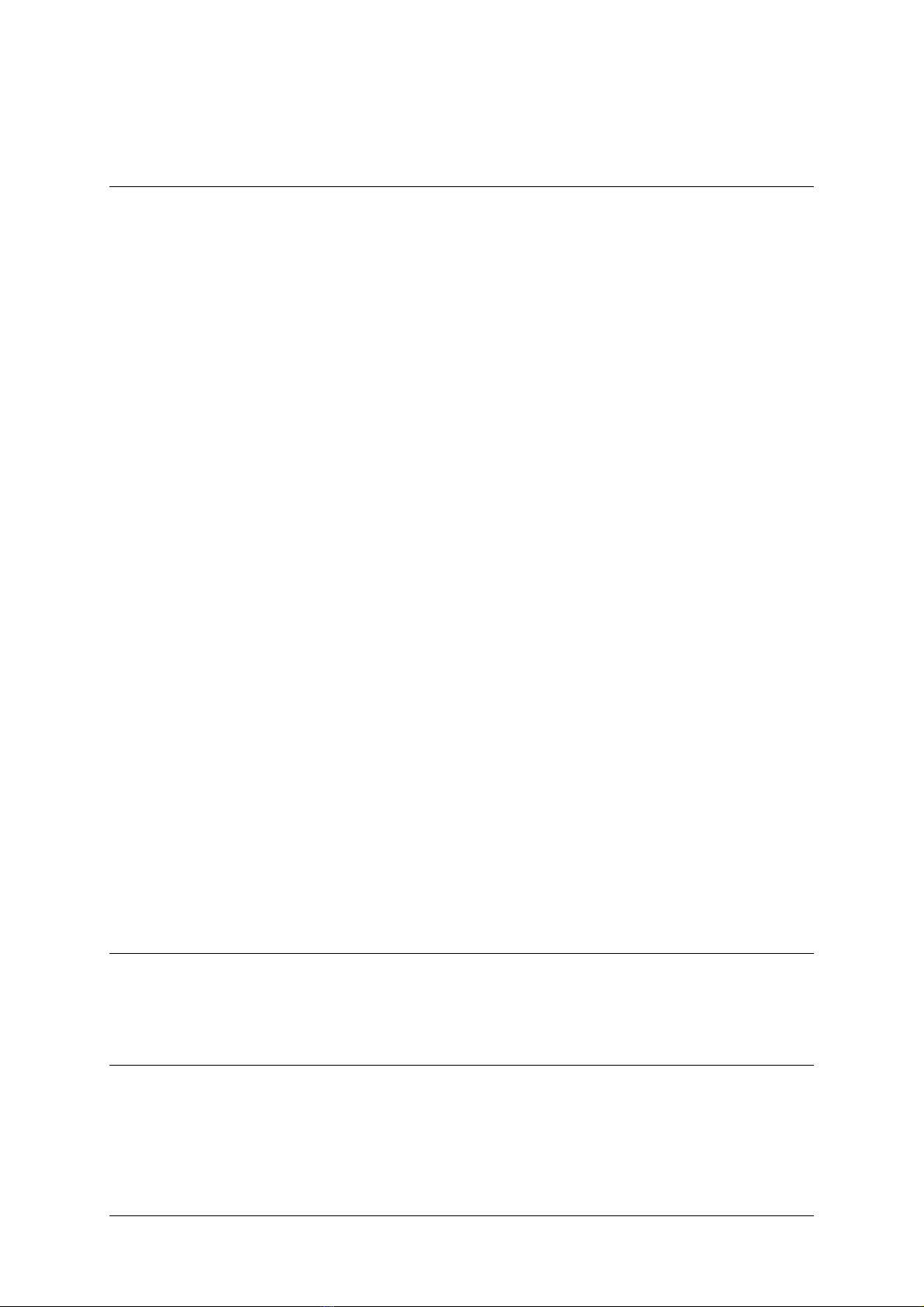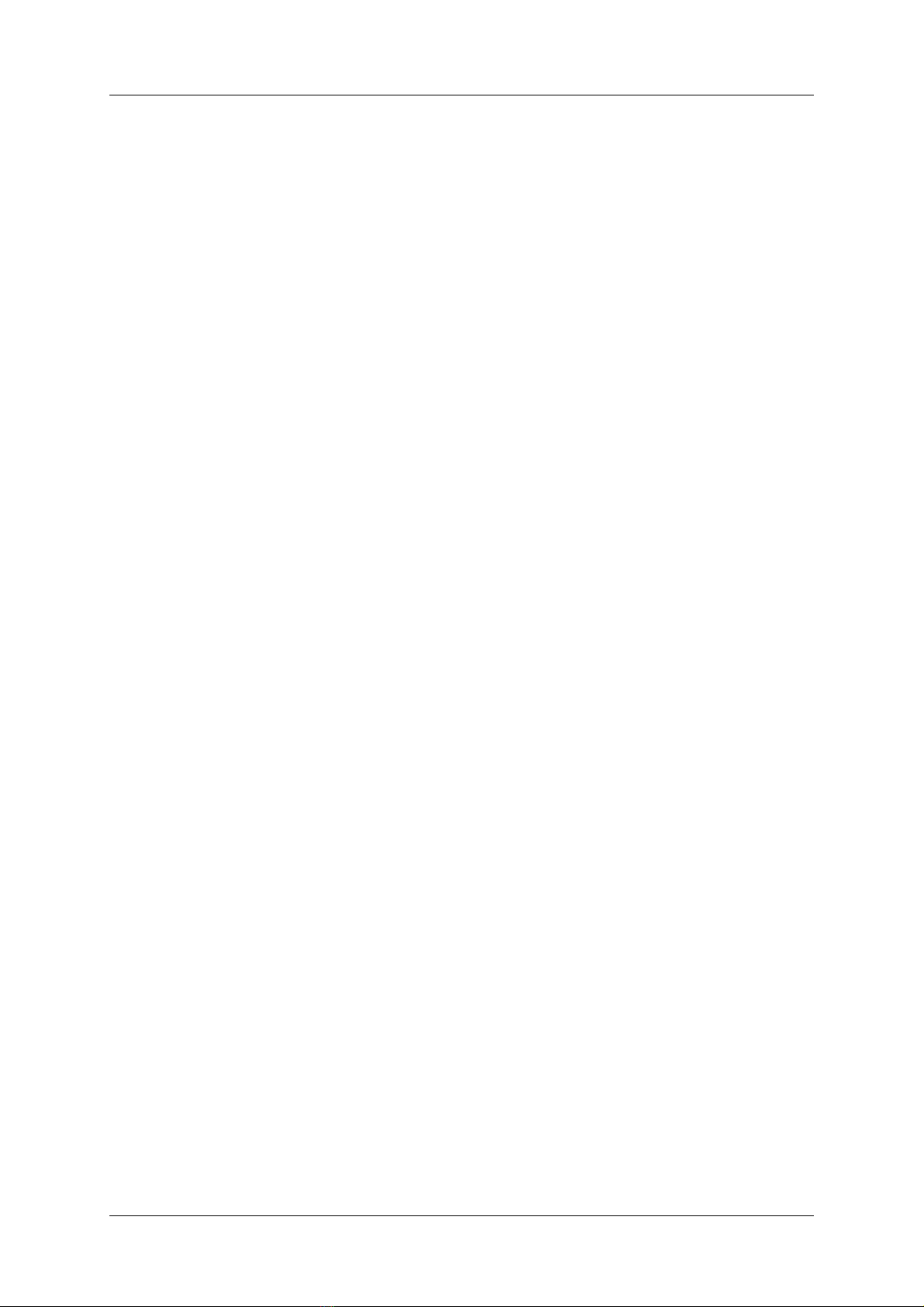Starting aCOLyte3
Creating a batch
In many cases, all you need to do to set up the colony detection procedure for a batch is
specify whether the colonies are lighter or darker than the background, but if required, you can
also fine tune the colony detection by adjusting the sensitivity, setting a minimum size for
colonies and choosing whether to use the colony splitting algorithm.
When you create the batch, you also need to choose how plate identifiers and dilutions are
entered for each plate as you measure it. If required, you can also enter count restrictions so
that warnings are given if the count on a plate is higher or lower than specified maximum
and/or minimum bounds.
Accepting a batch
While you are working in the Batch Designer, you can perform test measurements and
experiment with and change the settings used to detect the colonies. Once you are satisfied
with the design, the next step is to ‘accept’ the batch and switch aCOLyte3 to Measurement
mode, which you then use to count the colonies on each plate, and record the results.
Once you have accepted the batch, some of the batch settings, such as whether you are
detecting light or dark colonies, are fixed and cannot be changed. However, other settings,
such as the sensitivity, small particle filter and colony splitter, can be changed in
Measurement mode before you perform a count.
Taking measurements
Once the batch has been accepted for Measurement mode, the process of counting the
colonies is very straightforward: put a plate in the plate holder, press a button and move on to
the next plate.
In most cases this is all you will need to do, but if there are any problems with difficult plates,
you can make manual adjustments before carrying out the measurement. For example, for
Pour Plate batches, you can add exclude regions, carry out a test measurement and optimize
the colony detection settings, or perform a manual colony count.
After you have carried out a measurement, the results are recorded in a results table. You can
edit the individual results in a number of ways. For example, you can add exclude regions and
adjust the colony detection settings before carrying out an automatic colony recount, or you
can add and remove colonies manually.
Any changes you make to a result are recorded in an audit history for that result.
Finally, once you have taken all the measurements, all you need to do to compile a report on
the results is press a few buttons.
Starting aCOLyte3
Note You can control aCOLyte3 using the touch-sensitive screen, a mouse or keyboard shortcuts.
See the aCOLyte3
Quick Guide
for how to set up the hardware ready for use.
To turn on the aCOLyte3 system:
1. Plug the flying lead from the power supply into the jack socket on the back of the
aCOLyte3 system box.
2. Plug the power supply into a mains socket.
3. Plug in the USB lead.
aCOLyte3 User Manual 3