SystemBase sLAN/all User manual
Other SystemBase Conference System manuals

SystemBase
SystemBase C600ip-s User manual
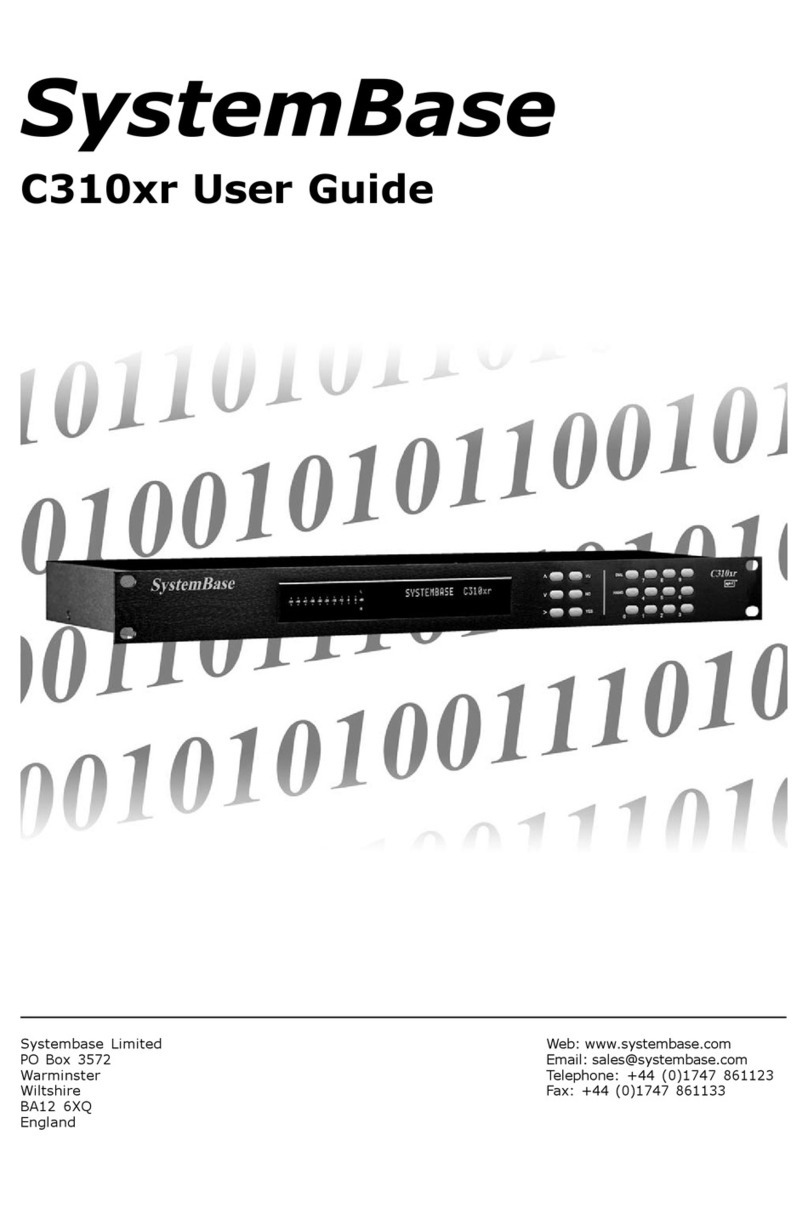
SystemBase
SystemBase C310xr User manual

SystemBase
SystemBase C300xr User manual

SystemBase
SystemBase C400xr User manual

SystemBase
SystemBase C600ip-s User manual
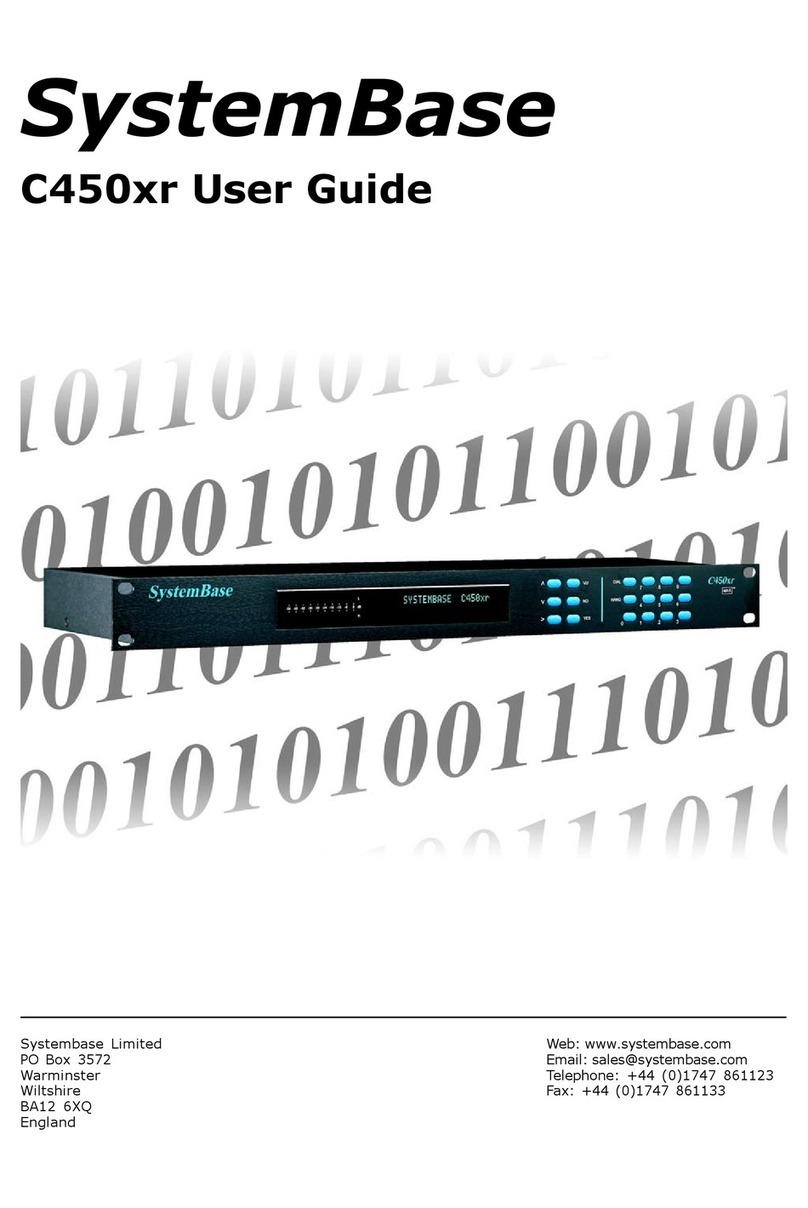
SystemBase
SystemBase C450xr User manual

SystemBase
SystemBase C530ip-s User manual

SystemBase
SystemBase C510ip-s User manual
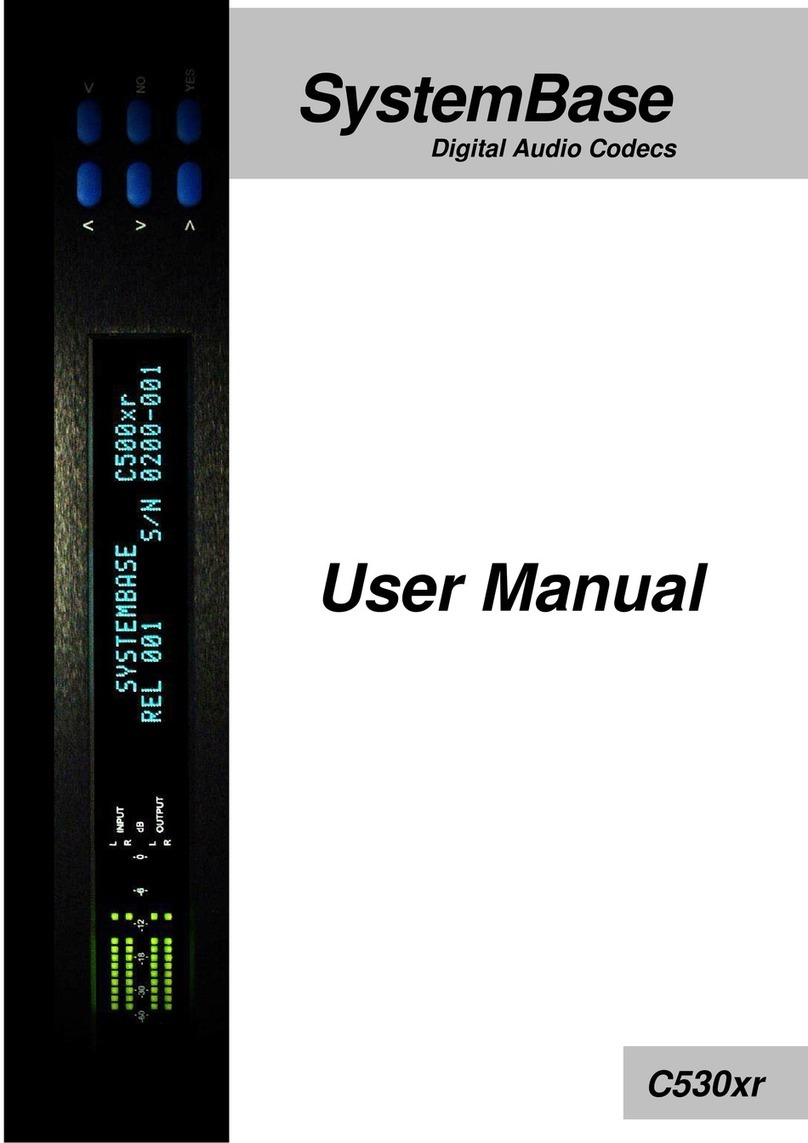
SystemBase
SystemBase C530xr User manual
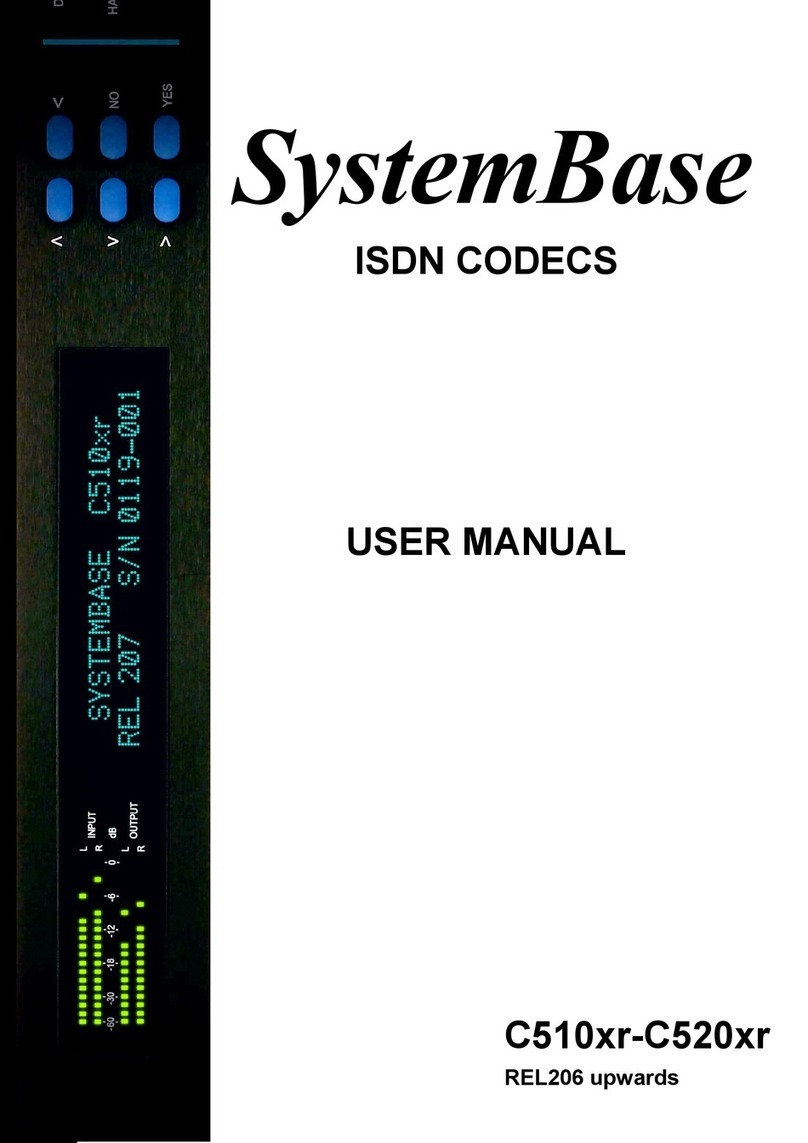
SystemBase
SystemBase C510xr User manual
Popular Conference System manuals by other brands

Jabbla
Jabbla Tellus 6 operating instructions

LY International Electronics
LY International Electronics H-9500 Series Installation and operating manual

RADVision
RADVision Scopia XT1000 user guide

AT&T
AT&T MERLIN LEGEND Reference

Polycom
Polycom RealPresence Group Series setup sheet

ProSoft Technology
ProSoft Technology AN-X4-AB-DHRIO user manual

Sony
Sony PCS-I150 Operation guide

Middle Atlantic Products
Middle Atlantic Products VTC Series instruction sheet

AVT
AVT MAGIC AC1 Go Configuration guide

Prentke Romich Company
Prentke Romich Company Vanguard Plus Setting up and using

Speakerbus
Speakerbus iD 712 user guide

Trelleborg
Trelleborg SafePilot CAT PRO user guide















