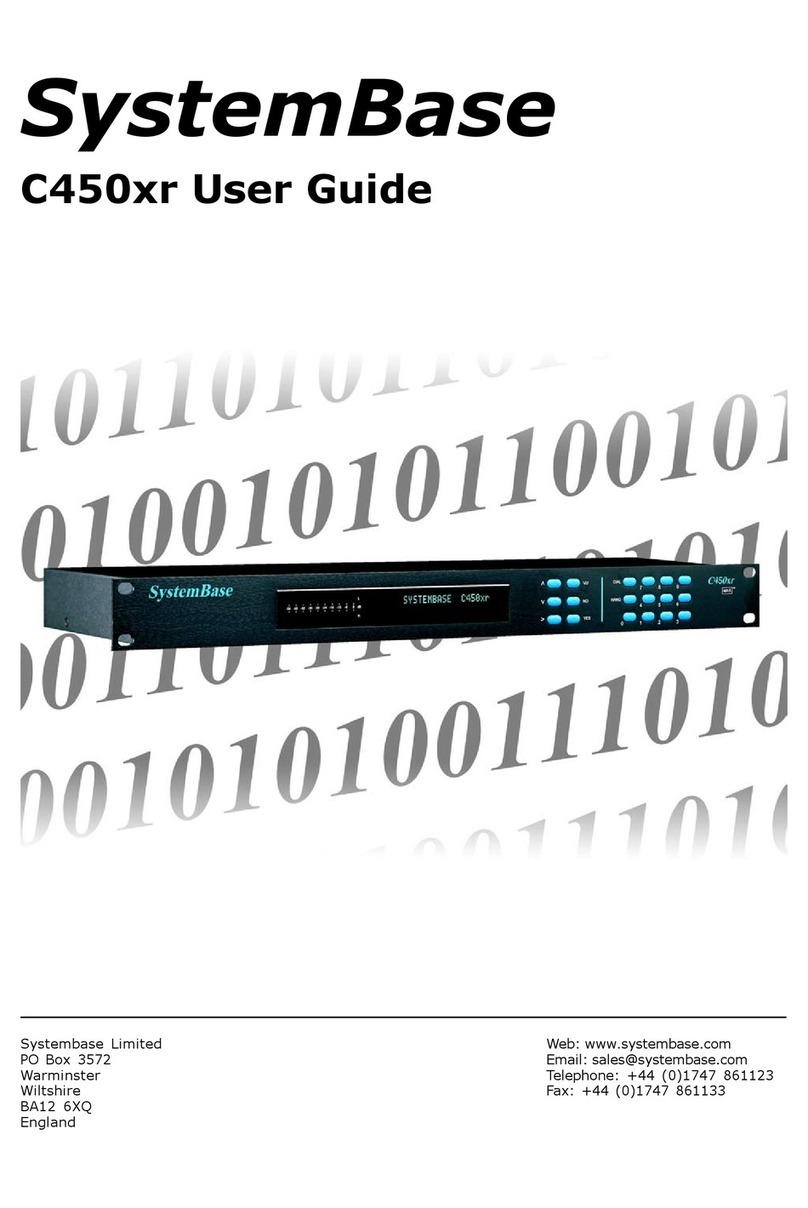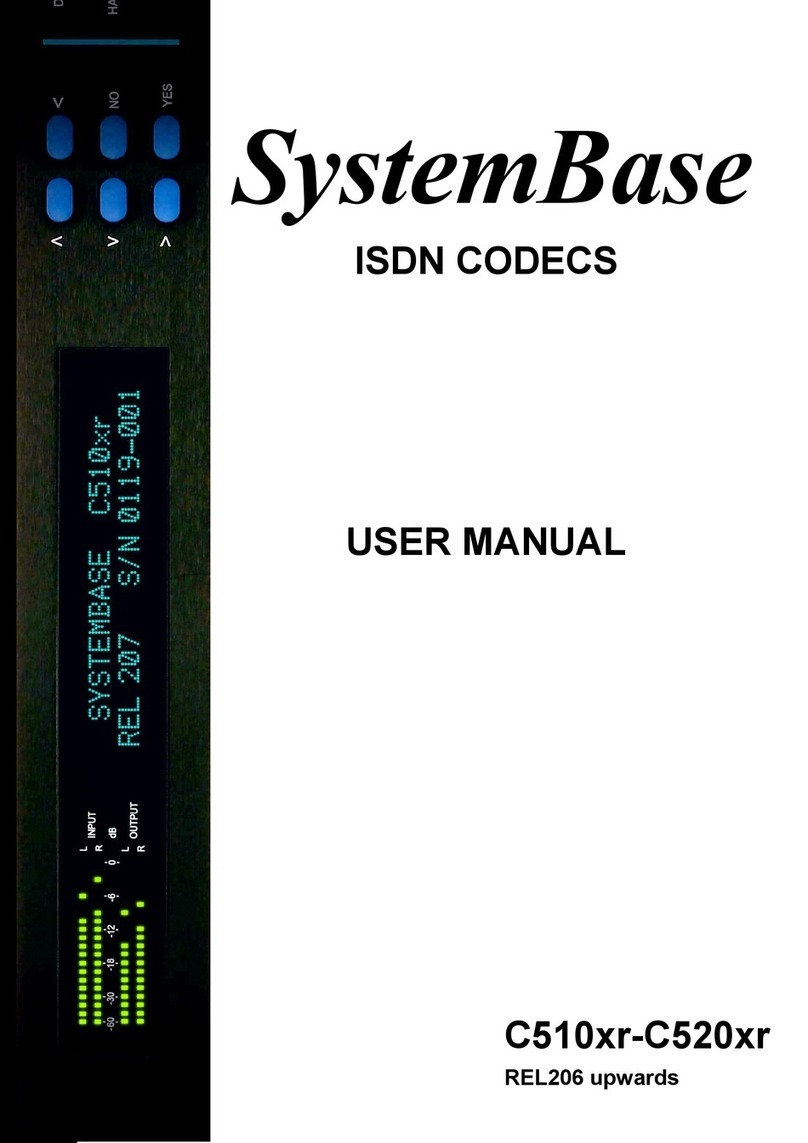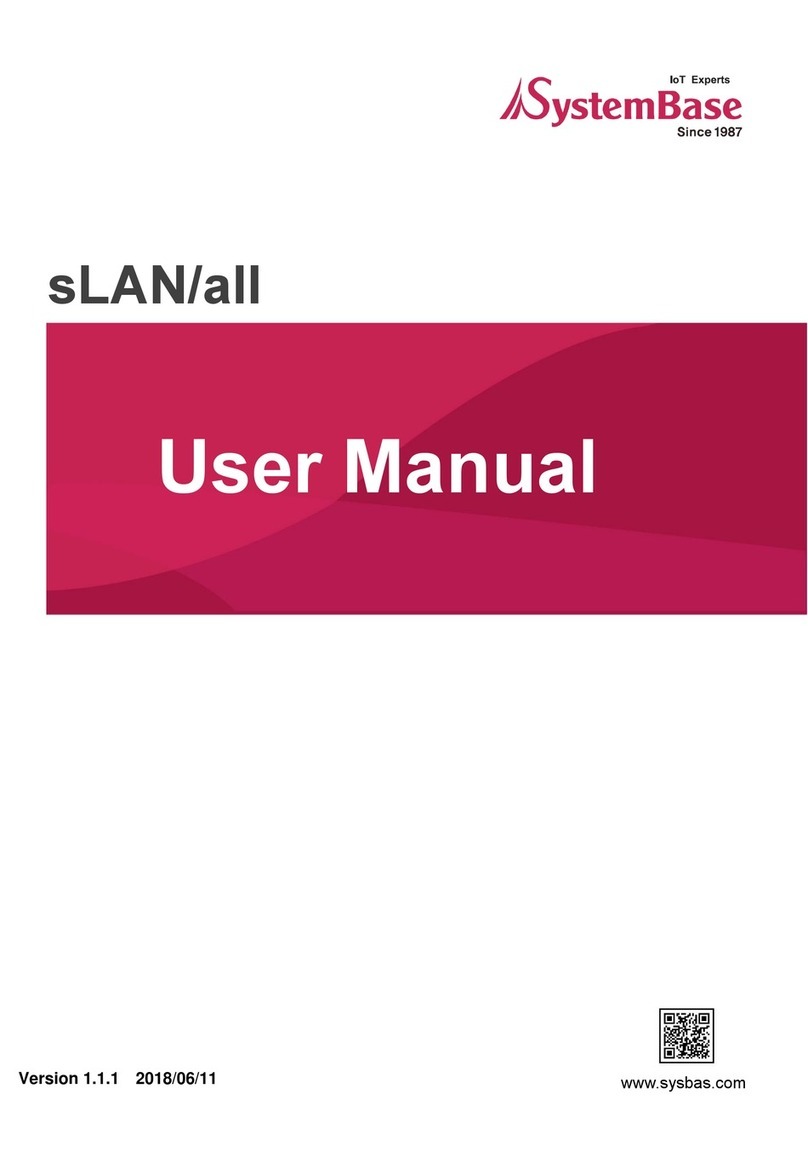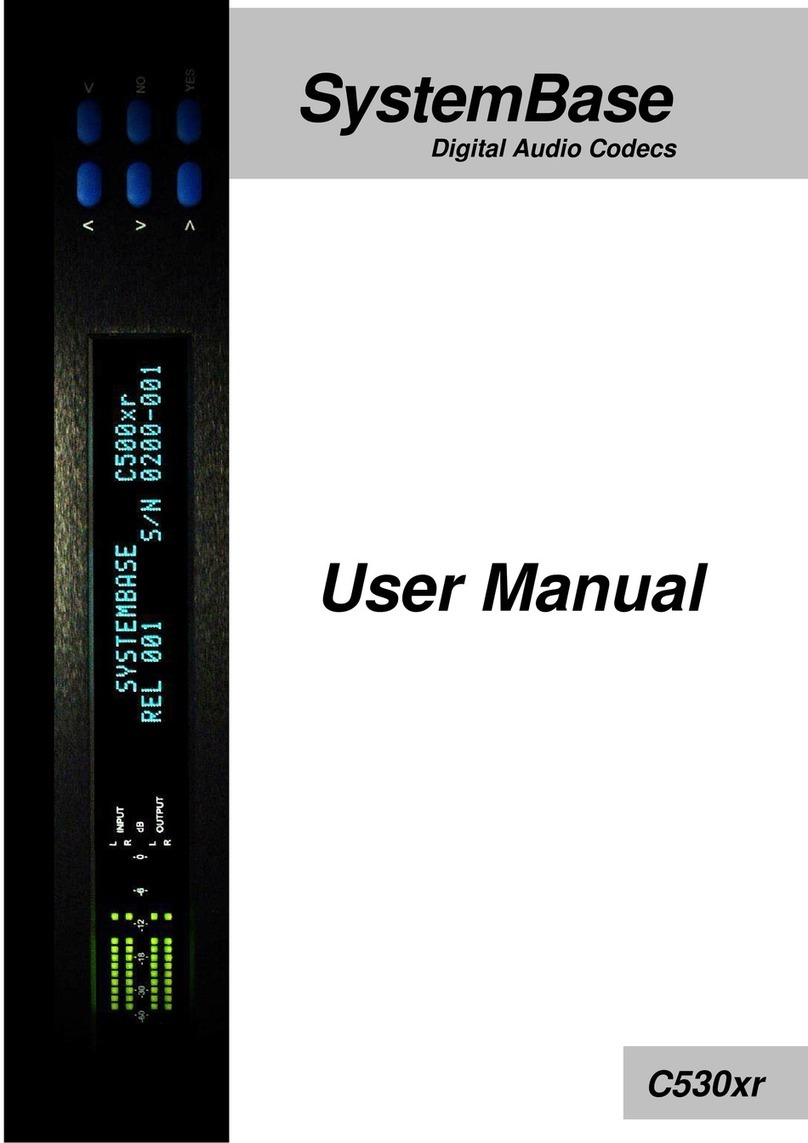8
The and buttons can be used to
scroll through A - Z and 0 - 9, the numeri-
cal keypad can also be used for entry. The
button confirms the character selec-
tion and moves to the next character
position. There is no facility to edit a
character once it has been confirmed. On
completion of entry of up to 10 characters,
press the YES button to save the changes,
and the NO button to abort the changes:
MENU : Patch Name
LONDON
ISDN Options
MENU : ISDN OPTIONS
The button is used to enter the next
level of the menu system, which allows
the user to modify the parameters associ-
ated with ISDN operation of the unit.
ISDN Audio
MENU : ISDN Audio
STATUS : 15KHz Mono
The button can now be used to edit the
ISDN Audio mode, the display changes as
follows:
EDIT : ISDN Audio
OPTION : 15KHz Mono
The and buttons can be used to
select the required ISDN Audio mode:
7.5KHz Mono
15KHz Mono
3.7KHz Stereo
7.5KHz Stereo
The YES button is used to confirm the
selection, the NO button to abort the edit.
The user can also change the ISDN Audio
mode dynamically while ISDN calls are
connected, and automatically add or
delete ISDN B Channels as required.
NO
TE: When operating in Mono, only the Left Input
and Left Output audio channels are active if the
Audio Mixing option has been switched OFF.
Channel 1 / 2 Options
MENU : Ch1 Options
The button is used to edit the ISDN
parameter associated with each ISDN B
Channel. The following 6 option menus
are repeated for both channels.
ISDN Destination Number
MENU : ISDN Dest Num
Null
The button is used to edit the ISDN
Destination Number, the display changes
as follows:
EDIT : ISDN Dest Num
The and buttons can be used to
scroll through 0 - 9, the numerical keypad
can also be used for entry. The button
confirms the character selection and
moves to the next character position.
There is no facility to edit a character once
it has been confirmed. On completion of
entry of up to 18 digits, press the YES
button to save the changes, and the NO
button to abort the changes:
MENU : ISDN Dest Num
01256880123
ISDN Destination Sub-Address
MENU : ISDN Dest Sub
Null
The button is used to edit the ISDN
Destination Sub-Address, applicable only
if subscribed to. The display changes as
follows:
EDIT : ISDN Dest Sub
The and buttons can be used to
scroll through A - Z and 0 - 9, the numeri-
cal keypad can also be used for entry. The
button confirms the character selec-
tion and moves to the next character
position. There is no facility to edit a
character once it has been confirmed. On
completion of entry of up to 6 characters,
press the YES button to save the changes,
and the NO button to abort the changes:
MENU : ISDN Dest Sub
1