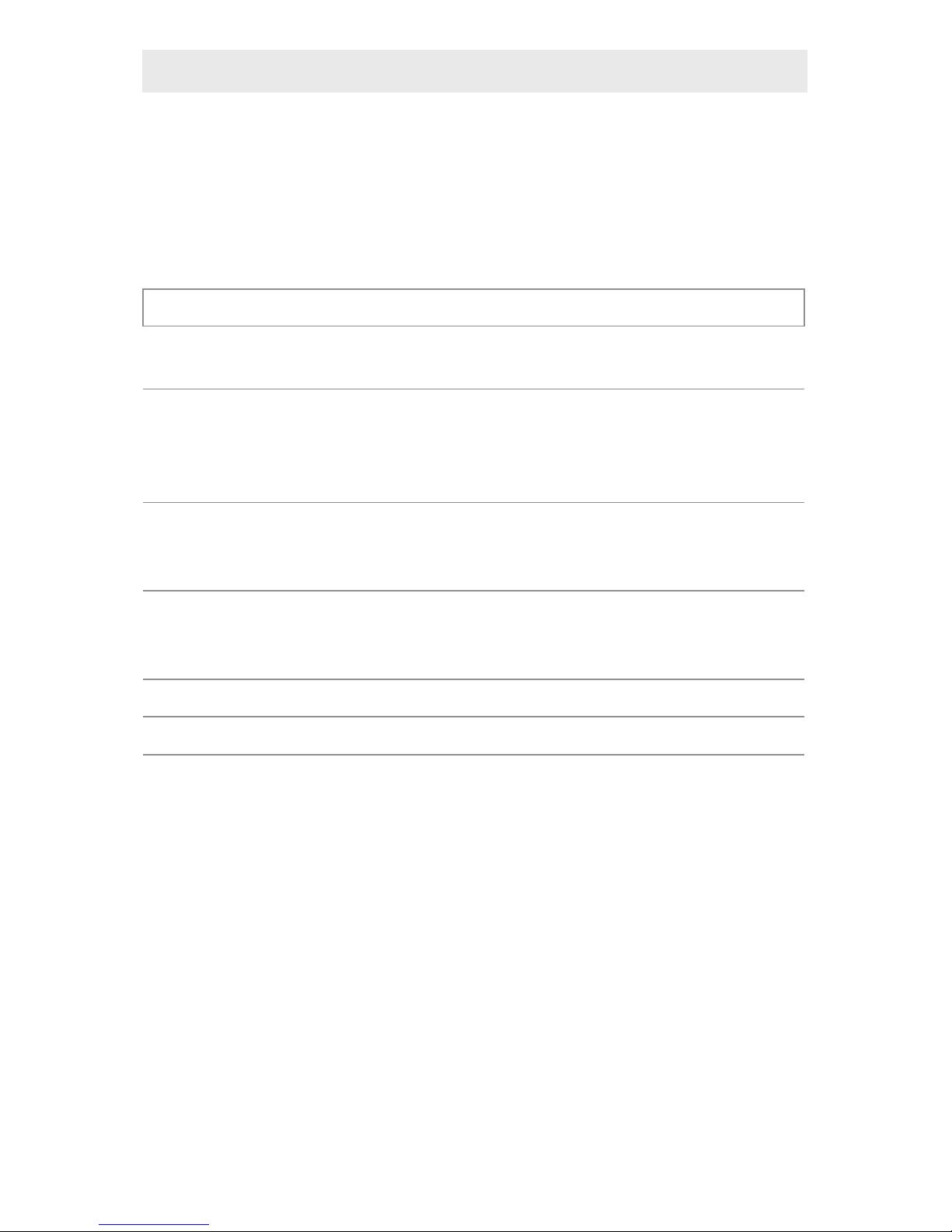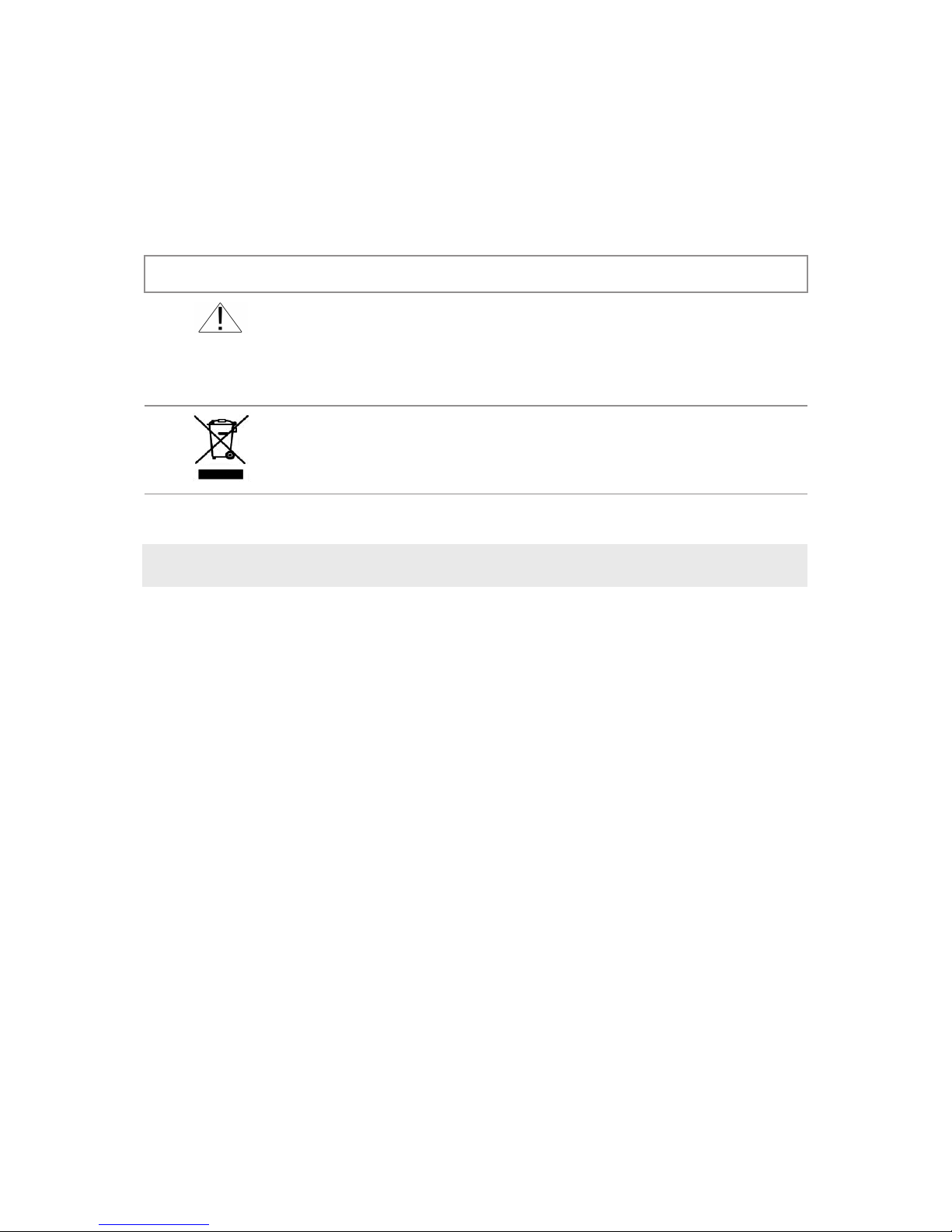TABLE OF CONTENTS
About this Manual...................................................................1
Symbols and Icons..............................................................2
Terms and Descriptions......................................................3
Safety Information..............................................................4
Accessories.....................................................................4
Design Features.......................................................................6
Coax Clarier™ Description.....................................................7
F-Connector................................................................7
LCD Display Screen............................................................8
Keypad.................................................................14
Operations.....................................................................16
Turning the Unit On/Off...................................................16
Automatic Power Down...................................................16
Cable Testing General Guidelines....................................17
Using Tone Mode.............................................................18
Trace Cable Runs..............................................................18
Measure Network Insertion Loss.....................................19
Prepare Test Unit........................................................19
Calibrate dB Loss Meter.............................................20
Measure Network Insertion Loss................................21
Test Splitters...............................................................21
Using Length Mode..........................................................22
Measure Cable Length...............................................22
Adjust Length Constant Value...................................24
Length Constant Accuracy..........................................26
Using ID Mode...................................................................27
RF Remote Battery Life...............................................29
Using Quality Mode..........................................................29
RF Remotes and Network Quality..............................30
Measure Network Quality..........................................30
Maintenance...............................................................32
Coax Clarier™ Battery Replacement.............................32
RF Remote Battery Replacement....................................32
Cleaning.......................................................................33
Storage....................................................................33
Customer Service...................................................................34
ContactingPlatinumTools..................................................34
Additional Accessories and Kits......................................34
Warranty Information.......................................................37
Product Registration..........................................................37
Disposal......................................................................37
Returns........................................................................37
Specications....................................................................38
Coax Clarifier
TM
Test. Identify. Qualify.