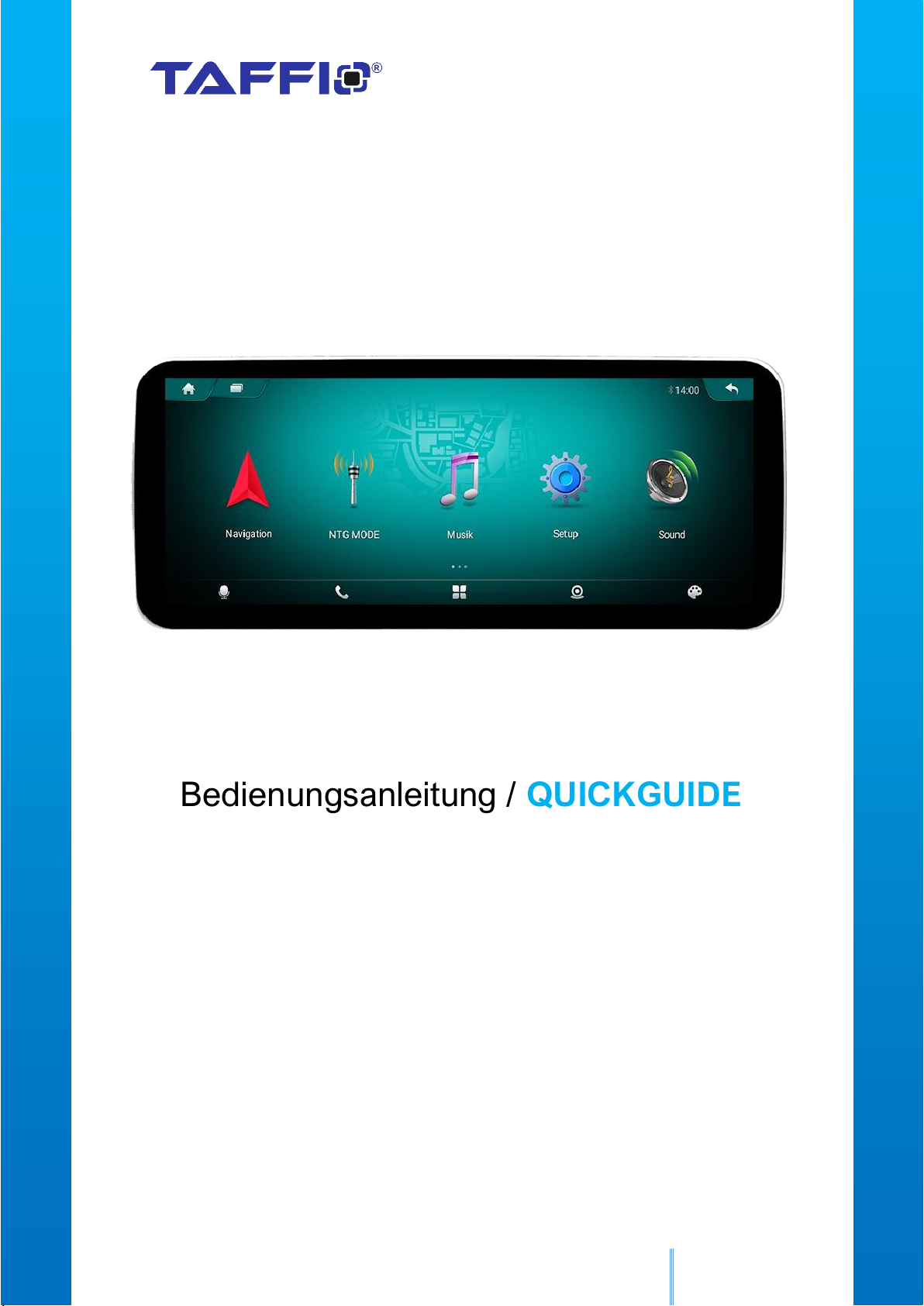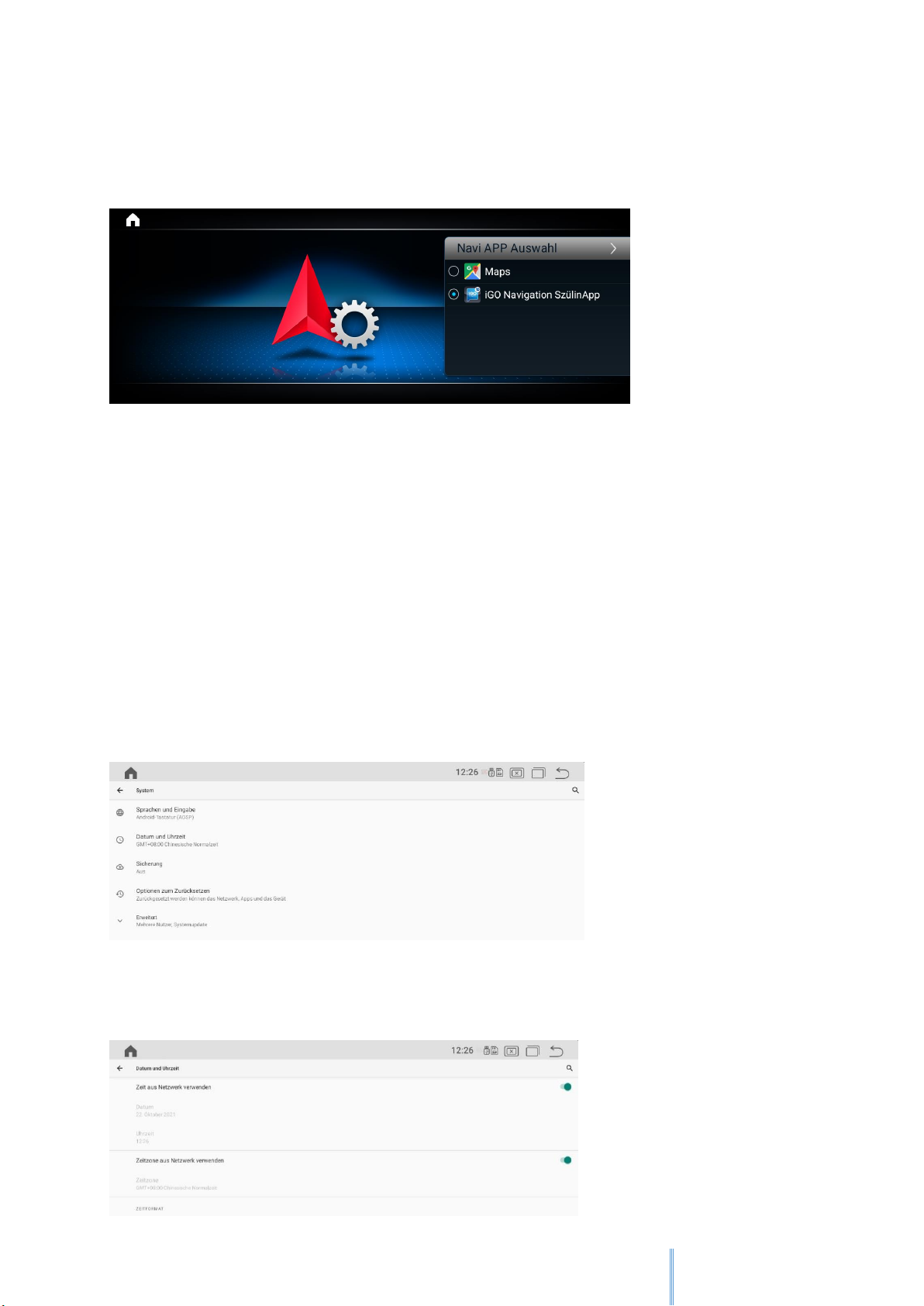4.) Rückfahrkamera Einstellungen –Rear Camera Settings
> Einstellungen > System
>Settings > System
Hier haben Sie nun folgende Optionen
1. Rückfahrkamera spiegeln oder entspiegeln
2. Video Während der Fahrt sperren oder entsperren
3. Parklinien ein / ausblenden
4. Parkassistent (falls werksseitig vorhanden) ein / ausschalten
5. Rückfahrkameratyp auswählen > Original / Nachrüstung / 360° Kamera
6. Display Helligkeit einstellen
7. Stummschaltung anderer Tonquellen beim Rückwärtsfahren ein / ausschalten
Here you now have the following options
1. Mirror rear view camera
2. Lock or unlock video while driving
3. Show / hide parking lines
4. Switch the parking assistant (if your car have the function) on / off
5. Select the rear view camera type> Original or retrofit
6. Set the display brightness
7. Activate / deactivate the muting of other sound sources when reversing