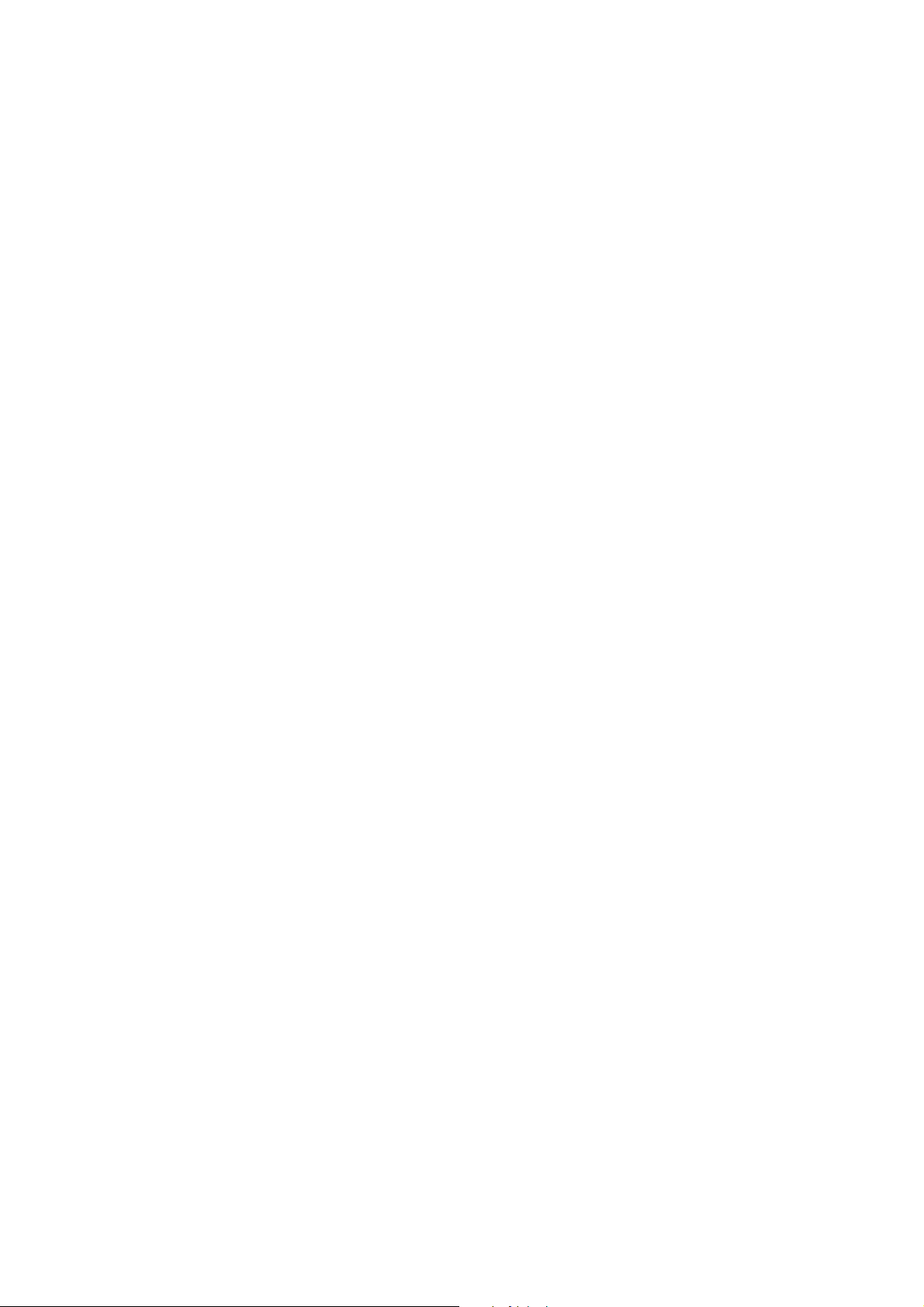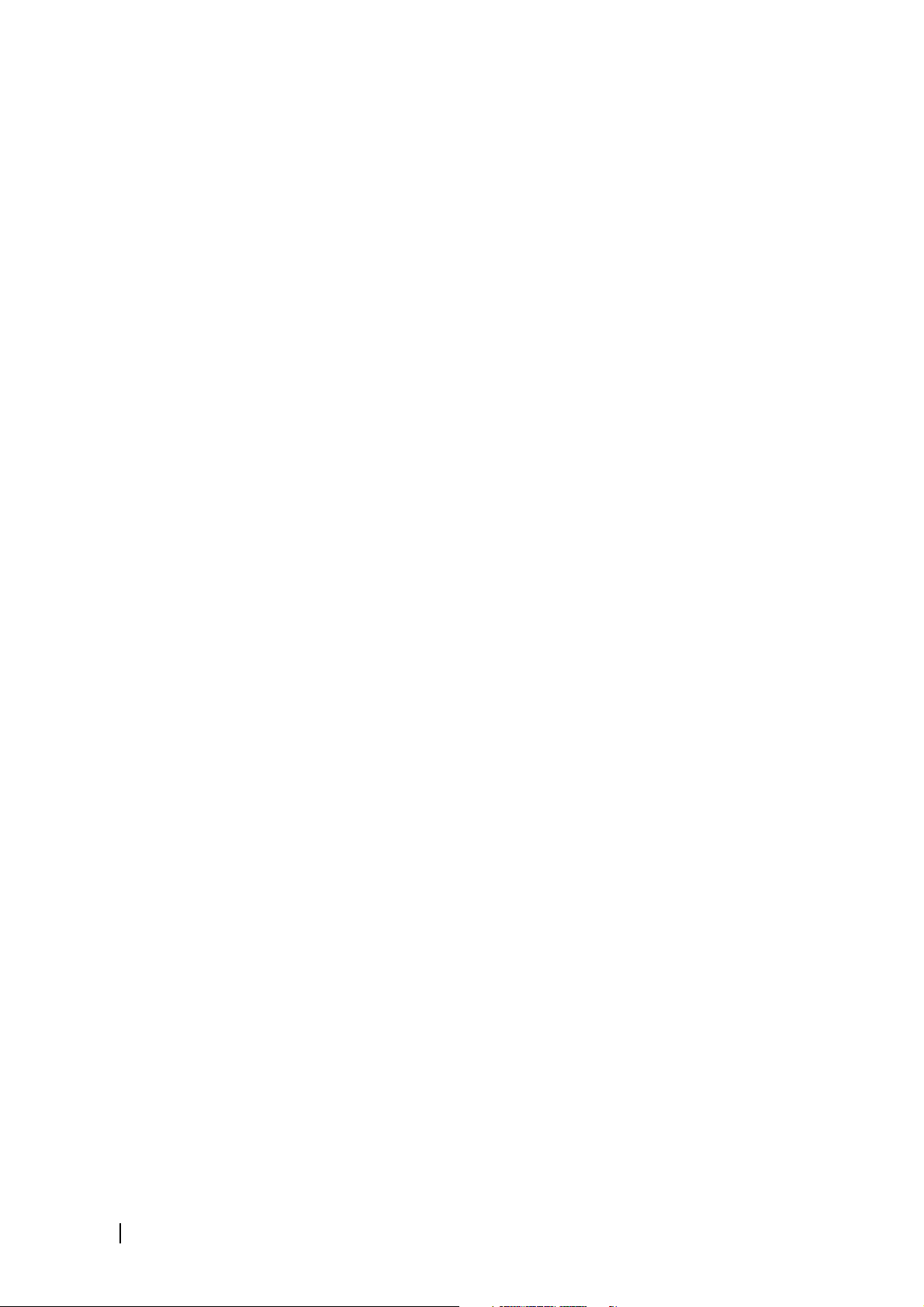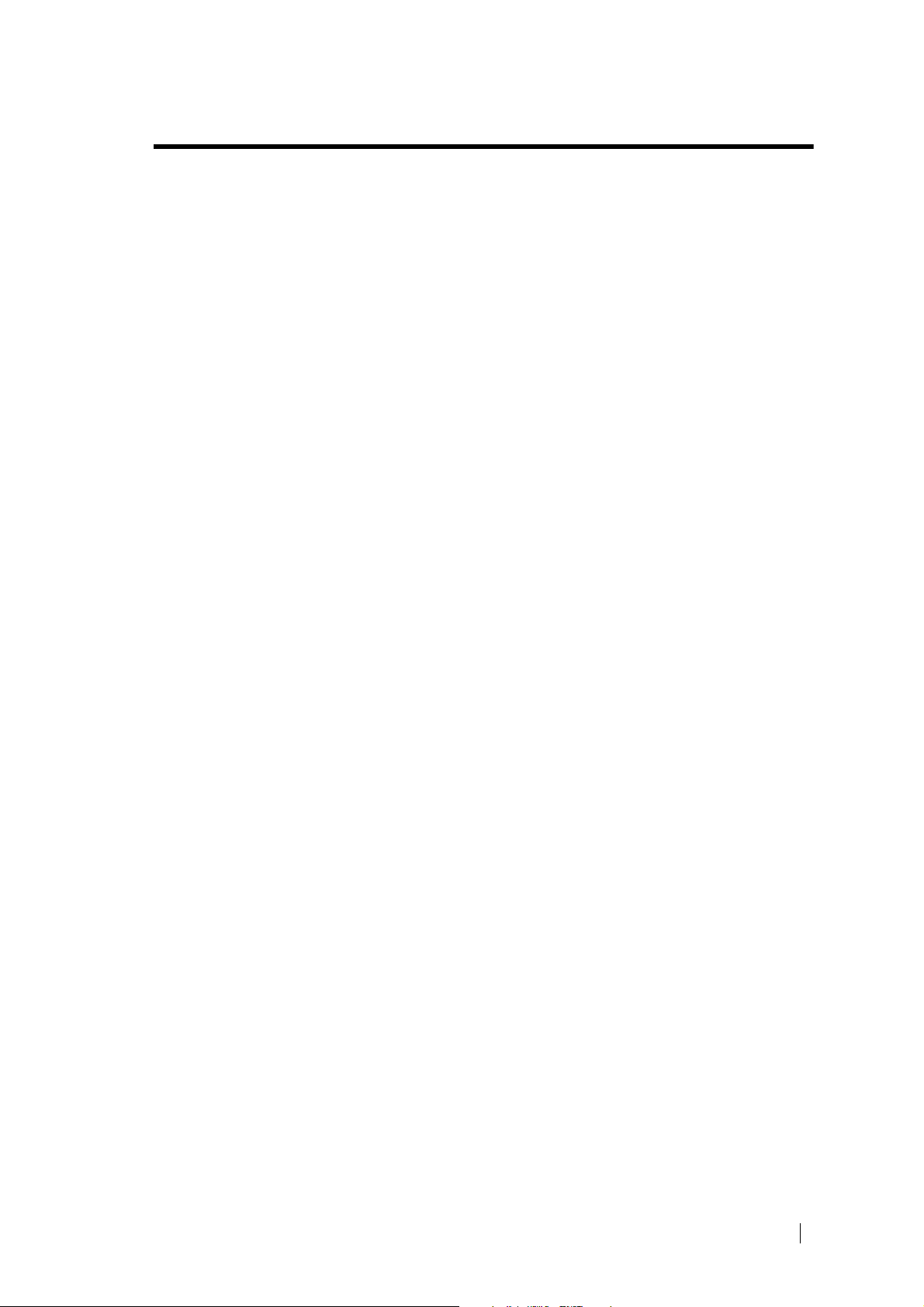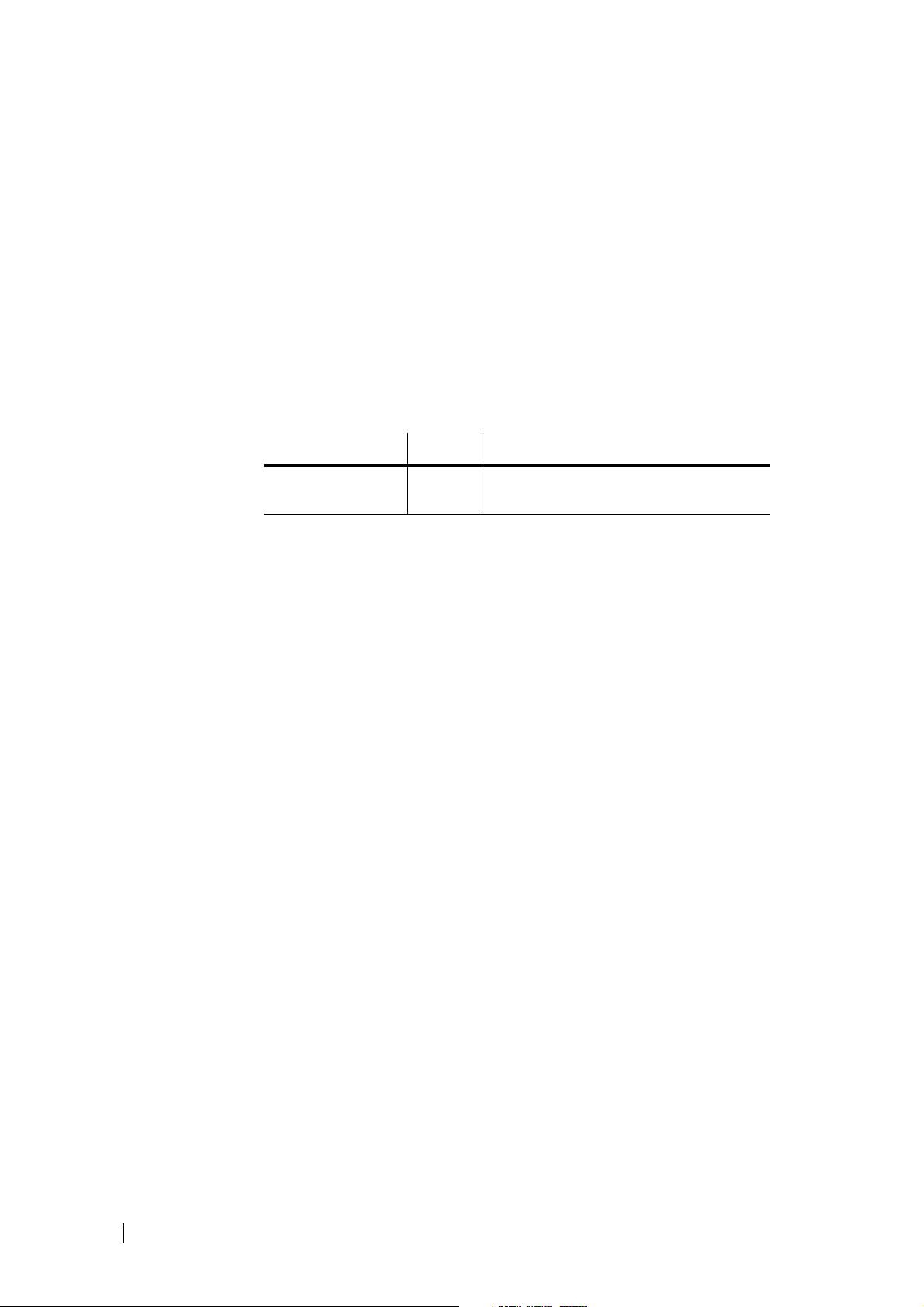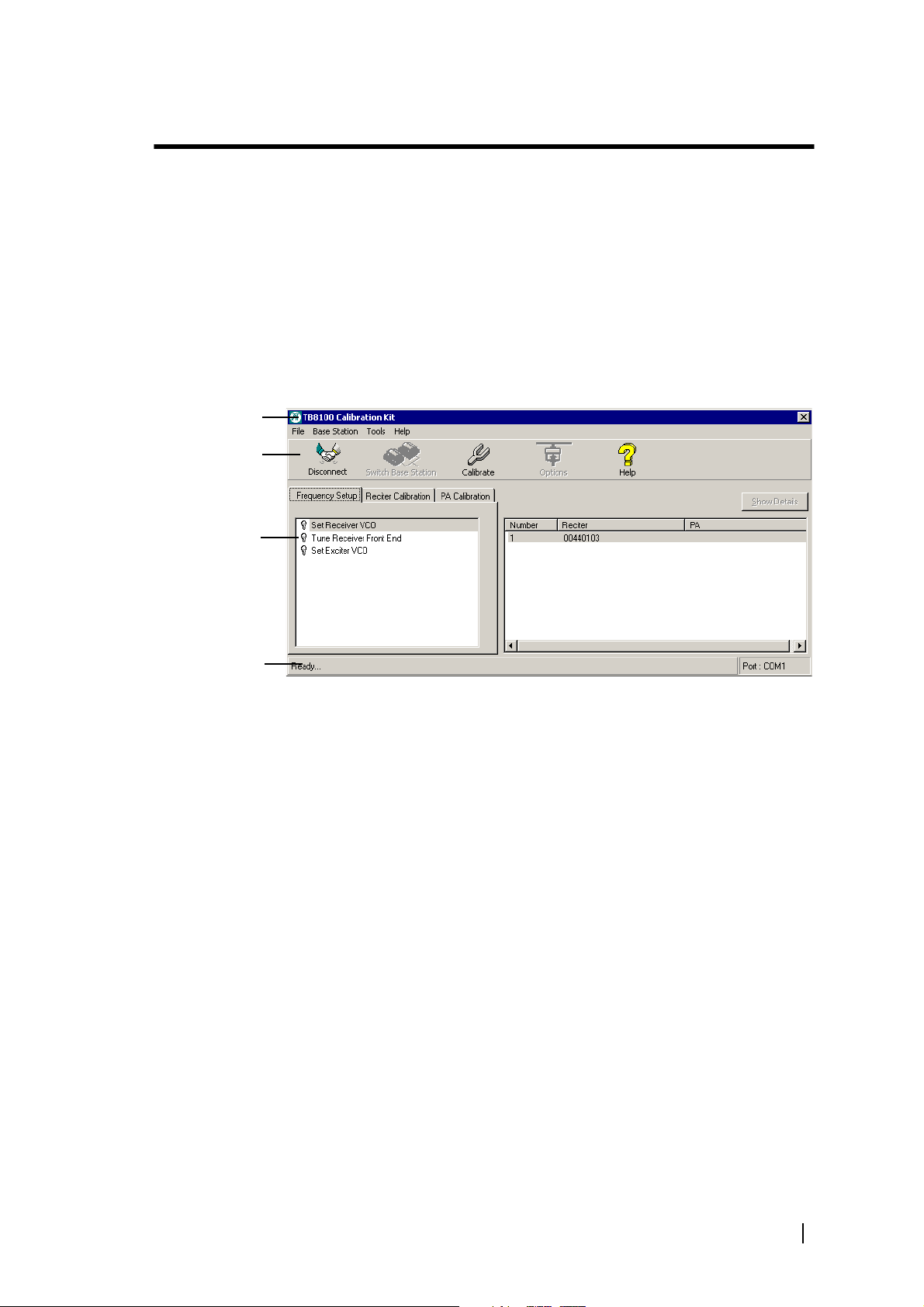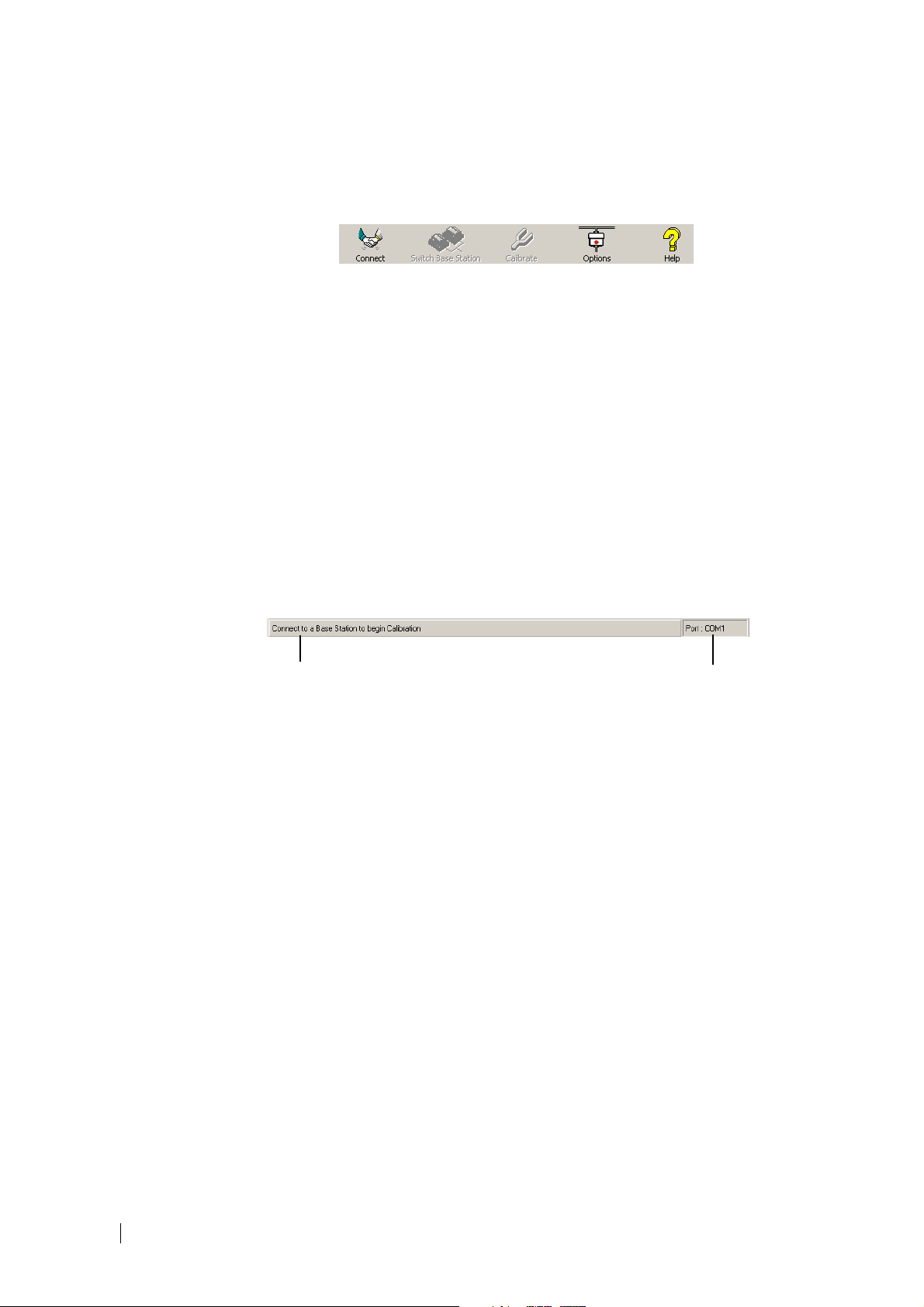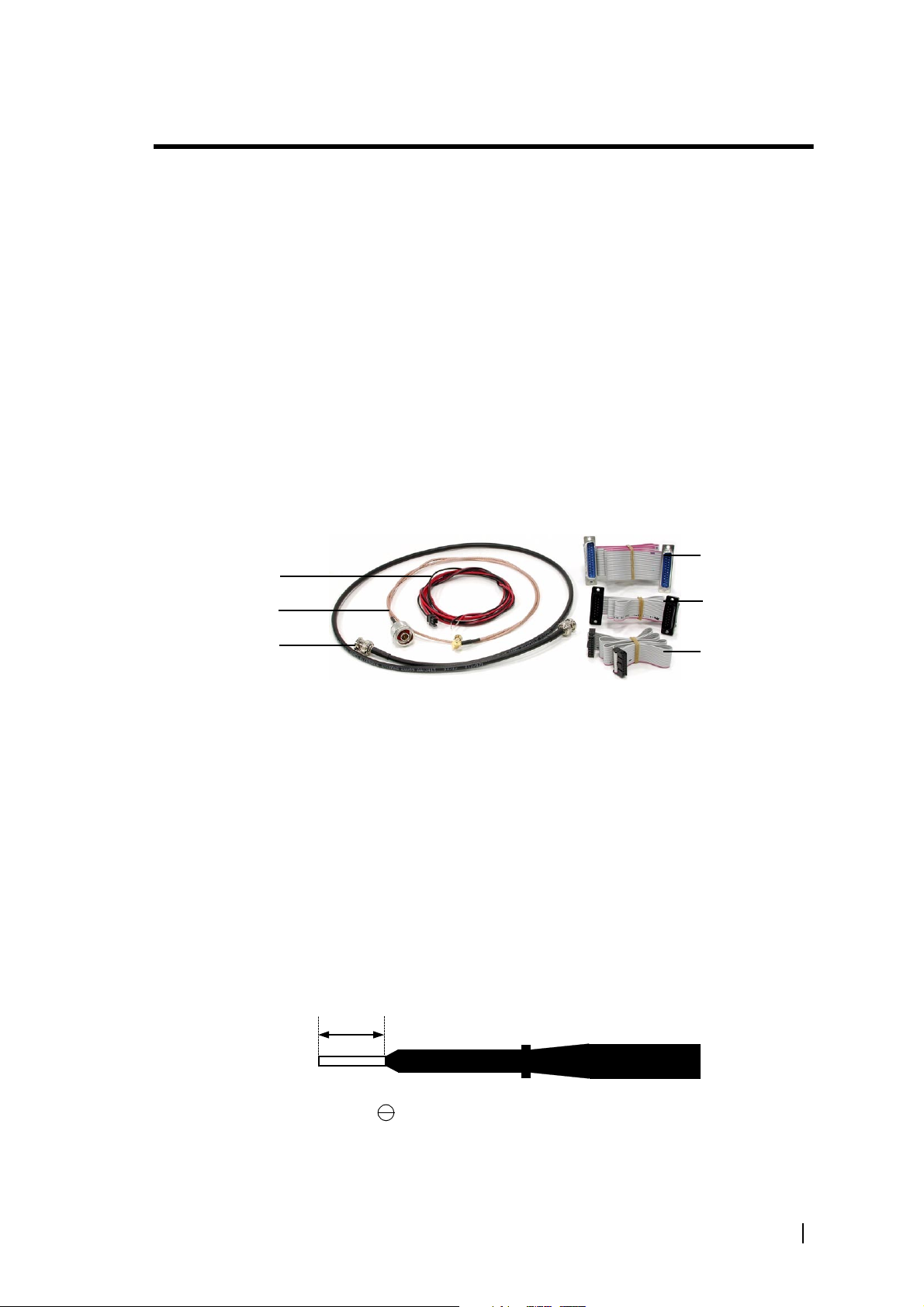TB8100 Calibration Kit User’s Manual Contents i
Contents
Preface ..............................................................................................................iii
Enquiries and Comments ..................................................................iii
Updates of Manual and Equipment ...................................................iii
Copyright .........................................................................................iii
Disclaimer ........................................................................................iii
Typographical Conventions ..............................................................iii
Associated Documentation ...............................................................iii
Publication Record ..........................................................................iv
About TB8100 Calibration Kit ...........................................................................5
Tour of TB8100 Calibration Kit .............................................................5
About the Toolbar ............................................................................6
About the Status Bar ..........................................................................6
Basic Tasks .........................................................................................................7
Equipment Required ..............................................................................7
Tuning Tool .....................................................................................7
Reciter Tuning Holes .............................................................................8
Holes for Tuning the Receiver VCO and Exciter VCO ....................8
Holes for Tuning the Receiver Front-End .........................................8
Configuring TB8100 Calibration Kit ......................................................9
Selecting the Communications Port ...................................................9
Connecting to the Base Station ...............................................................9
Connecting to the Reciter Outside the Subrack ..............................10
Connecting to the Reciter/PA in the Subrack .................................11
Disconnecting from the Base Station/Reciter .......................................12
Basic Troubleshooting ..........................................................................12
Adjusting the Frequency Setup ......................................................................13
Adjusting the Receiver Lock Band .......................................................13
Tuning the Receiver ............................................................................14
Adjusting the Exciter Lock Band ..........................................................15
Calibrating the Reciter ....................................................................................17
Calibrating the Exciter ..........................................................................17
Automatically Tune the Frequency Control Loop (FCL) .................17
Calibrating the FCL Modulation .....................................................17
Calibrating the VCO Modulation ....................................................18
Calibrating the RSSI .............................................................................19
Audio Calibration .................................................................................21
Calibrating the Balanced Lines .........................................................21
Calibrating the Unbalanced Lines ....................................................22
Calibrating the TCXO .........................................................................23