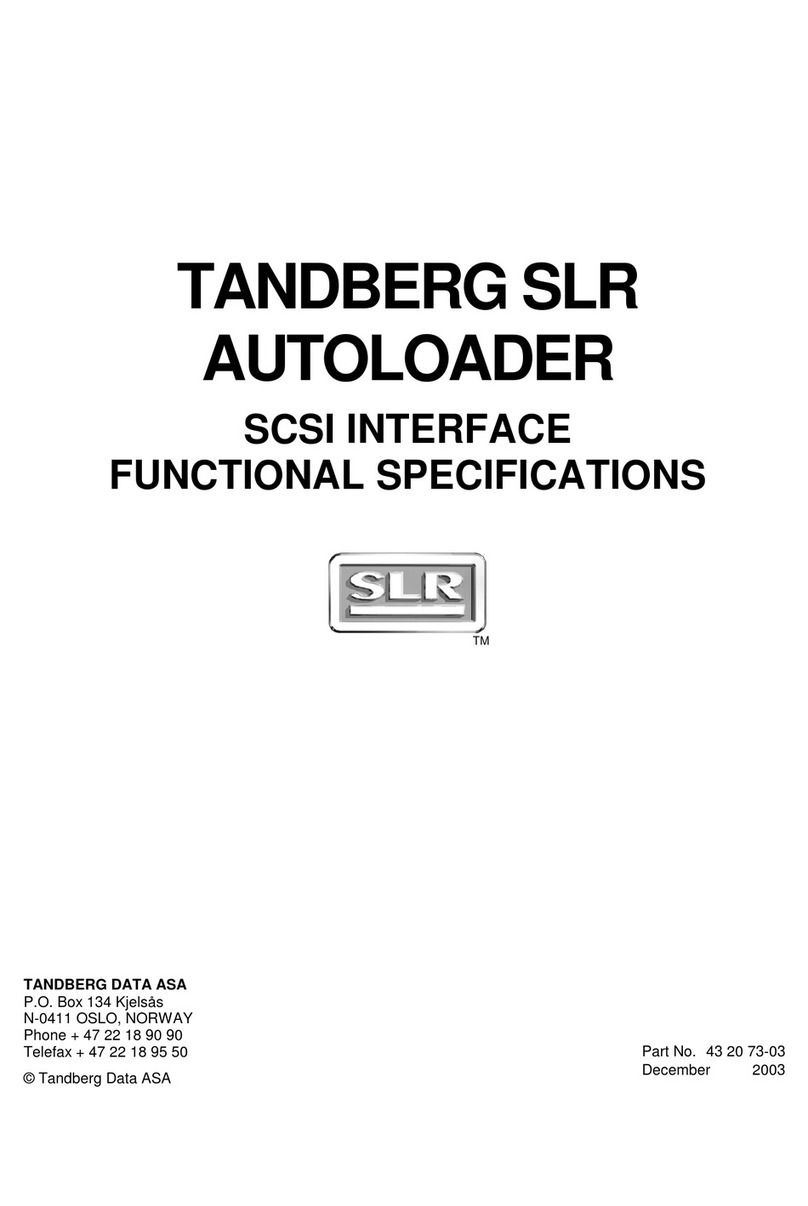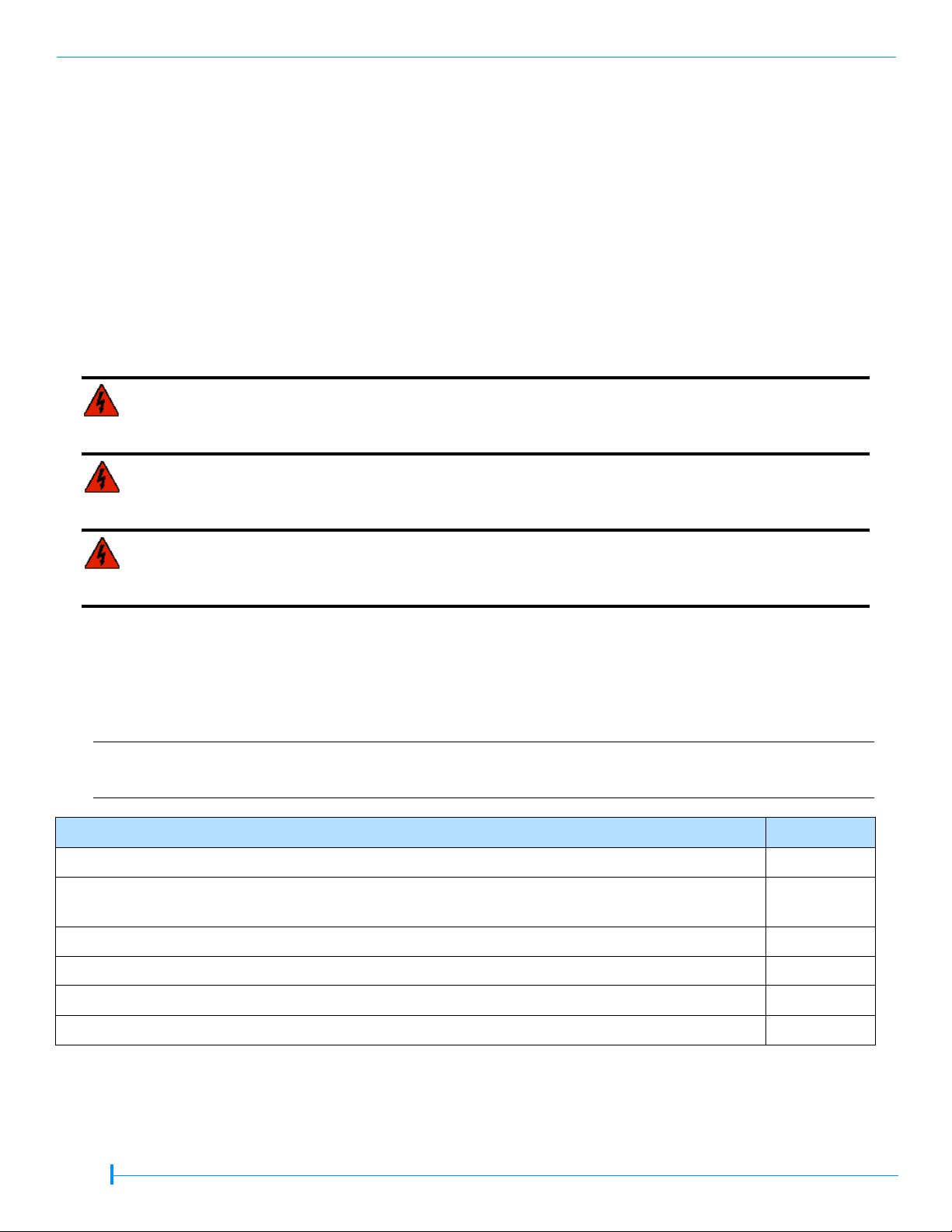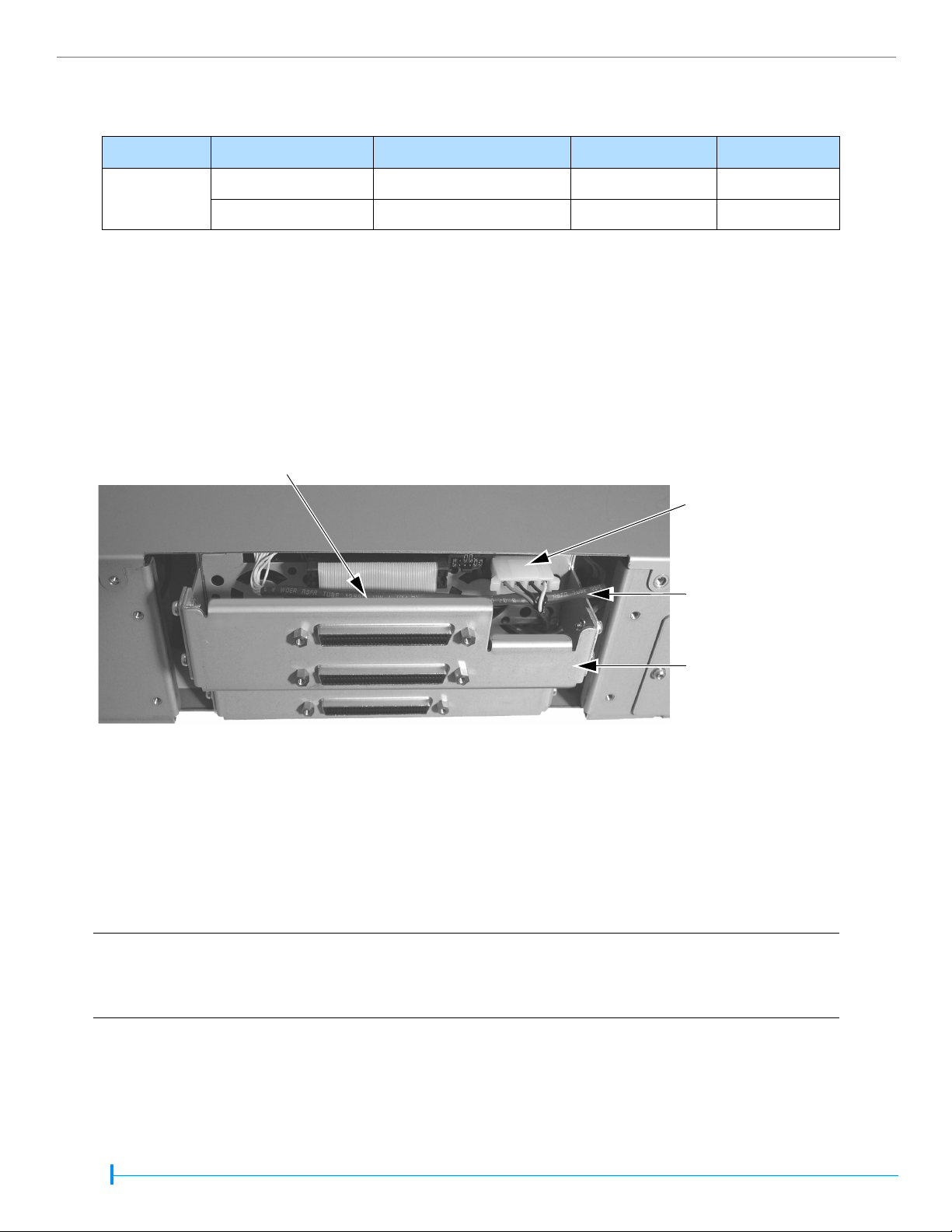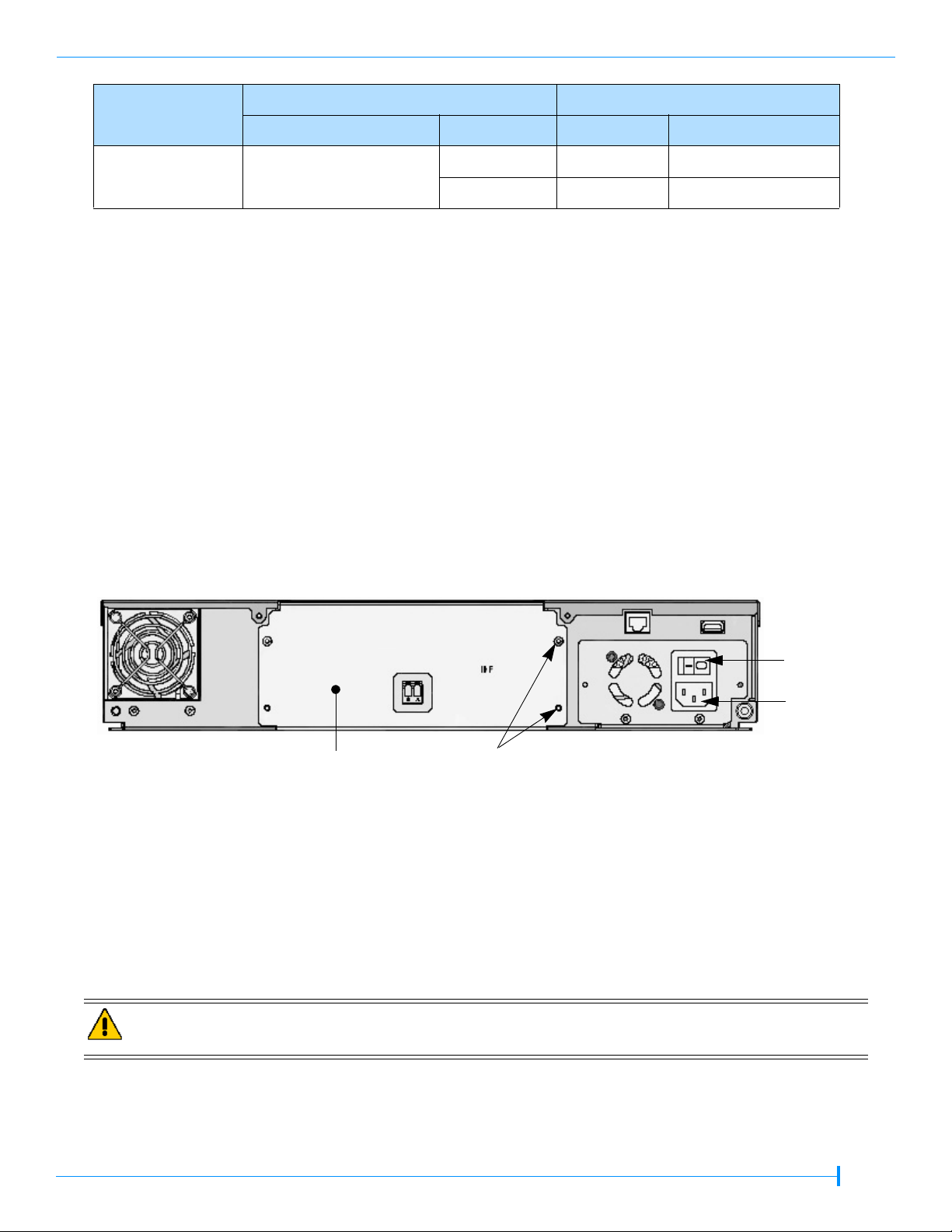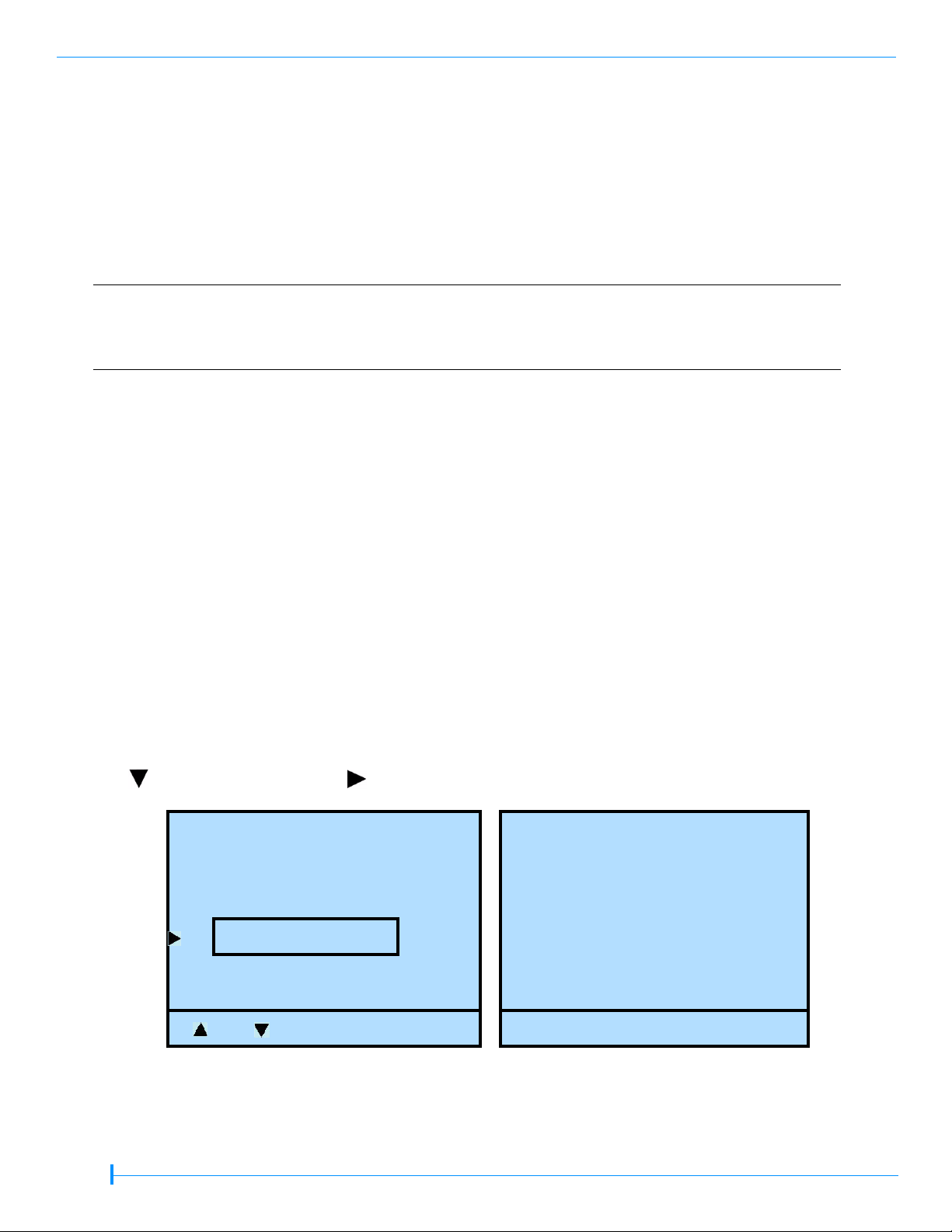Tandberg Data Magnum 224 User manual
Other Tandberg Data Storage manuals

Tandberg Data
Tandberg Data StorageLibrary LTO-4 SCSI User manual
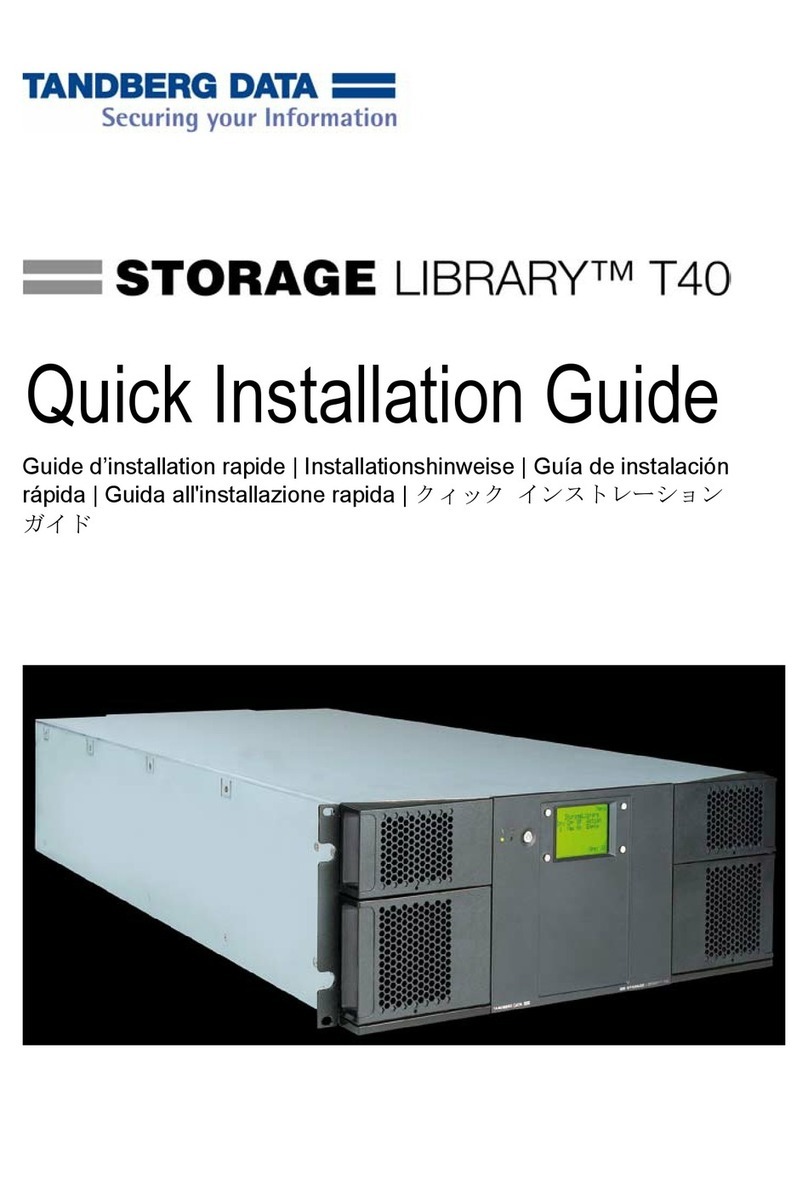
Tandberg Data
Tandberg Data STORAGELIBRARY REV2 ONLINE - QUICK User manual

Tandberg Data
Tandberg Data Storage Library T24 User manual

Tandberg Data
Tandberg Data StorageLoader 2U LTO User manual

Tandberg Data
Tandberg Data STORAGE CAB4000 - User manual

Tandberg Data
Tandberg Data StorageLibrary LTO-3 SCSI User manual

Tandberg Data
Tandberg Data SDLT220-320 INTEGRATION User manual
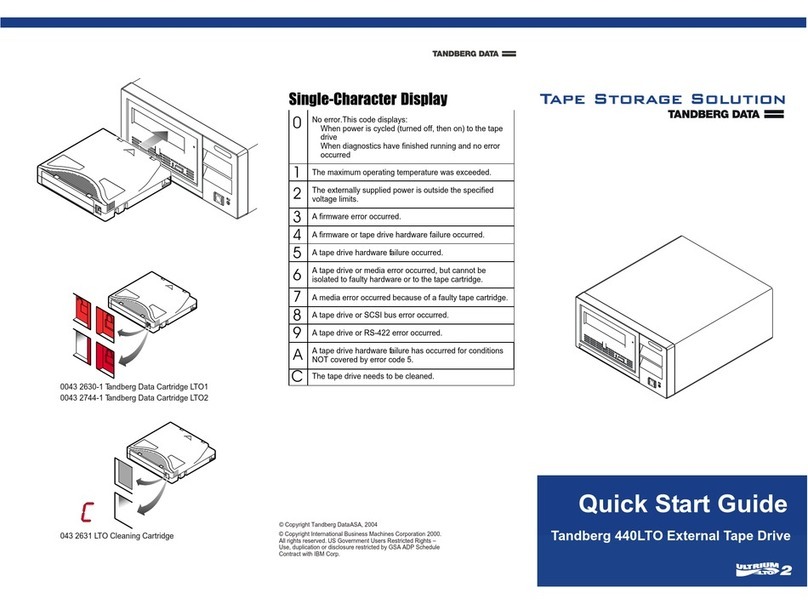
Tandberg Data
Tandberg Data 440LTO User manual

Tandberg Data
Tandberg Data DLT-V4 User manual

Tandberg Data
Tandberg Data REPLACE TAPE DRIVE IN T24 OR T48 User manual
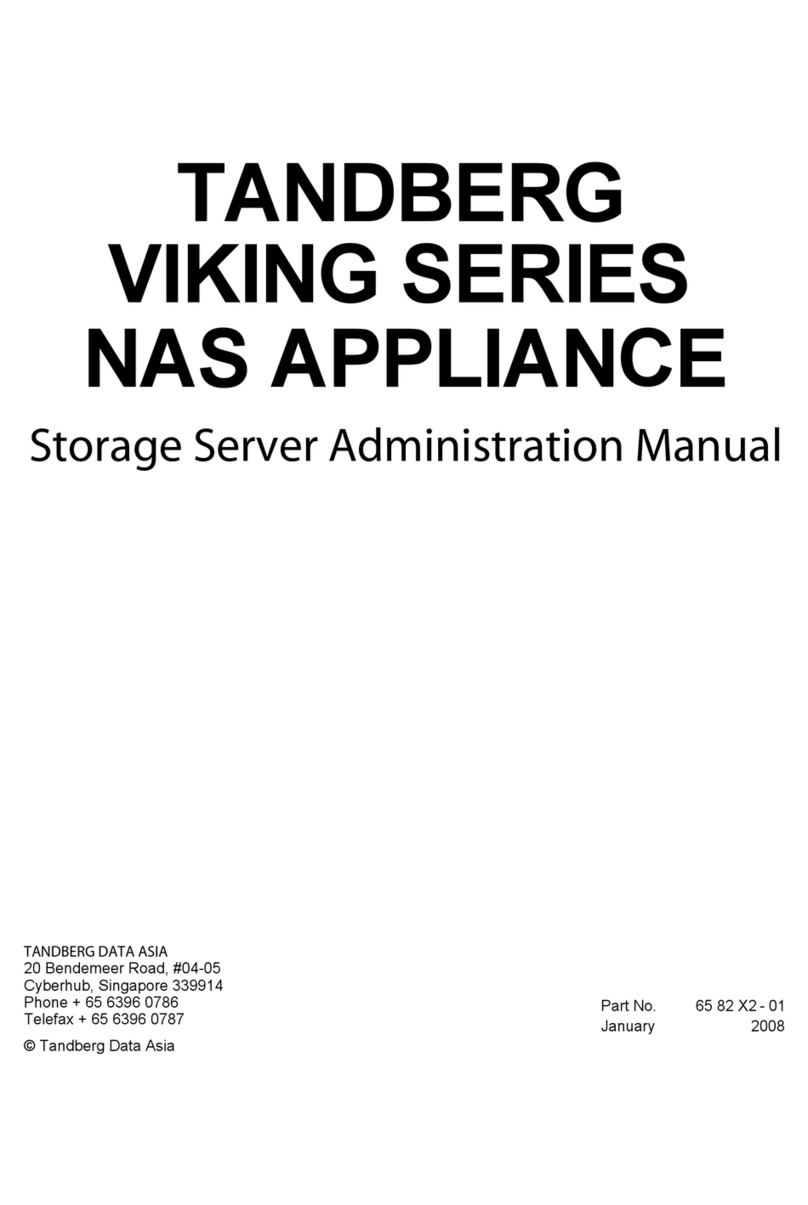
Tandberg Data
Tandberg Data NAS Hardware Viking FS-1500 Instruction Manual
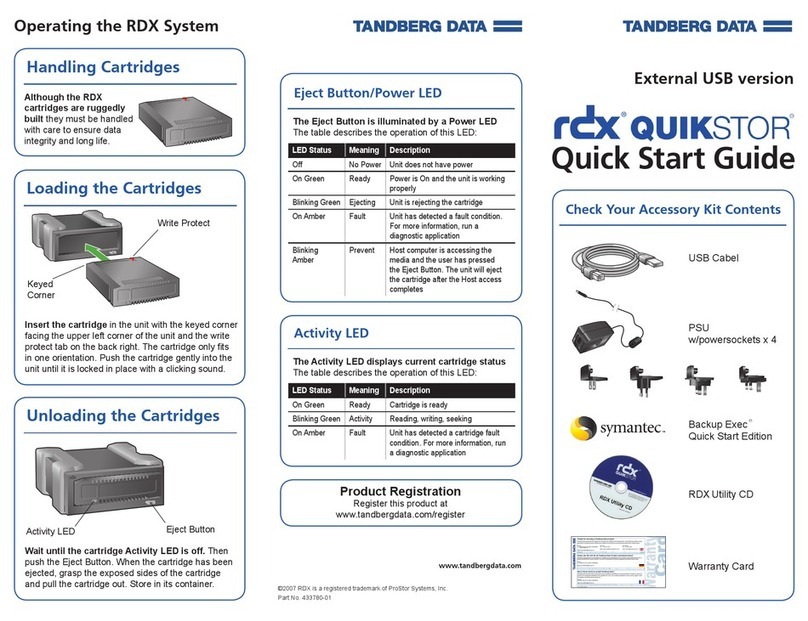
Tandberg Data
Tandberg Data RDX QuikStor User manual

Tandberg Data
Tandberg Data RDX QuikStation 8 User manual

Tandberg Data
Tandberg Data DLT7000 User manual

Tandberg Data
Tandberg Data StorageLibrary T40+ Series User manual
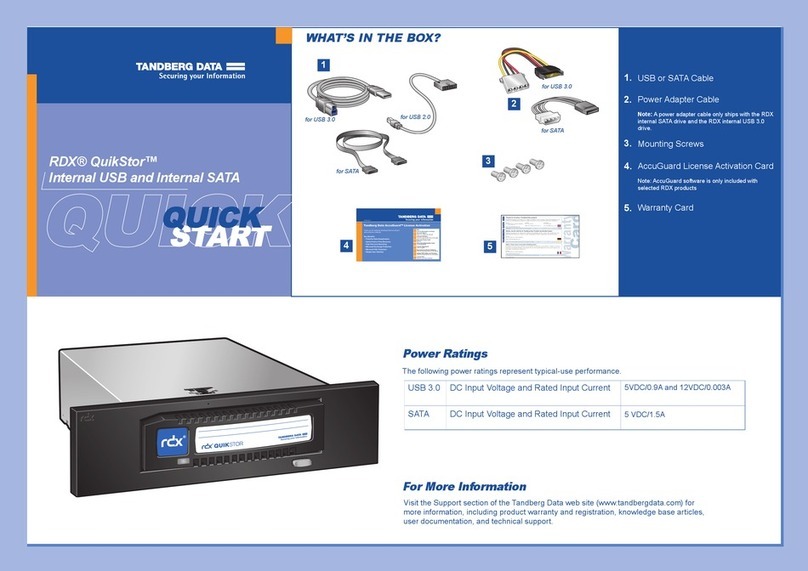
Tandberg Data
Tandberg Data RDX QuikStor User manual
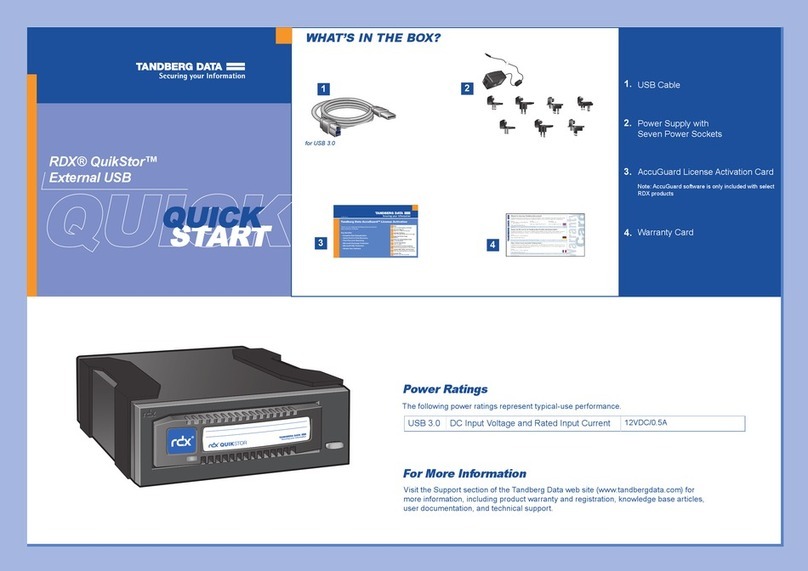
Tandberg Data
Tandberg Data RDX QuikStor User manual

Tandberg Data
Tandberg Data LTO-5 User manual

Tandberg Data
Tandberg Data DAT 160 User manual

Tandberg Data
Tandberg Data SDLT 600 User manual