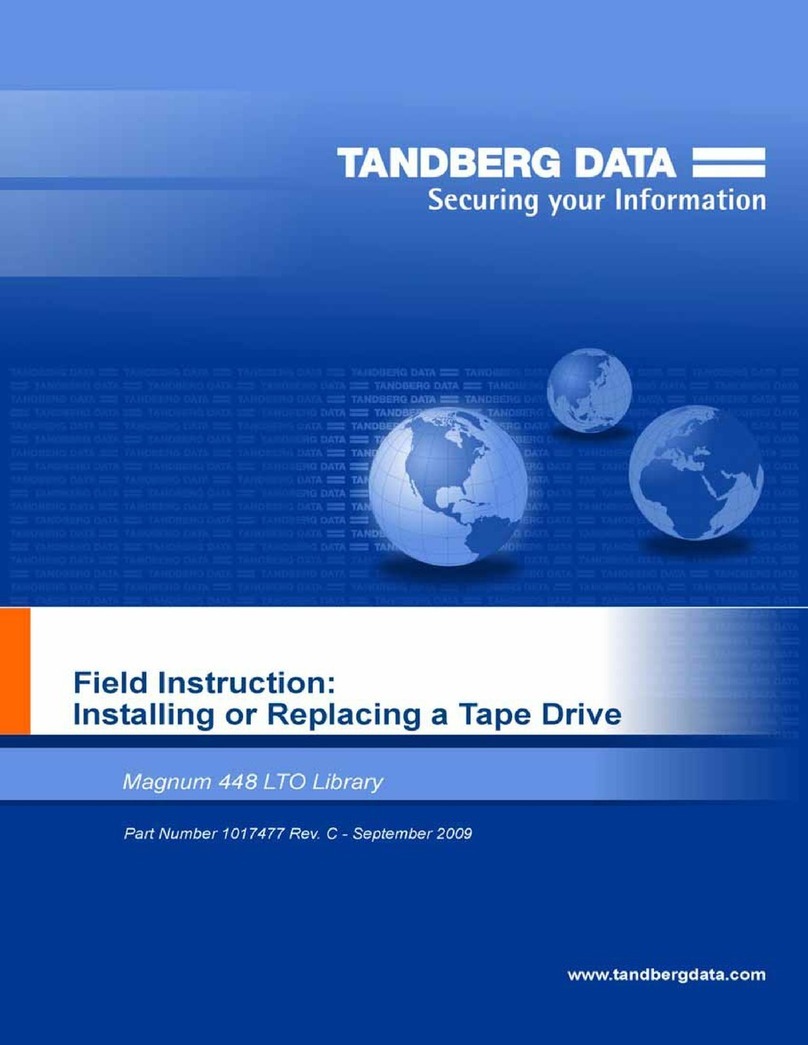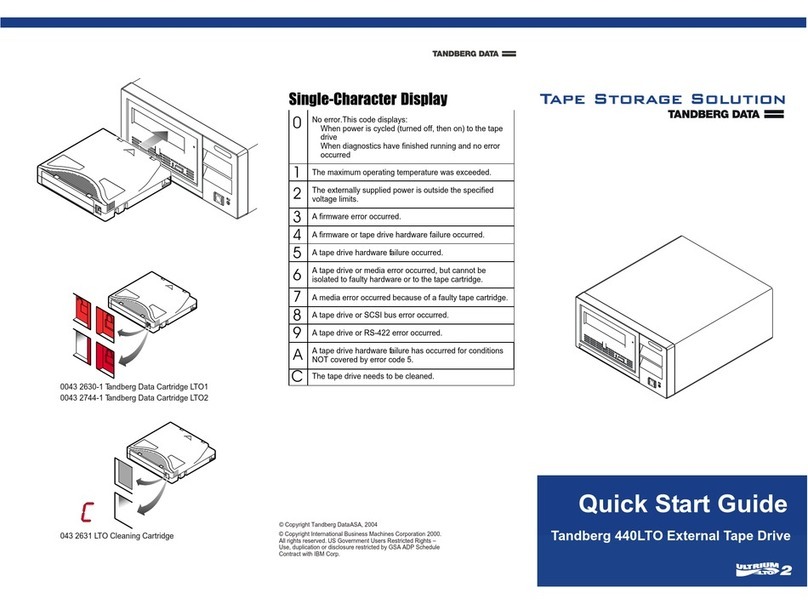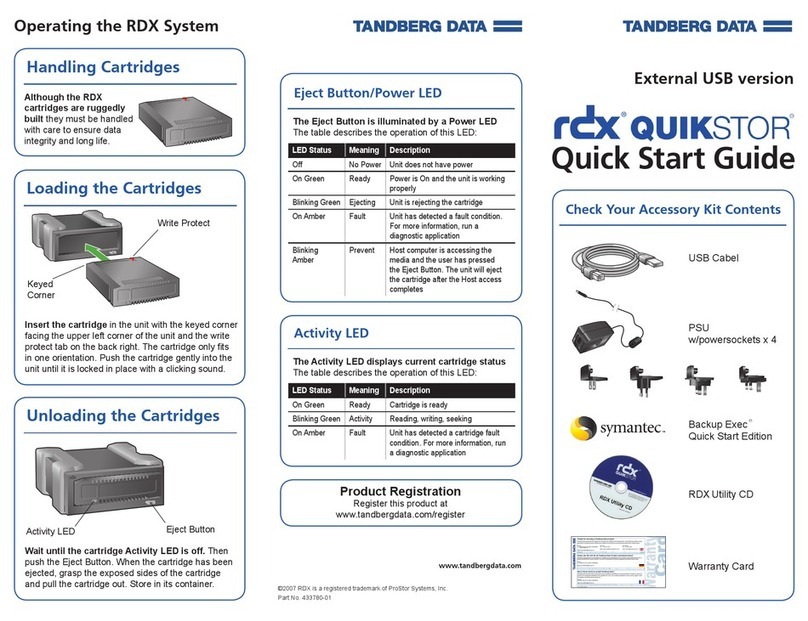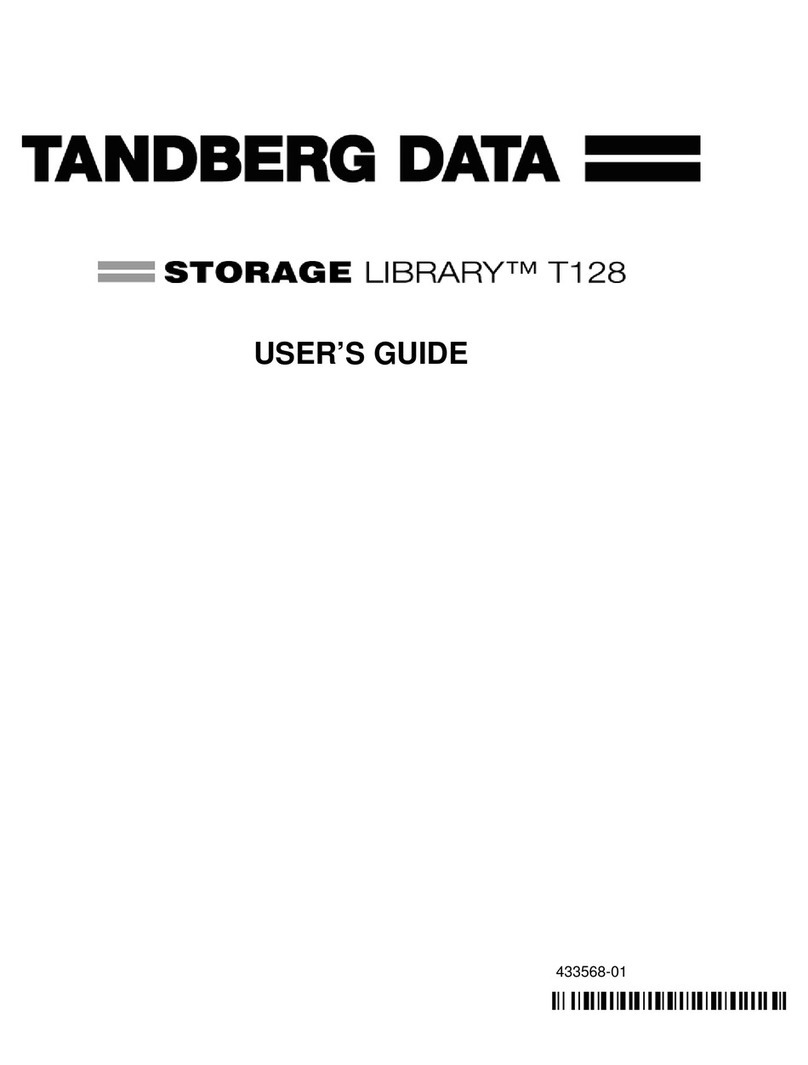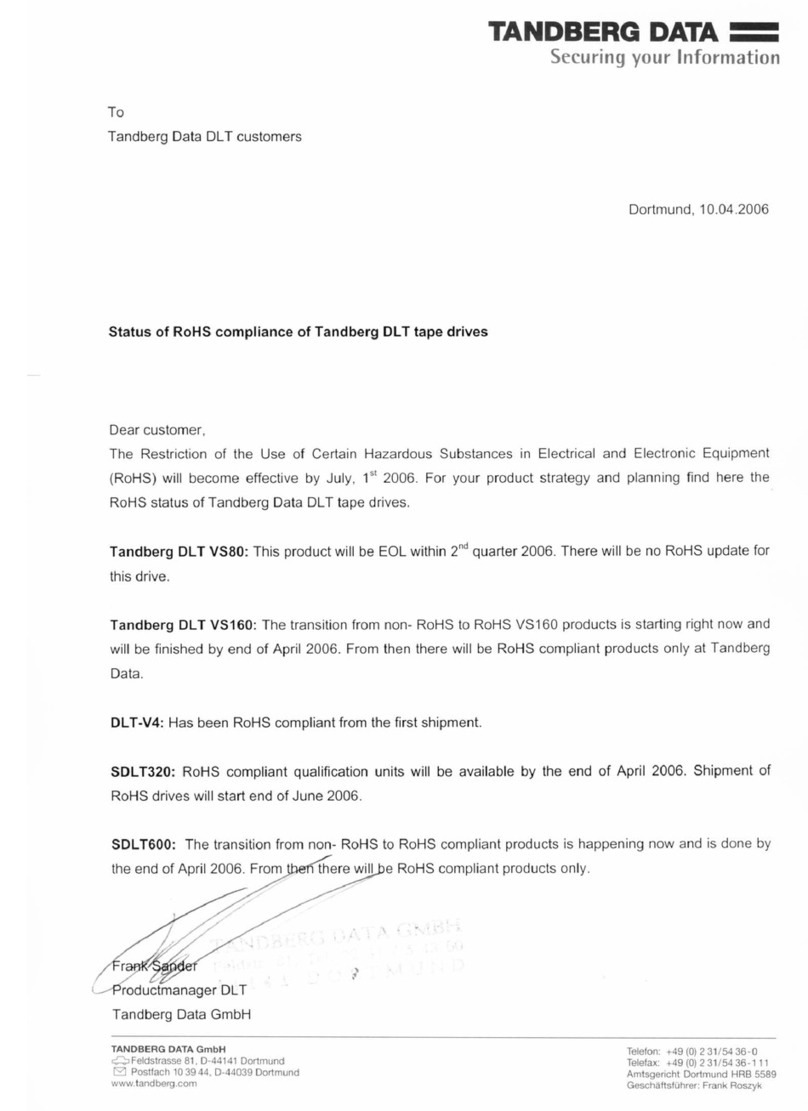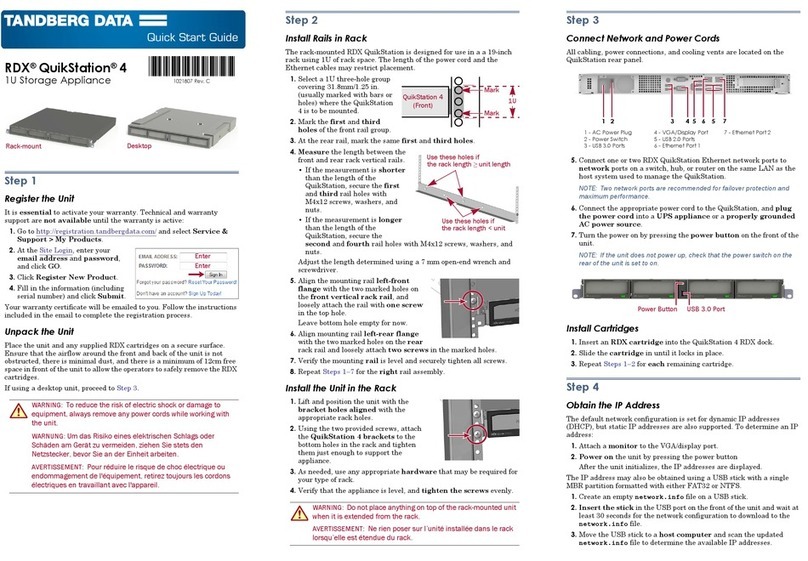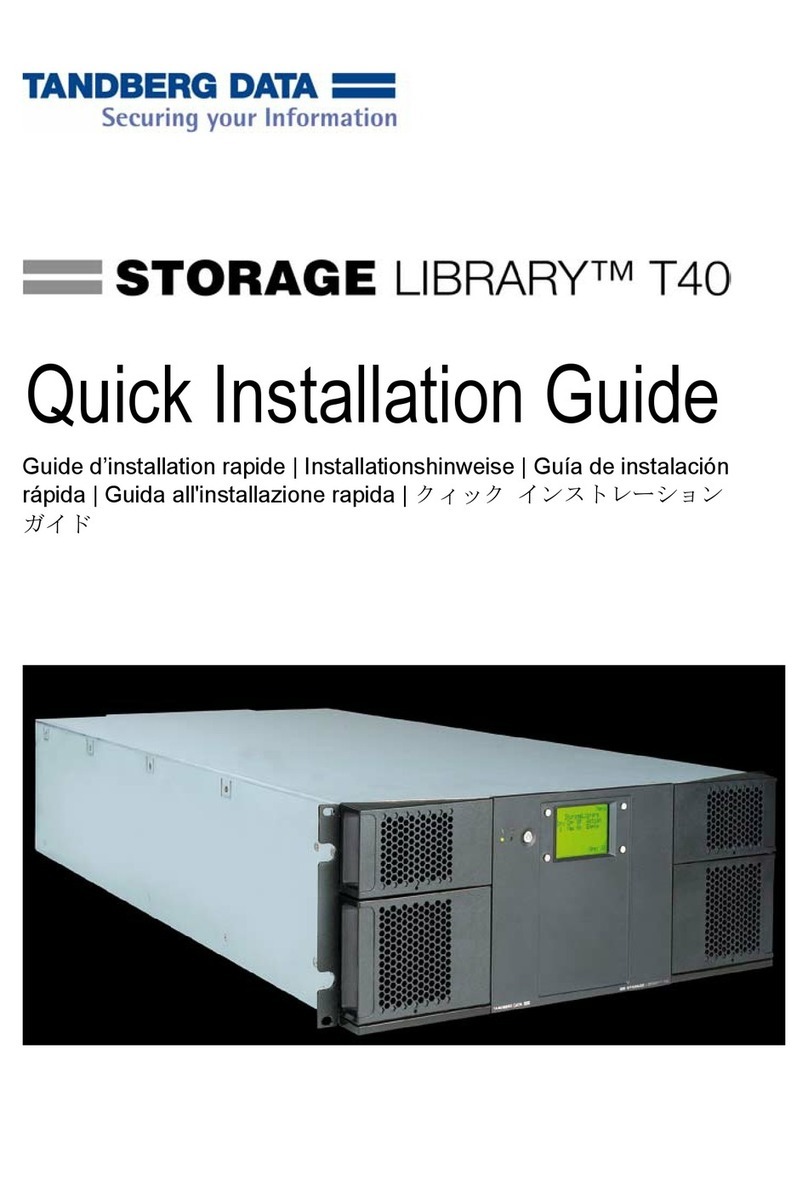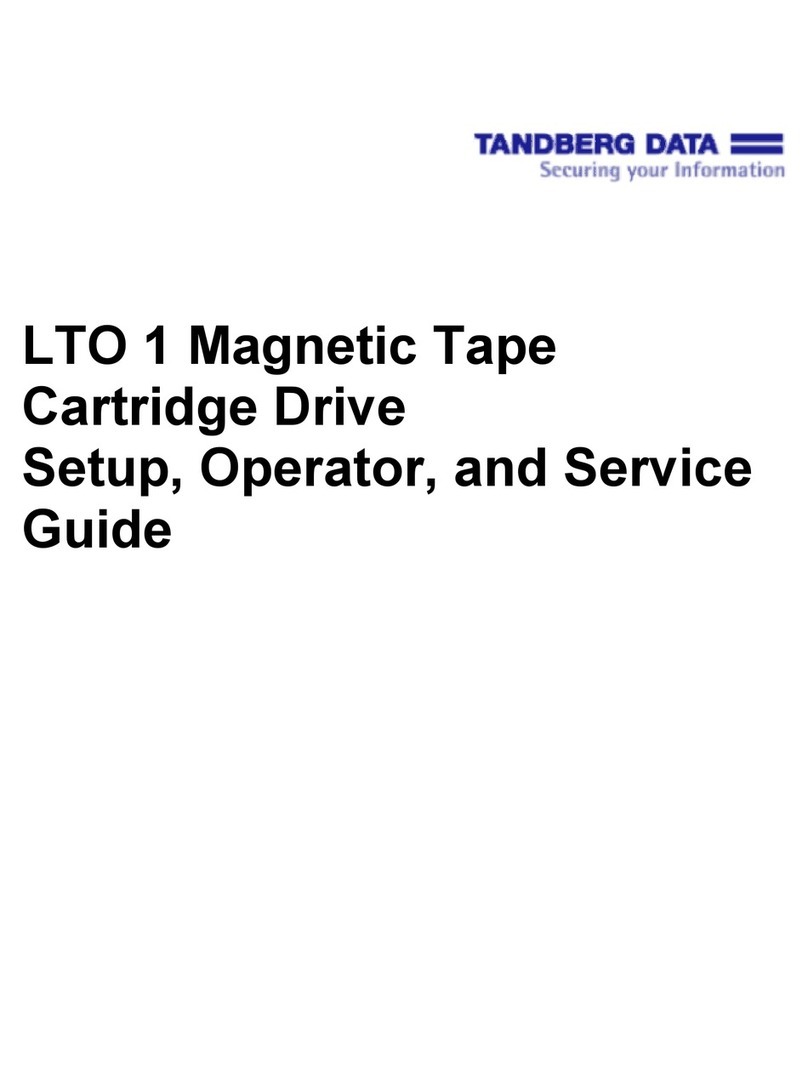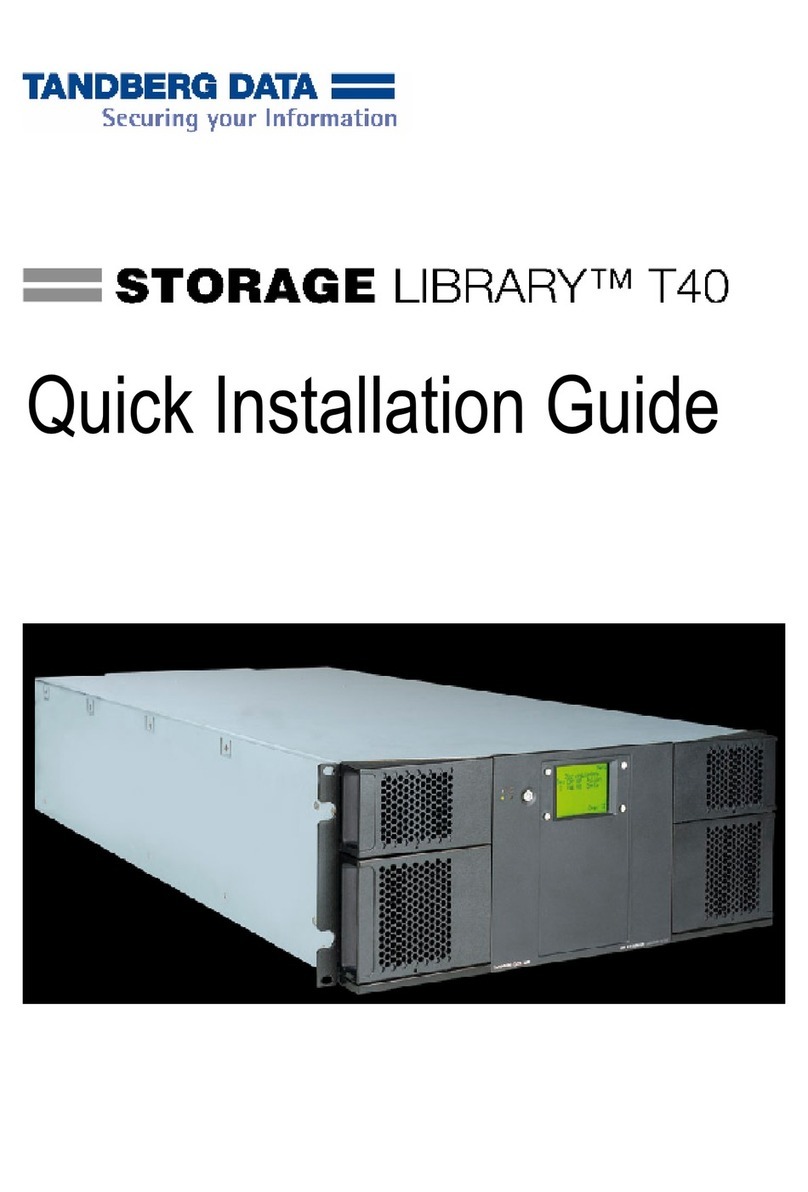http://tandbergdata.com
Tandberg Data, Inc. is a subsidiary of Sphere 3D Corp.
RMN-A-01-16 ©2016-17 Tandberg Data
Assign a Static IP Address
If DHCP support is not enabled, set a static IP address for the unit:
1. Create a network.conf file on a USB stick that contains the
following entries:
BOND0_IP4_CONFIG=static
BOND0_IP4_ADDR=192.168.10.111
BOND0_IP4_GW=192.168.10.1
BOND0_IP4_PREFIX=24
2. Insert the stick in the USB port on the front of the unit and wait at
least two minutes for the network.conf file to update.
The Remote Management Console should now be available at the
static IP address selected. For more information on how to configure
IP addresses, refer to the RDX QuikStation Product Manual.
Connect to Remote Management Console
Use a web browser to connect to the RDX QuikStation Remote
Management Console from any computer on the same network as the
RDX QuikStation 8. Supported operating systems include Microsoft
Windows, Linux, and Apple MacOS.
To connect to the Remote Management Console:
1. Obtain the unit’s IP address.
2. From a network host, type the RDX QuikStation IP address in a
web browser (http://<RDX QuikStation IP Address>).
3. Sign in to the Console.
The default user name/password is Admin/Admin!.
NOTE: Passwords are case-sensitive.
Step 5
Configure the RDX QuikStation
You can configure your RDX QuikStation as RDX Disks (default) or RDX
Logical Volume. Refer to the RDX QuikStation Product Manual for
detailed information on system configuration.
1. From the Remote Management Console (RMC), select the device
type from the dialog window.
2. Click
OK
.
The system restarts. When finished, the RMC displays your selected
device configuration.
NOTE: If you have any RDX cartridges loaded into the RDX QuikStation, the
system will eject the cartridges when it restarts.
Step 6
Connect to iSCSI Targets
In iSCSI terminology, a host computer is referred to as an initiator and
the storage device it connects to as the iSCSI target.
NOTE: The RDX QuikStation and the host computers must reside on the same
network.
To establish an iSCSI connection in Windows Server 2012 R2:
1. Open Microsoft iSCSI Initiator and click the
Discovery
tab.
2. Click
Discover Portal
to enter the IP address for the RDX
QuikStation.
3. Click
OK
.
4. Click the
Targets
tab.
5. Select the target you wish to connect to and click the
Connect
button.
For more information on how to connect to targets, refer to the RDX
QuikStation Product Manual and your OS documentation.
Prepare for and Perform a Backup
1. If needed, install a backup application. Software compatibility
information is available at www.tandbergdata.com.
2. Launch and configure the backup application software to perform
a backup.
For questions regarding software installation, configuration, and
operation, refer to your backup software product documentation or
contact your software provider.
Step 7
For product information, support, and documentation, visit our website:
http://www.tandbergdata.com
Additional RDX Cartridges
To purchase RDX media cartridges, contact your Tandberg Data Partner
or go to
Products > RDX Solutions > RDX Media
on our website.
Warranty and Technical Support
For warranty and technical support information, see
our Support Tools under the
Support
menu option.
For information on contacting Tandberg Data Support,
see our Contact Support web page under the
Contact
menu option.
User and Quick Start Guides
For detailed information on configuring your RDX
QuikStation 8, refer to the RDX QuikStation 4 and 8
Product Manual. The product manual, this quick start
guide, and other knowledge base articles are available
online at:
https://community.sphere3d.com/community/
documentation/rdx
Product Information
Product name: RDX QuikStation 8
Model/Type Reference: RMN-A-01-16
Manufacturer: Tandberg Data
European Regulatory Address:
Tandberg Data GmbH, Feldstr. 81, 44141 Dortmund, Germany
Power Ratings
Input Voltage 100 - 240 VAC
Input Rated Current 2.0-1.0A
Rated Input Frequency 50-60 HZ
Safety Precautions
WARNING: Be aware of the locations of the power on/off switch
on the RDX QuikStation chassis as well as the room’s emergency
power-off switch, disconnection switch, or electrical outlet. If an
electrical accident occurs, you can then quickly remove power
from the system.
The RDX QuikStation 8 Rack-mount is intended for use when
mounted in a standard rack. It may be used on a shelf or table top
as long as the area is free of clutter to ensure proper ventilation.
The unit is intended for indoor use only. Use an appropriate power
supply cord with a grounded plug and a grounded electrical
outlet.
The socket-outlet must be installed near the equipment and must
be easily accessible.
FCC Compliance Notice
This equipment has been tested and found to comply
with the limits for a Class B digital device, pursuant to part
15 of the FCC Rules. These limits are designed to provide
reasonable protection against harmful interference in a
residential installation. This equipment generates, uses
and can radiate radio frequency energy and, if not
installed and used in accordance with the instructions, may cause harmful
interference to radio communications. However, there is no guarantee
that interference will not occur in a particular installation. If this equipment
does cause harmful interference to radio or television reception, which
can be determined by turning the equipment off and on, the user is
encouraged to correct the interference by one or more of the following
measures:
•Reorient or relocate the receiving antenna.
•Increase the separation between the equipment and receiver.
•Connect the equipment into an outlet on a circuit difference from that
to which the receiver is connected.
•Consult the dealer on an experienced radio/TV technician for help.
Environment Friendly Disposal
You can help protect the environment!
Please remember to respect the local regulations and
hand in the non-working electrical equipments to an
appropriate waste disposal center. The packaging
material is recyclable. Dispose of the packaging in an
environmentally friendly manner and make it available
for the recyclable material collection-service.