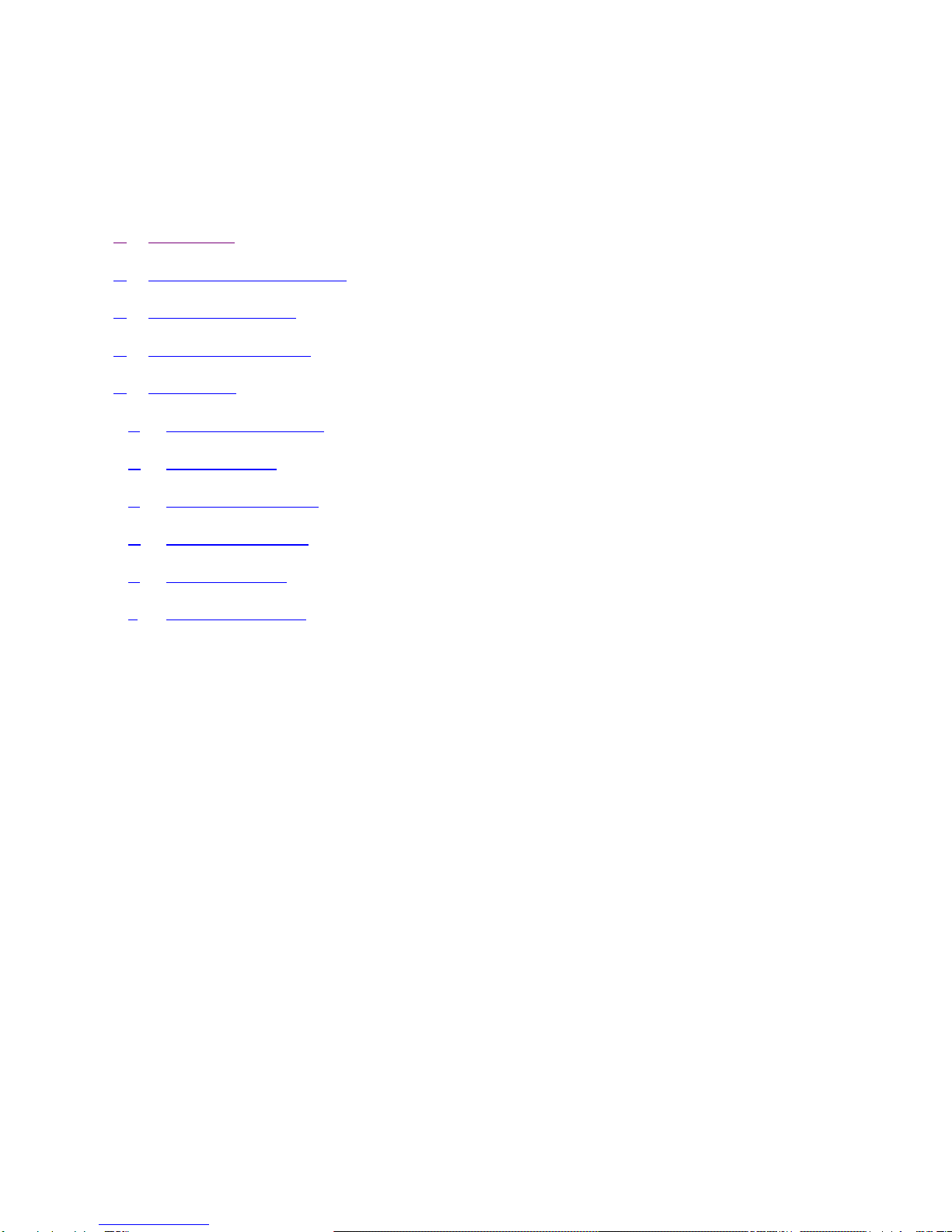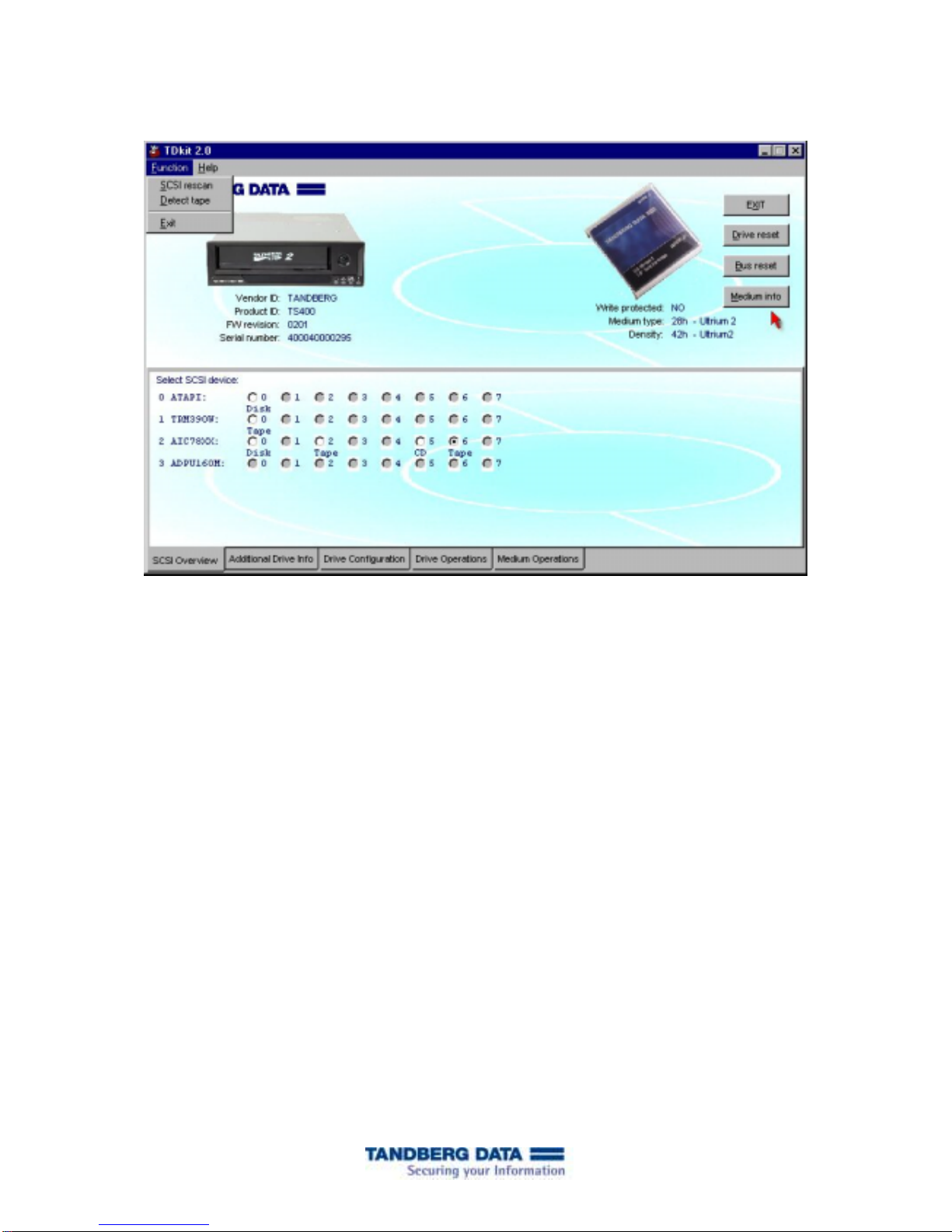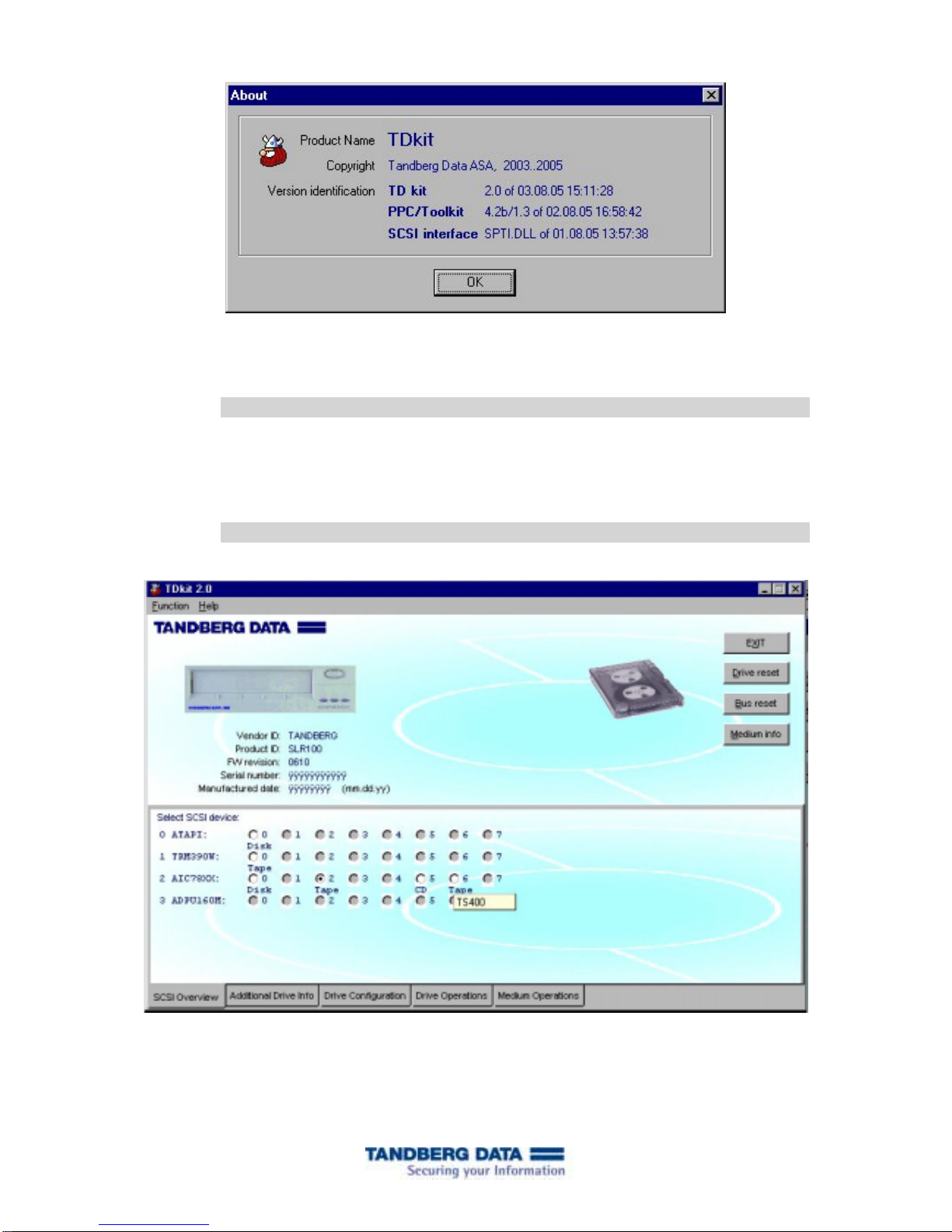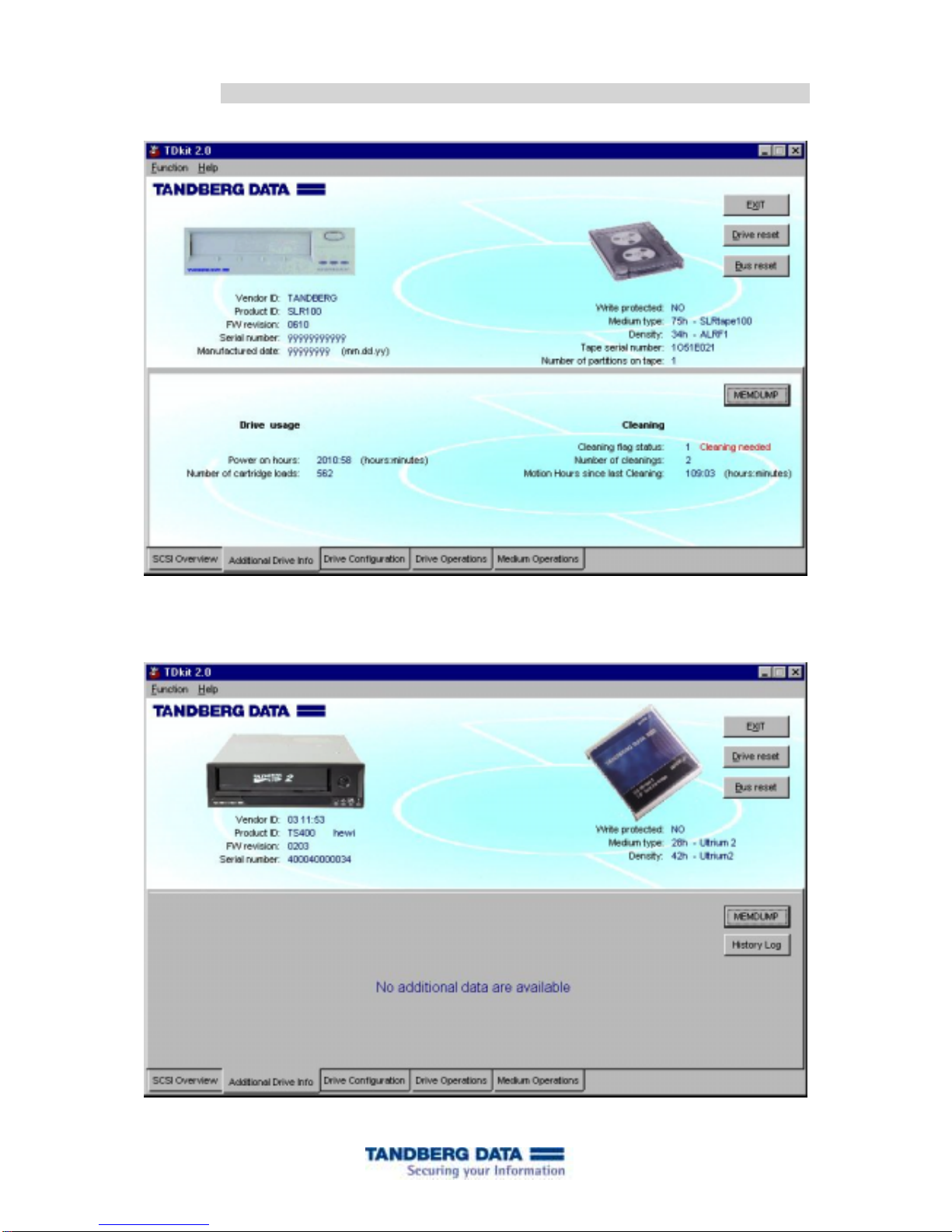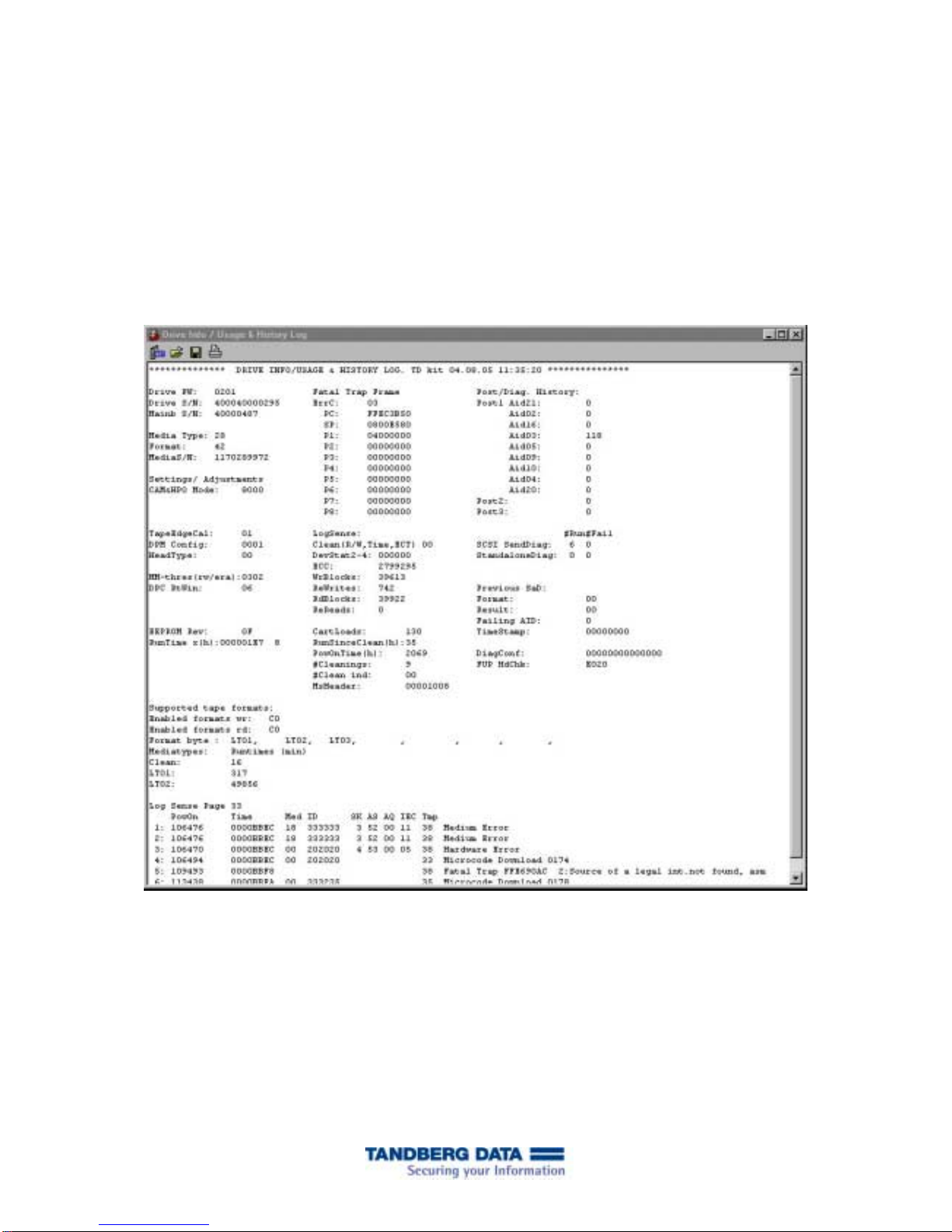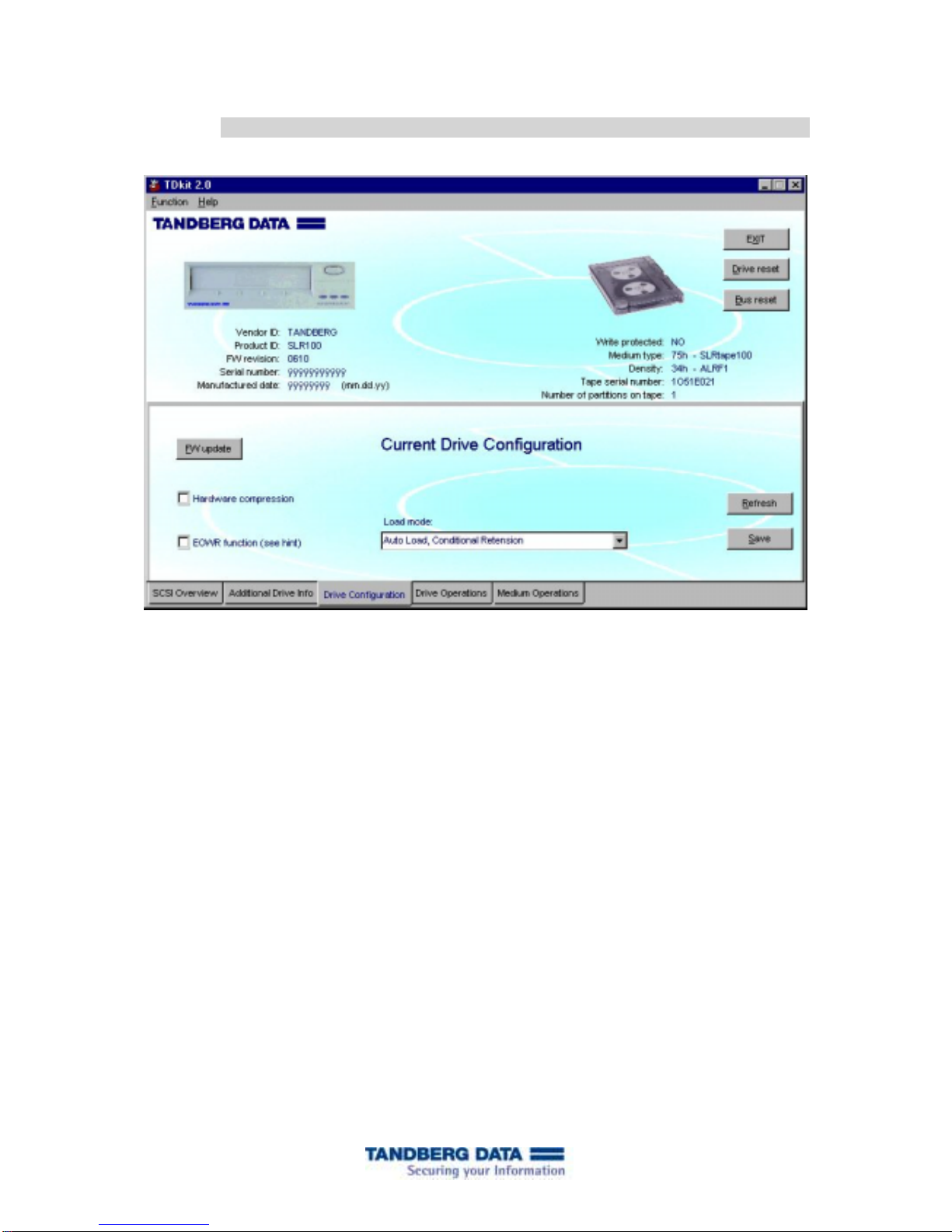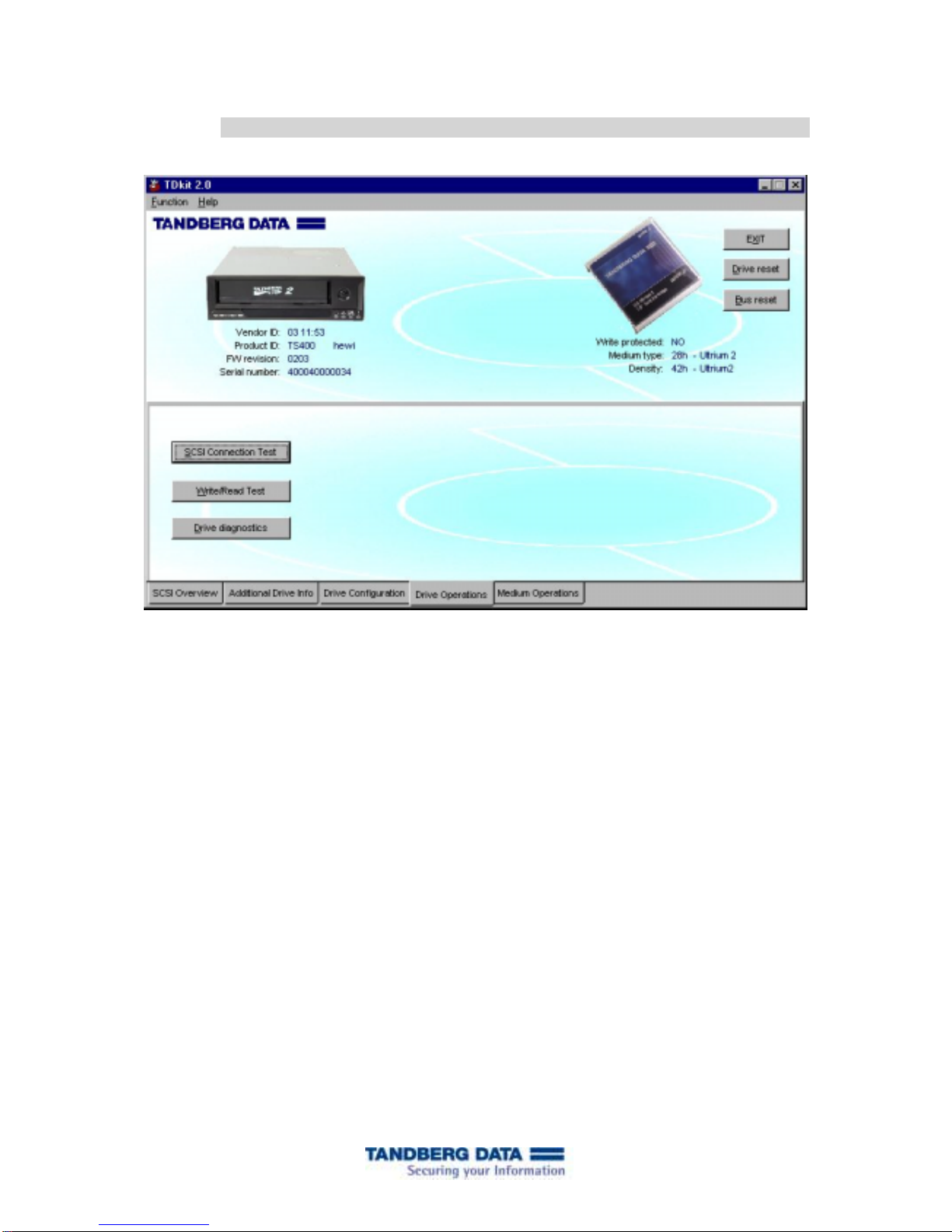TDkit - The Configuration And Test Tool
Page 3 of 11
1. Introduction
TDkit is a program that can be used to inspect and change some of the tape drives parameters
and to execute some simple tape operations. It also gives the operator the possibility to per-
form a few tests that can be useful to check the reliability of the SCSI connection, the tape
drive and the media.
The program has been tested thoroughly, but may still contain bugs and features that our test-
ing has not yet revealed. Tandberg Data is not responsible for any damage this program may
cause.
We appreciate any comments and bug reports on this product.
2. Known bugs and limitations
TDkit is at the moment not fully upgraded to true multithreading capability. This means that
only one drive should be tested at a time. (Unwanted busy or hang situations may occur, if an
operation on a second drive is attempted while one drive is running).
Error logging to file is not implemented in this revision.
3. System requirements
TDkit runs in Windows 32-bit environments such as Windows 98, Windows ME, WinNT,
Win2000, Win2003 and XP. It can be used either with the ASPI driver (ASPI driver must be
installed prior to using TDkit. It is freely avalable from http://www.adaptec.com) or Windows
native SCSI pass through interface (SPTI). The SPTI interface is part of the TDkit delivery
package and requires no installation.
The TDkit will use the ASPI driver if installed, otherwise the SPTI is used. However, even if
the ASPI driver is in place, use of SPTI may be forced by using a run time option SPTI.
Note that some systems already have drivers installed for the SCSI devices that may block the
access for TDkit driver. In this case it may be necessary to uninstall the device driver to allow
access for the TDkit driver.
Sometimes the tape drive may be in use or reserved by some applications or services. To avoid
this situation, the application or services using the drive should be stopped or turned off before
the TDkit can be started.