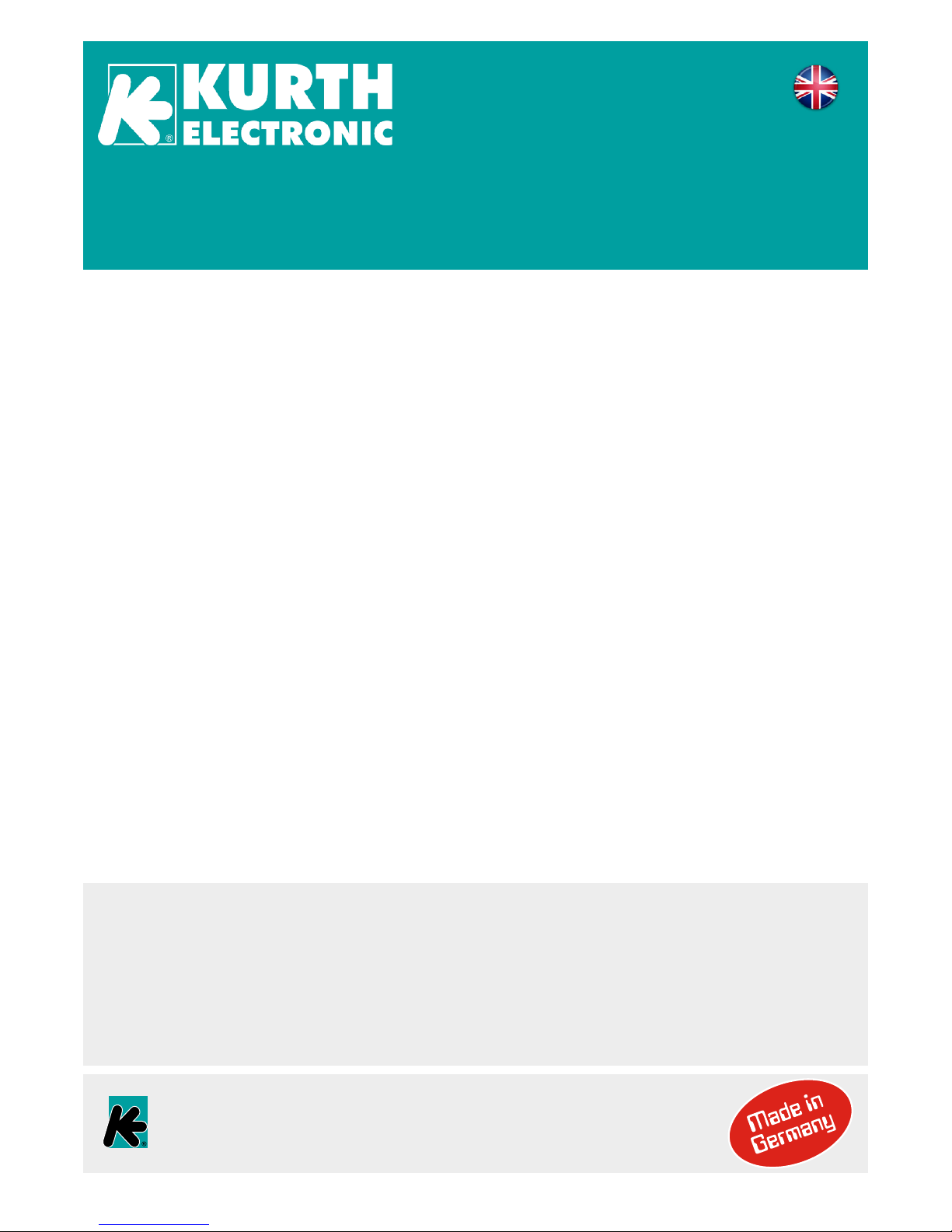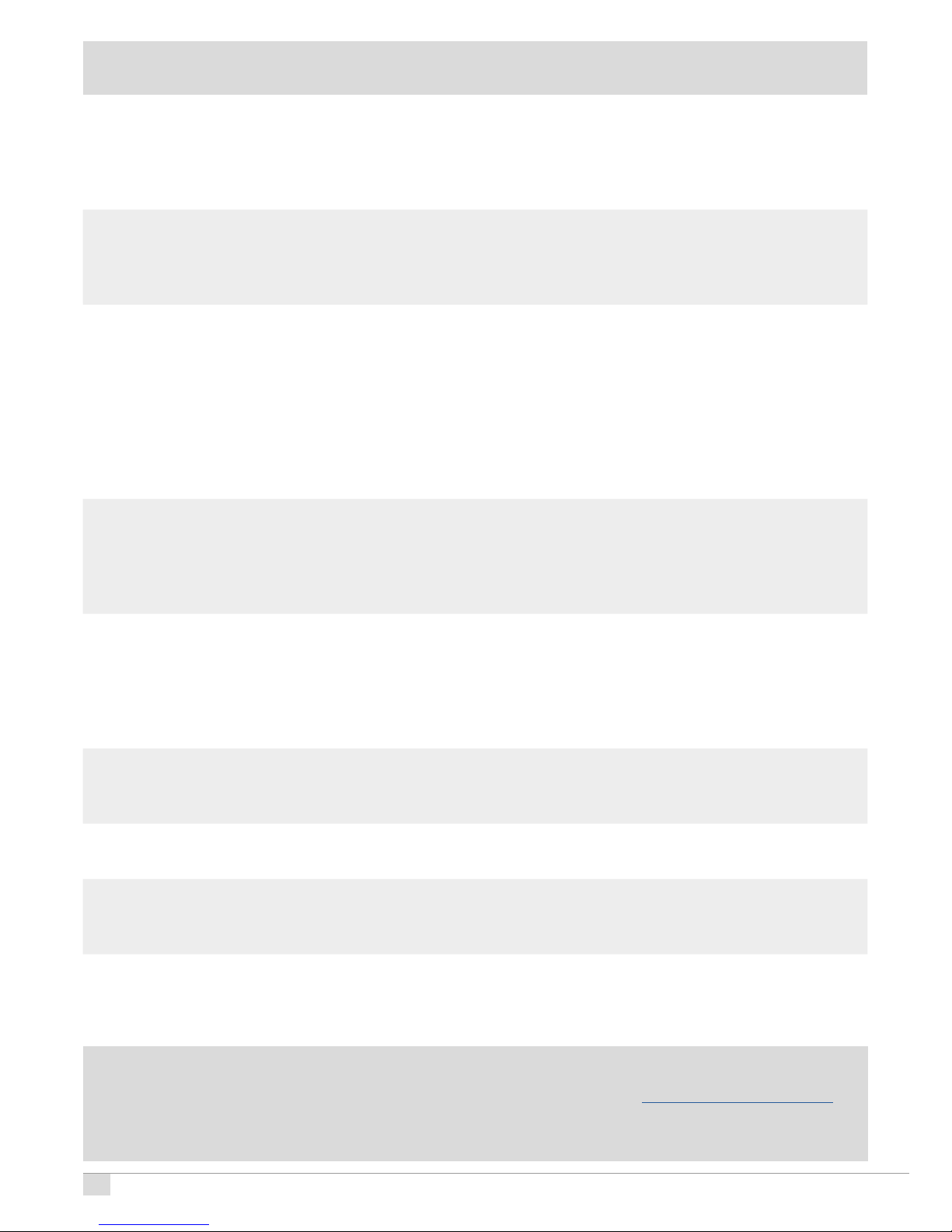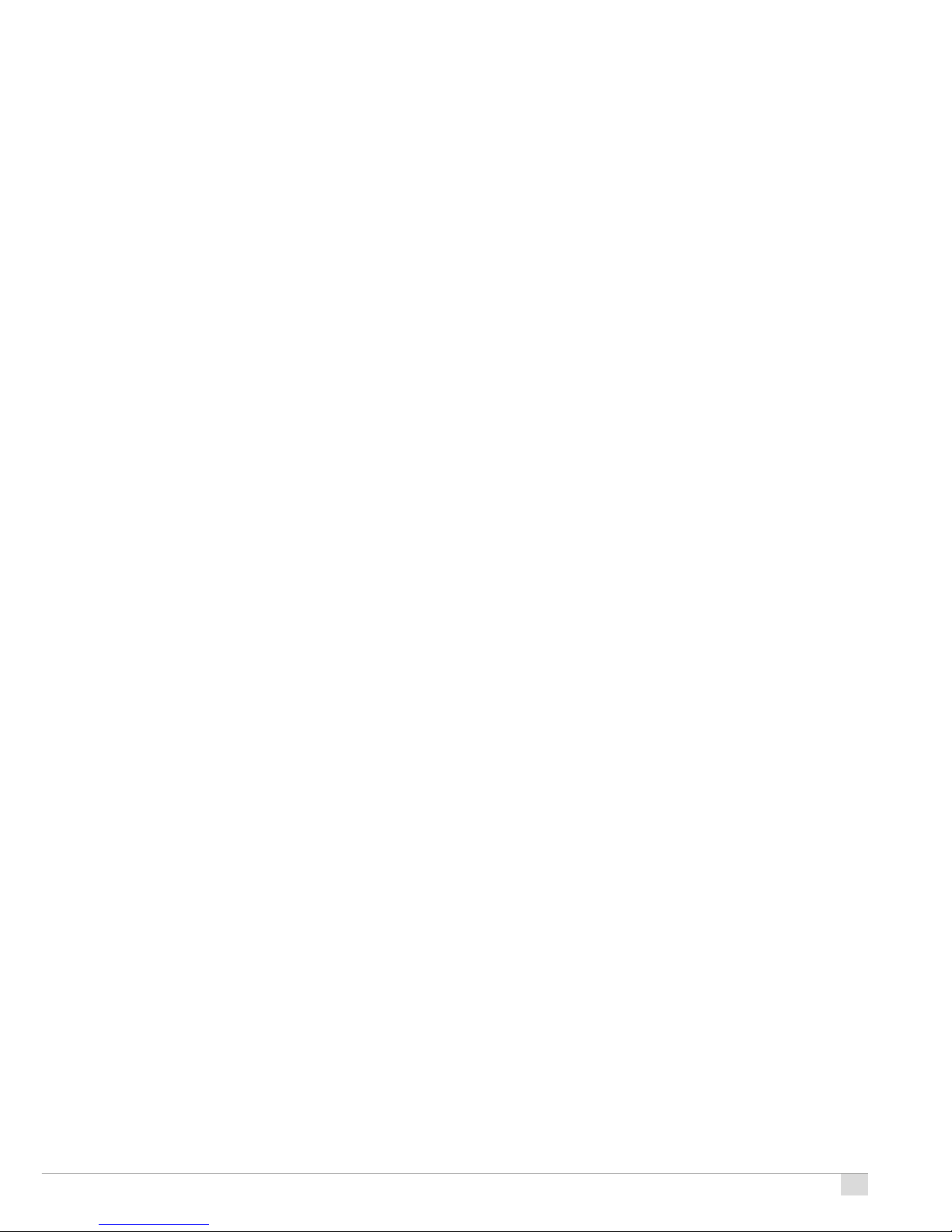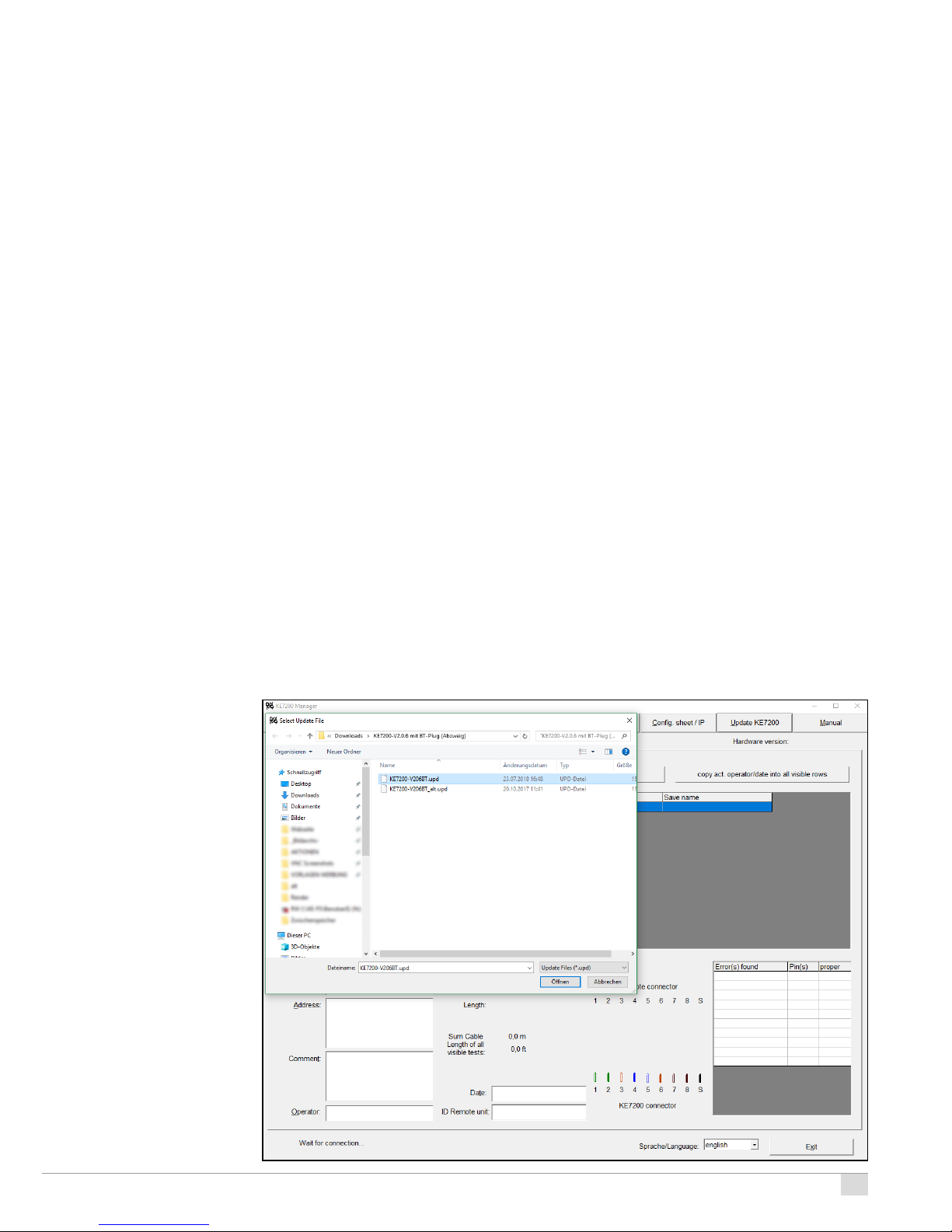9
> IP address (KE7200 only)
The IP address of the KE7200 is set here. This address is always used as device address, also
for an IP test e.g. as static network address. It can be changed at any time. Simply use the ▲
and ▼ / ◄ and ► keys to set the address and save it with SEL. However, the change can also
be made directly in the same way, e.g. during an IP test.
Performing the tests
The KE7200 / KE7100 checks the connected line for external voltage before each start of one of
the four test options. If present, the test is not started and the voltage level is displayed in volts.
The test can only be performed after the external voltage has been switched o. External voltage
has nothing to do with PoE for this detection. For PoE systems that operate correctly, the supply of
voltage must always be activated.
Cable test >
The cable test can be performed with or without the KE7010 remote unit. If it is performed wi-
thout Remote 7010, only eld length measurement and crosstalk check by overdrafts will be
performed.
When the remote unit is connected at the end, the length measurement using the TDR method is
suciently accurate to determine whether the eld is in the 90 m range. This test measures up to
a maximum of 200 m. For the measurement of installed cables, we recommend carrying out the
length measurement separately without remote. This measurement is more accurate with regard
to the length, since a unique end can be detected without a remote.
Performing tests
Up to 32 remote units can be connected simultaneously to the ports to be measured using the
included patch cables. If only one remote is used, the remote must be taken to the next port after
the test has been completed. If a remote assistant is used, it can detect whether the test resulted
in an error by the ashing rhythm of the LED after the test has been completed. If no error has
been detected (slow ashing every 1 second) it can proceed to the next port.
However, we recommend the use of several remotes, one for each room. With the 32 possible
remotes, a patch eld area with up to 32 ports can be easily covered, even with somewhat larger
systems. The main advantage is clearly time saving, as only one person is needed. At the same
time there is a conclusive assignment of the measurements with the Remote ID in the documen-
tation.
Connect the KE7200 / KE7100 with the 0.5 m patch cable (included) to the port to be tested
on the patch panel.
Start the test with the scroll bar for Cable test by pressing the SEL button. The progress infor-
mation runs with the cable test and the progress is displayed in %. If the test was free of errors,
a long beep sounds and the OK checkmark is shown in the display. The LED on the Remote
ashes evenly every 1 second.
If an error is detected, two short beeps will sound, the LED on the remote unit will ash: 4x briey
(0.5 seconds), then a pause of 1 second, then again 4x briey and so on.
The KE7200 / KE7100 always shows the number of the remote unit in the upper left corner of the
display, followed by the type of wiring. This can be changed by pressing the ▼ key, after which
the set VF value is displayed. This is set either by selecting a cable type or by setting it directly
beforehand.