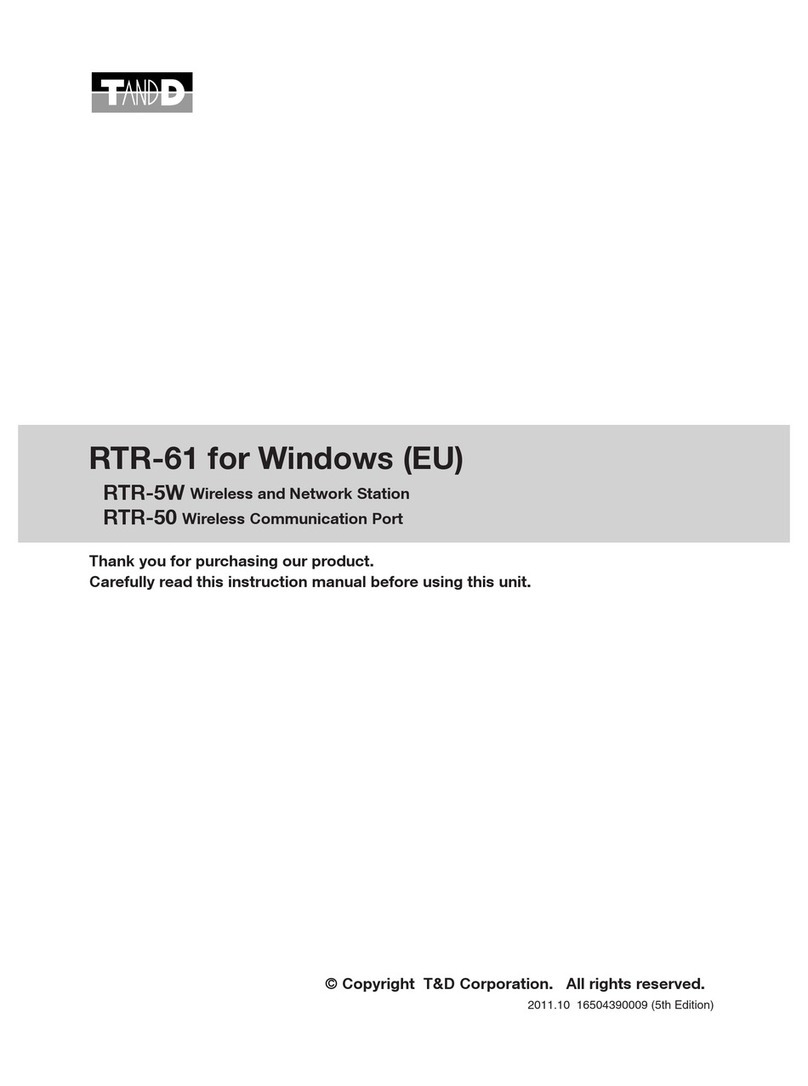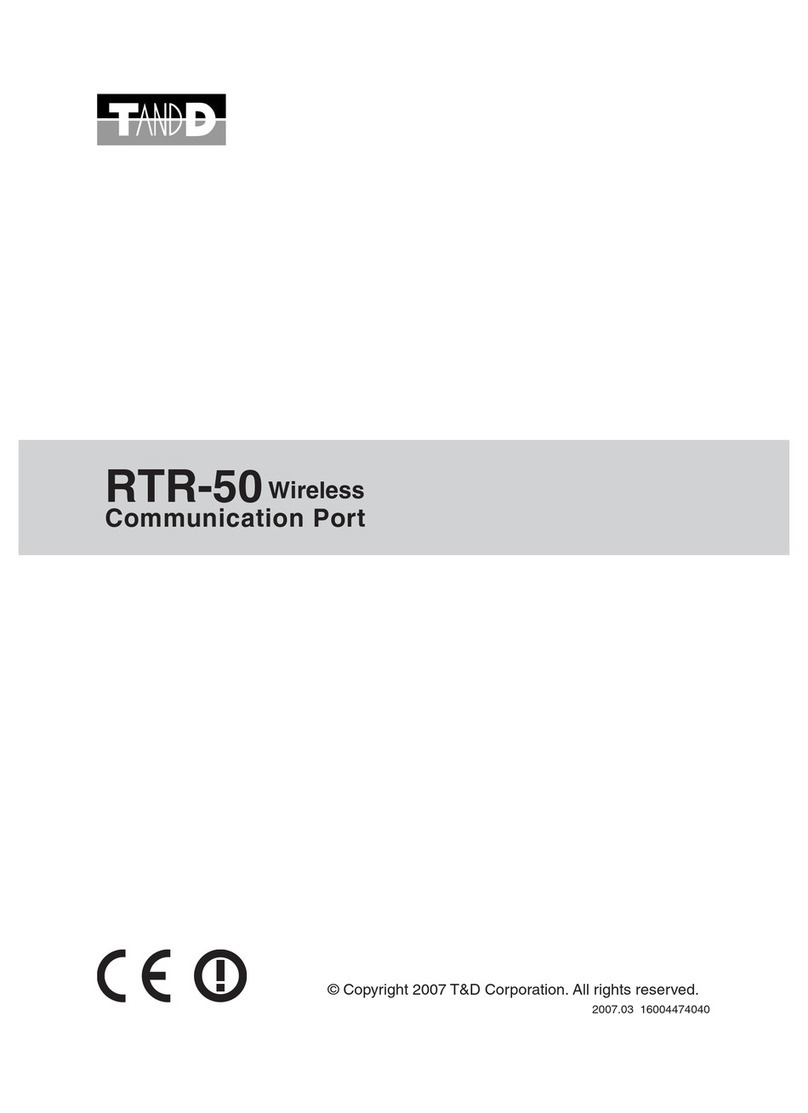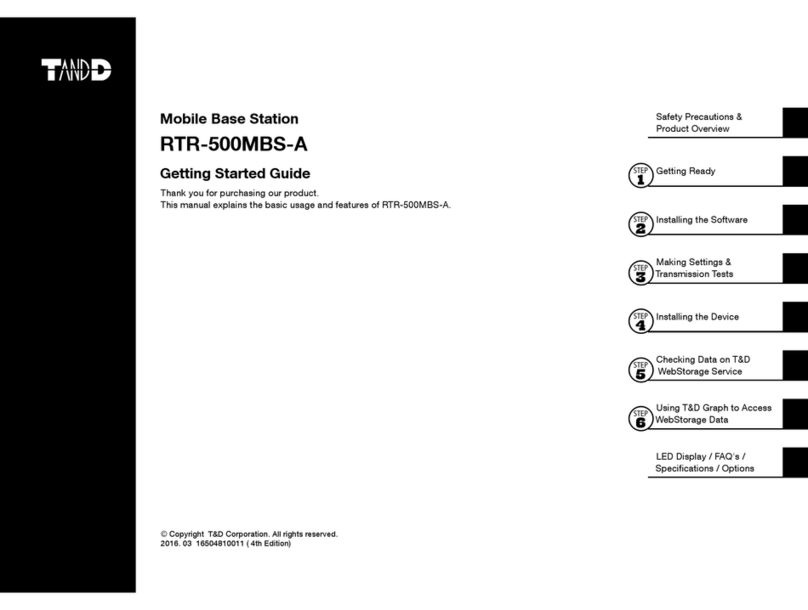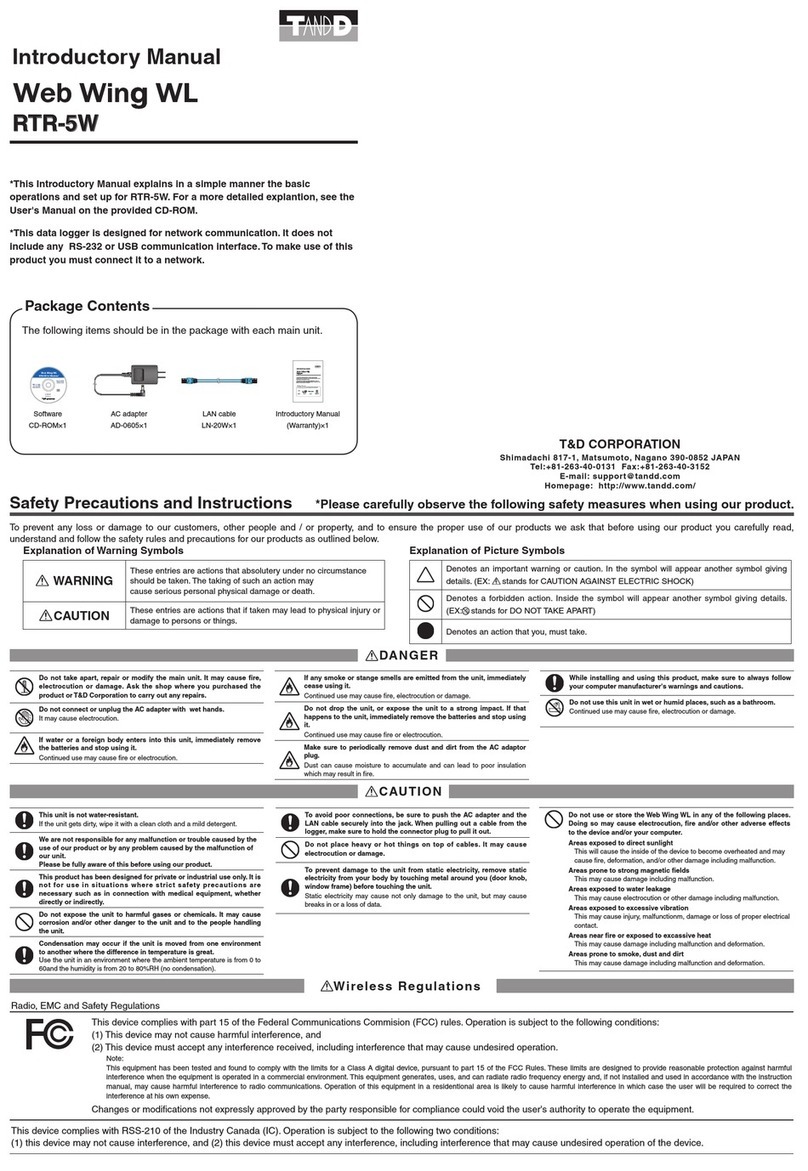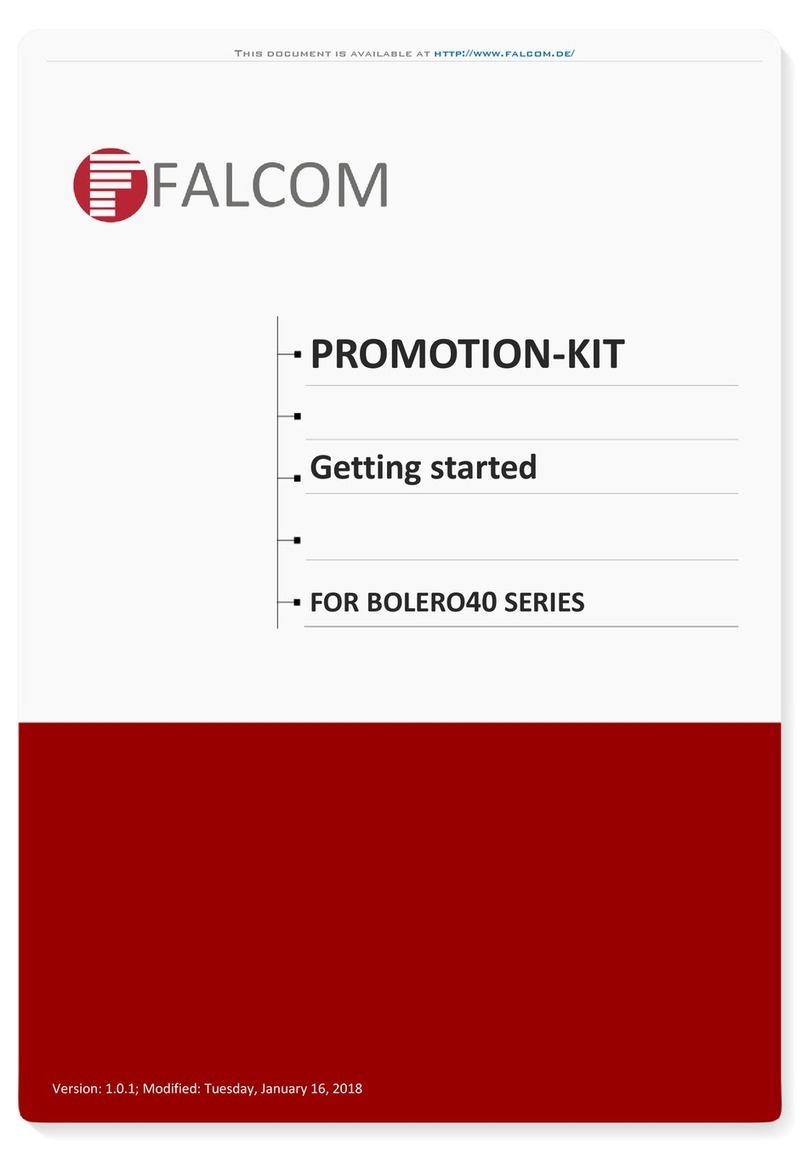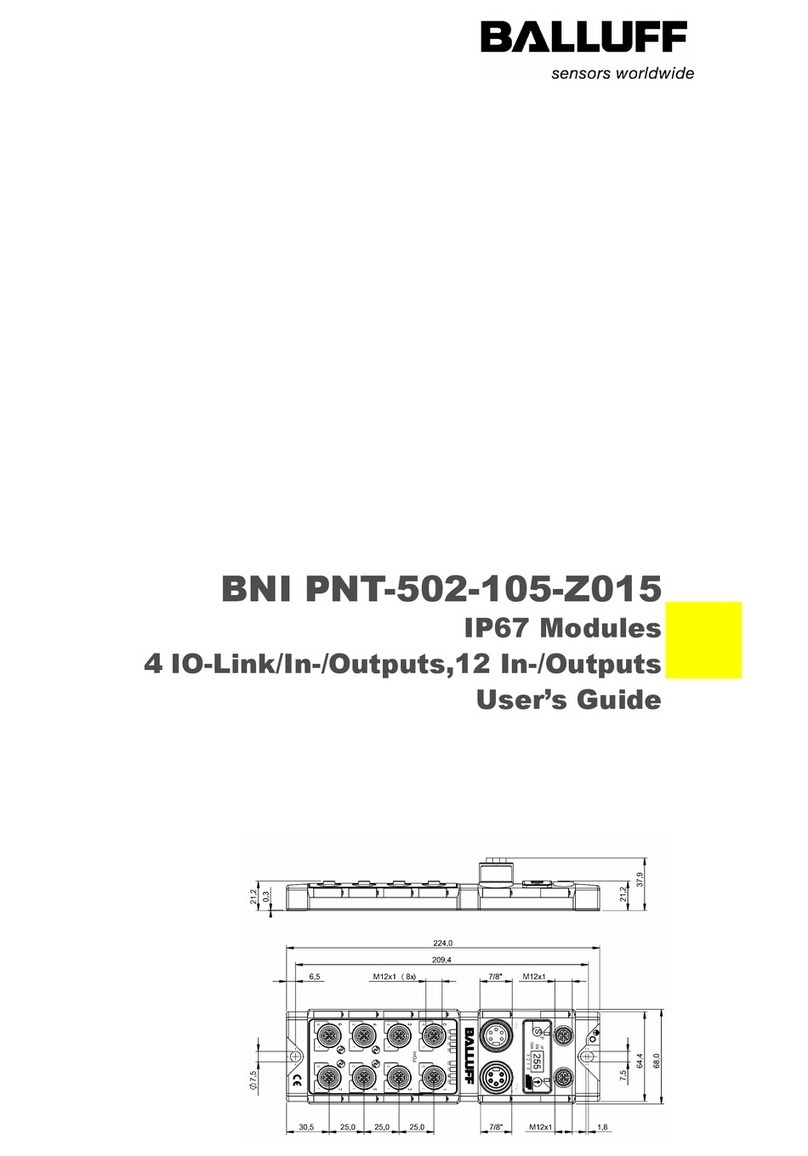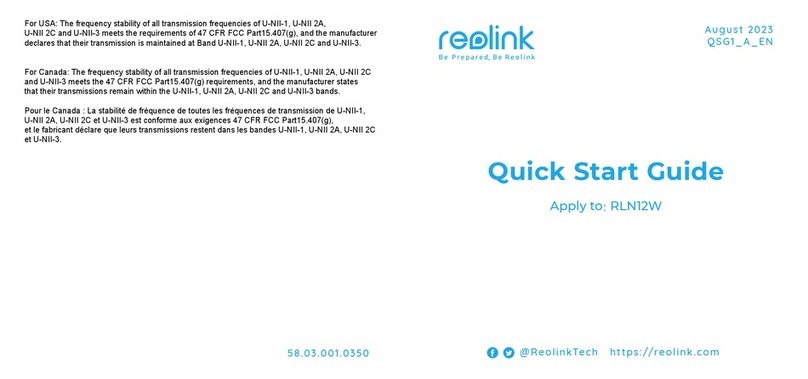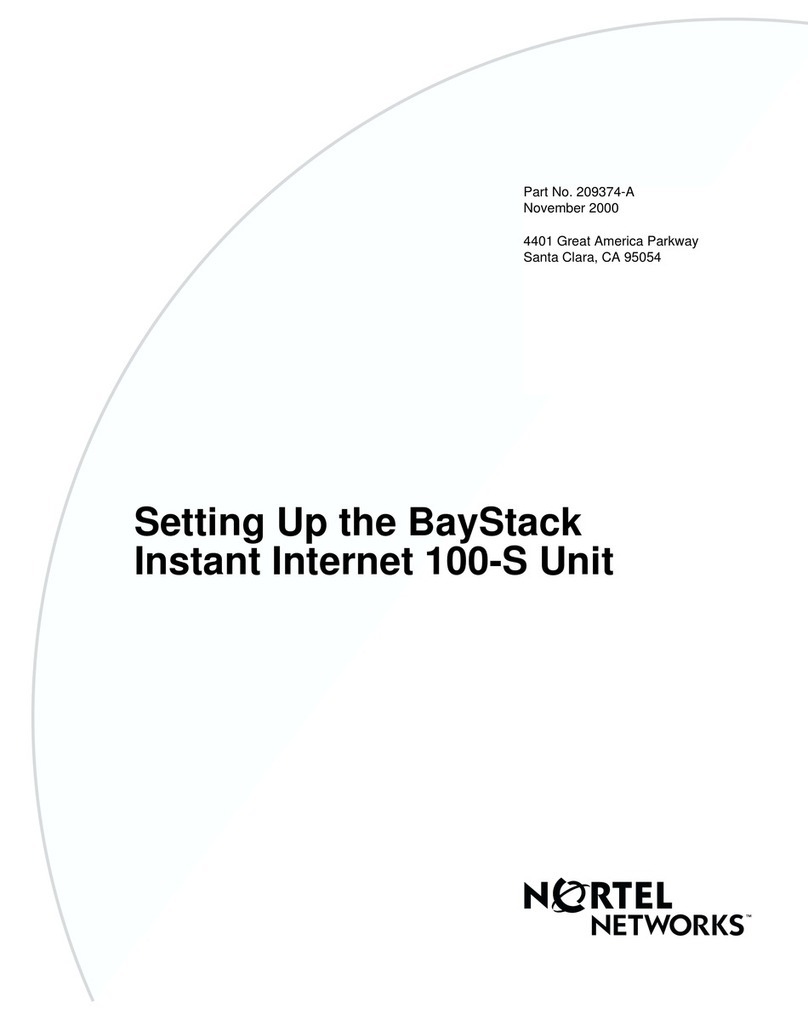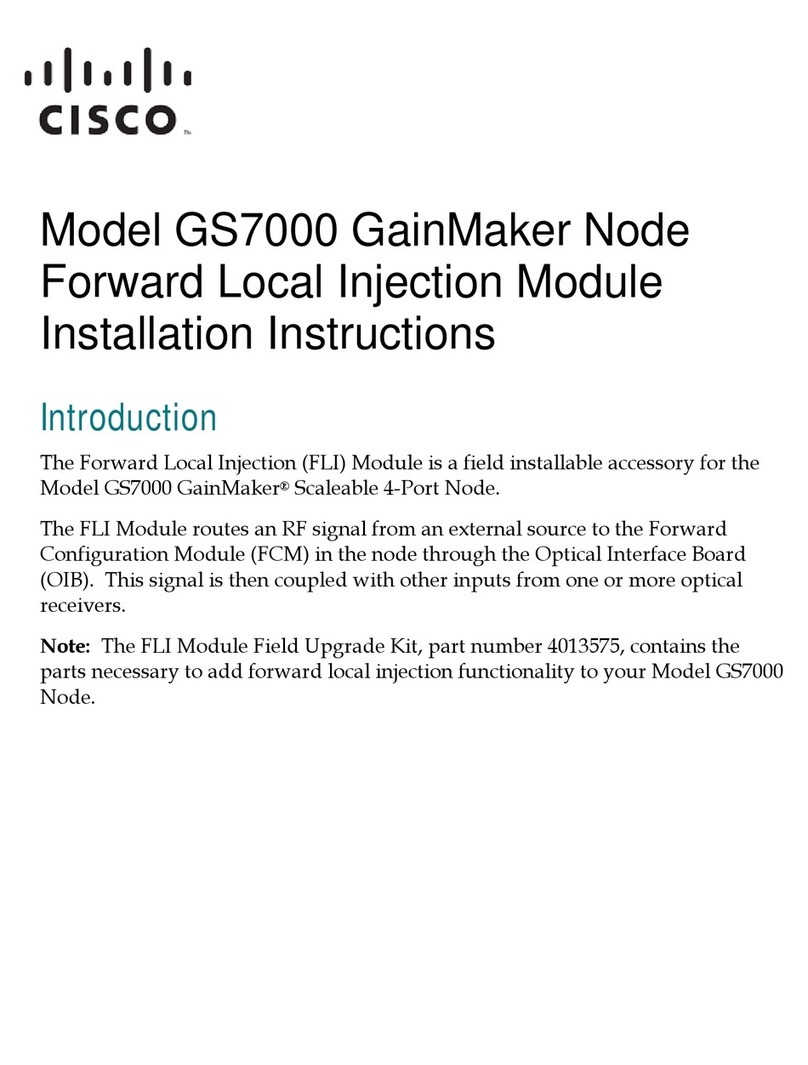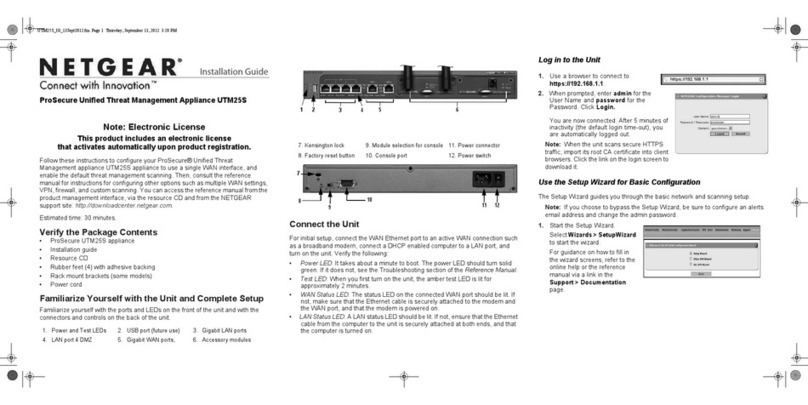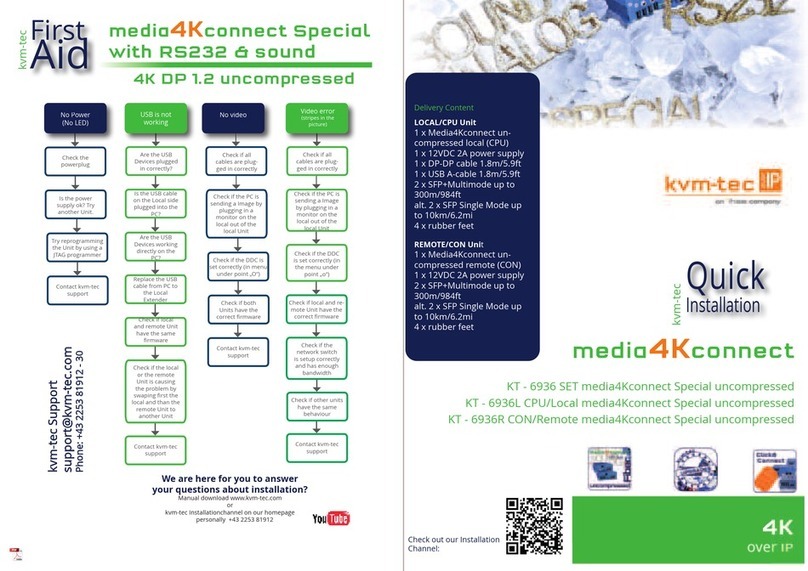T&D RTR-5W User manual

User's Manual
Thank you for purchasing our product.
Carefully read this instruction manual-
before using this unit.
RTR-5W
© Copyright T&D Corporation. All rights reserved.
2010.08 16507020004 9th Edition (US)

i
■Notices about using this User's Manual
In order to properly use this product, please carefully read this manual before using.
T&D Corporation accepts no responsibility for any malfunction of and/or trouble with this
product or with your computer that is caused by the improper handling of this product
and will deem such trouble or malfunction as falling outside the conditions for free repair
outlined in the attached warranty.
- All rights of this User's Manual belong to T&D Corporation. It is prohibited to use,
duplicate and/or arrange a part or whole of this User's Manual without the permission of
T&D Corporation.
- Microsoft and Windows are registered trademarks of Microsoft Corporation USA and are
binding in the USA and all other countries.
Windows Vista is either a registered trademark or trademark of Microsoft Corporation in
the United States and/or other countries.
- All registered trademarks, company names, product names and logos mentioned herein
are the property of T&D Corporation or of their respective owners.
- Specifications, design and other contents outlined in this manual are subject to change
without notice.
- On screen messages in this manual may vary slightly from the actual messages.
Please notify the shop where you purchased this product or T&D Corporation of any
mistakes, errors or unclear explanations in this manual.
T&D Corporation accepts no responsibility for any damage or loss of income caused by
the use of our product.
- This product has been designed for private or industrial use only.It is not for use in
situations where strict safety precautions are necessary such as in connection with
medical equipment, whether directly or indirectly.
- We are not responsible for any malfunction or trouble caused by the use of our product
or by any problem caused by the use of measurement results of our unit. Please be fully
aware of this before using our product.
- This User's Manual cannot be reissued, so please keep it in a safe place.

ii
Software User's Agreement
■Disclaimers
- T&D Corporation does not guarantee the operation of RTR-5W for Windows.
- T&D Corporation shall not accept any responsibility for any damage whether direct or
indirect that results from the usage of RTR-5W for Windows.
- Specifications of RTR-5W for Windows may be subject to change and service may be
terminated without advance notice to the user. In such a case, T&D Corporation shall
not be responsible for any damages, whether direct or indirect, from the inability to use
RTR-5W for Windows.
- T&D Corporation has no obligation to correct any defects found in RTR-5W for
Windows.
■Copyright
- All copyrights for RTR-5W for Windows, including all of the programs and all related
documents, are the sole property of T&D Corporation.
- The reprinting or redistribution for commercial purposes whether in part or in whole,
in magazines or as a part of any product is strictly forbidden without the expressed
consent of T&D Corporation. Any inquires concerning commercial redistribution should
be directed to the Sales Department of T&D Corporation.
- Please do not attempt to make any changes or modifications to RTR-5W for Windows.
*RTR-5W consists of the following applications: RTR-5W for Windows, Network Settings
Utility, Temperature / Humidity Graph, Multi-Scale Graph, Event Viewer and RTR-5W
web Viewer.

iii
Safety Precautions and Instructions
To ensure safety be sure to obey all of the following warnings.
The following items should be strictly obeyed for the safe usage of this unit, and for
protecting yourself and other people from bodily harm and/or damage to property. Before
using make sure to carefully read, understand and follow the safety rules and precautions
for our products as outlined below.
■Explanation of Symbols
Explanation of Warning Symbols
Warning
These entries are actions that absolutely under no circumstance should
be taken. The taking of such an action may cause serious personal
physical damage or death.
Caution These entries are actions that if taken may lead to physical injury or
damage to persons or things.
Explanation of Picture Symbols
Denotes an important warning or caution. Inside or near the symbol will
appear another symbol giving details.
Denotes a forbidden action. Inside or near the symbol will appear another
symbol giving details.
Denotes an action that you must take. Inside or near the symbol will
appear another symbol giving details. (Ex: Unplug power plug from outlet)

iv
Warning
Do not take apart, repair or modify the main unit.
This may cause fire or electrocution.
When installing and using this product, make sure to follow all warnings and
directions from your computer manufacturer.
Be careful of igniting fire.
If water or a foreign body enters into this unit, immediately unplug the AC adaptor
and stop using.
Continued use may cause fire or electrocution.
Do not use this unit in wet or humid places, such as a bathroom.
It may cause a fire or other trouble including malfunction.
Store main units, AC adaptors, and LAN cables out of the reach of children.
Touching them may result in injury and it is dangerous if they are dropped.
If any smoke or strange smells are emitted from the unit, immediately pull out the
AC adaptor and cease using it.
Continued use may cause fire or electrocution.
Do not drop the unit, or expose the unit to a strong impact. If that happens,
immediately unplug the AC adaptor and stop using it.
Continued use may cause fire or electrocution.
Make sure to periodically remove dust and dirt from the AC adaptor plug.
If dust is allowed to accumulate on the plug, moisture may cause poor insulation
and result in fire.
Do not unplug the AC adaptor with wet hands.
This may cause electrocution.

v
We are not responsible for any damage, malfunction or trouble, whether direct
or indirect, caused by the use of our product. Please be fully aware of this before
using our product.
This product has been designed for private or industrial use only. It is not for use
in situations where strict safety precautions are necessary such as in connection
with medical equipment, whether directly or indirectly.
This unit is not waterproof.
If the unit gets dirty, wipe it with a clean cloth dipped in alcohol.
Harmful gases or chemicals may cause corrosion and/or other danger to the
unit. Also, by coming in contact with hazardous substances, harm may occur to
the people handling the unit. Therefore, do not use in any environment that is
exposed to chemicals and harmful gases.
Make sure that the LAN cable and AC adaptor are inserted fully, so as not to
cause an improper connection.
Also, when unplugging the LAN cable from the main unit, do not pull the cord, but
hold the connector to disconnect.
Condensation may occur if the unit is moved from one environment to another
where the difference in temperature is great. Use the unit in an environment
where the ambient temperature is from 0 to 50ºC and the humidity is between
20% and 80% RH (no condensation).
If you are using a Wireless LAN card, please follow all instructions included with
the card.
Please do not insert your fingers or any foreign objects into the connection jacks.
To prevent damage to the unit from static electricity, remove static electricity
from your body by touching metal around you (door knob, window frame) before
touching the unit.
Static electricity may cause not only damage to the unit, but may cause breaks in
or a loss of data.
Do not put anything on top of the AC adaptor.
This may cause overheating.
Caution

vi
Do not use or store the unit in places such as listed below:
Doing so may cause electrocution, fire and/or other adverse effects to the device
and/or your computer.
- Areas exposed to direct sunlight
This will cause the inside of the device to become overheated and may cause
fire, deformation, and/or other damage including malfunction.
- Areas prone to strong magnetic fields
This may cause damage including malfunction.
- Areas exposed to water leakage
This may cause electrocution or other damage including malfunction.
- Areas exposed to excessive vibration
This may cause injury, malfunction, damage or loss of proper electrical contact.
-Areas that are not flat or level
This may cause the unit to fall and result in injury and/or damage.
-Areas near fire or exposed to excessive heat
This may cause damage including malfunction and deformation.
-Areas prone to smoke, dust and dirt
This may cause damage including malfunction.
Wireless Regulations
This device complies with part 15 of the Federal Communications Commission (FCC)
rules. Operation is subject to the following conditions:
(1) This device may not cause harmful interference, and
(2) This device must accept any interference received, including interference that may
cause undesired operation.
Note:
This equipment has been tested and found to comply with the limits for a Class A digital device,
pursuant to part 15 of the FCC Rules. These limits are designed to provide reasonable protection
against harmful interference when the equipment is operated in a commercial environment.
This equipment generates, uses, and can radiate radio frequency energy and, if not installed
and used in accordance with the instruction manual, may cause harmful interference to radio
communications. Operation of this equipment in a residential area is likely to cause harmful
interference in which case the user will be required to correct the interference at his own expense.
Changes or modifications not expressly approved by the party responsible for
compliance could void the user's authority to operate the equipment.
This device complies with RSS-210 of the Industry Canada (IC). Operation is subject to the
following two conditions:
(1) this device may not cause interference, and (2) this device must accept any interference, including
interference that may cause undesired operation of the device.

vii
Contents
Introduction
■Notices about using this User's Manual ------------------------ i
Software User's Agreement -------------------------- ii
■Disclaimers ------------------------------------------------------------ii
■Copyright ---------------------------------------------------------------ii
Safety Precautions and Instructions -----------------iii
■Explanation of Symbols --------------------------------------------iii
What is Web Wing WL RTR-5W? -------------------- 1
■Examples of Usage --------------------------------------------------1
■Basic Functions ------------------------------------------------------2
■Basic Functions of RTR-5W for Windows ---------------------3
Package Contents --------------------------------------- 6
RTR-5W Part Names and Functions ----------------7
■Part Names ------------------------------------------------------------7
Before Using ----------------------------------------------- 9
Outline of Use -------------------------------------------- 10
■Basic Operation ----------------------------------------------------- 10
■Software Operations Table --------------------------------------- 14
Getting Ready
Getting the RTR-5W Ready to Use ----------------- 16
■Connect the supplied AC adaptor ------------------------------ 16
■Connect the supplied LAN cable -------------------------------- 16
Communicating with the Data Logger ------------- 17
■Communicating with a Data Logger via Optical
Communication ------------------------------------------------------17
■Communicating with a Data Logger via Wireless
Communication ------------------------------------------------------17
External Output ------------------------------------------ 18
■Connecting the Signal Wire --------------------------------------18
■Removing an Input Signal Wire --------------------------------- 18
Checking your Operating Environment ------------ 19
■PC Operating Environment --------------------------------------- 19
■Using a LAN ---------------------------------------------------------- 19
■Connecting Directly to a PC -------------------------------------- 19
■Using a Wireless LAN --------------------------------------------- 19
■Using the Internet --------------------------------------------------- 19
Connecting to a Network ------------------------------ 20
■Connecting to a HUB for in-company Communication ---- 20
■Connecting Directly to PC for Communication --------------20
■Connecting to a Wireless LAN ----------------------------------- 21
Connecting to the Internet ---------------------------- 22
Connection Example ---------------------------------------------------22
Installation ------------------------------------------------ 24
Initialization Settings
Using the Network Settings Utility ------------------ 27
■How to Open ---------------------------------------------------------27
■Using Help ------------------------------------------------------------ 27
■Network Settings Utility Functions ------------------------------ 28
Network Initialization Settings ------------------------ 29
Detailed Network Settings ---------------------------- 31
■Receiving Settings -------------------------------------------------- 31
■Making Settings (Changes) -------------------------------------- 32
Returning the Network Settings to the Factory
Default Settings ------------------------------------------ 35
RTR-5W Clock Settings ------------------------------- 36
■Automatic Setting of the Clock ---------------------------------- 36
■Making the Clock Settings Manually --------------------------- 38
How to Operate RTR-5W for Windows ----------- 39
■How to Open ---------------------------------------------------------39
■Using Help ------------------------------------------------------------ 39
■RTR-5W for Windows Functions --------------------------------40
Remote Unit / Repeater Installation Procedures
- 41
■About Repeaters ----------------------------------------------------42
Remote Registration ----------------------------------- 44
■Creating a Location ------------------------------------------------- 44
■Creating Groups ----------------------------------------------------- 47
■Registering a Remote Unit --------------------------------------- 48
■Sending Registration Info to an RTR-5W -------------------- 49
■Wireless Communication Test ----------------------------------- 50
Repeater Registration ---------------------------------- 51
■Installing the USB Device Driver ------------------------------- 51
■Installing the USB Device Driver ------------------------------- 53
■Registering a Repeater -------------------------------------------- 57
■Assigning Remote Units to a Repeater ----------------------- 59
■Wireless Communication Test ----------------------------------- 62
Basic Functions
Recording Settings ------------------------------------- 64
■Measuring Moisture (RVR-52A) --------------------------------- 66
Downloading Data -------------------------------------- 67
■When using Wireless Communication ------------------------ 67
■When using Optical Communication -------------------------- 68
Temperature/Humidity Grafh
Operating the Temp / Humidity Graph ------------- 69
■How to Open ---------------------------------------------------------69
■Using Help ------------------------------------------------------------ 69
■
Temperature / Humidity Graph Display Names and Functions
70
■Data List Display Part Names and Functions ---------------- 72
Making Changes to the Graph Display ------------ 73
■
Changing Colors of Data Display Area: From the [View] Menu
73
■Selected Channels ON / OFF : From the [View] Menu ---- 73

viii
■
Setting High, Low, Average Calculation Range: From the [Tools] Menu
73
■Editing Recording Conditions: From the [Tools] Menu ----- 74
■Re-ordering Channel Data: From the [Tools] Menu --------75
■Erasing Selected Channel Data : From the [Tools] Menu - 76
■Shifting Unit (ºC /ºF) : From the [Tools] Menu ---------------- 76
■Changing Graph Colors : From the [Tools] Menu ----------- 77
■Copying Display to Clipboard : From the [Tools] Menu ---- 78
Operating the Graph Display ------------------------- 79
■Returning to Original Size ----------------------------------------79
■Zooming In and Out ------------------------------------------------79
■Moving the A/B Cursors Right and Left -----------------------79
■Moving Right and Left on the Graph --------------------------- 79
■Moving Up and Down on the Graph ----------------------------79
■Vertical Axis Settings ---------------------------------------------- 79
Multi-Scale Grafh
How to operate the Multi-scale Graph ------------- 80
■How to Open ---------------------------------------------------------80
■Using Help ------------------------------------------------------------ 80
■Multi-scale Graph Display Names and Functions ---------- 81
■Data List Display Part Names and Functions ---------------- 83
Making Changes to the Graph Display ------------ 84
■Selected Channels ON / OFF : From the [View] Menu ---- 84
■Scale Channels ON / OFF : From the [View] Menu -------- 84
■
Setting High, Low, Average Calculation Range: From the [Tools] Menu
85
■Editing Recording Conditions: From the [Tools] Menu ----- 86
■Re-ordering Channel Data: From the [Tools] Menu --------87
■Merging Channel Data: From [Tools] Menu ----------------- 88
■Erasing Selected Channel Data : From the [Tools] Menu - 89
■
Setting Vertical Axis Display Range: From the [Tools] Menu
- 90
■Scale / Unit Conversion: From [Tools] Menu ----------------- 91
■Changing Graph Colors : From the [Tools] Menu ----------- 92
Operating the Graph Display ------------------------- 94
■Returning to Original Size ----------------------------------------94
■Zooming out step by step ----------------------------------------- 94
Event Viewer
How to Operate the Event Viewer ------------------- 95
■How to Open ---------------------------------------------------------95
■Using Help ------------------------------------------------------------ 95
■Event Viewer Display Part Names and Functions ----------96
Changing the Event Viewer Method of Display - 97
■Shifting Display: From the [View] Menu or the Toolbar ---- 97
■Shifting Descending / Ascending: From the [View] Menu or
the Toolbar ------------------------------------------------------------ 97
■File Info: From the [View] Menu --------------------------------- 98
Other Functions
Print Preview and Printing ---------------------------- 99
Saving Recorded Data -------------------------------- 100
Creating Text File --------------------------------------- 101
Opening a Saved File --------------------------------- 103
Auto-Download Settings ------------------------------ 105
Warning Monitoring ------------------------------------ 111
Battery Life Warning Settings ---------------------- 115
Mail Settings for Download ------------------------- 116
RTR-52Pt Sensor Settings --------------------------- 118
Adjustment ----------------------------------------------- 119
How to use the RTR-5W Web Viewer ------------- 122
■Opening the RTR-5W Web Viewer ---------------------------- 122
■RTR-5W Web Viewer Functions -------------------------------- 123
Current Readings Monitor (accessing via browser)
124
Graph (accessing via browser) --------------------- 125
Viewing Current Readings via Mobile Phone --- 126
Checking and Making Changes to Computer
Network Settings --------------------------------------- 127
If USB Device Driver Installation Fails ------------ 130
Re-installing --------------------------------------------- 132
Others
Troubleshooting ----------------------------------------- 134
Q&A about RTR-5W ----------------------------------- 136
■Q&A about RTR-5W ---------------------------------------------- 136
■Q&A about Web Server Functions ----------------------------- 138
■Q&A about Viewing the Web Site ------------------------------ 138
■Q&A about Networks --------------------------------------------- 139
■Q&A about the Internet ------------------------------------------- 142
Specifications ------------------------------------------- 145
■Web Wing WL RTR-5W ------------------------------------------ 145
■PC Operating Environment -------------------------------------- 145
■RTR-5W for Windows --------------------------------------------- 145
■About the RTR-5W Web Viewer -------------------------------- 146
Options --------------------------------------------------- 147

1
What is Web Wing WL RTR-5W?
The RTR-5W not only serves as a base station for the wireless downloading of recorded
data from our compact waterproof Wireless Communication RTR-5 Series Data Loggers,
but, moreover, the Web Wing WL RTR-5W serves as a network base station that allows
you to monitor and view current readings and gather recorded data via LAN or Internet
connection.
■Examples of Usage
- Recording measurements taken from various measuring instruments such as flow
meters, power meters, and analyzers.
- Data recording of moving objects and rotating objects on a production line.
- Temperature and humidity management in high humidity environments such as brewing
and crop cultivation.
- Measurement in places where wiring is difficult or impossible.
* The RTR-5W is designed solely for network communication. It does not include any RS-232 or USB communication interface. To make
use of this product you must connect it to a network. Moreover, in order to use this product via the Internet you will need other devices
(such as a router) and must first make necessary arrangements with a provider for a line and get a fixed IP address, domain, etc.
* When making settings in an RTR-5W without any settings already made (when purchased or after resetting), it is necessary to carry
out these settings using a wired LAN connection. After having made all the necessary settings via the wired connection, it is possible to
use a wireless LAN connection.

2
■Basic Functions
Gathering and Managing Remote Unit Data via a Network
The RTR-5W is able to gather via wireless communication the measured and recorded data from
any RTR-5 Series Data Logger and using a Local Area Network (LAN) or Internet connection
makes it possible to view current readings and / or download the gathered recorded data.
Extending Wireless Communication Range with RTR-50
By setting up RTR-50 Unit(s) as Repeaters it is possible to extend the wireless communication
range.
Up to 250 Repeaters can be set up.
With the Internal Web Server, use a browser to check current readings and view in
simple graph form
Because the RTR-5W is designed with a built-in Web server, it can be accessed directly from
your Internet browser.Via the browser you can check the current readings of any Remote Unit
that has been registered and view the recorded data in the Remote in a simplified graph form.
Connect to a Wireless LAN via CF Card
The RTR-5W is designed with a CF card slot. By inserting a wireless LAN card in this CF card
slot, it is possible to connect to a Wireless LAN; releasing you from the burden of cables and
wiring.
*For more about Wireless LAN connections please refer to: FAQ's >> Q&A about RTR-5W >> Q.6
“I want to use a wireless LAN… "(p.137)
Internet Connection allows for Public Access to Data
The built-in Web server gives you the option of putting your data on the Internet for public
access.
Also by using the Internet connection you can escape the boundaries of the Local Area Network
and gain the freedom to manage and collect data from anywhere the Internet is available; a low-
cost alternative to having to be in the local area.
View Current Readings via Cell Phone
It is also possible to use your cell phone browser to view current readings.
Set Upper / Lower Limits and Send Warning Report E-Mail
By making upper and lower limit settings for the RTR-5W, when one of the set upper or lower
limits has been exceeded, a warning report mail can be sent via e-mail.
* To make use of the warning report e-mail send function, it is necessary to be create an environment in
order to connect to the Internet or to an in-company (in-house) SMTP/POP server.
When a warning occurs it is possible to use contact output
When a set upper or lower limit has been exceeded, it is possible not only to send a warning
report via e-mail, but it is also possible to use the provided contact output on the main unit to
issue a warning within a structured warning system.

3
■Basic Functions of RTR-5W for Windows
The software is made up of the following 5 applications: [Network Settings Utility], [RTR-
5W for Windows], [Temperature / Humidity Graph], [Multi-Scale Graph] and [Event Viewer].
Also, by using your web browser to access RTR-5W, it is possible to view data via the
Internet.
*Only compatible with Internet Explorer 6.0 or higher using Windows 2000/XP/Vista/7.
Network Settings Utility
Make the necessary network settings for RTR-5W.
- Network Initialization Settings
Settings for helping to connect the RTR-5W to a network.
- Detailed Network Settings
Make detailed Network settings here.
RTR-5W for Windows
Make all necessary settings in order to communicate with RTR-51/52/52Pt/53, RVR-52A
Data Loggers via the RTR-5W Base Station. For each RTR-5W it is possible to create one
tree, and in that tree register Remote Units for communication.
- Remote Registration
Register any logger in the RTR-5 Series as a Remote Unit; also possible to register in Groups
for easy management.
- Recording Settings
By setting the recording interval, the recording start time and the recording mode, recording will
begin at the set date and time.
*When using RTR-52Pt make sure to make all necessary sensor settings.
- Downloading Recorded Data
Download recorded data from the RTR-5W to a computer and create files.
Also, by making Auto-Download settings, it is possible to gather from Remote Units at a set
interval of time or at a set time of day.
- Warning Monitoring
If a measurement exceeds the set limit, a notification can be sent via e-mail from the RTR-5W
to your computer or cellular phone. Also, because there is a built-in external output terminal, it
is possible to connect to an external device, such an alarm or light, so that a notification of a
warning can be seen or heard onsite.
- Gathering Current Data
Gather and view current measurement readings from the selected Remote Unit(s).
- Transfer Data
The RTR-5W retrieves and stores data at a set regular interval. This stored data is transferred
for display.

4
Temperature / Humidity Graph / Multi-Scale Graph
Temperature and Humidity are displayed in the Temperature and Humidity Graph. In the
Multi-Scale Graph, voltage, pulse, temperature and humidity data can be viewed in graph
form.
In Multi-Scale Graph, it is possible to make settings for scale and unit of measurement to
match the type of data being downloaded.
- View Graphs and Print
It is possible to view the downloaded data as a list and print.
■View 8 channels of data in 1 display
Up to 8 channels of recorded data can be viewed in the same graph at one time.
■Easy zoom in and out with mouse
By selecting a range with your mouse you can easily zoom in and out on data.
■Calculate and view the highest, lowest and average readings for a desired range
In the Graph, for each channel it is possible to designate a desired range from which the
highest, lowest and average readings will be calculated and displayed.
■Graph Printing
It is possible to easily print in color the Graph as it is being displayed.
- View and Print Data List
You can view the data displayed in the graph window as a list and then choose to print.
■View in Easy to Distinguish Colors
In the data list, the highest value will appear in red, the lowest in blue, and the average in pink.
■Printing the Data List
It is possible to print the entire list as displayed or to select pages for printing.
- Creating Text File
It is possible to convert the recorded data for a specified range (time period) into a file using
a common text format (such as CSV format), so that it can be exported to commercial
spreadsheet and analysis software.
Event Viewer
View and print Event data recorded with the RVR-52A Data Logger.
- View List
Up to 64 channels of downloaded data can be viewed in one list.
- Print Preview and Print
Printing can be carried out after checking the preview window.
- Creating Text File
It is possible to convert the recorded data for a specified range (time period) into a file using
a common text format (such as CSV format), so that it can be exported to commercial
spreadsheet and analysis software.

5
RTR-5W Web Viewer
Use your browser to monitor current readings and view data graphs.
- Monitor Current Readings
The RTR-5W communicates with Remote Units at a set regular interval and then stores the
gathered readings. The most recent measurement will be displayed.
It is also possible to view via a cell phone browser.
- Graph
The graph displayed in the browser will be the same graph that is shown upon opening [Transfer
Data] in RTR-5W for Windows.

6
Package Contents
The following items are included in the package:
LAN Cable LN-20W x 1
Web Wing WL RTR-5W
x 1 unit
Software CD-ROM x 1
Introductory Manual and
Warranty x 1
×
KCOHS CIRTCELE FO KSIR
.
YLNO
ESU
N
OITA
C
O
L
YR
D
-NON DRAZAH KCOHS
.E
D
I
S
N
I
STRAP ELB
A
ECI
VR
E
S
×
×
×
導入ガイド
KC
O
HS
CIR
TC
E
LE FO
KSI
R.YLNO ESU NOITACOL YRD-
NON DRAZAH
KCOHS.EDISNI STRAP ELBAECIVRES
AC Adaptor AD-0605 x 1

7
RTR-5W Part Names and Functions
■Part Names
FRONT
Optical Communication Area
POWER
Alarm
Monitor
POWER LED While the power is ON, the lamp will be on.
Alarm LED When a warning occurs, the lamp will blink.
Monitor LED While wireless communication is occurring with a Remote Unit,
the lamp will blink.
Optical Communication
Area
When you wish to communicate directly, not by wireless, with a
data logger (Remote Unit), it is necessary to place the logger
(Remote Unit) face down on this area for communication to occur.
Bottom
External Output Terminal
External Output
Terminal
Connect to an alarm buzzer or light to notify locally of the occurrence
of a warning.
(Conditions for Output to be switched ON)
It switches to ON when a warning is received from at least one Remote
Unit.

8
RIGHT SIDE
Reset Button
CF interface slot
LEFT SIDE
AC Adaptor Jack
Ethernet Jack
Ethernet Jack 10Base-T/100Base-TX Ethernet Connector
Connect with LAN Cable.
AC Adaptor Jack Connect using the supplied AC adaptor
CF Interface Slot
Insert a Wireless LAN Card. *1
NOTE:
Do not insert or try to connect anything other than a CF communication card.
RESET Button Press to return to the factory default settings.
*For more about Wireless LAN connections please refer to: FAQ's >> Q&A about RTR-5W >> Q.6
“I want to use a wireless LAN… "(p.137)

9
Before Using... *When using an RTR-50 as a Repeater
Thank you for purchasing this product.
Please be careful about the procedures for Installation.
(For USB communication between your computer and an RTR-50)
The application and USB device driver must be installed for USB communication between
your computer and an RTR-50.
Before connecting an RTR-50, make sure to install the application and USB device
driver into your computer. If you connect an RTR-50 to the computer before
installing, the USB device driver may not be installed properly.
If you have connected an RTR-50 to your computer before installing the USB device
driver, make sure to click the [Cancel] button in the Wizard window when it pops up on the
computer display. Then disconnect the USB cable from the RTR-50.
For derails about the USB driver installation, see the [Repeater Registration] – [Installing
the USB Device Driver] (p.51).

10
Outline of Use
■Basic Operation
Getting Ready
1. Prepare the Data Loggers you wish to use as Remote Units
Get the units ready for measuring by connecting the proper sensors and installing the proper
batteries.
2. Getting the RTR-5W Ready to Use
Get the unit ready for communication by connecting the network cable and AC adaptor.
*To use as a Repeater, it is first necessary to prepare the RTR-50 as a Repeater.
3. Checking your Operating Environment
You also need to check your computer and network setup and be sure to prepare any
necessary devices like routers to enable connection to your access point
4. Connecting to a Network
Connect the RTR-5W to the desired network.
See p.20-21 for connection examples of how to connect directly to your computer or use a
router.
*Even if you are planning to use a wireless LAN, it is necessary to make the initial settings via
a wired connection.
5. Install RTR-5W for Windows
To enable set up, install the supplied software RTR-5W for Windows into your computer.
By installing RTR-5W, all of the following applications will be installed: [RTR-5W for Windows]
for setting up Remote Units, making recording settings and other operational settings, [Network
Settings Utility] for making network settings, and [Temperature / Humidity Graph], [Multi-Scale
Graph], [Event Viewer] for viewing various types of recorded data.

11
Initialization Settings
1. Network Initialization Settings... from the Network Settings Utility
To connect to a network, it is necessary to enter an IP address and Subnet Mask that are
appropriate for your network. Under Network Initialization Settings make the appropriate
settings for your [IP address] and [Subnet Mask]. More detailed settings can be made in [Detailed
Network Settings].
2. Remote Unit Registration... from RTR-5W for Windows
In order to carry out wireless communication between an RTR-5W base station and a Remote
Unit, please register Data Loggers as Remote Units as follows.
1. Create a Location
2. Create Group(s)
3. Register Remote Unit(s)
4. Depending on the communication status, register and position a Repeater
*Up to 64 Remote Units can be registered to one Location.
Basic Operations
1. Recording Settings... from RTR-5W for Windows
By setting the Recording Interval, the Recording Start Date / Time and the Recording Mode,
recording will begin at the set date and time.
*When using RTR-52Pt make sure to make any necessary sensor settings.
2. Download Data... from RTR-5W for Windows
Data recorded in the Remote Unit will be downloaded and saved in your computer as a data
file. Downloaded temperature and humidity data can be viewed in [Temp / Humidity Graph],
downloaded Voltage, Pulse and Temp / Humidity data can be viewed in [Multi-scale Graph] and
downloaded Event data can be viewed using [Event Viewer].
Other manuals for RTR-5W
2
Table of contents
Other T&D Network Hardware manuals
Popular Network Hardware manuals by other brands
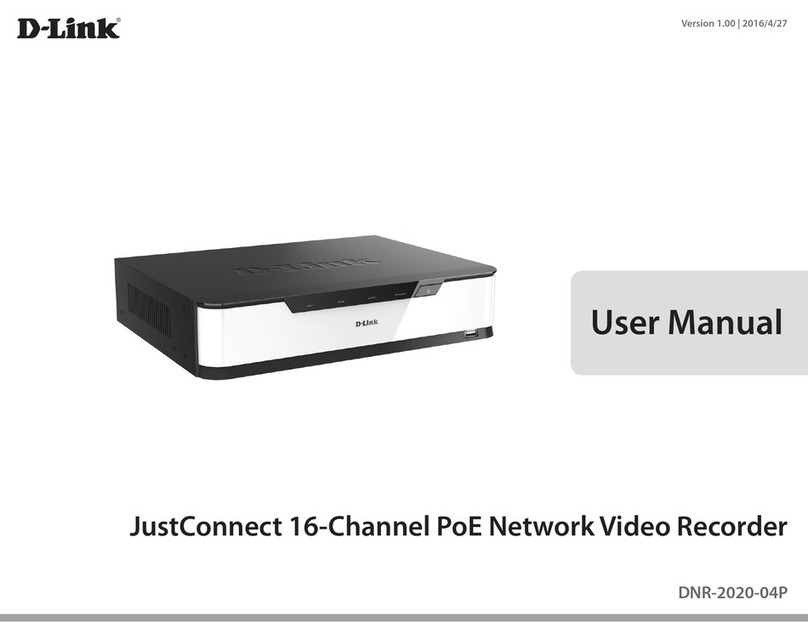
D-Link
D-Link JustConnectDNR-2020-04P user manual

Quantum
Quantum FC420 Quick reference guide
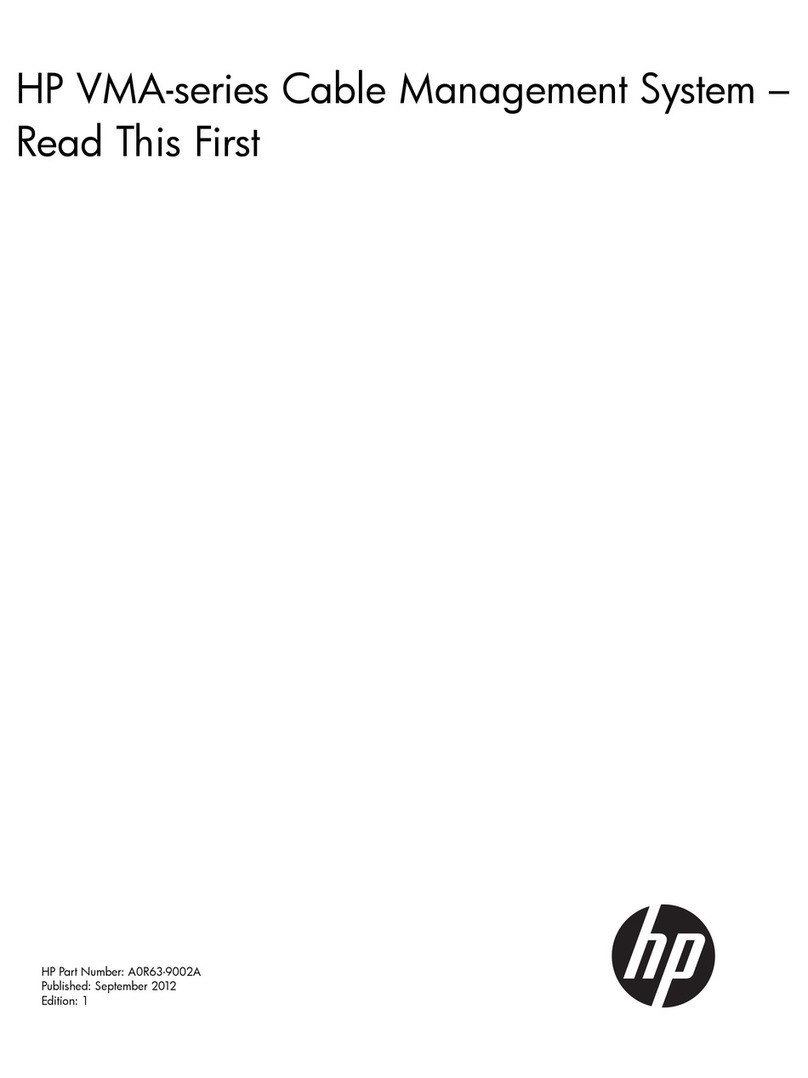
HP
HP VMA Series Read this first
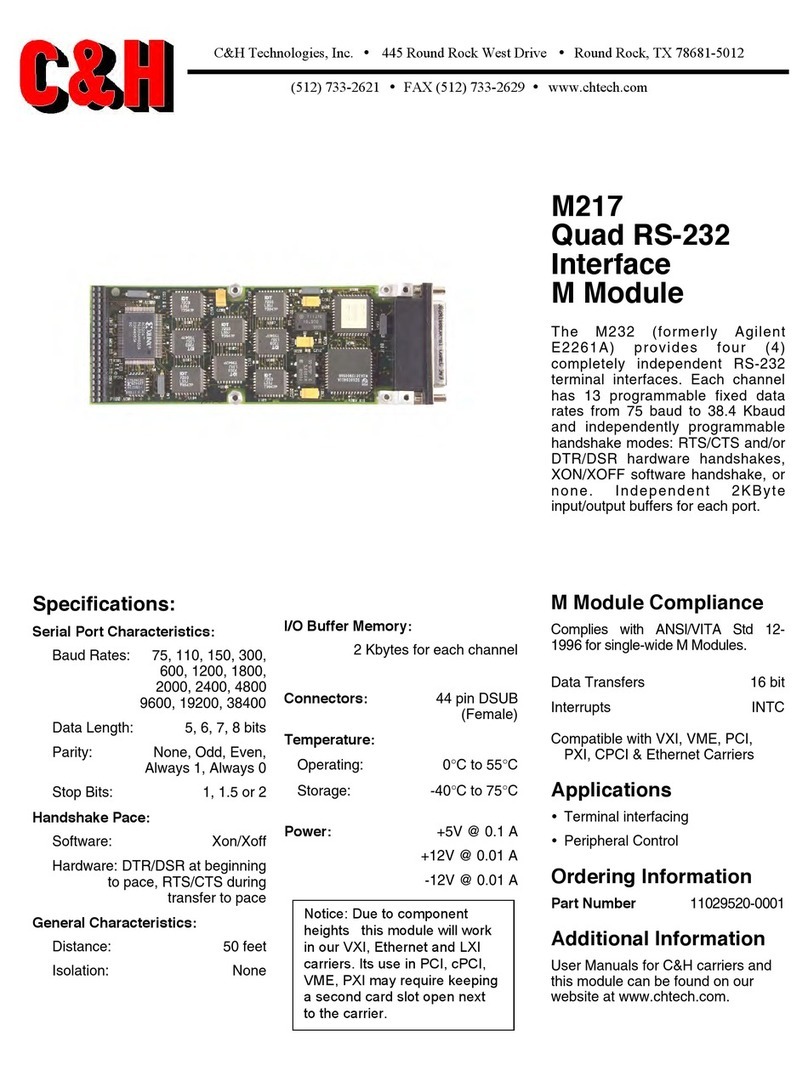
C&H
C&H Quad RS-232 Interface M Module M217 Specifications

Allied Telesis
Allied Telesis AT A35/SX AT-A35-SX/SC AT-A35-SX/SC datasheet

Seenergy
Seenergy SVR-116 Plus Quick installation guide