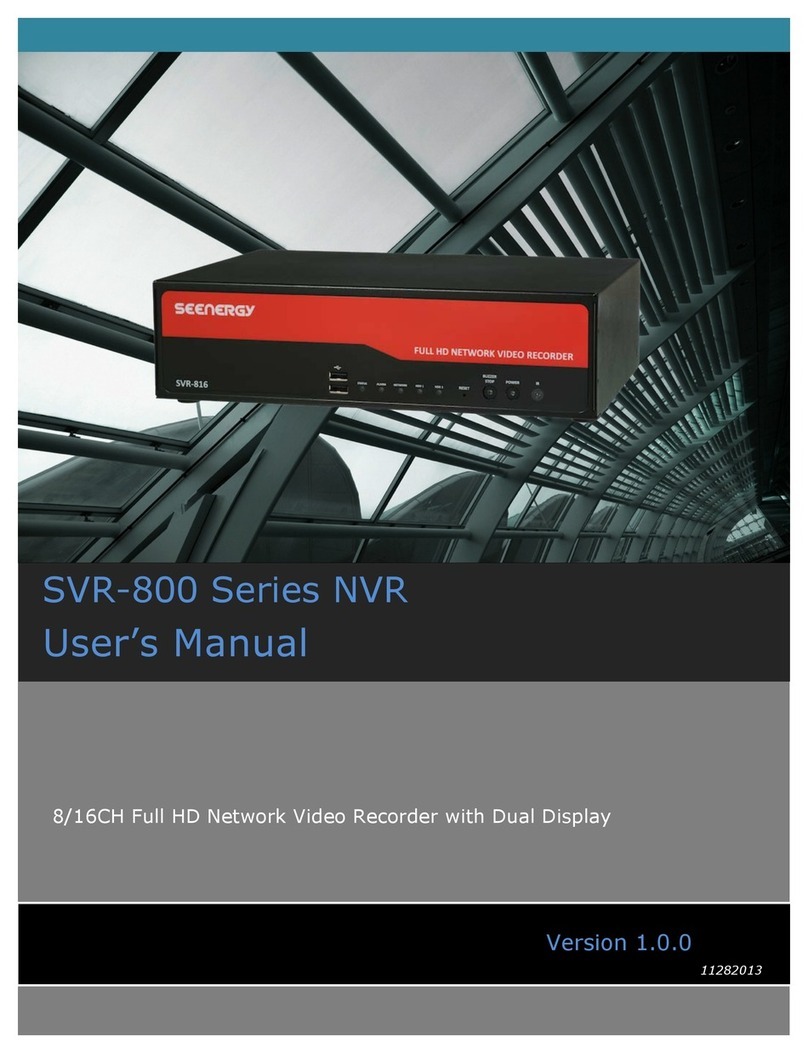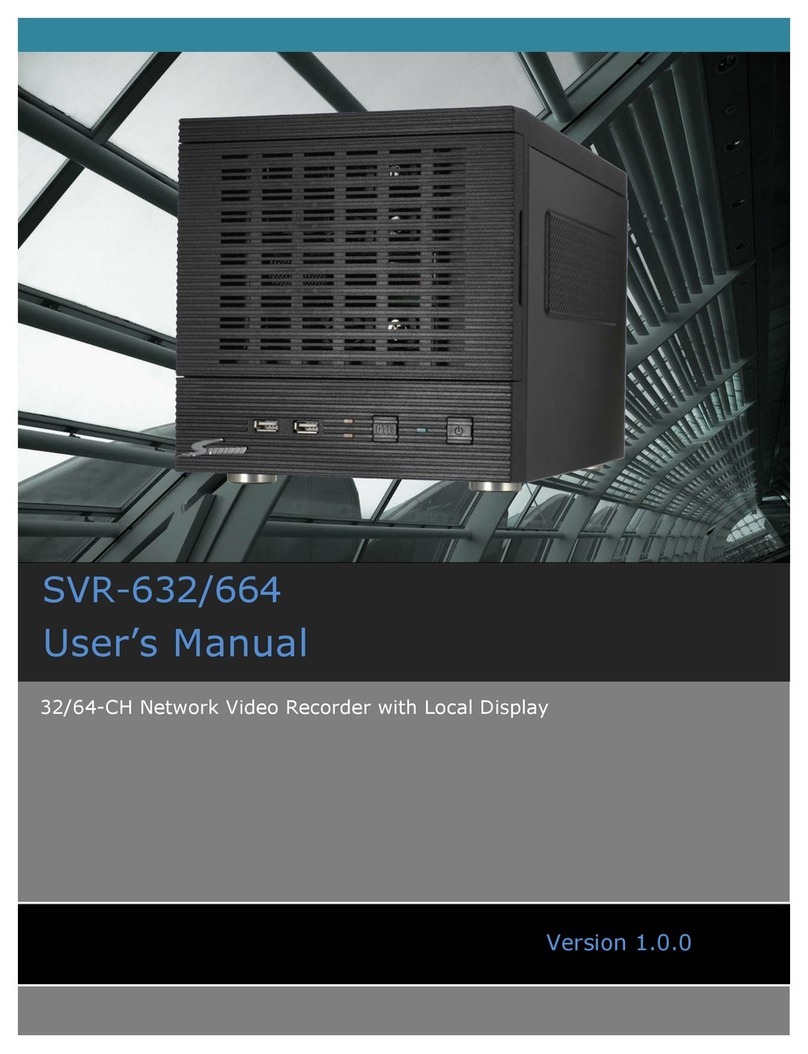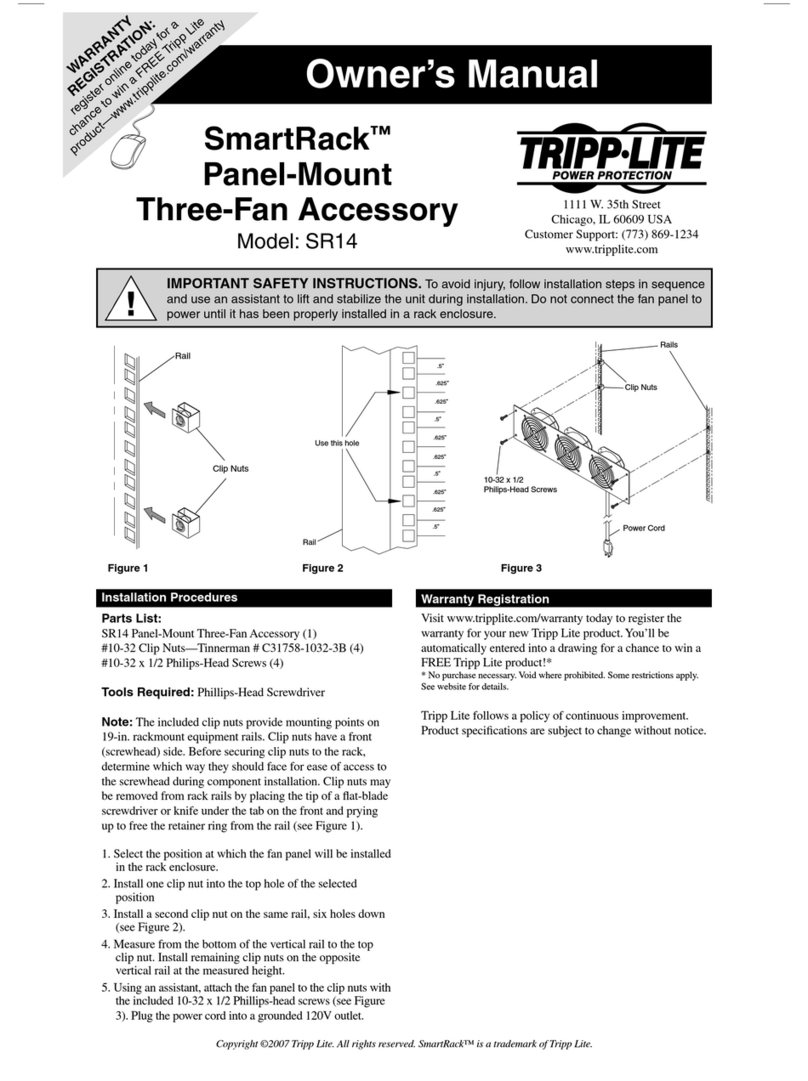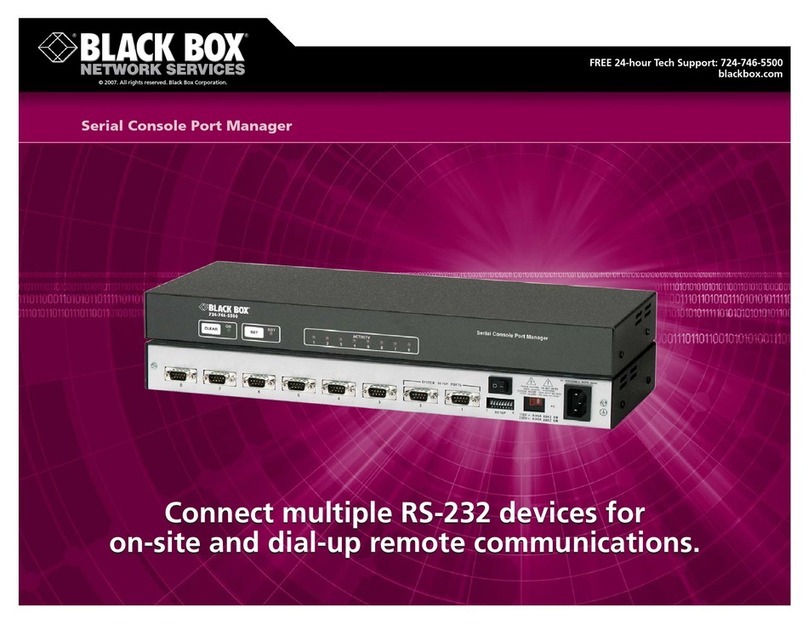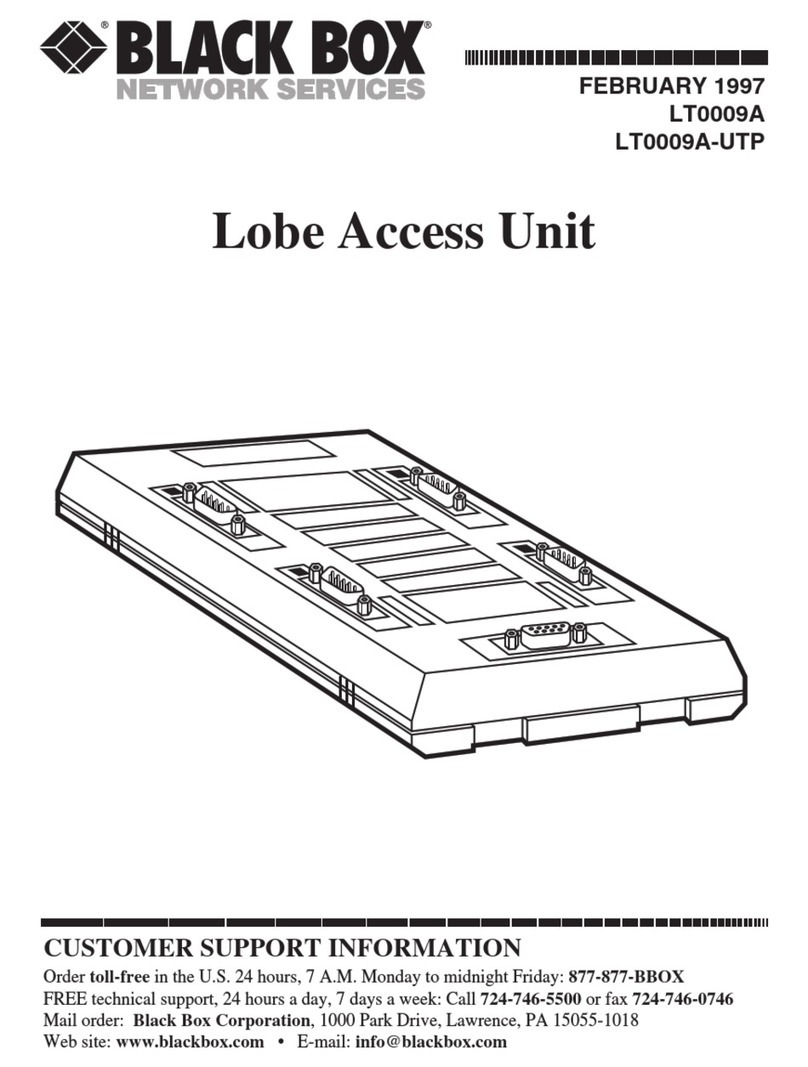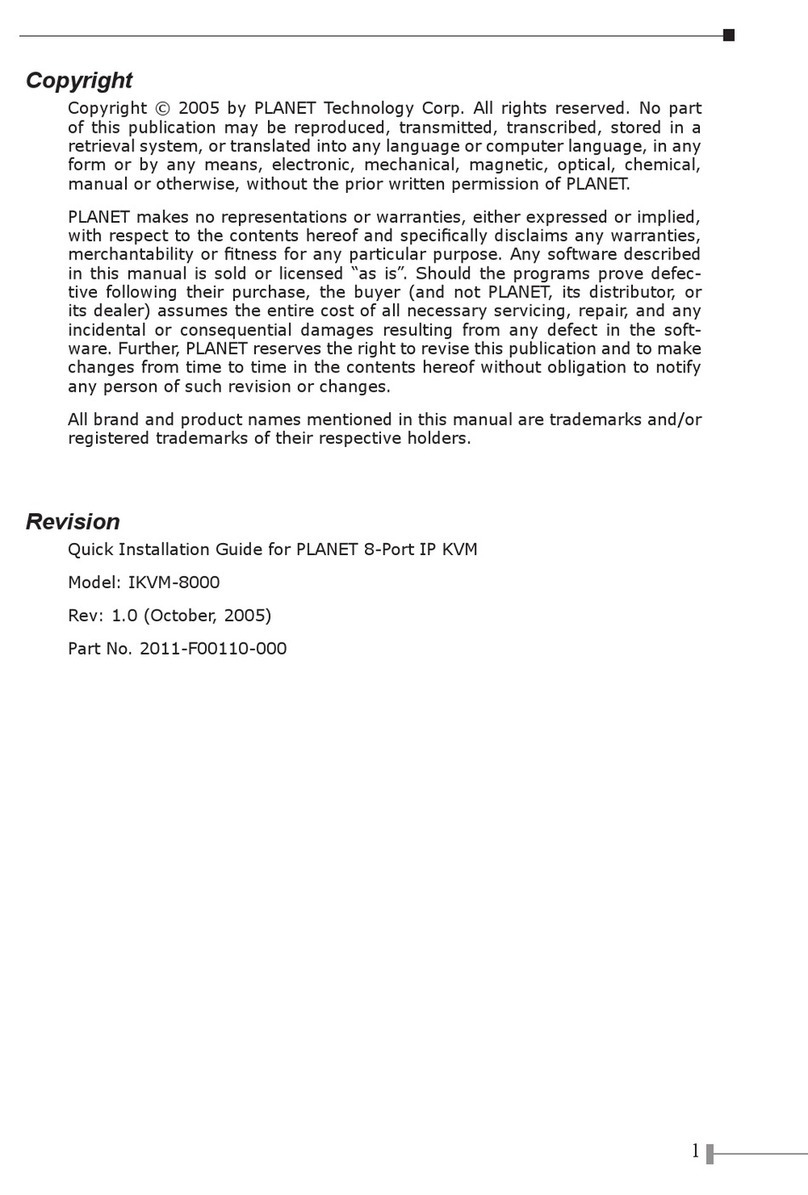Seenergy SVR-116 Plus User manual

Network Video Recorder
Model: SVR-116+
Quick Installation Guide v1.0.0
Connecting Digital Vision

Contents
Purpose 3
Package Contents 3
Install Hard Disk 4
System Overview (Front/Rear) 7
I/O Ports and RS-485 (Rear) 8
LEDs Denition 9
Connect to the NVR 10
Set up Password 14
Add a Camera 15
Recording Congurations 17
UPS Congurations 21

Quick Installation Guide
English
SEEnergy “Plus” Series
Network Video Recorder
3
Purpose
This document provides information for installing SEEnergy SVR Plus
series Network Video Recorder on your network. The information in-
cluded in this document should be sufcient for users to quickly setup
the device and start the live video monitoring. Users should also be
able to perform basic troubleshooting with information provided in this
document. For all other aspects of using this product, please consult
the user’s manual available on the CD or download it at our corporation
website at http://www.seenergy.com.tw/download.php
Package Contents
• NetworkVideoRecorder
• Powercord
• Ethernetcable
• PrintedQuickInstallationGuide
• PrintedWarrantyCard
• CDwithAdobeAcobatReader/QuickInstallation
Guide/User’sManual/NVRMediaPlayer/SEEnergyDe-
viceSearchUtility/Pi-VuCentralBasicCMSsoftware

Quick Installation Guide
English
SEEnergy “Plus” Series
Network Video Recorder
4
Install Hard Disk
Start by removing the screws on the side:
Push the top housing forward
Then lift it up
• TheNVRsupportsSATAIor
SATAIIharddisks
• TheNVRsupportsmax.1.5TB
perharddiskanditsupports
totalof2harddisks(3TB)

Quick Installation Guide
English
SEEnergy “Plus” Series
Network Video Recorder
5
There is a cable connected between the fron LED board and the main
board
You can remove it from the main board or simply put the top housing on
the side like shown below:
Next, slide the hard drive into the tray:

Quick Installation Guide
English
SEEnergy “Plus” Series
Network Video Recorder
6
Make sure the SATA connectors are aligned with each other correctly
Secure the hard drive with the tool-less screw provided in the box
Place the top housing back and secure it with the bottom housing

Quick Installation Guide
English
SEEnergy “Plus” Series
Network Video Recorder
7
Front/RearView

Quick Installation Guide
English
SEEnergy “Plus” Series
Network Video Recorder
8
I/OPortsandRS-485(Rear)
Pin Signal
112V DC
2GND
3~10 Alarm input
11 Out1
12 Out2
13 Out3
14 Out4
15 RS485+
16 RS485-

Quick Installation Guide
English
SEEnergy “Plus” Series
Network Video Recorder
9
LEDsDenition
HDD x 2
Green Solid green when the hard disk is mounted and
being accessed
Red Solid red for disk fail
Amber Solid amber when recording is in process.
Blinking when recycling
Network
Amber Solid amber for activity on a 1G bps network.
Green Solid green for activity on a 10/100 Mbps
network.
Status
Amber Blinking during rmware upgrade
Green Shows solid green for normal operation.
Blinking green when rmware upgrade is done
Red Flashes red for failed rmware upgrade.
Power
Green Normal operation
Red System off (power adapter remains plugged in)
Amber Blinking amber indicating device is initializing
Alarm
Red Blinking when an alarm occurs
None When alarm is reset
Camera LEDs
Green Solid green, live connected with no event or
recording activity
Amber Blinking amber, manual or event recording is
being performed
Amber Solid amber, schedule or continuous
recording is being performed
Red Recording is set but no video from camera

Quick Installation Guide
English
SEEnergy “Plus” Series
Network Video Recorder
10
ConnecttotheNVR
There are various ways you can connect to the NVR and below are
the suggested methods for different network setup:
• The NVR is placed in a network with a DHCP server: Connect to
the NVR by using “SEEnergyDeviceSearch”Utility
• The NVR is placed in a network without DHCP server (or you are
connecting to it directly): AccesstheNVRwithitsdefaultIP
UseSEEnergyDeviceSearchUtility
If the NVR is placed in a corporate network or a local area network
where a DHCP server is already presented, run the “SEEnergy Device
Search” utility from a computer that is on the same network and
locate the NVR with its IP address that is assigned by the top-level
DHCP server.
To begin, launch the “SEEnergy Deivce Search” utility from the CD
and proceed with the installation:

Quick Installation Guide
English
SEEnergy “Plus” Series
Network Video Recorder
11
Once the installation is complete, check the “Launch the Search AP”
option and click “Finish”:
The search should start automatically and its status should be dis-
played:
The NVR should be located and its IP address should be displayed:
Double-click on an NVR and the search program should automati-
cally access the NVR’s web administration page from your default
browser
double-click

Quick Installation Guide
English
SEEnergy “Plus” Series
Network Video Recorder
12
You should be prompted for the the NVR’s username and password.
Enter its default username “admin” and password “admin” and then
click”OK” to enter the system

Quick Installation Guide
English
SEEnergy “Plus” Series
Network Video Recorder
13
The NVR comes with a pre-congured static IP “192.168.101.50”.
However, it is only used when there is no DHCP server presented in
the network. The NVR will turn on its DHCP server function and act
as the DHCP server in the network. To connect to the NVR, use a PC
that is on the same network over a switch or hub, or connect the PC
directly to the NVR using a crossover CAT5 Ethernet cable.
The PC that is connected directly to the NVR (or within the same local
area network) should receive an IP from the NVR. Simply access the
NVR from your web browser with its IP address
Again, you should be prompted for the username and password. En-
ter its default username “admin” and password “admin” and then
click”OK” to enter the system
AccesstheNVRwithitsdefaultIPaddress

Quick Installation Guide
English
SEEnergy “Plus” Series
Network Video Recorder
14
Set up Password
The default login username and password is admin/admin. To change
the password of the admin account, go to “Setup” --> “System Con-
gurations” --> “User Account”, click on the “admin” account in the ac-
count list then press the “edit” button to change its password. Finally,
click “Apply” to save the change.
1
2
3

Quick Installation Guide
English
SEEnergy “Plus” Series
Network Video Recorder
15
AutomaticSearch:
1. Click the “Search” button to perform the camera search. You
should be prompted to install Active Control component in order for
the search to function properly. Go ahead and click “Install”
3. Found cameras should be listed and simply select a camera from
the list and press “Congure”
4. Its corresponding information should be displayed in the “Camera
Information” section. Enter its username and password and select
the channel ID and name the camera.
AddaCamera
2. After that, the search should begin and its status should be dis-
played:

Quick Installation Guide
English
SEEnergy “Plus” Series
Network Video Recorder
16
5. Click on “Detect” to establish connection between the recorder and
the camera. If connection establishes successfully, camera’s detailed
information should be polled and displayed as below
6. Adjust its video format, frame rate, resolution or bitrate…etc if you
wish and then click “Add” to nish adding the camera
Addacameramanually
Simply follow the instruction described above but instead of
using the “Search” function, enter the camera’s IP address and cre-
dential in the “Camera Information” manually, then follow step 5 ~6
described above.
Enter manually
1.
2.

Quick Installation Guide
English
SEEnergy “Plus” Series
Network Video Recorder
17
RecordingCongurations
General Settings
The “recording congurations” gives users the overall control of how
and when a recording is performed and the quality of different types
of recordings performed on each channels. It can help the recorder to
operate with sufcient system resource by performing recording only
when it’s necessary with adjustable recording frame rate.
You can dene the following in “General Settings”:
• Pre-Alarm/Post-Alarm recording length
• Recording frame rate
• Enable/disable different recording types on different cameras
• Enable/disable audio recording
The “recording buffer” allows user to dene “pre-alarm” and “post-
alarm” time for event recordings. The “pre-alarm” time sets the NVR
to record in advance when an event is triggered. The “post-alarm”
time sets the NVR to continue recording for a period of time after an
event trigger is nished.
*The“Pre-alarm”functiononly
works when the “Continueous”
recordingisalsoactivated.

Quick Installation Guide
English
SEEnergy “Plus” Series
Network Video Recorder
18
Recording frame rate allows you to set different frame rate for dif-
ferent types of recording instead of recording at one frame rate only.
Use the drop-down menu and select one of the pre-dened frame
rates for a particular recording type
The “Camera Recording Setting” section allows you to turn on or off
a particular recording type on any channels.
The section at the bottom of the page allows you to disable audio
recording (record video only) of particular channels.

Quick Installation Guide
English
SEEnergy “Plus” Series
Network Video Recorder
19
ScheduleRecording
Here you can dene the time range of the schedule recording for all
channels.
Tocongureaschedulerecording:
1. Use the “Camera” drop-down menu and select a camera rst
2. You can use the schedule table to set the time range. Click the cell
boxes then move the curser horizontally lets you set what hours to
perform recording during a day. Click and move vertically lets you set
what days to perform recording at a specic time.
*Eachcellboxrepresents15minutesoftime.Clickoneormoreboxesto
omitconsecutiverecording

Quick Installation Guide
English
SEEnergy “Plus” Series
Network Video Recorder
20
3. You can also use the “Quick Conguration” to dene recording
time range instead of clicking cell boxex one by one on the time ta-
ble. Simply check what days you would like to perform recording and
specify the recording duration by either choosing “All Day” or enter a
start and end time for specic recording duration.
4. Select the “Copy to” option if you would like to set the same re-
cording schedule to another camera.
Table of contents
Other Seenergy Network Hardware manuals

Seenergy
Seenergy SVR-104 User manual

Seenergy
Seenergy SVR-304 Basic User manual

Seenergy
Seenergy SVR-808e User manual
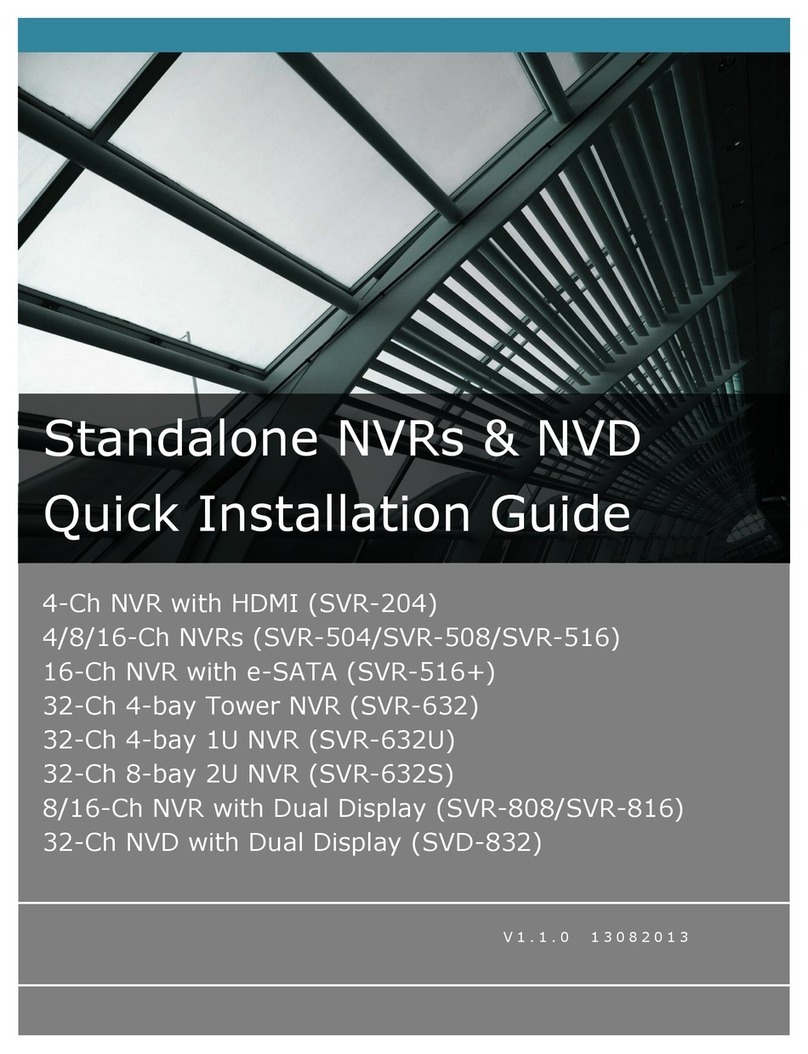
Seenergy
Seenergy SVR-204 User manual

Seenergy
Seenergy SVR-104 User manual

Seenergy
Seenergy SVR-816 User manual

Seenergy
Seenergy SVD-832 User manual

Seenergy
Seenergy SVR-104 User manual

Seenergy
Seenergy SVR-504 User manual
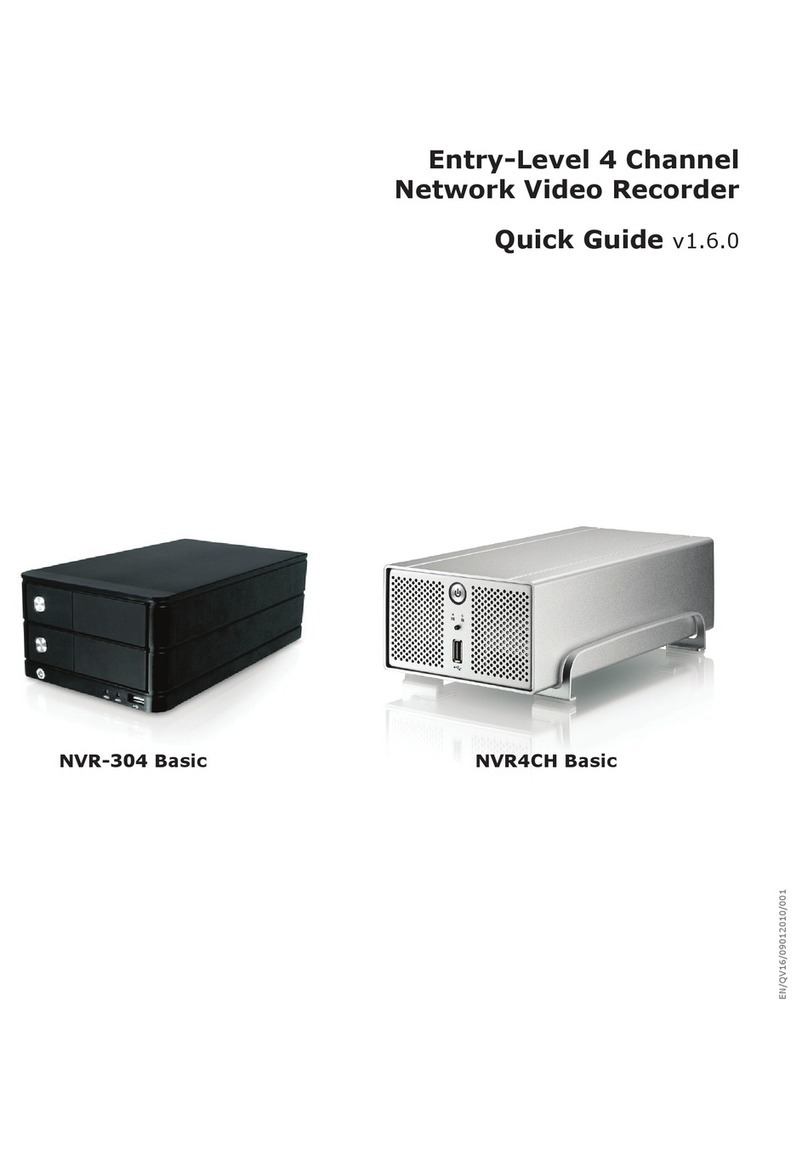
Seenergy
Seenergy NVR-304 Basic User manual
Popular Network Hardware manuals by other brands

Iomega
Iomega Home Network Hard Drive quick start guide
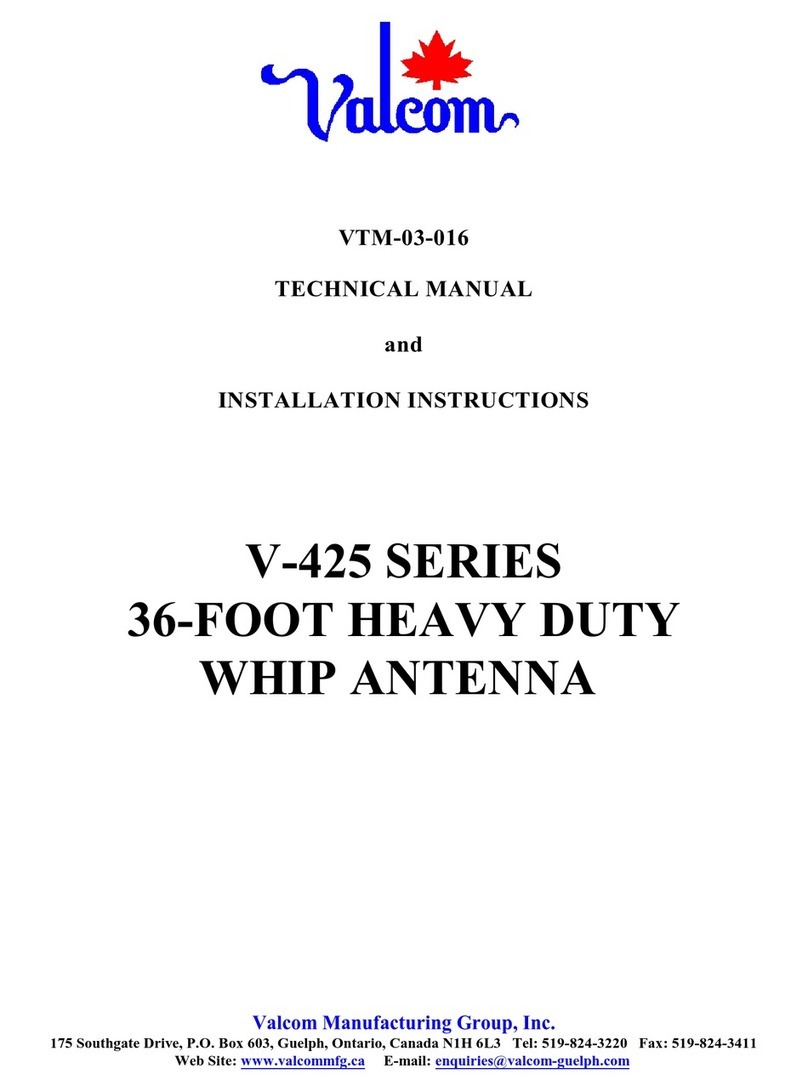
Valcom
Valcom V-425 Series Technical Manual and Installation Instructions

Altimium
Altimium CVHH2 user manual

Tripp Lite
Tripp Lite B095-003-1E-M quick start guide

Black Box
Black Box ME0005A-10BT Specifications

Tripp Lite
Tripp Lite N480-024-LC specification