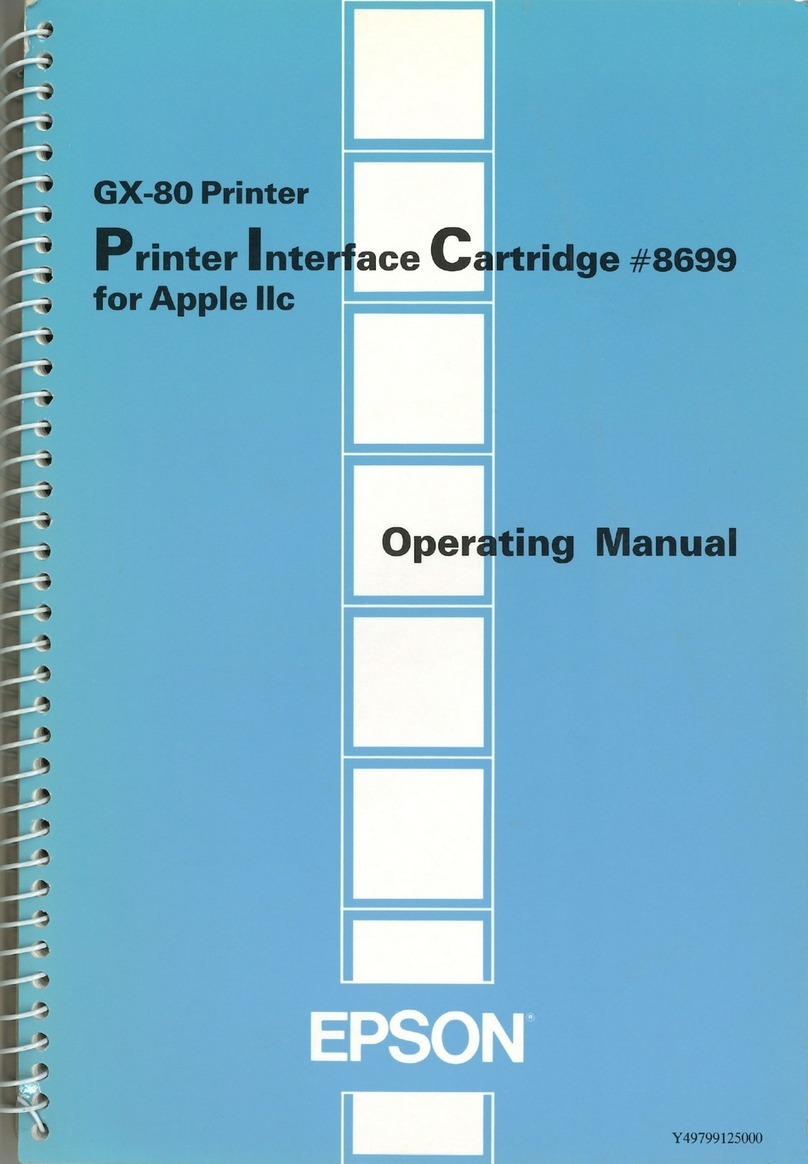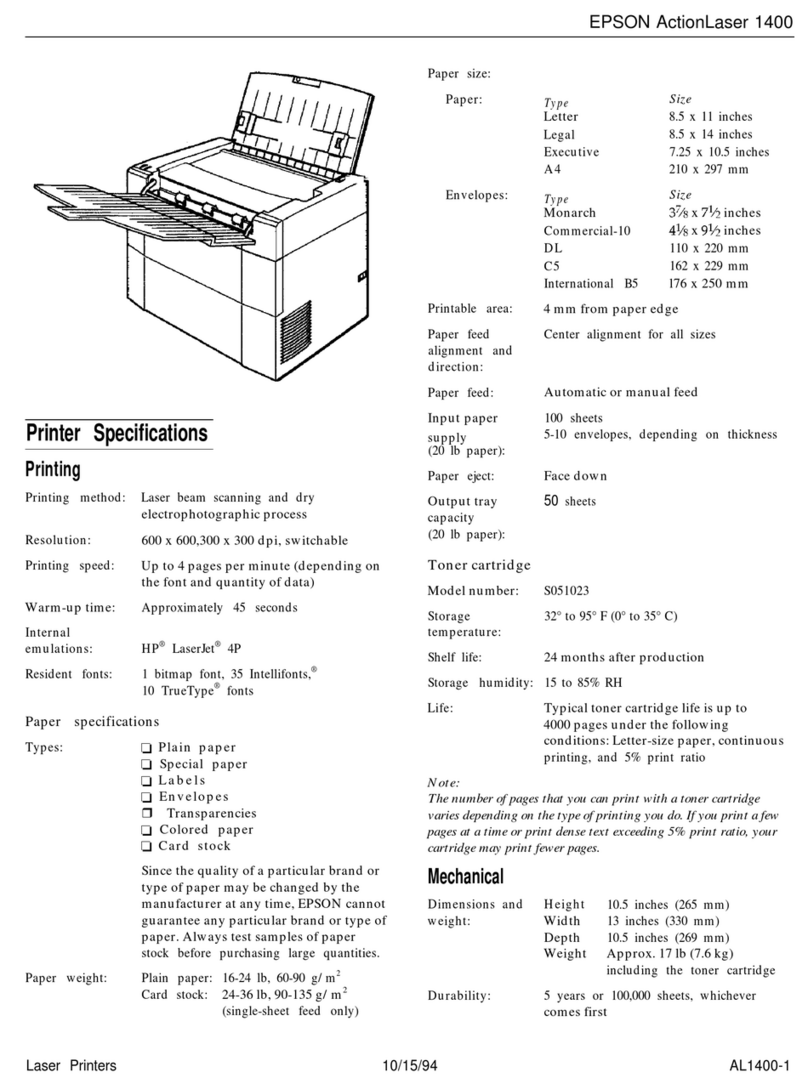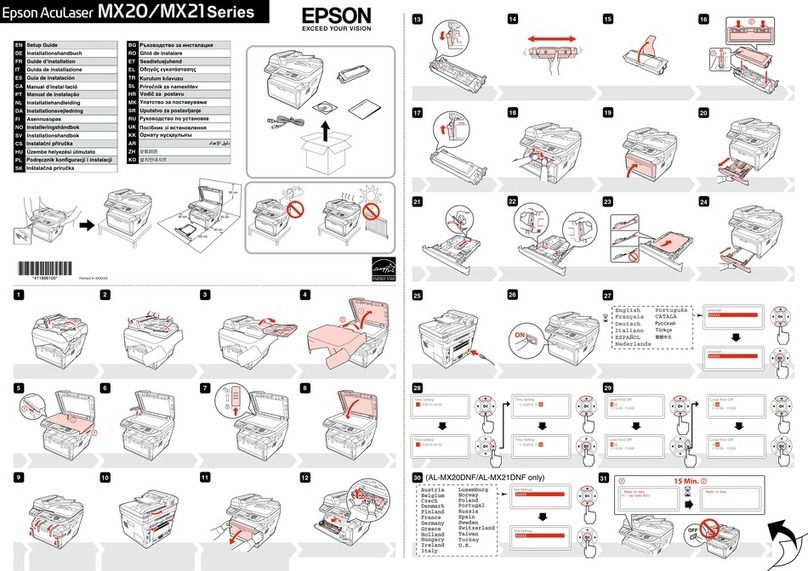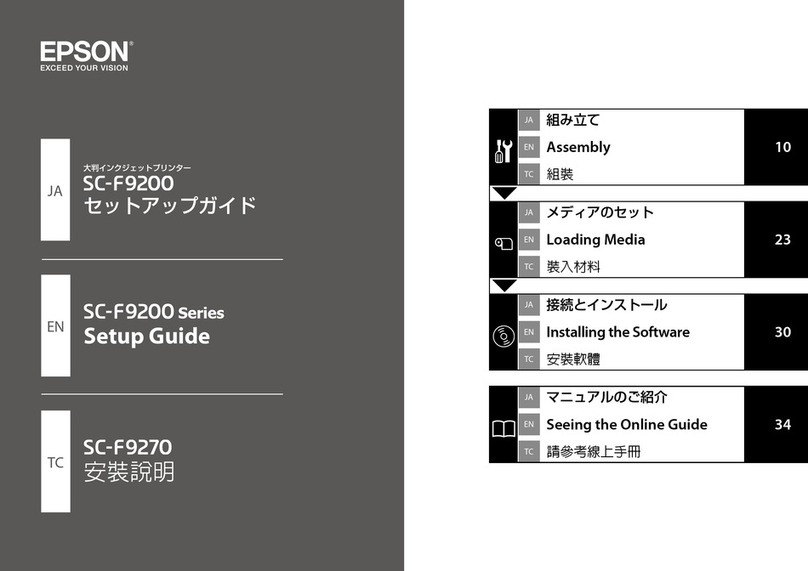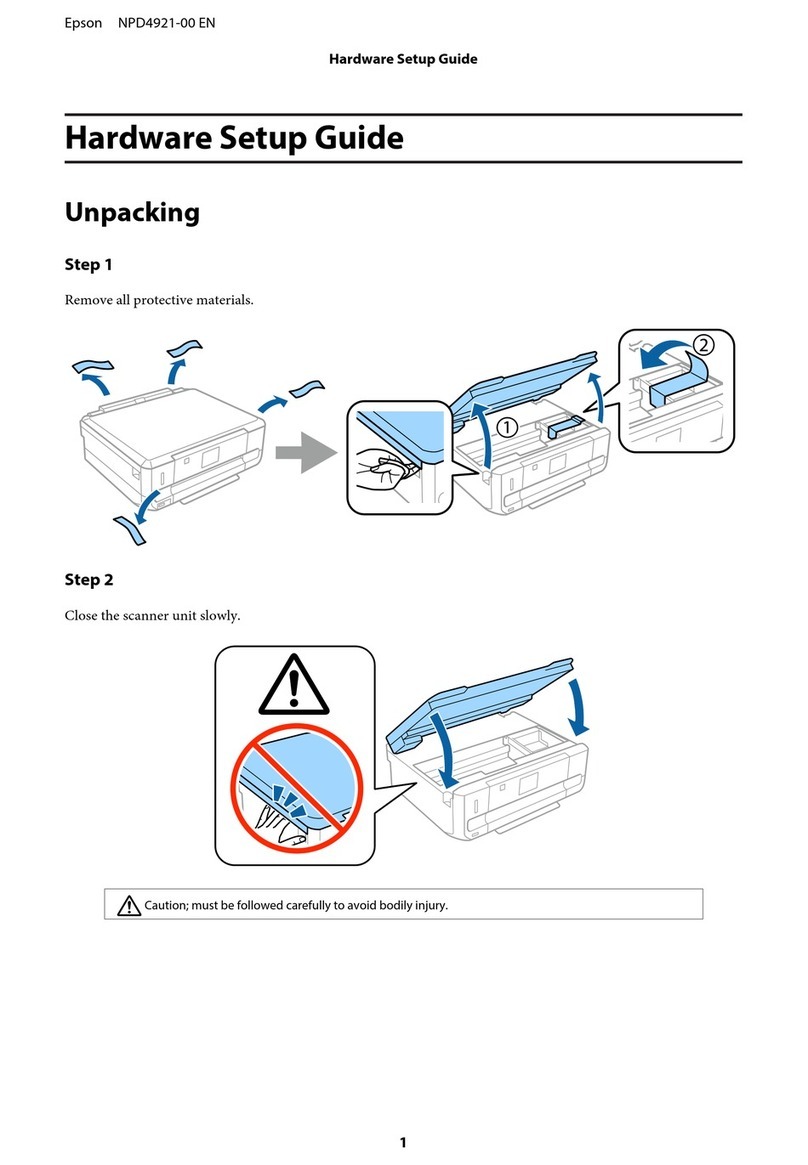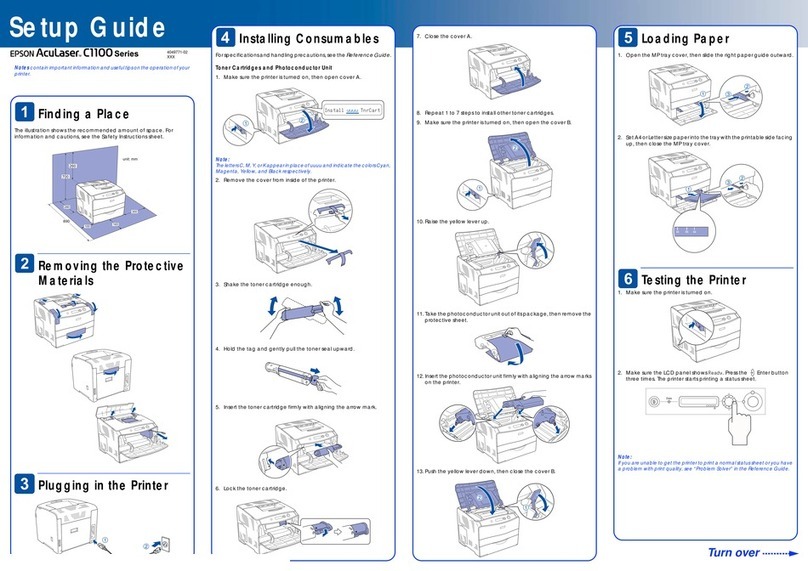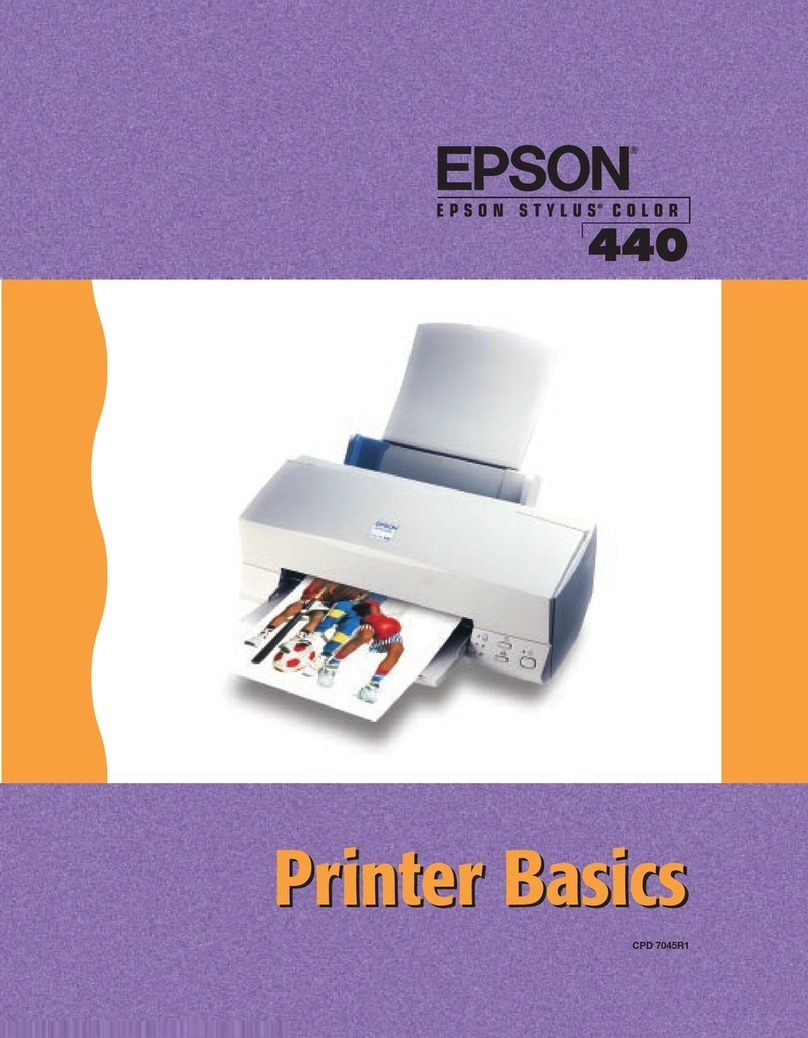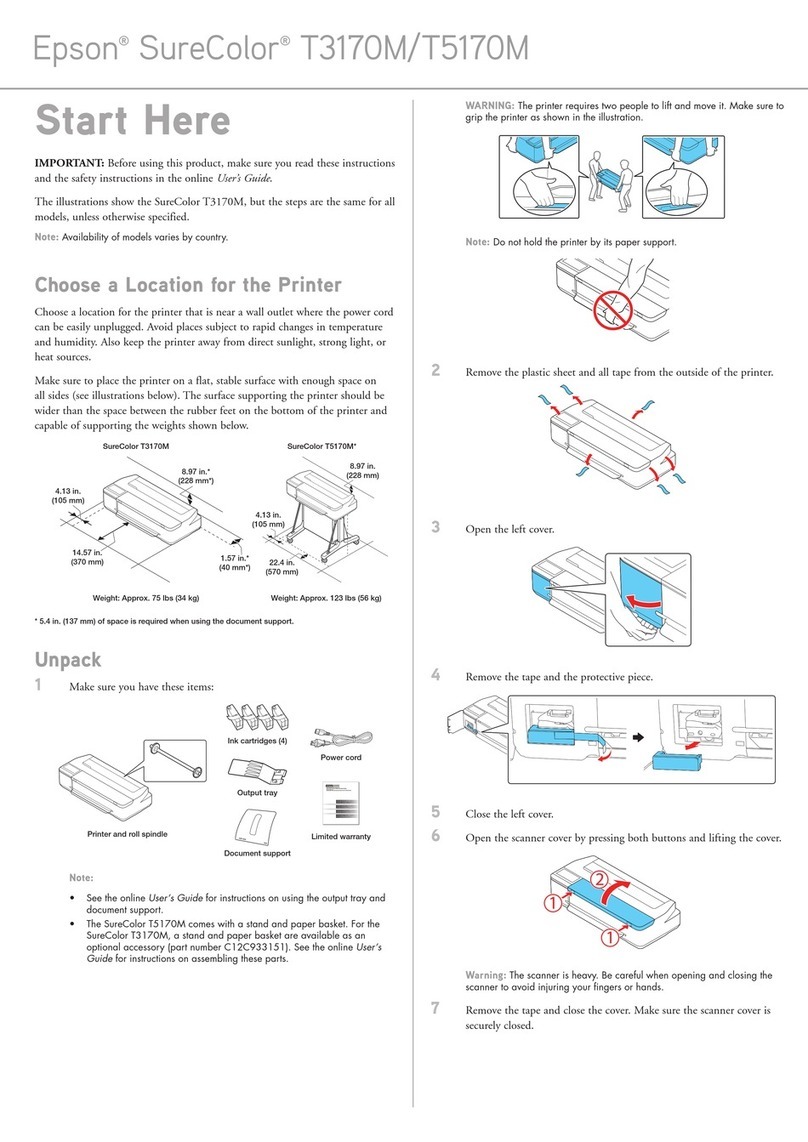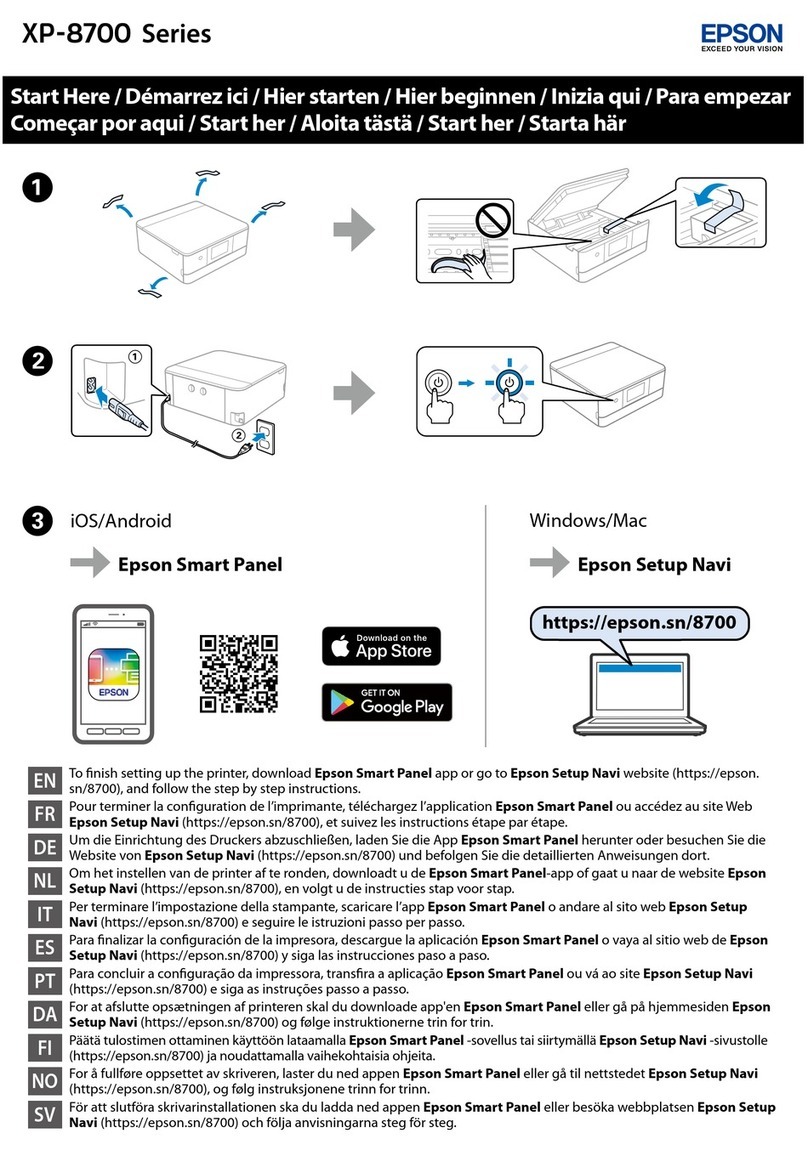EPSON Stylus COLOR 660
8/99 EPSON Stylus COLOR 660 - 9
Using the Head Cleaning Utility
Follow these steps to run the utility:
1. Make sure the printer is turned on but not printing, and
that the
Bblack and
Acolor ink out lights are off. (If an
ink out light is flashing or on, replace the ink cartridge
before continuing.)
2. Click Start, point to Settings, and then select Printers.
3. Right-click the EPSON Stylus COLOR 660 icon in the
Printers window.
4. Select Properties (Document Defaults in Windows NT).
5. Click the Utility tab. You see the Utility menu.
6. Click the Head Cleaning button.
7. Follow the instructions on the screen to clean the print
head. Cleaning takes about one minute, during which the
printer makes some noise and the
Ppower light flashes.
Never turn off the printer while the
Ppower light is
flashing, unless the printer hasn’t moved or made any
noise for more than 5 minutes.
8. When the cleaning cycle is finished (the
Ppower light stops
flashing), you need to run a nozzle check to confirm that the
print head nozzles are clean and to reset the printer’s
cleaning cycle.
9. Make sure paper is loaded in the printer and click Print
nozzle check pattern. Then click Next. See “Examining
the Nozzle Check Pattern” for instructions on examining
the nozzle check pattern.
10. If the pattern looks okay, click Finish to close the Nozzle
Check dialog box. If the pattern is missing dots, click Clean
to clean the print head again.
If your print quality has not improved, repeat the steps above.
You can also turn the printer off and wait overnight—this
allows any dried ink to soften—and then try cleaning the print
head again.
Using the Printer Control Panel
Follow these steps to clean the print head:
1. Make sure the printer is turned on and not printing, and
that the
Bblack and
Acolor ink out lights are off. (If an
ink out light is flashing or on, replace the ink cartridge
before continuing.)
2. Press the
Rcleaning button and hold it down for three
seconds. Cleaning takes about one minute, during which
the printer makes some noise and the
Ppower light flashes.
Never turn off the printer while the
Ppower light is
flashing, unless the printer hasn’t moved or made any
noise for more than 5 minutes.
3. After the
Ppower light stops flashing, print a page to test
the print quality and reset the cleaning cycle.
If your printer is connected directly to the computer, go to
step 4 to run a nozzle check.
If you’re printing over a network, open an application and
print a small document containing black and color data.
Then go to step 8.
4. Click Start, point to Settings, then select Printers. Right-
click the EPSON Stylus COLOR 660 icon in the Printers
windows. Then select Properties (Document Defaults in
Windows NT).
5. Click the Utility tab. You see the Utility menu.
6. Make sure paper is loaded in the printer, click the Nozzle
Check button, and click Next. The nozzle check pattern
prints; see the next section for details.
7. If the nozzle check pattern has no gaps in its dots, click
Finish.
If the pattern is missing dots, click Clean to clean the print
head again.
8. If your print quality has not improved, repeat the steps
above. You can also turn the printer off and wait
overnight—this allows any dried ink to soften—and then
try cleaning the print head again.
Examining the Nozzle Check Pattern
Examine the nozzle check pattern after printing it. It should
look something like this:
Each staggered horizontal and straight vertical line should be
complete, with no gaps in the dot pattern (the upper pattern is
black and the lower pattern is cyan, magenta, and yellow). If
your printout looks okay, you’re done. If any dots are missing,
as shown below, clean the print head again, as explained in the
previous sections.