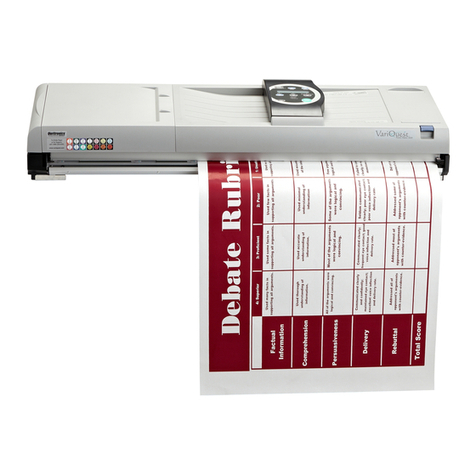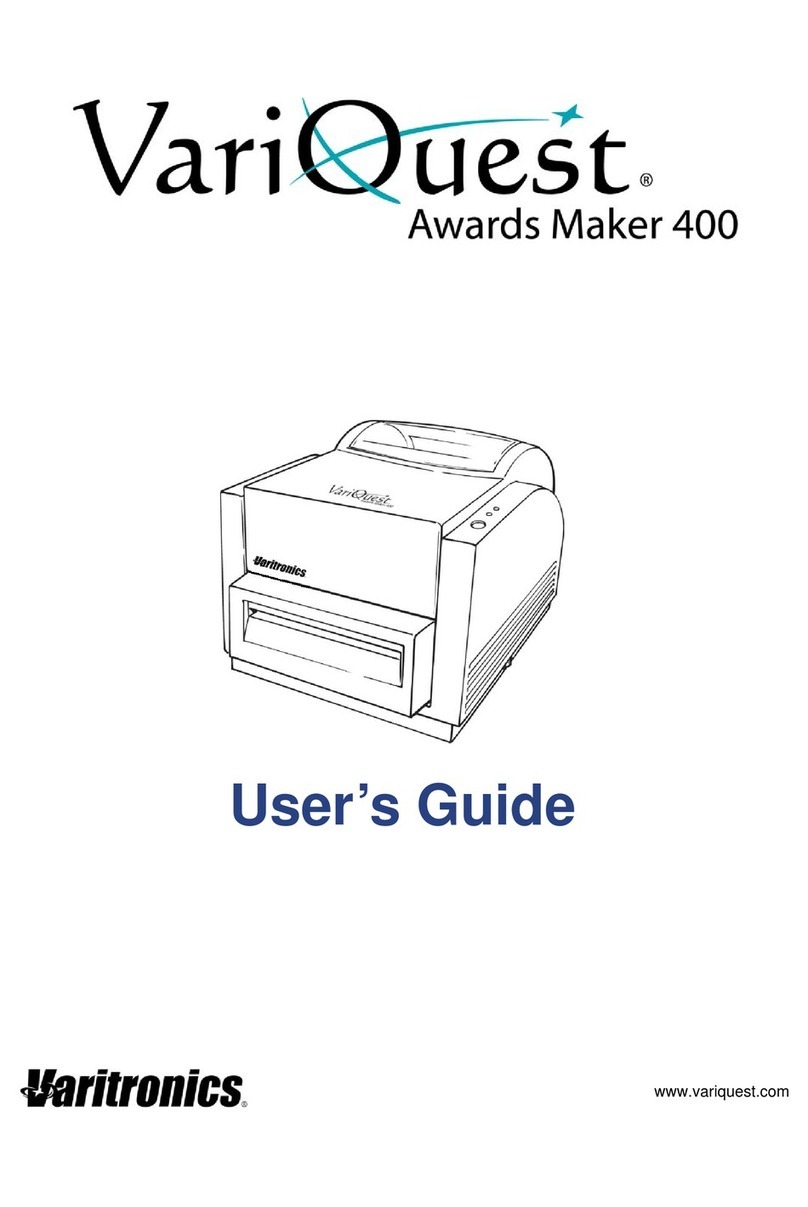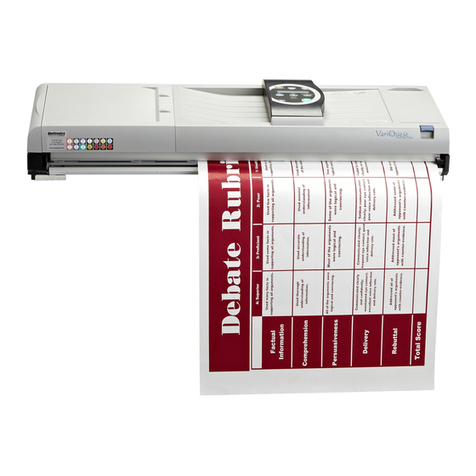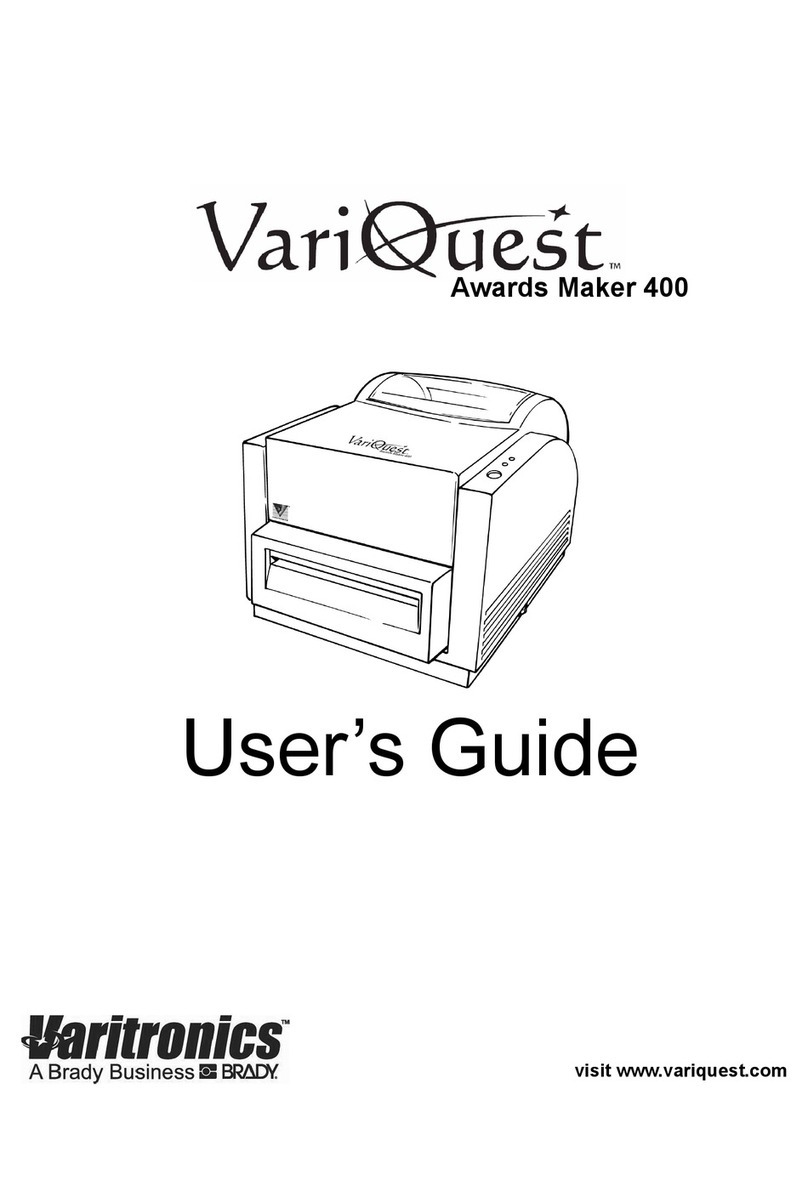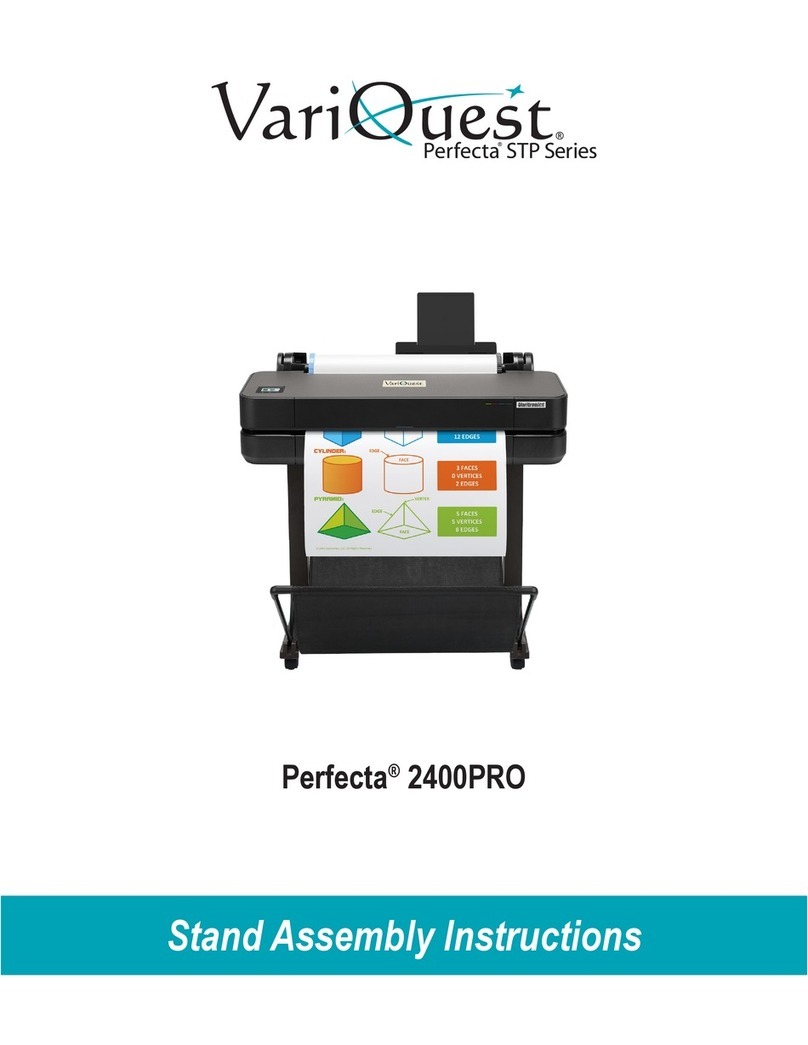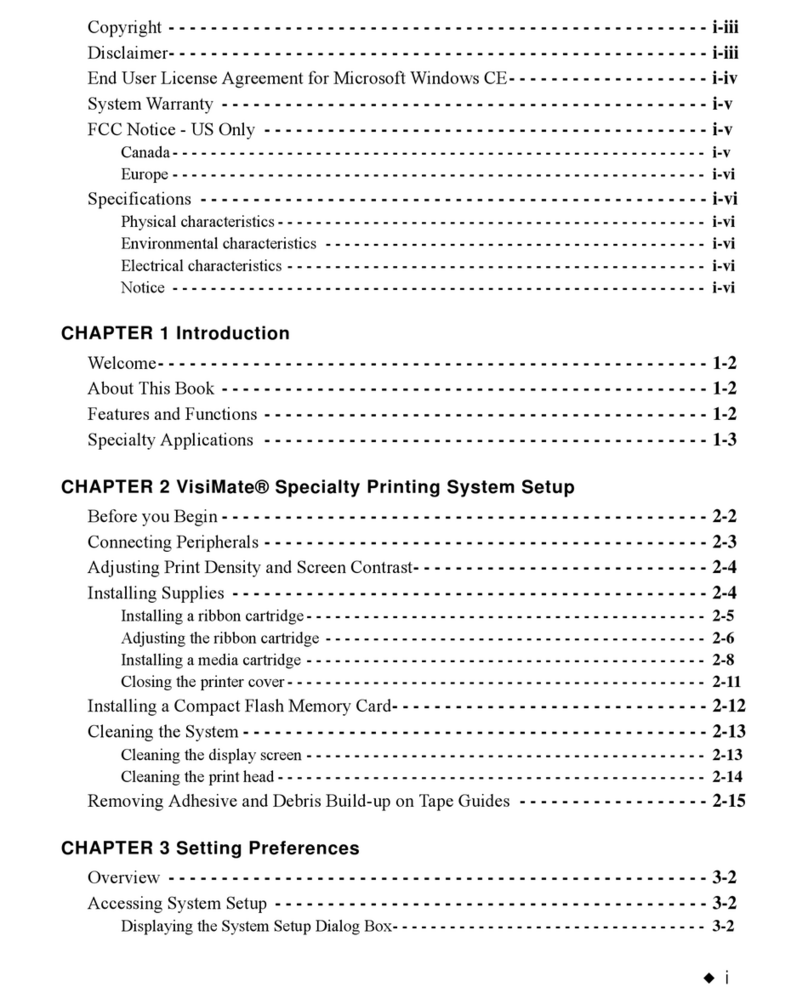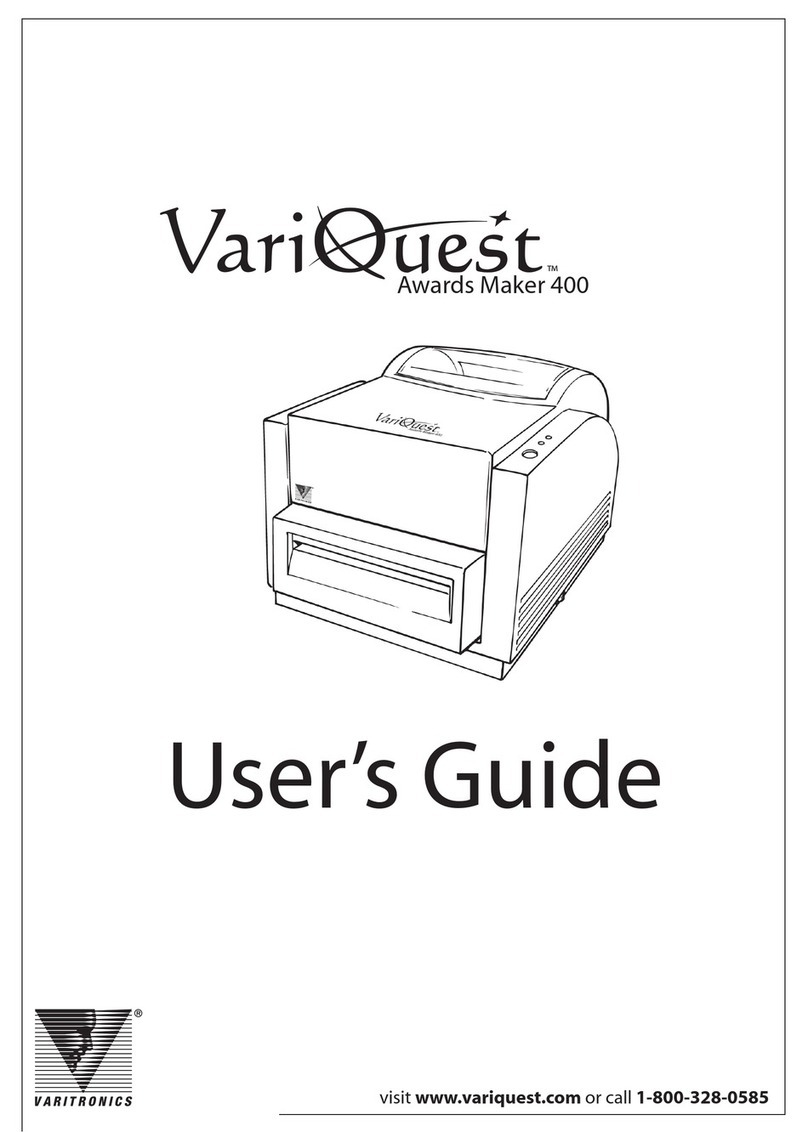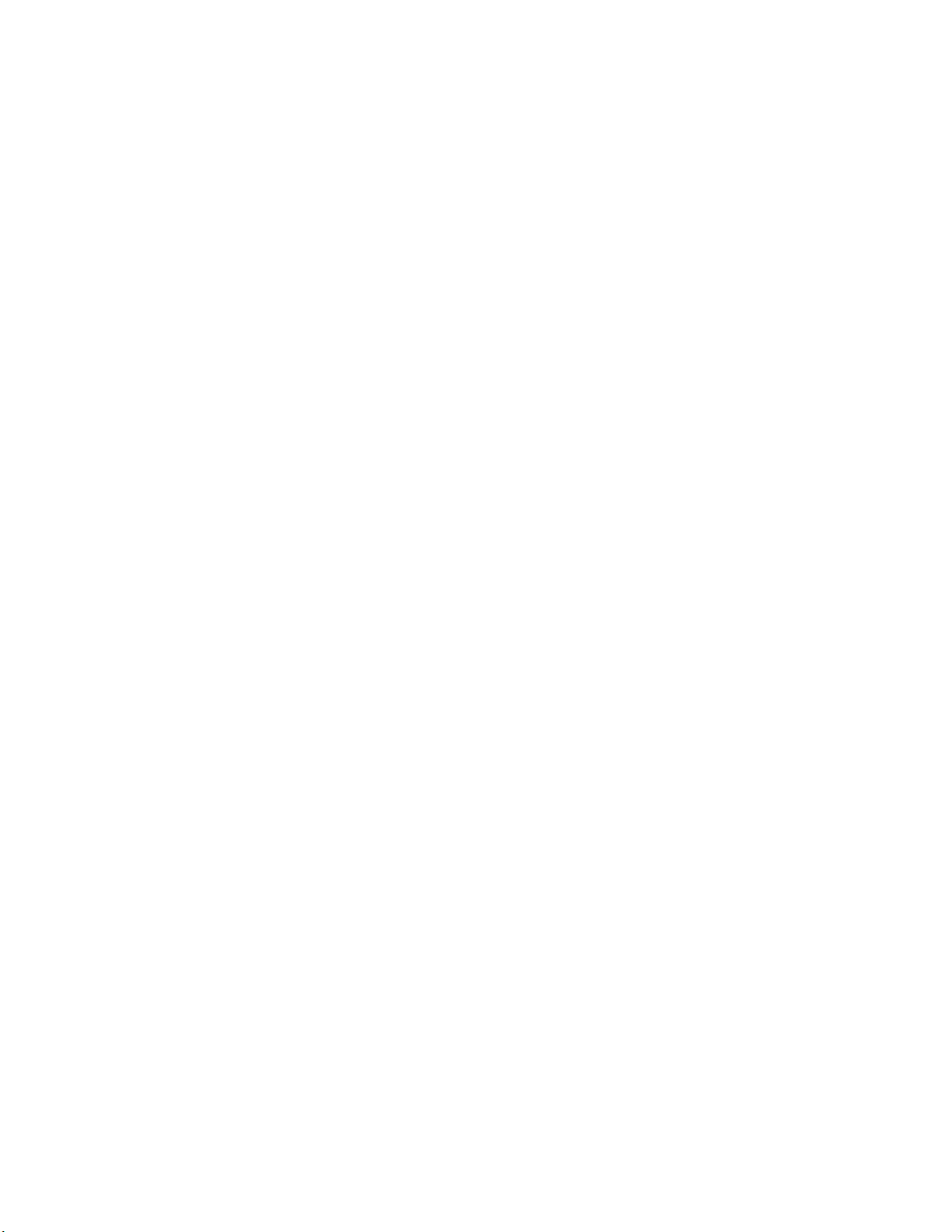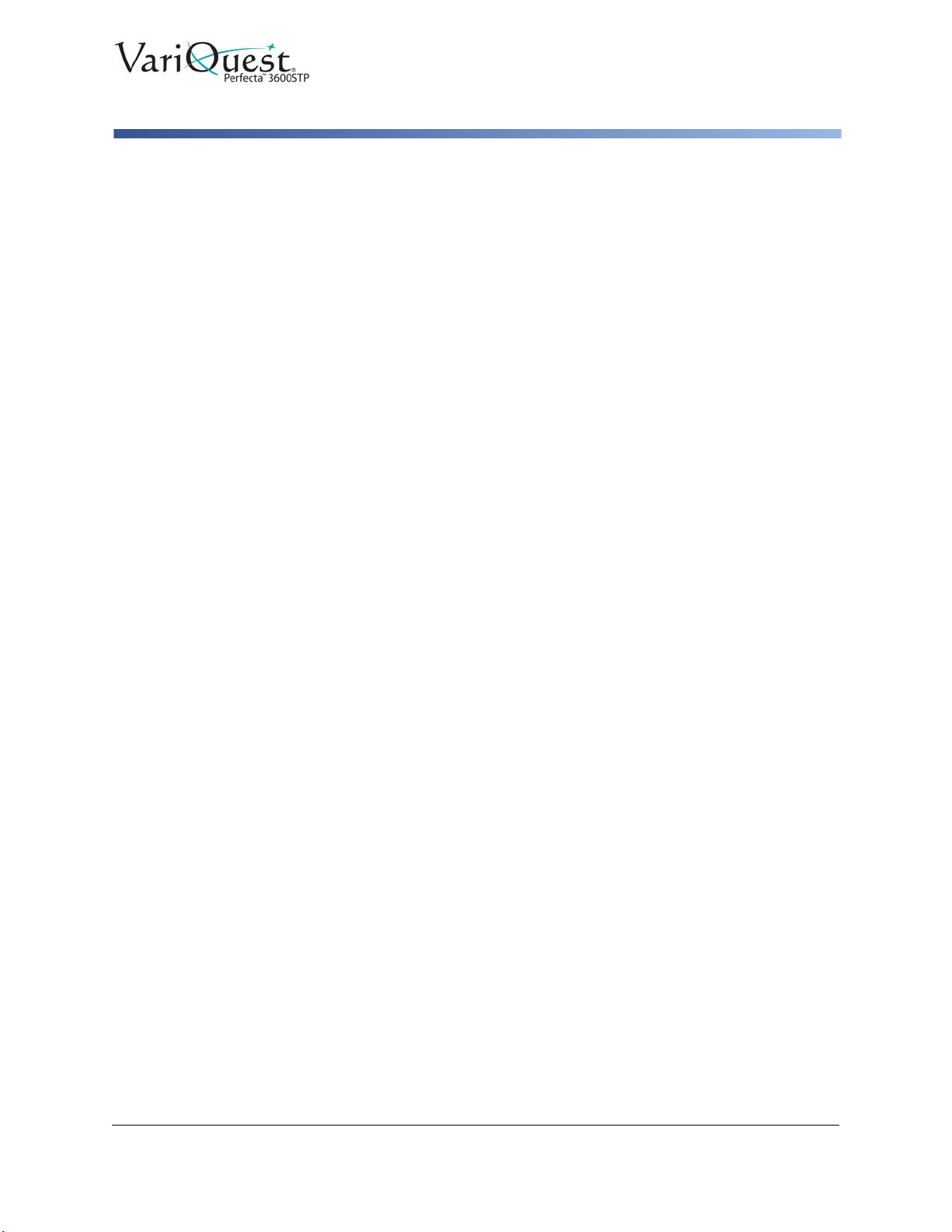viii VariQuest® Perfecta™ 3600STP
User’s Guide
Setting Up the Printer ................................................................................................. 2-15
Introduction ............................................................................................................ 2-15
Automatic Firmware Update ................................................................................... 2-15
Turn Email Notifications On and Off ....................................................................... 2-15
Turn Alerts On and Off ........................................................................................... 2-16
Control Access to Embedded Web Server ............................................................. 2-17
Set Windows Driver Preferences ........................................................................... 2-17
Setup Web Services ............................................................................................... 2-17
Personalizing the Printer ............................................................................................ 2-18
Change Front-Panel Display Language ................................................................. 2-18
Access the Embedded Web Server ....................................................................... 2-18
Change Embedded Web Server Language ........................................................... 2-19
Access the Printer Utility ........................................................................................ 2-20
Change the Language of the Printer Utility ............................................... 2-20
Change Sleep Mode Setting .................................................................................. 2-20
Change Auto-Off Setting ........................................................................................ 2-21
Change Front-Panel Display Brightness ................................................................ 2-21
Configure Network Settings ................................................................................... 2-22
Configure Firewall Settings .................................................................................... 2-23
Creating and Using Firewall Rules ........................................................... 2-23
Limitations to Rules, Templates, and Services ......................................... 2-24
Reset Network Settings .......................................................................................... 2-25
Change Printer Email Address ............................................................................... 2-25
Manage Perfecta 3600STP Printer Security .............................................................. 2-26
Advanced Security Options .................................................................................... 2-26
Connect via Wi-Fi Direct ........................................................................... 2-26
Turn off Broadcast Mode .......................................................................... 2-26
Connect via a Private Network ................................................................. 2-29
Manually Connect to a Wireless Network ............................................................... 2-30
3 - Paper Handling
General Paper Loading Tips ........................................................................................ 3-2
Loading Paper ............................................................................................................... 3-3
Load Roll onto Spindle .............................................................................................. 3-3
Load a roll into the Printer ......................................................................................... 3-6
Unload a Roll............................................................................................................. 3-9
Load a Single Sheet.................................................................................................. 3-9
Unload a Single Sheet ............................................................................................ 3-11
Use the Multi-Sheet Tray ........................................................................................ 3-12
Paper Details ............................................................................................................... 3-13
View Paper Information........................................................................................... 3-13
Maintain Paper Quality............................................................................................ 3-13
Change Drying Time ............................................................................................... 3-14
Change Cutter Settings .............................................................................................. 3-15
Turn Automatic Cutter On and Off .......................................................................... 3-15
Use Form Feed With or Without Cutting ................................................................. 3-16