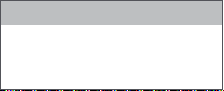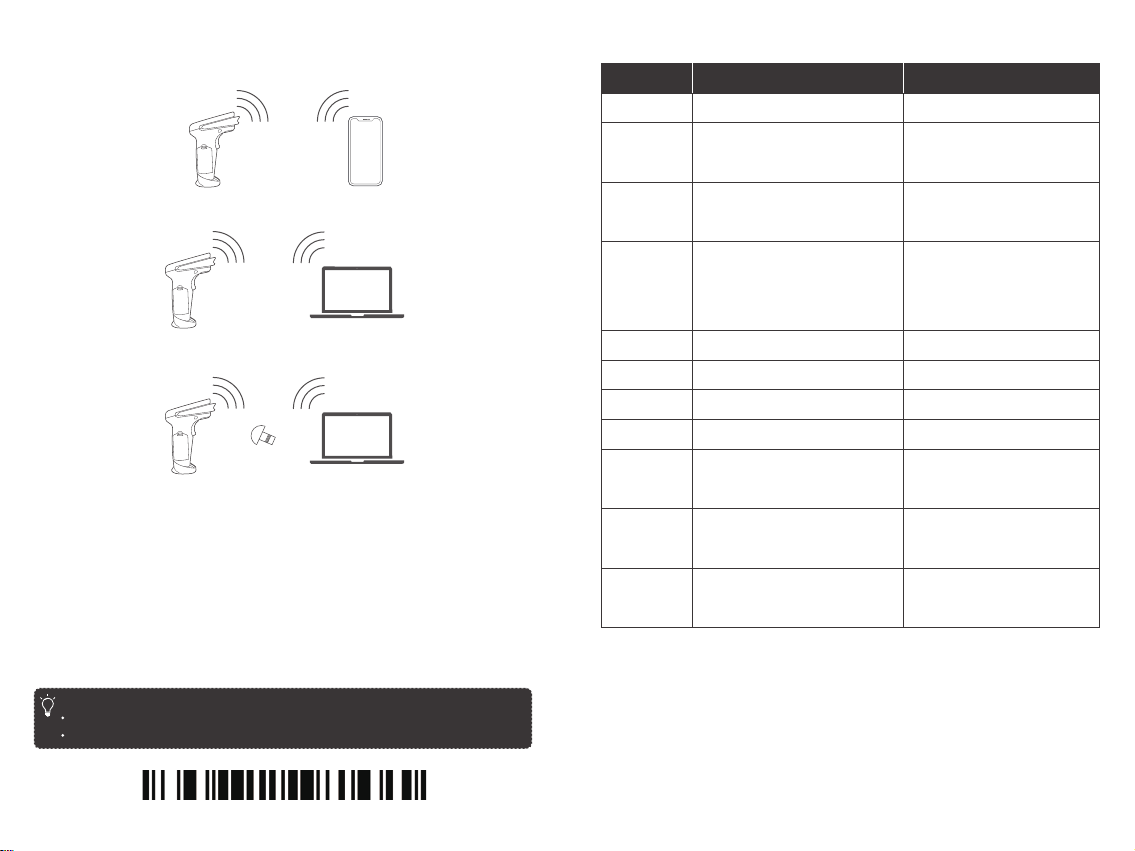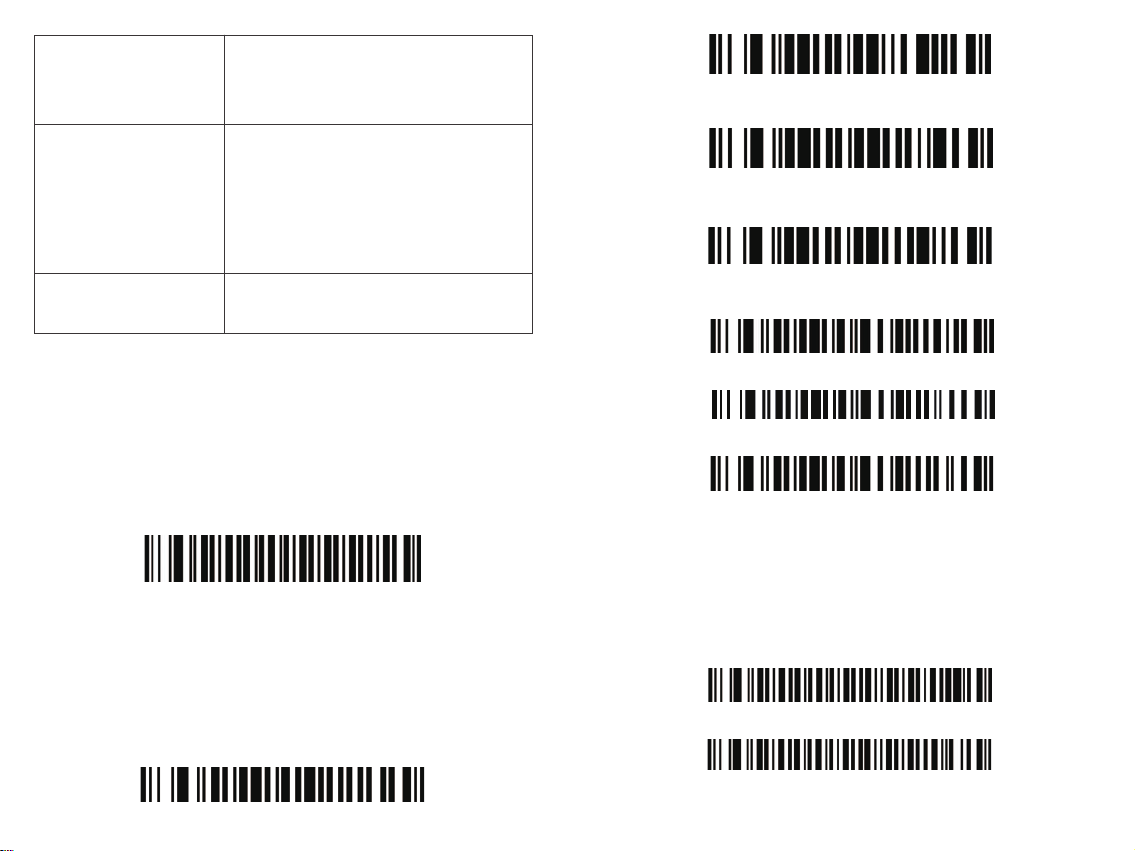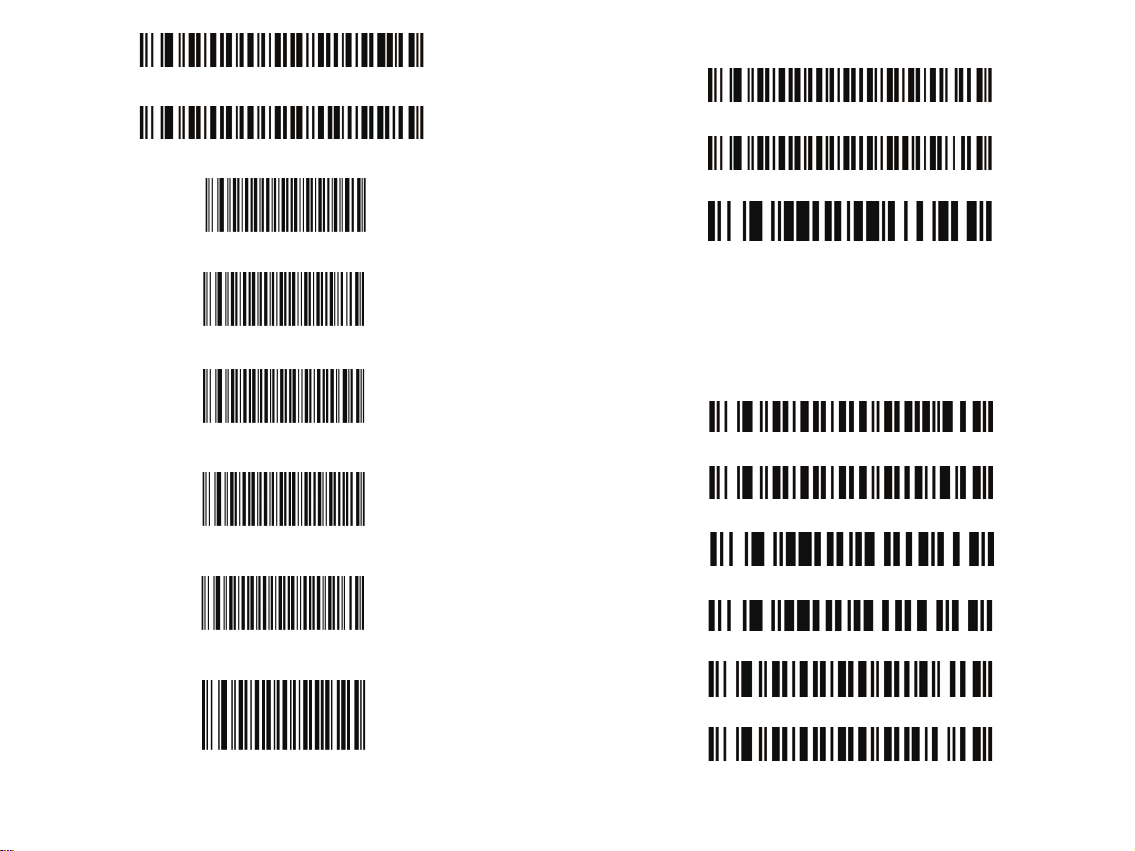11/12
Scan the barcodes directly, the decoded data will be transferred to the receiver and
displayed on the PC or your host. A prompt sound will be heard if registration failed.
Inventory mode allows you to use the scanner without any connection to a host.The
scanned codes will be stored in the built-in memory of the scanner. At the end of your
work, scan the “Transfer Data” code to transfer the data to your PC or other host.
Transfer Speed Setting (Inventory Mode Only)
Scan “Total Number of Data Entry” to check how many data is decoded
After you transfer the data in inventory mode, scan “Clear Data” to clear the inventory
data.
Set Sleep Time
Normal Mode
Clear Data
Fast
Standard
Slow
Sleep Time 20 Seconds
Sleep Time 10 Seconds
Inventory Mode
Transfer Data
Total Number of Data Entry
Scanning Angle
Decoding Ability
Support Interface
Rotation Angle: ±42°
Oblique Angle: ±65°
Deecting Angle: ±65°
UPC-A, UPC-E, EAN-8, EAN-13, Code 128,
Code 39, Code 39, Full ASCII, Codabar / NW7,
Code 93, Code 11, MSI, Interleaved 25, Industrial
25, ISBN, ISSN, China Post etc.
General one-dimensional codes
USB HID, USB Virtual Serial (Need to install drive
and setup code), SPP
Working Modes
Normal Mode (*)
Inventory Mode