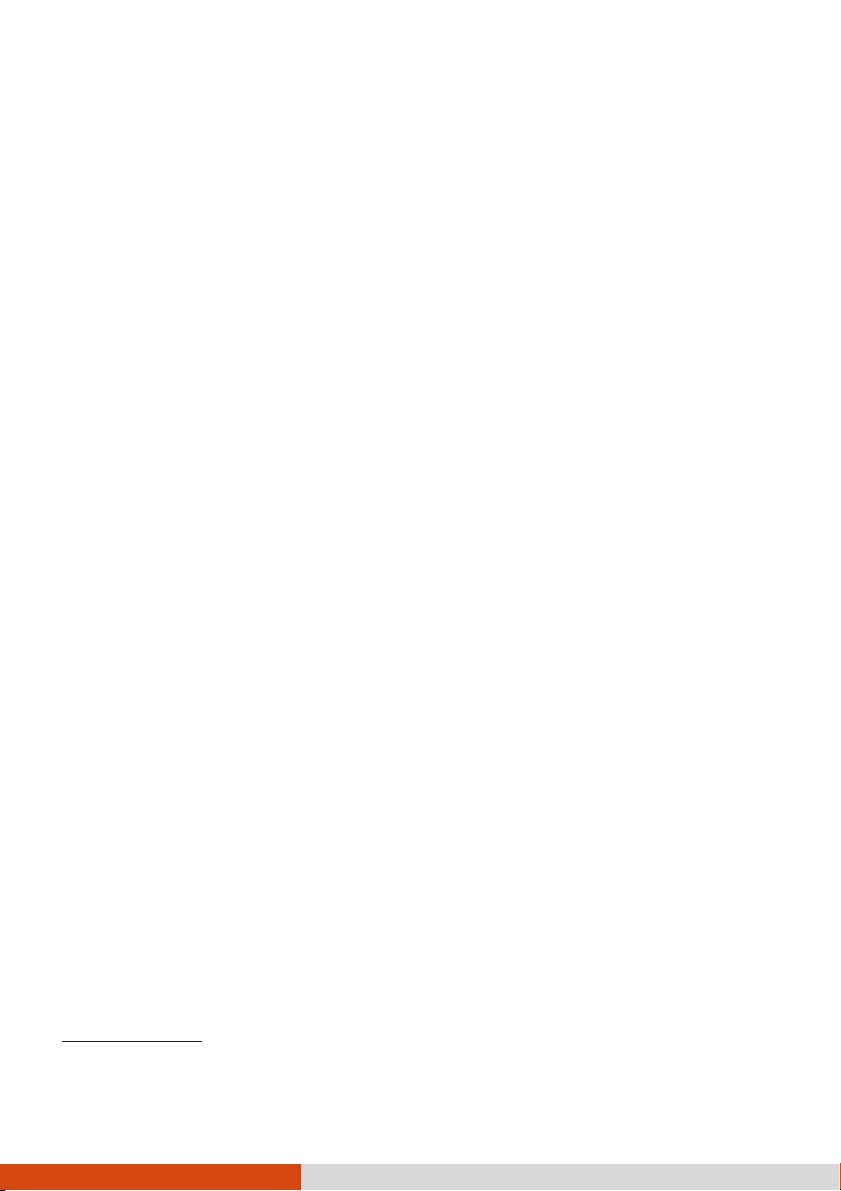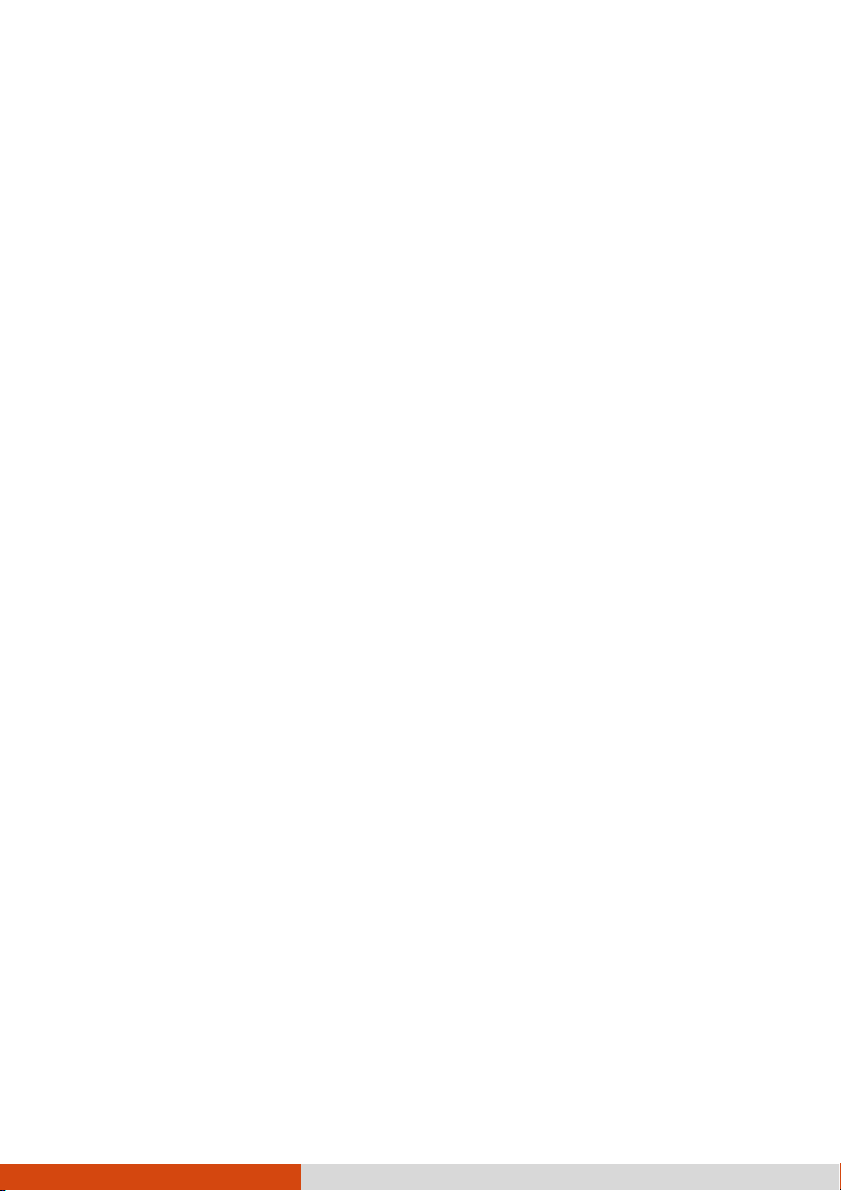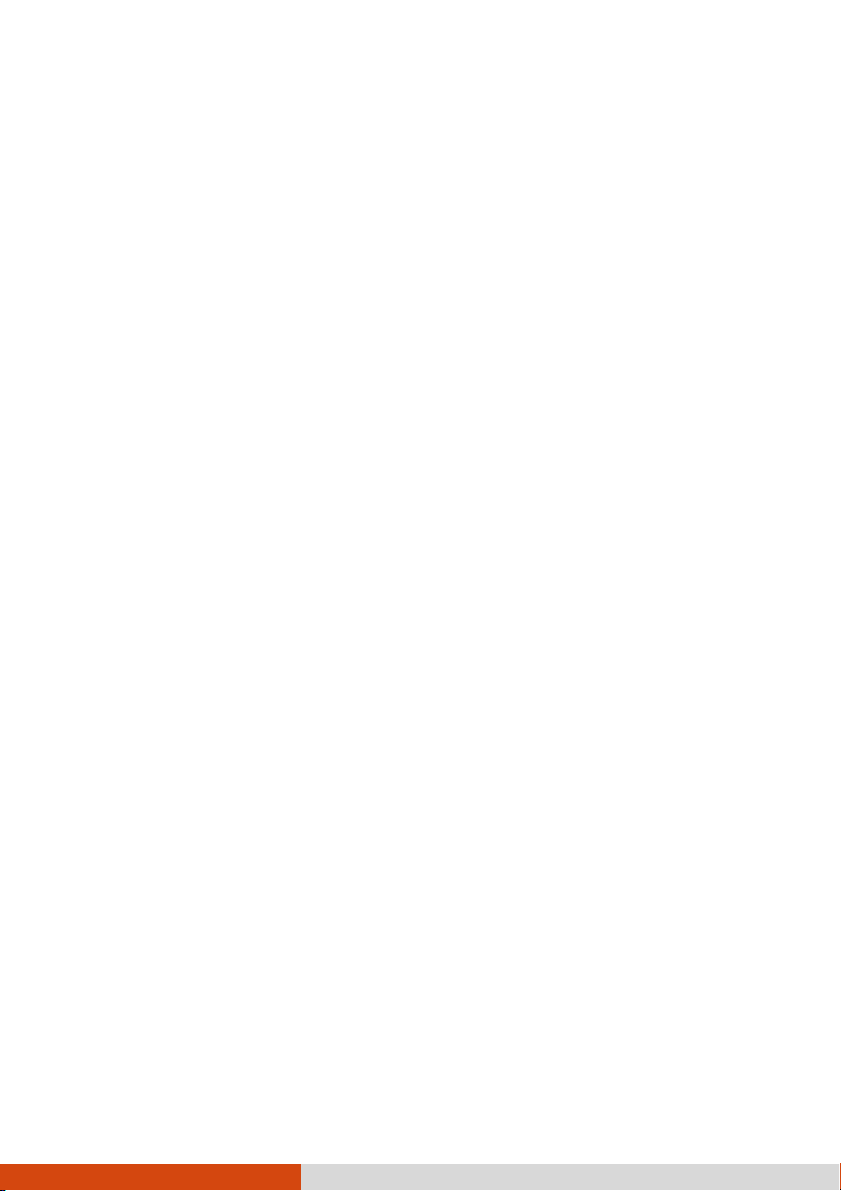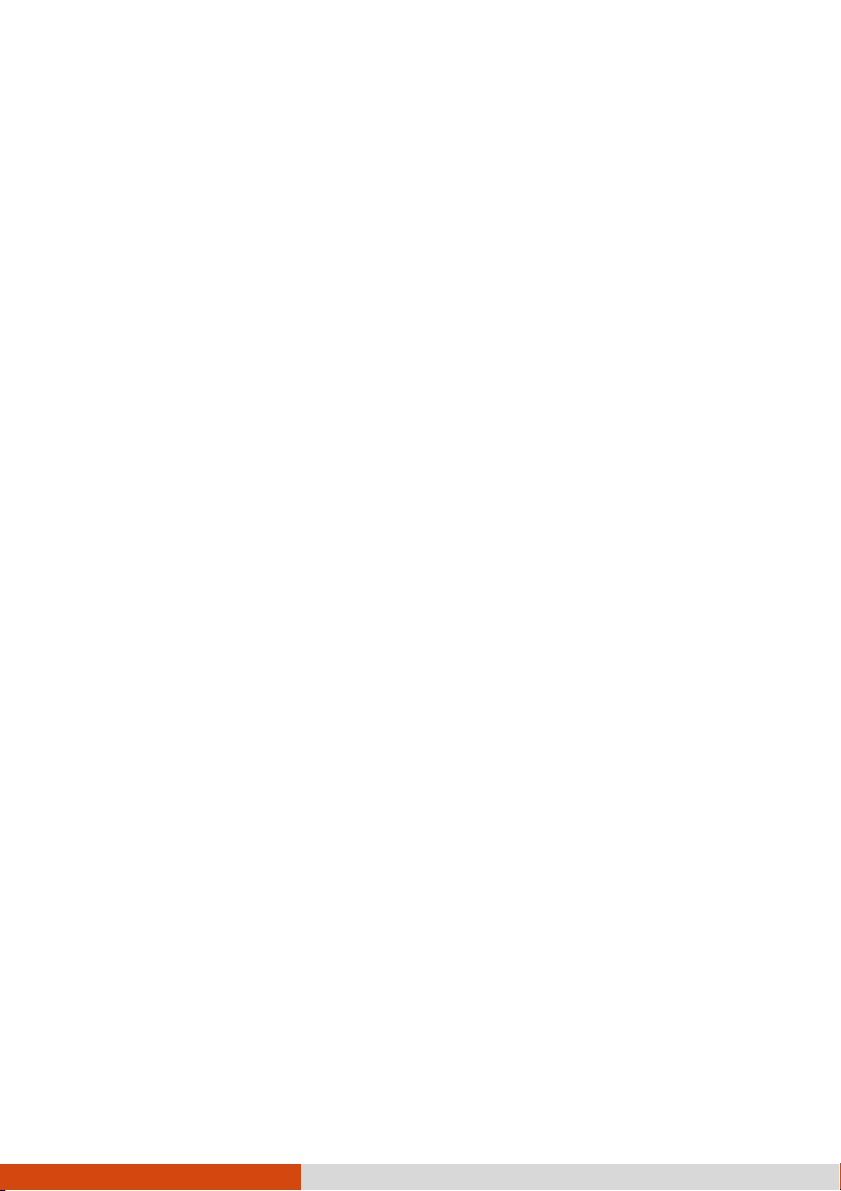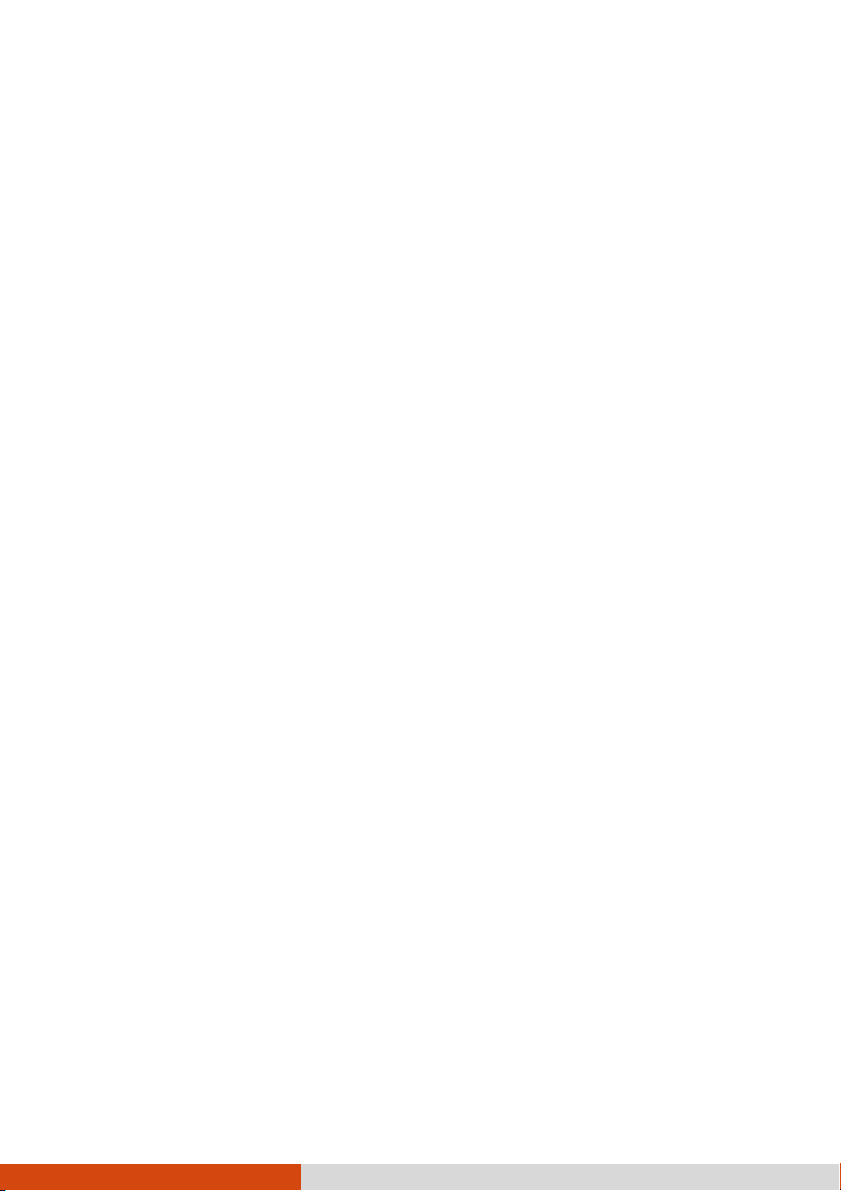ii
U ing the WLAN .................................................................... 27
U ing the Bluetooth Feature ................................................... 28
U ing the WWAN Feature (Optional) ..................................... 29
U ing the Fingerprint Scanner (Optional) .................................... 32
Chapter 3 Managing Power .......................................................... 34
AC Adapter ................................................................................. 35
Battery Pack ................................................................................ 36
Charging the Battery Pack ...................................................... 36
Initializing the Battery Pack .................................................... 37
Checking the Battery Level ..................................................... 37
Battery Low Signal and Action ............................................. 38
Replacing the Battery Pack ..................................................... 38
Power-Saving Tip ...................................................................... 40
Chapter 4 Expanding Your Computer ........................................... 41
Connecting Peripheral Device ................................................... 42
Connecting a Di play Monitor ................................................ 42
Connecting a Serial Device .................................................... 43
Connecting a USB Device ...................................................... 43
Connecting Audio Device ..................................................... 44
U ing Variou Card Reader ....................................................... 46
U ing Smart Card .................................................................. 46
U ing PC Card ...................................................................... 46
U ing Expre Card ................................................................ 48
U ing Storage Card ............................................................... 49
Changing or Replacing ............................................................... 50
Sy tem Memory Upgrade ....................................................... 50
Replacing the Hard Di k Drive ............................................... 52
In talling a Secondary Battery Pack or Hard Di k Drive .......... 52
Chapter 5 U ing BIOS Setup ......................................................... 54
When and How to U e ............................................................... 55
Menu De cription ..................................................................... 56
Information Menu .................................................................. 56
Main Menu ............................................................................ 56
Advanced Menu ..................................................................... 57
Security Menu ........................................................................ 59
Boot Menu ............................................................................. 60
Exit Menu ............................................................................... 60