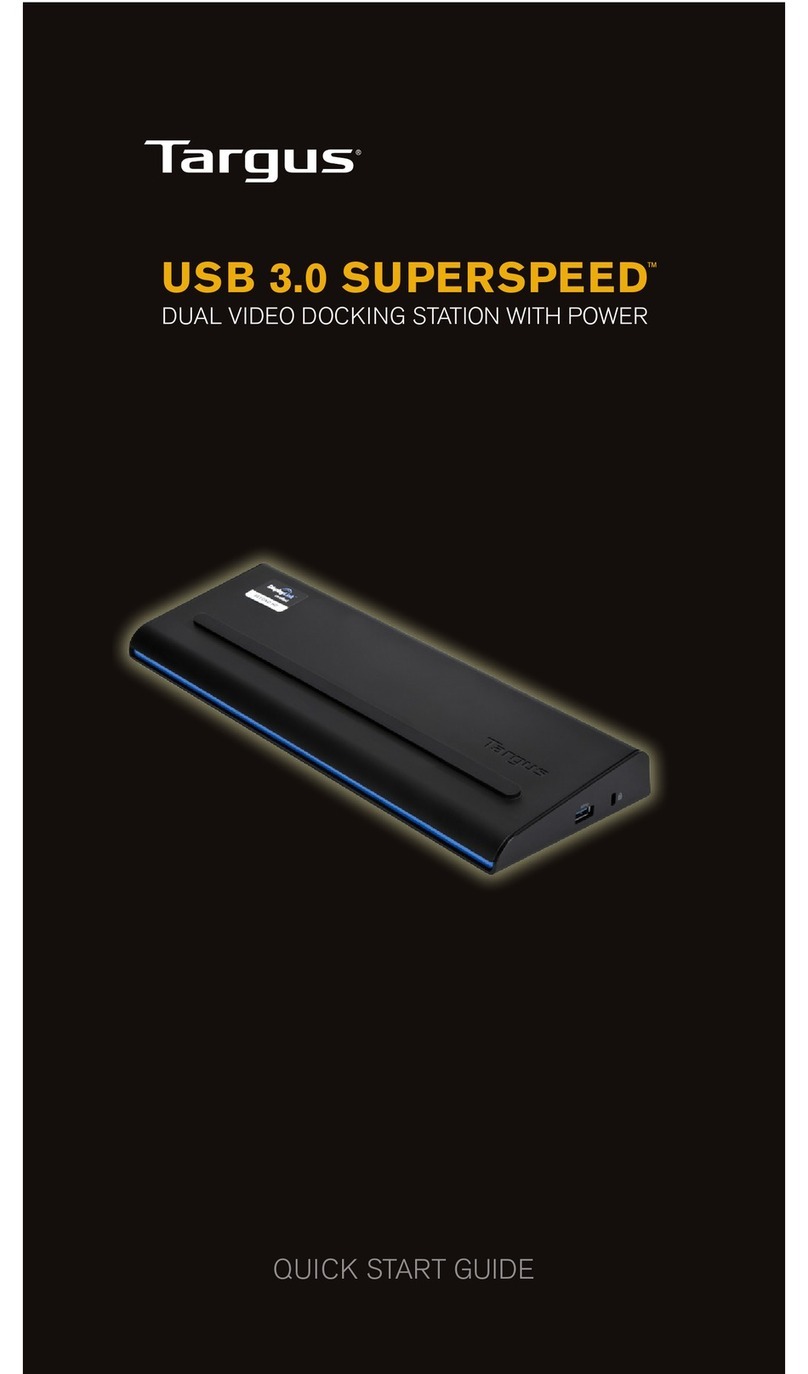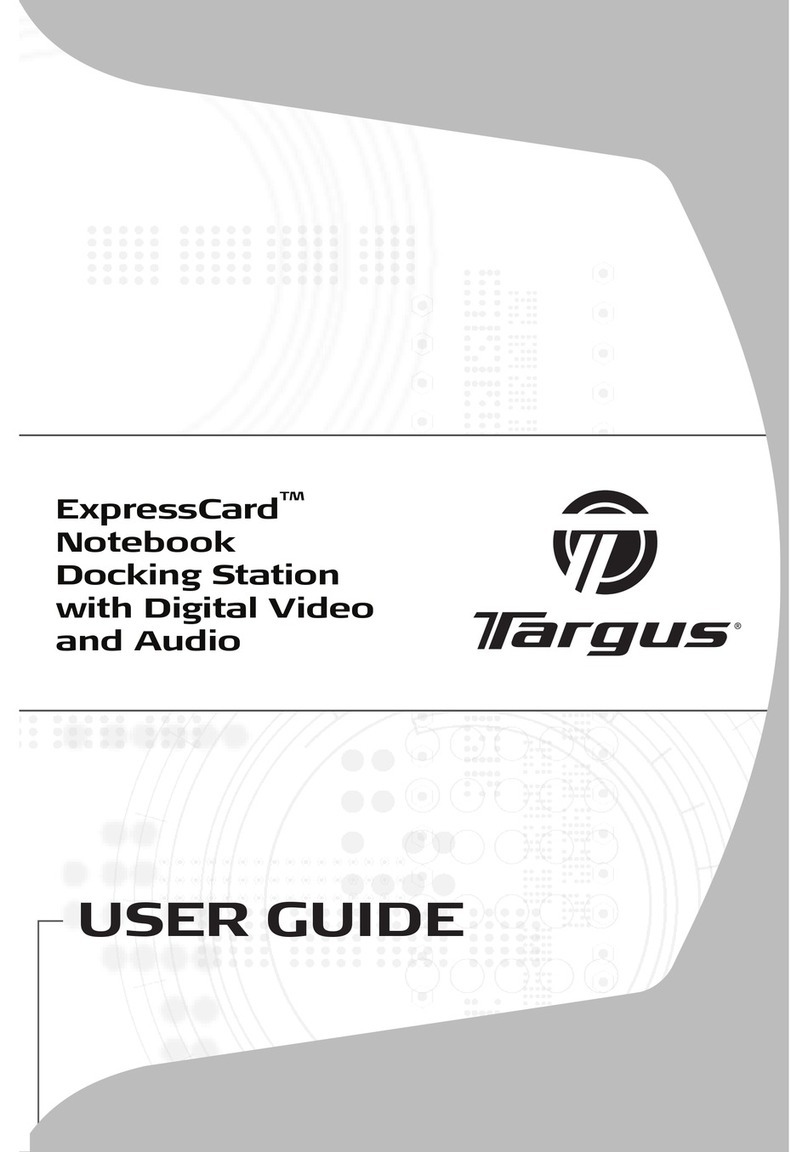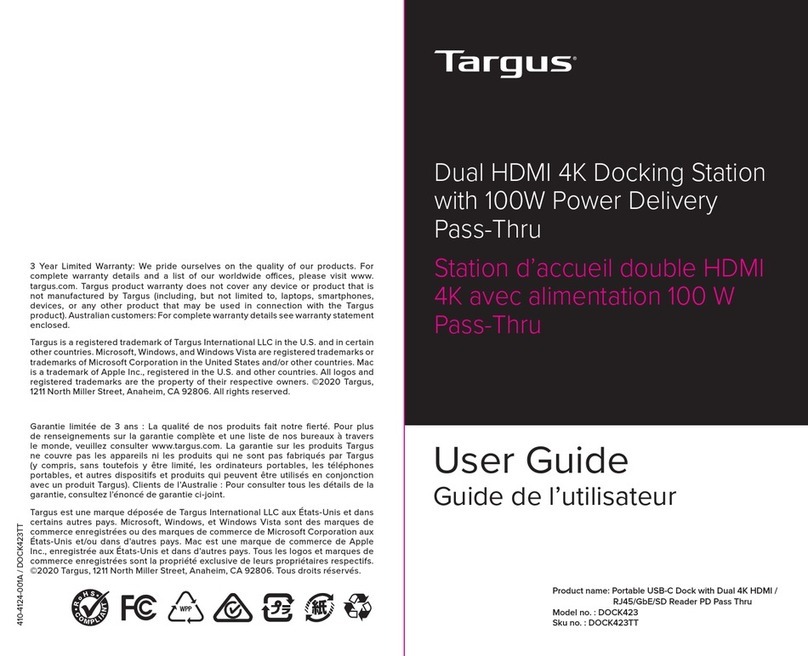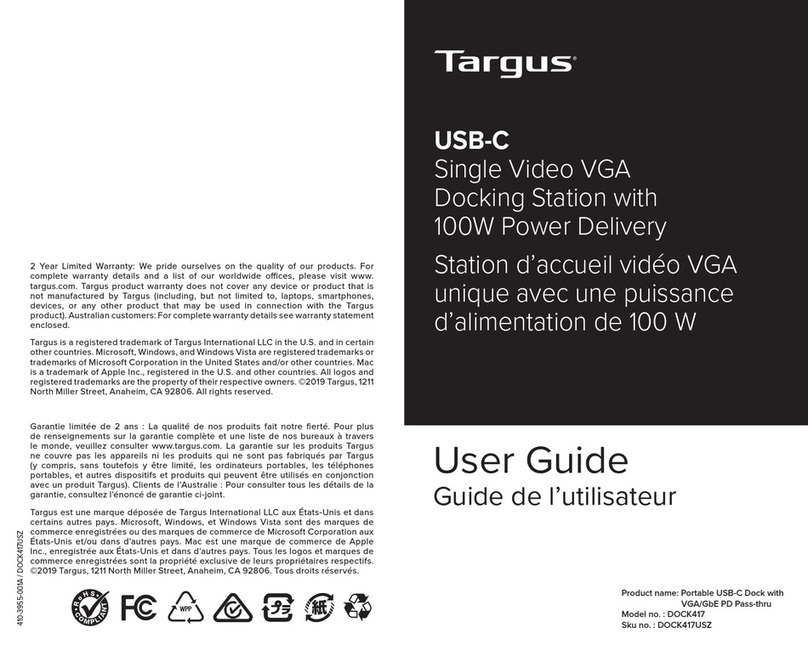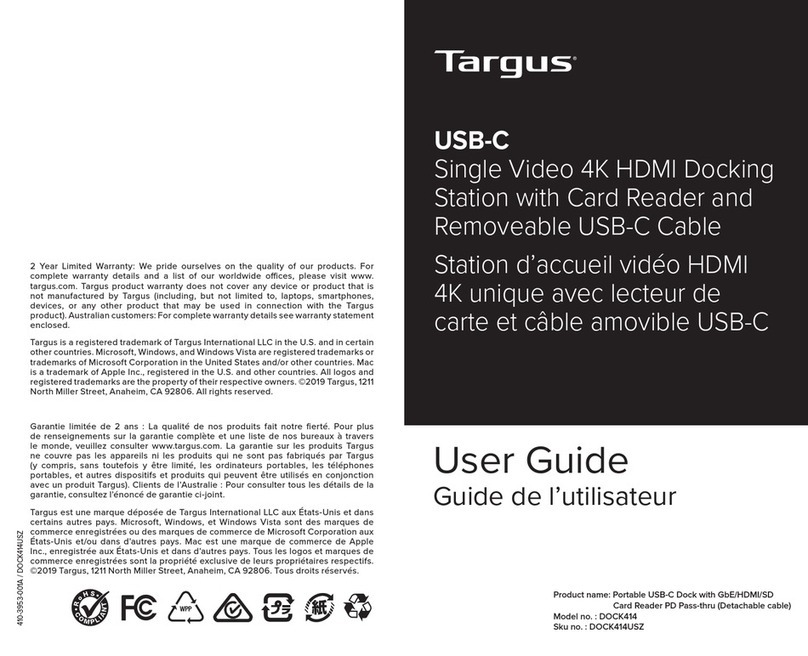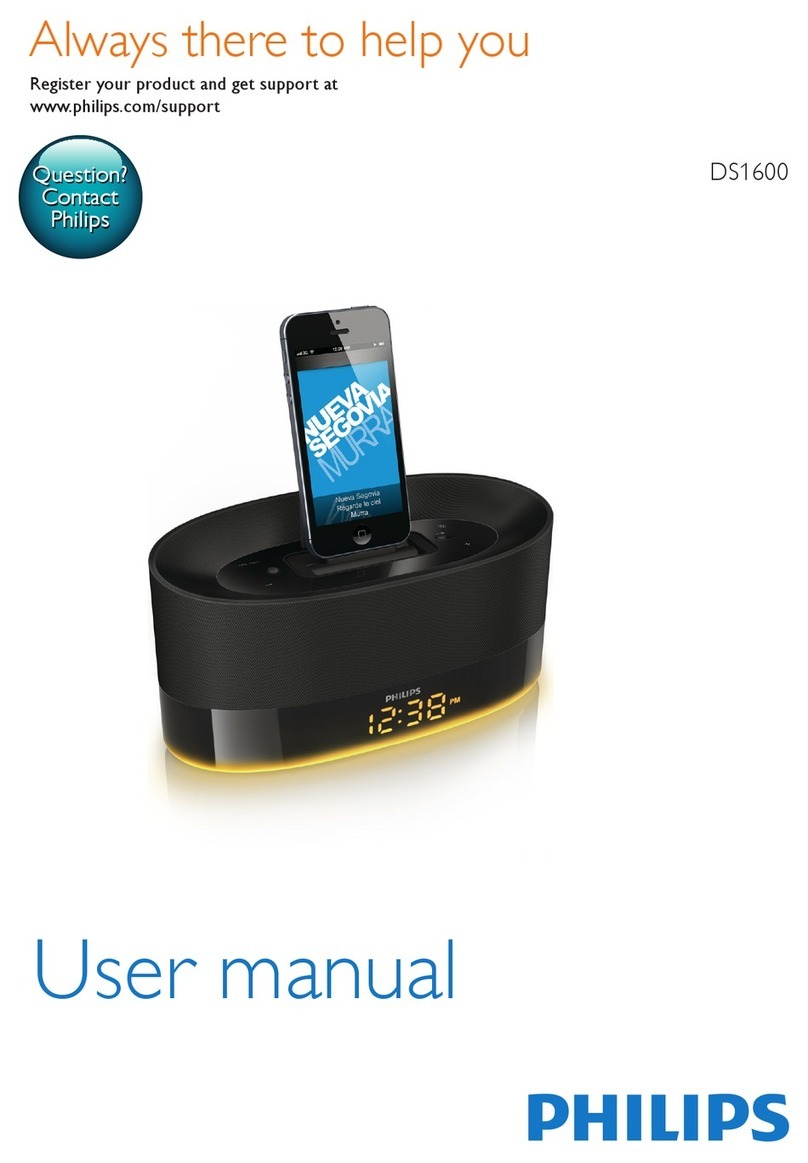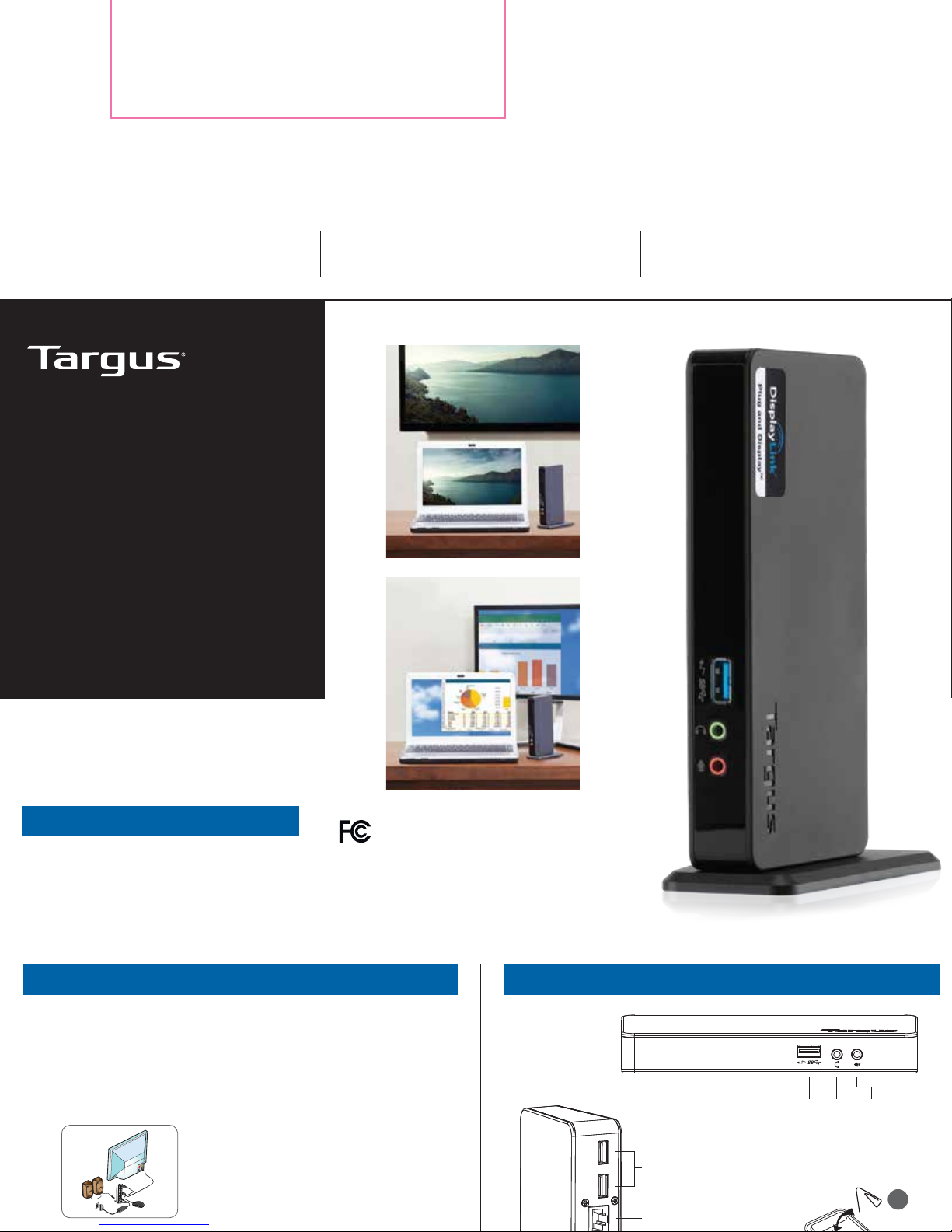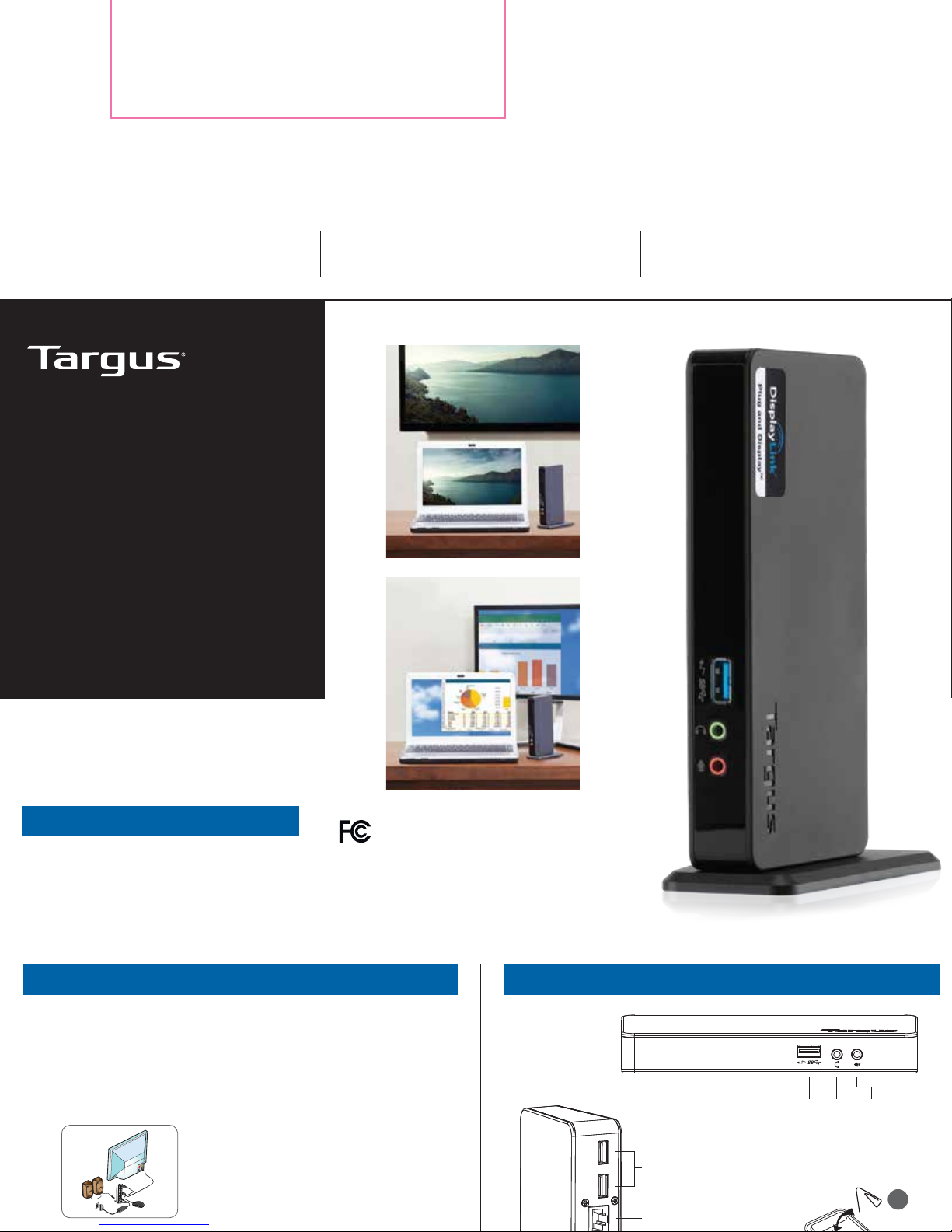
UNIVERSAL HD
DOCKING STATION
QUICK START GUIDE
410-3321-001A / ACP78US
Workstation Setup Docking Station Diagram
Windows Setup
IMPORTANT: DO NOT connect the docking station prior to
updating the drivers on your laptop (see front page of this guide to
update drivers)
1. Connect all peripheral devices to the docking station, including
the power adapter.
2. Connect the Docking Station to your laptop.
3. Windows will start installing the DisplayLink Driver automatically.
4. Follow the on-screen instructions until the installation is
complete.
To ensure the best Windows performance, please be sure to update your
host PC Display Adaptor and USB 3.0 Drivers. These updates are often
available from your IT department or from the PC manufacturer if you have
Administrator rights to download and install drivers for your PC.
Welcome to your Targus Universal Docking Station DisplayLink Manager. The
DisplayLink Manager software, if not already installed, can be downloaded
from a Windows Update server or from www.targus.com. It is represented
by the icon in the Windows Task Tray and allows you to easily connect
additional monitors to your laptop or desktop via the Targus Docking Station.
Using the Windows Control Panel Display Screen Resolution window, the
connected monitors can be configured to either mirror your main screen, or
extend the Windows desktop allowing visibility of more applications at the
same time. The DisplayLink USB Graphics devices can also be configured to
be the main display.
The DisplayLink Manager allows full configuration of all additional USB
displays, including:
• Support for addition USB Displays in Windows 7, 8, 8.1, 10 and later
• Resolutions up to 2560x1440
• Display orientation and location modification
• Layout of displays
DisplayLink software also provides drivers for Sound and Ethernet built into
the DL-3000 family. These can also be selected in the Windows Control
Panel.
Three Year Warranty
Regulatory Compliance
FCC Statement (Tested to Comply)
Features and specifications are subject to change without notice. Microsoft and
Windows are registered trademarks of Microsoft Corporation in the United States
and/or other countries. All trademarks and registered trademarks are the property
of their respective owners. ©2015 Targus Group International, Inc. 1211 North
Miller Street, Anaheim, CA 92806
Contents
• Universal HD Docking Station
• USB 3.0 Cable
• AC Power Adapter
• Quick Start Guide
We pride ourselves on the quality of our products. For complete warranty
details and a list of our worldwide offices, please visit www.targus.com.
Microsoft and Windows are registered trademarks or trademarks of
Microsoft Corporation in the United States and/or other countries. Mac is a
registered trademark of Apple Inc., registered in the U.S. and other countries.
All trademarks and registered trademarks are the property of their respective
owners. ©2015 Targus Group International, Inc. 1211 North Miller Street,
Anaheim, CA 92806. All rights reserved.
This device complies with Part 15 of the FCC Rules. Operation is subject to
the following two conditions: (1) This device may not cause harmful
interference, and (2) This device must accept any interference received,
including interference that may cause undesired operations.
This equipment has been tested and found to comply with the limits of a
Class B digital device, pursuant to Part 15 of the FCC Rules. These limits are
designed to provide reasonable protection against harmful interference in a
residential installation. This equipment generates, uses, and can radiate radio
frequency energy and if not installed and used in accordance with the
instructions, may cause harmful interference to radio communications.
However, there is no guarantee that interference will not occur in a particular
installation. If this equipment does cause harmful interference to radio or
television reception, which can be determined by turning the equipment off
and on, the user is encouraged to try to correct the interference by one or
more of the following measures:
• Reorient or relocate the receiving antenna
• Increase the separation between the equipment and receiver
• Connect the equipment into an outlet on a circuit different from the one
that the receiver is connected
• Consult the dealer or an experienced radio/TV technician for help
Changes or modifications not authorized by the party responsible for
compliance could void the user’s authority to operate this product.
US Technical Support
• www.targus.com/support • www.targusblog.com
• 877-482-7487
OS-X Setup
Upon installation of the DisplayLink software for OS-X available at
www.targus.com, Macbook users can use the System Preferences for
Displays to adjust the external monitors. OS-X allows configuration of all
additional USB displays, including:
• Support for additional USB Displays in OS-X 10.9 or later
• Resolutions up to 2560x1440
• Display orientation and location modification
• Layout of displays
DisplayLink software also provides drivers for Sound and Ethernet built into
the DL-3000 family.
Android Setup
Install the DisplayLink Desktop application for Android 5.0 and later from the
Google Play Store. Enable USB Debugging/Host mode on your Android
device.
+
USB 3.0
PORT
AUDIO
OUT
AUDIO
IN
POWER IN
LOCK SLOT
LAPTOP
PORT
HDMI
GIGABIT
ETHERNET
USB 3.0
PORTS
DETACHABLE BASE,
SLIDES ON/OFF.
TO DETACH THE BASE,
INSERT PAPER CLIP HERE
2
1
Specifications
• 3 x USB 3.0 Ports
• HDMI Port
• Gigabit Ethernet Port
• Audio In/Out Ports
• Security lock slot
• 5V 4A AC adapter
• USB 3.0 cable
System Requirements
Hardware
• USB 2.0 Port (3.0 recommended)
Operating System (any of the following)
• Microsoft Windows®7 or Windows®8 or Windows®8.1 or Windows®10
(32/64-bit)
• Mac OS®X v10.8.5 or later
• Android 5.0
20.9cm
27cm
Model #: ACP78US - UG
Part #: 410-3321-001A
UPC#:
Colors: CMYK, PMS 424C, PMS 5265C
Date: 07.16.15
Supplier & printer: Goodway