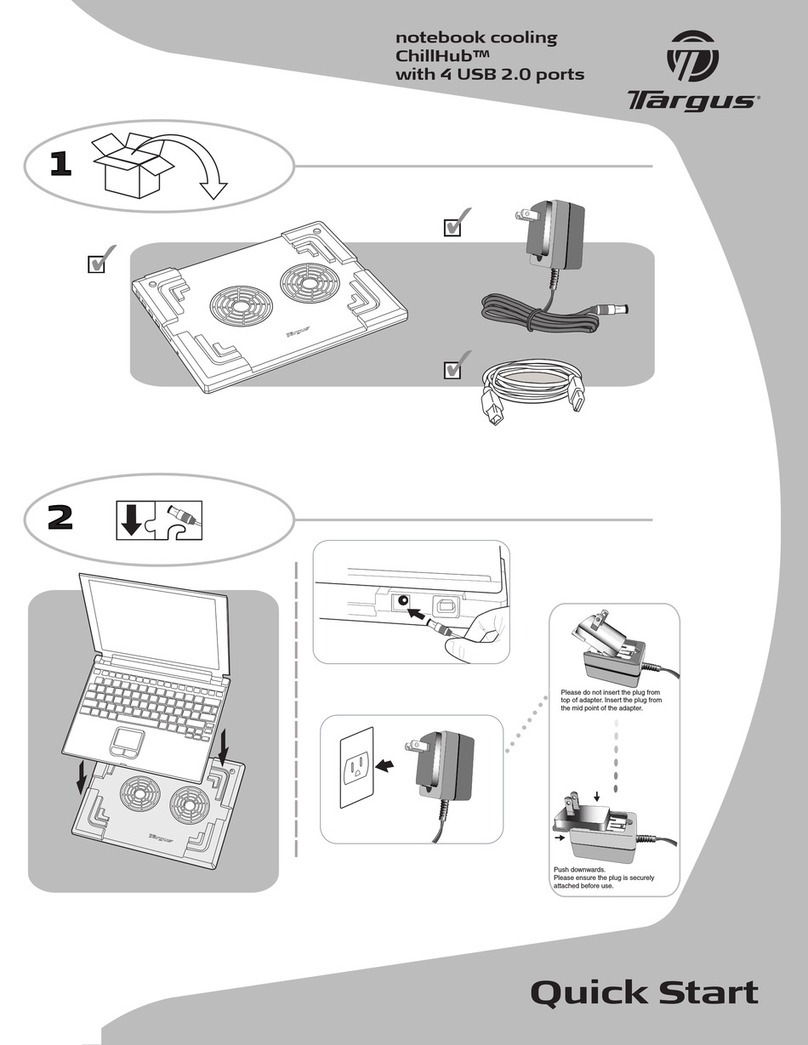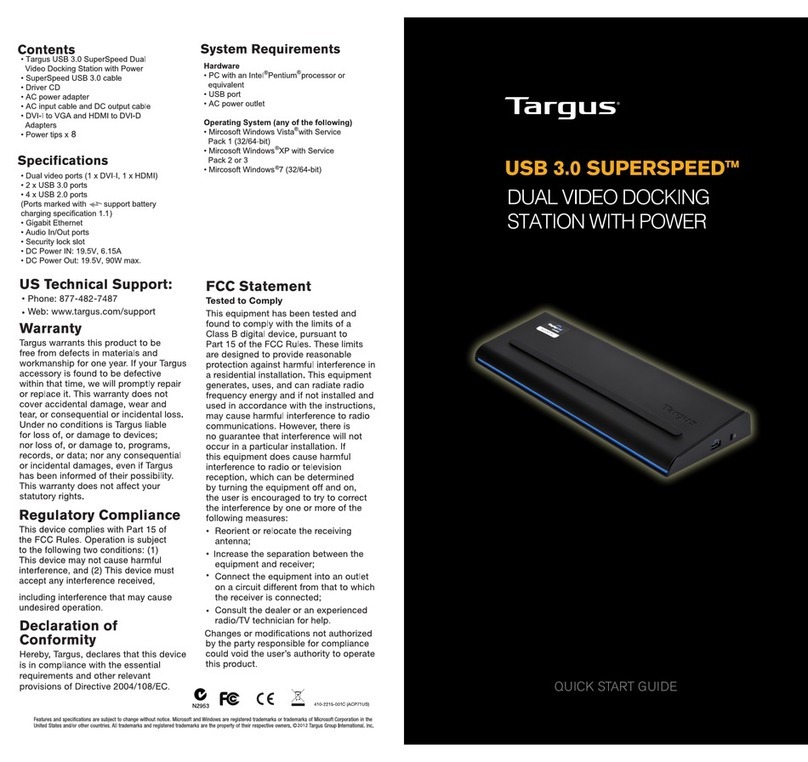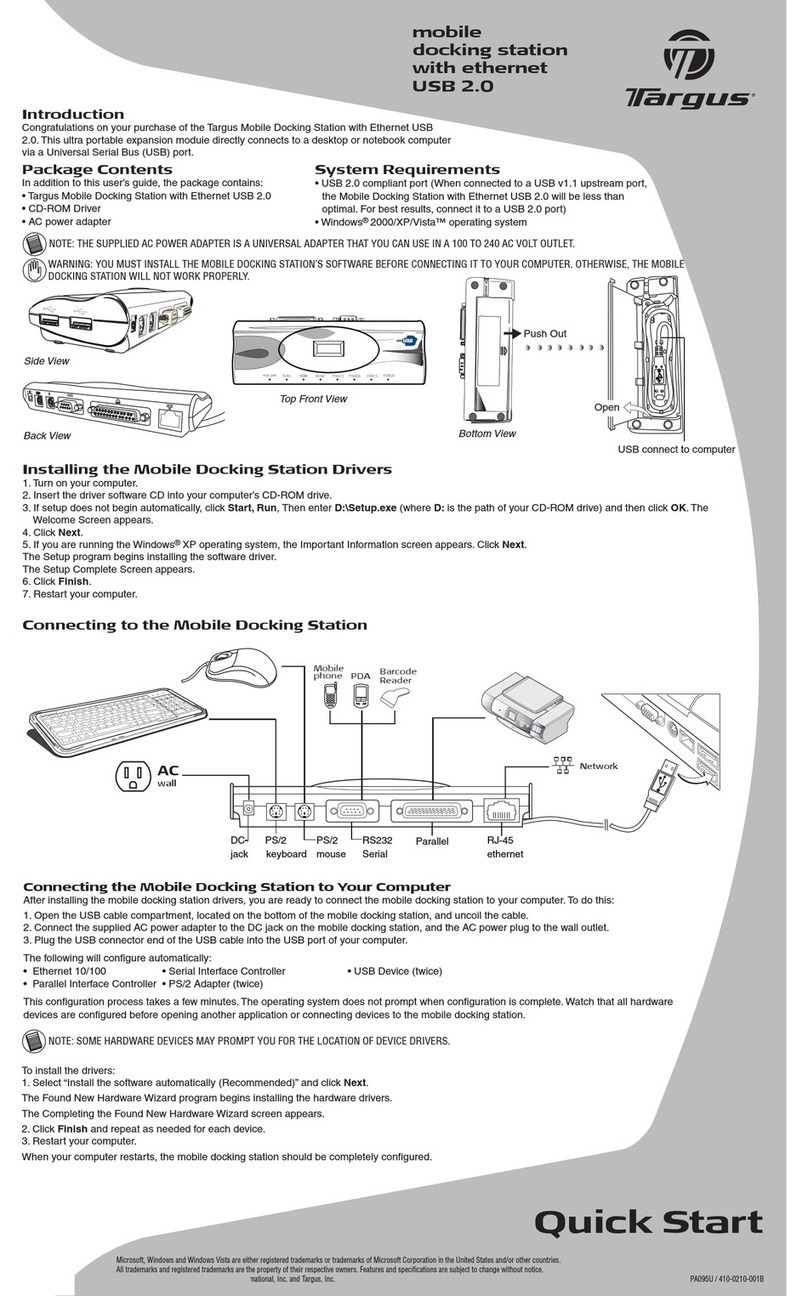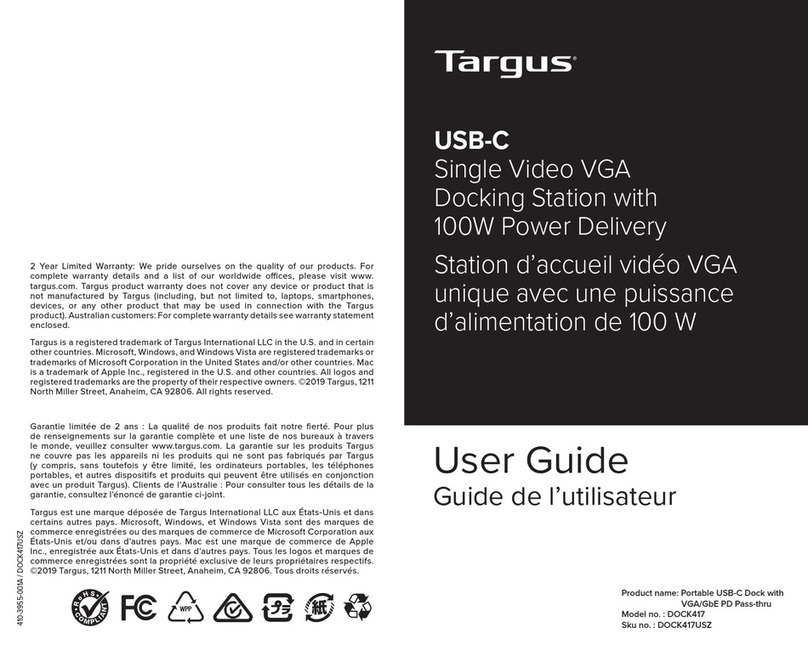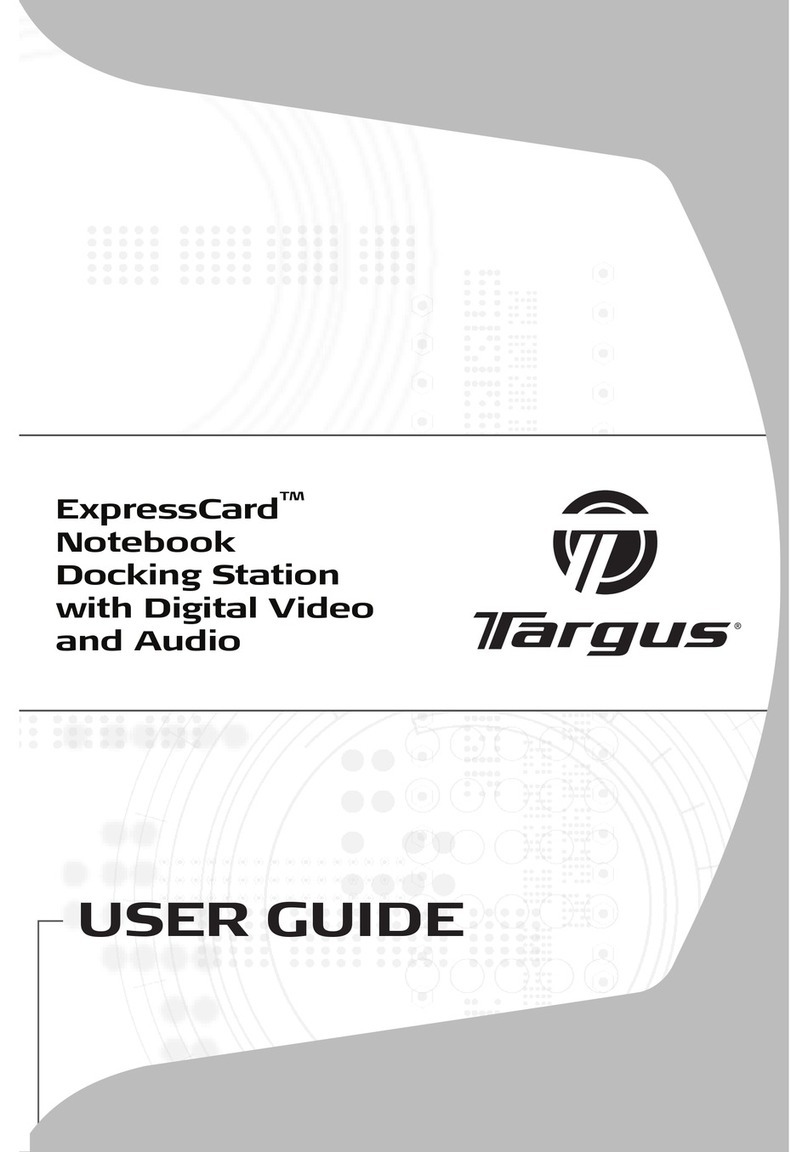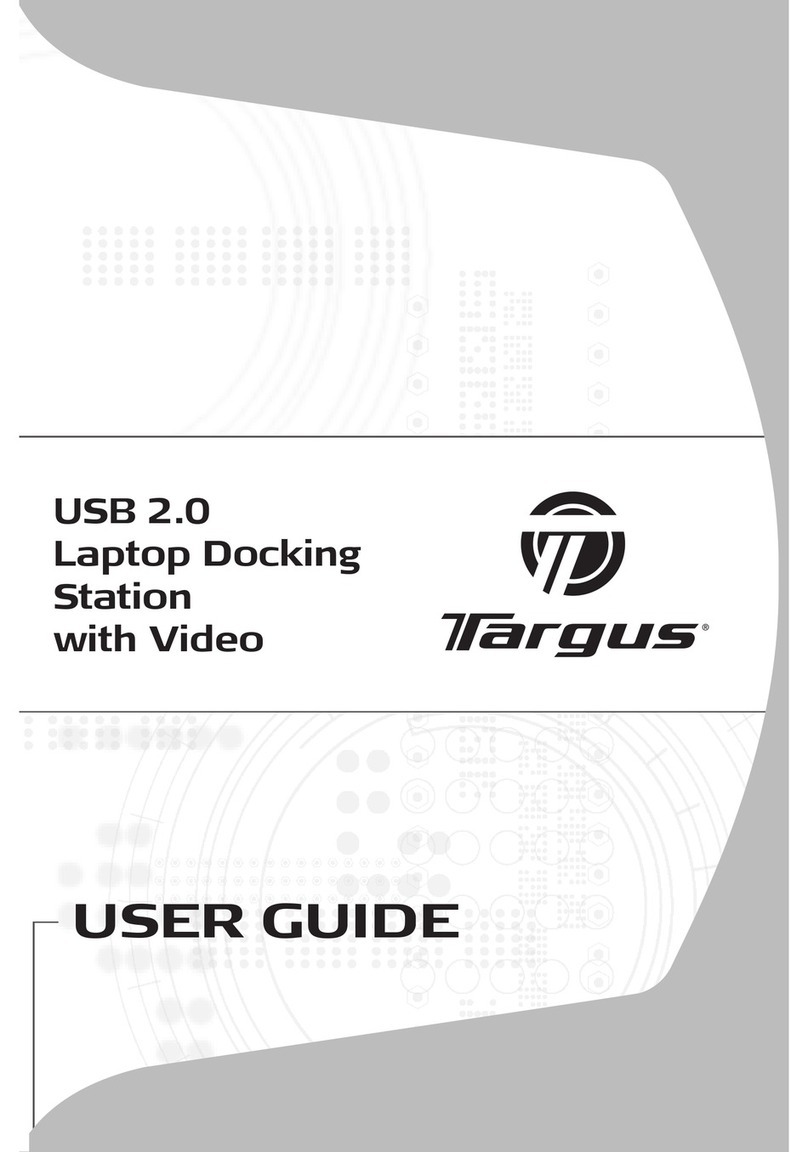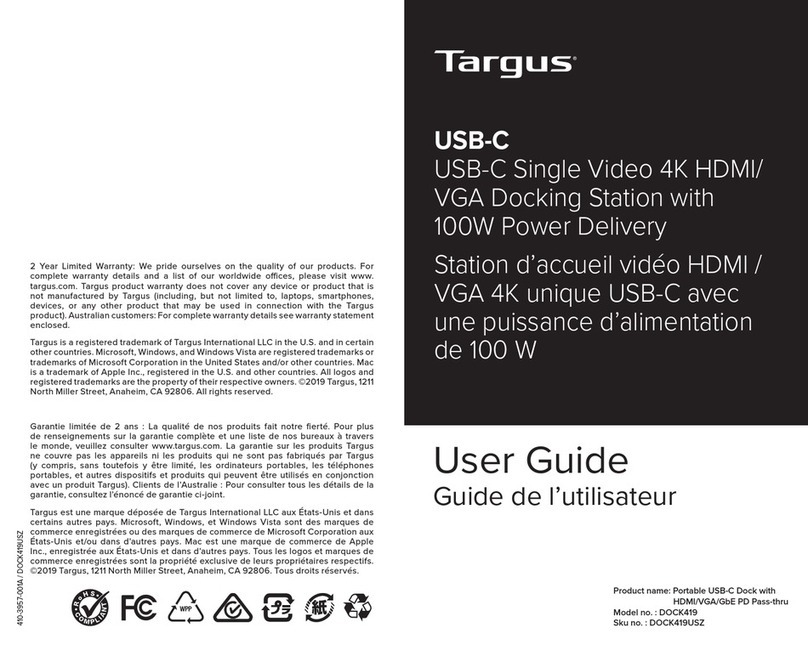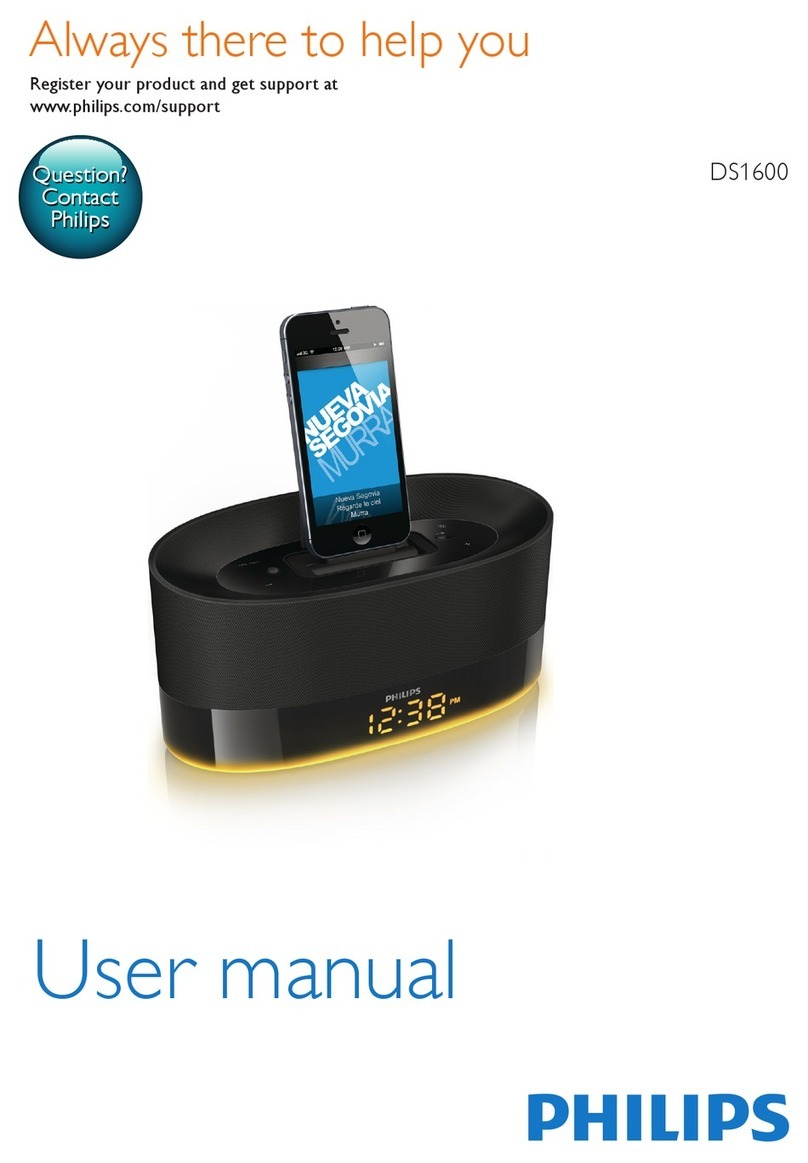Targus USB 2.0 Laptop Docking Station with Video
10
Targus USB 2.0 Laptop Docking Station with Video
11
Connecting and Configuring an Audio Device
1. Plug your headphones or speakers into the green 3.5mm Audio Out port on
the docking station.
2. To connect a microphone, plug it into the mono Audio In port.
3. The sound and mic should come out automatically when you plug the dock-
ing station. Make sure that both speaker and micphone volume is not set to
MUTE.
4. To manually enable your headphones or speakers in case automatic transfer
is not possible
Go to the Control Panel and select Sound. Under the Playback tab,
check that USB Audio Device is set as the default. If it is, click OK. If it
isn’t, select it, click Set Default, then click OK.
Go to the Control Panel and choose Sound and Audio. Select the Audio
tab. Under Sound Playback, change Preferred Device to USB Multime-
dia Audio Device from the drop down list.
• Click Apply, then click OK.
For Windows XP
For Windows Vista
Go to the Control Panel and select Hardware and Sound. and choose
Sound. Under the Playback tab, check that USB Audio Device is set
as the default. If it is, click OK. If it isn’t, select it, click Set Default, then
click OK.
For Windows 7
NOTE: AUDIO DEVICES WILL NOT WORK SIMULTANEOUSLY ON THE PORT STATION AND THE HOST
COMPUTER
CAUTION: ALL AUDIO OR MULTIMEDIA APPLICATIONS MUST BE TERMINATED BEFORE SWITCHING
BETWEEN THE PORT STATION AUDIO OUTPUT AND THE HOST COMPUTER AUDIO OUTPUT.
Connecting to a Monitor or LCD
Any monitor or LCD connected to the video port of the docking station will be
limited to a maximum resolution of 2048 x 1152 at 32 bit color
NOTE: THE MAXIMUM RESOLUTION OF 2048 x 1152 IS ONLY SUPPORTED IF THE MONITOR OR LCD IS
PLUGGED INTO THE DOCKING STATION BEFORE CONNECTING THE DOCKING STATION TO THE NOTE-
BOOK. IF THE MONITOR OR LCD IS PLUGGED INTO THE DOCKING STATION AFTER THE DOCKING
STATION IS CONNECTED TO THE NOTEBOOK, THE RESOLUTION IS SET TO 1024 X 768.