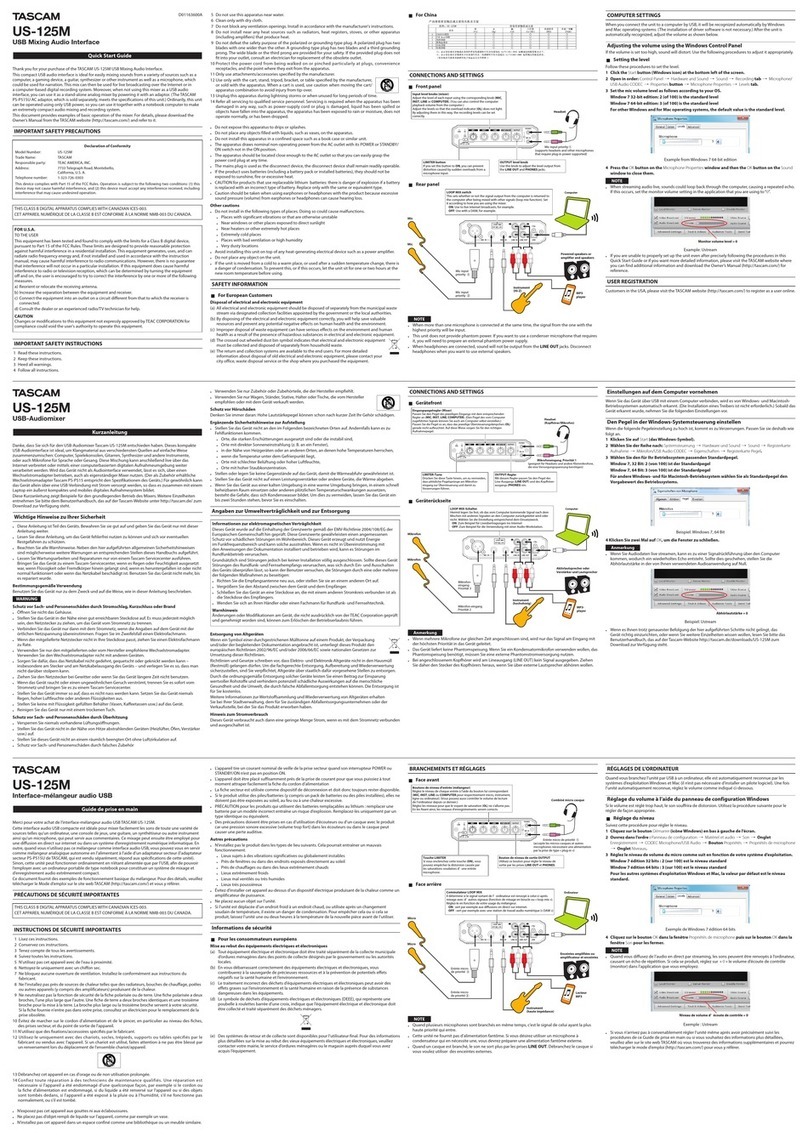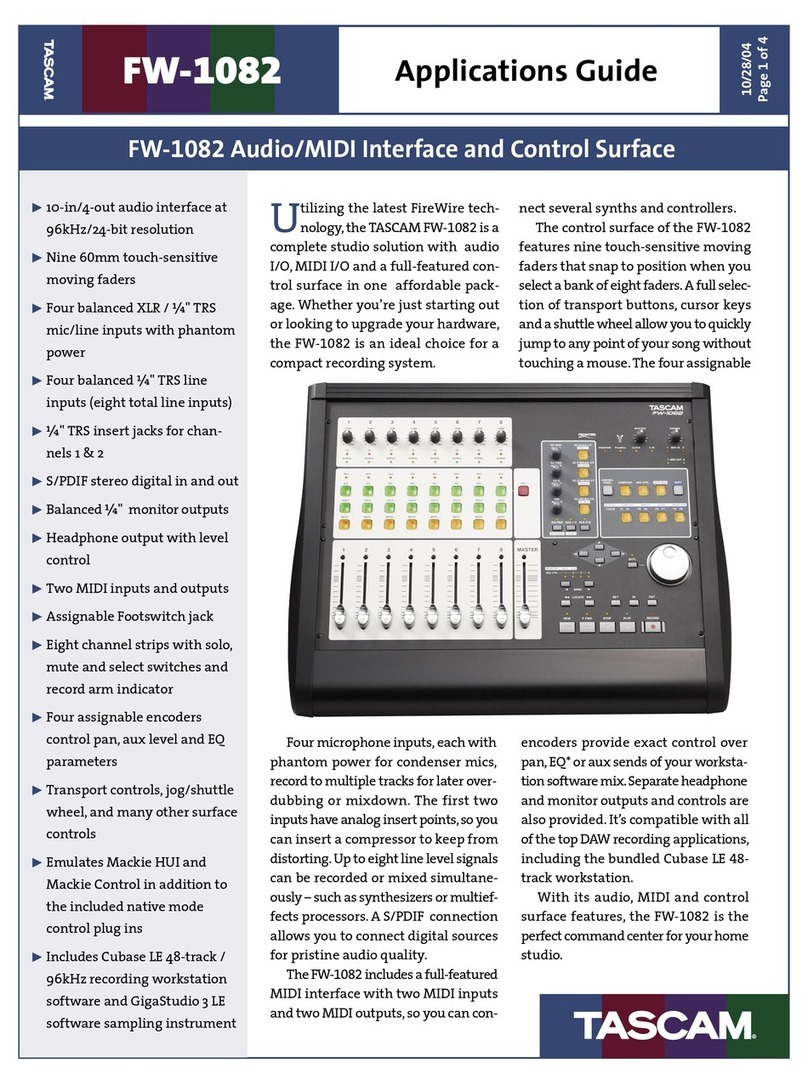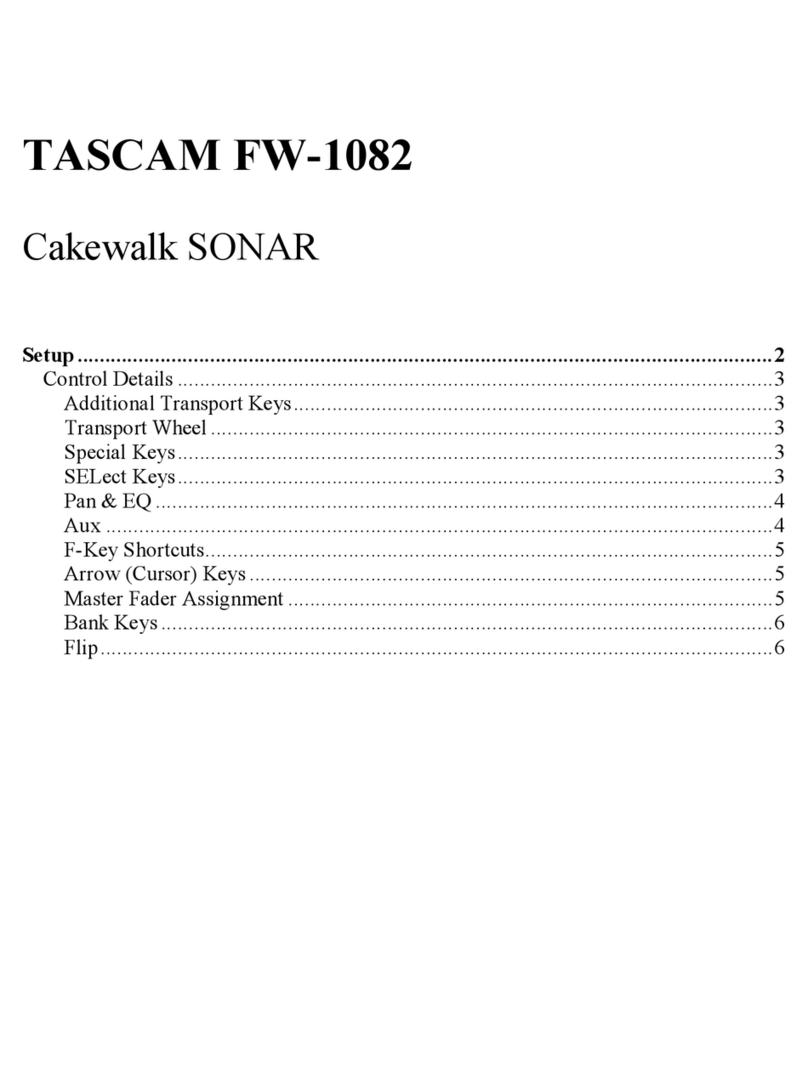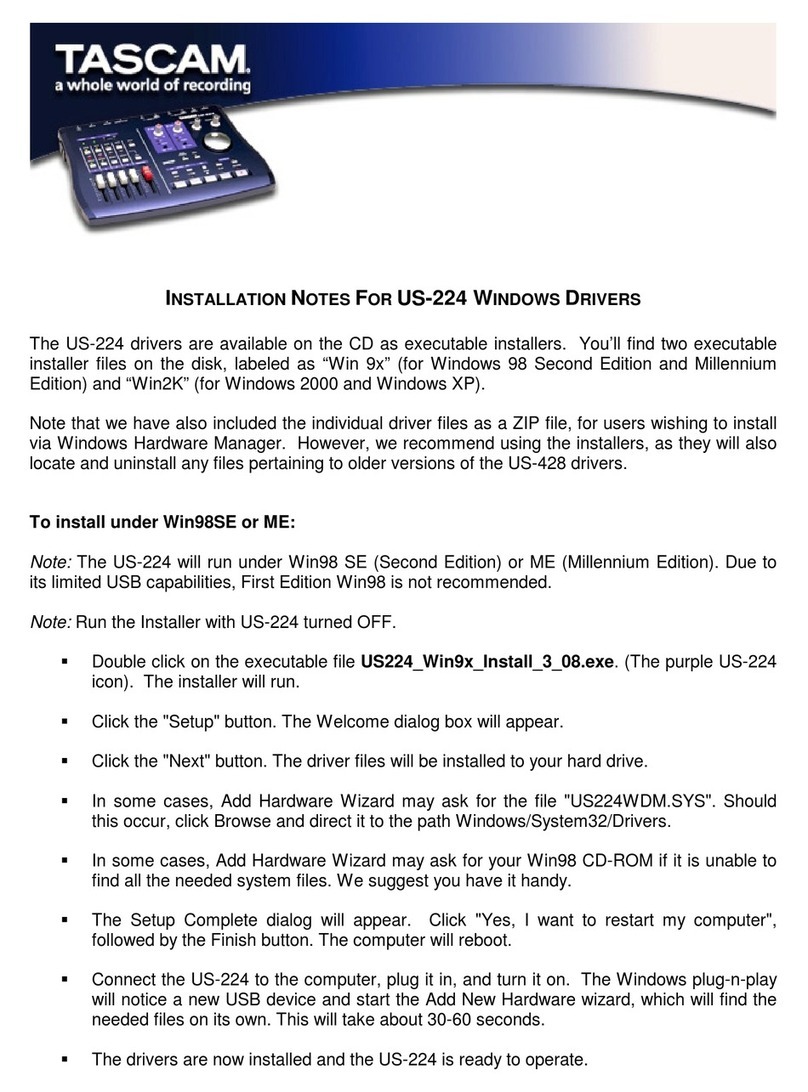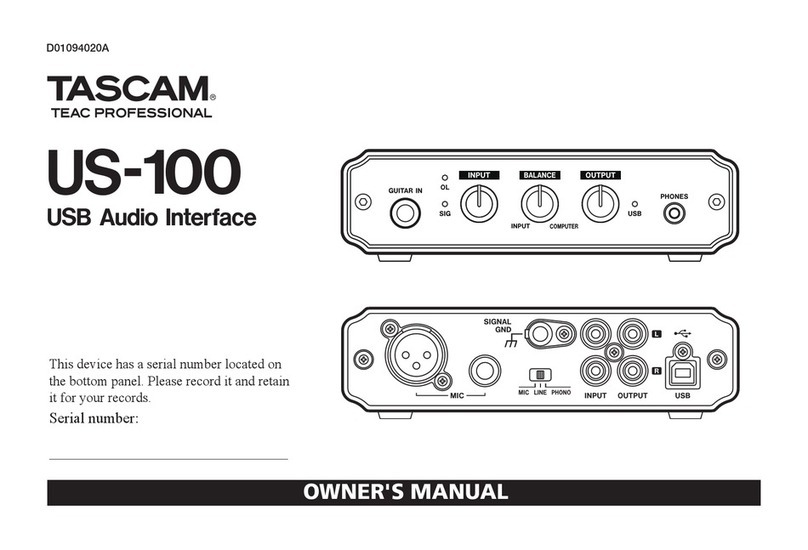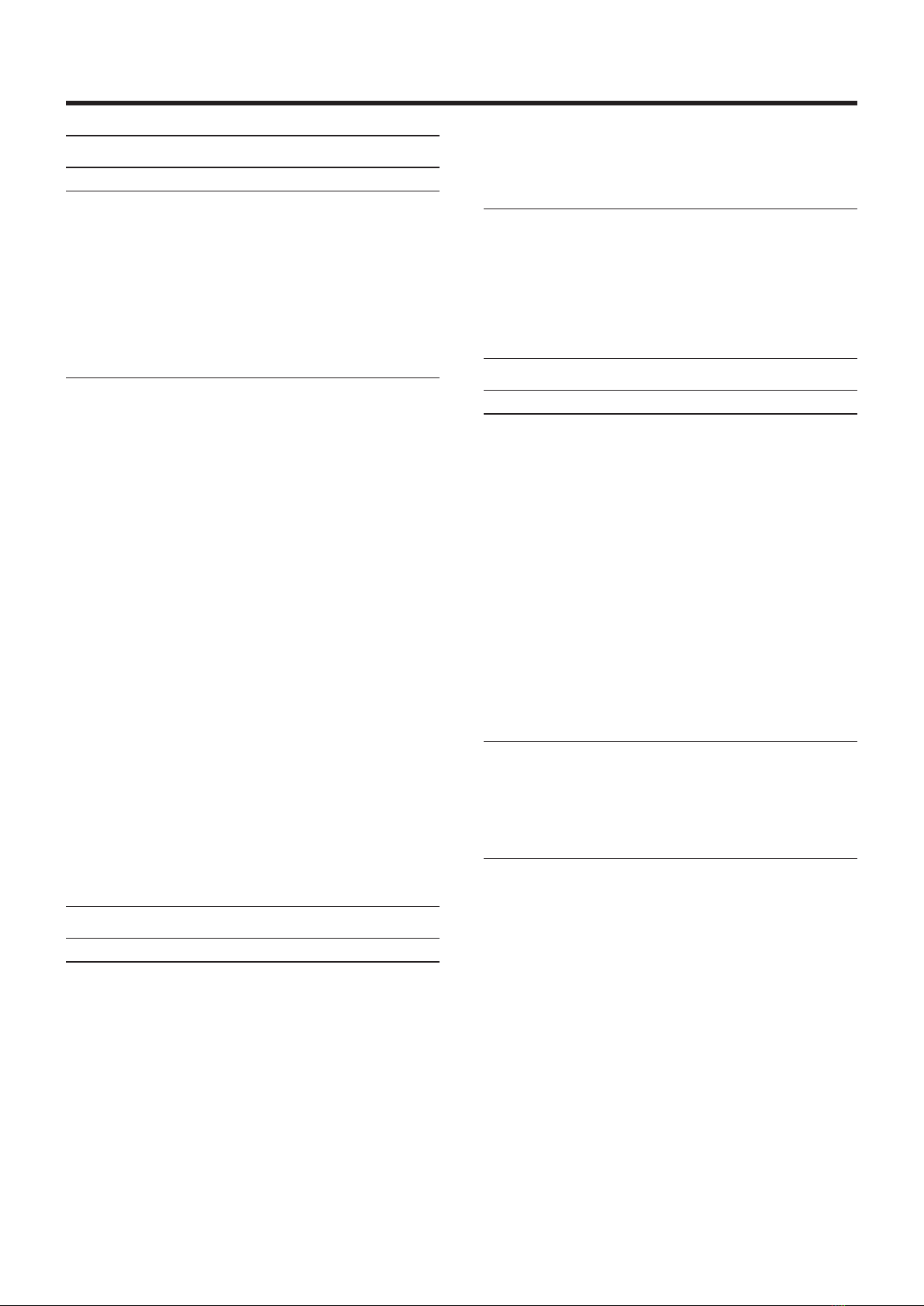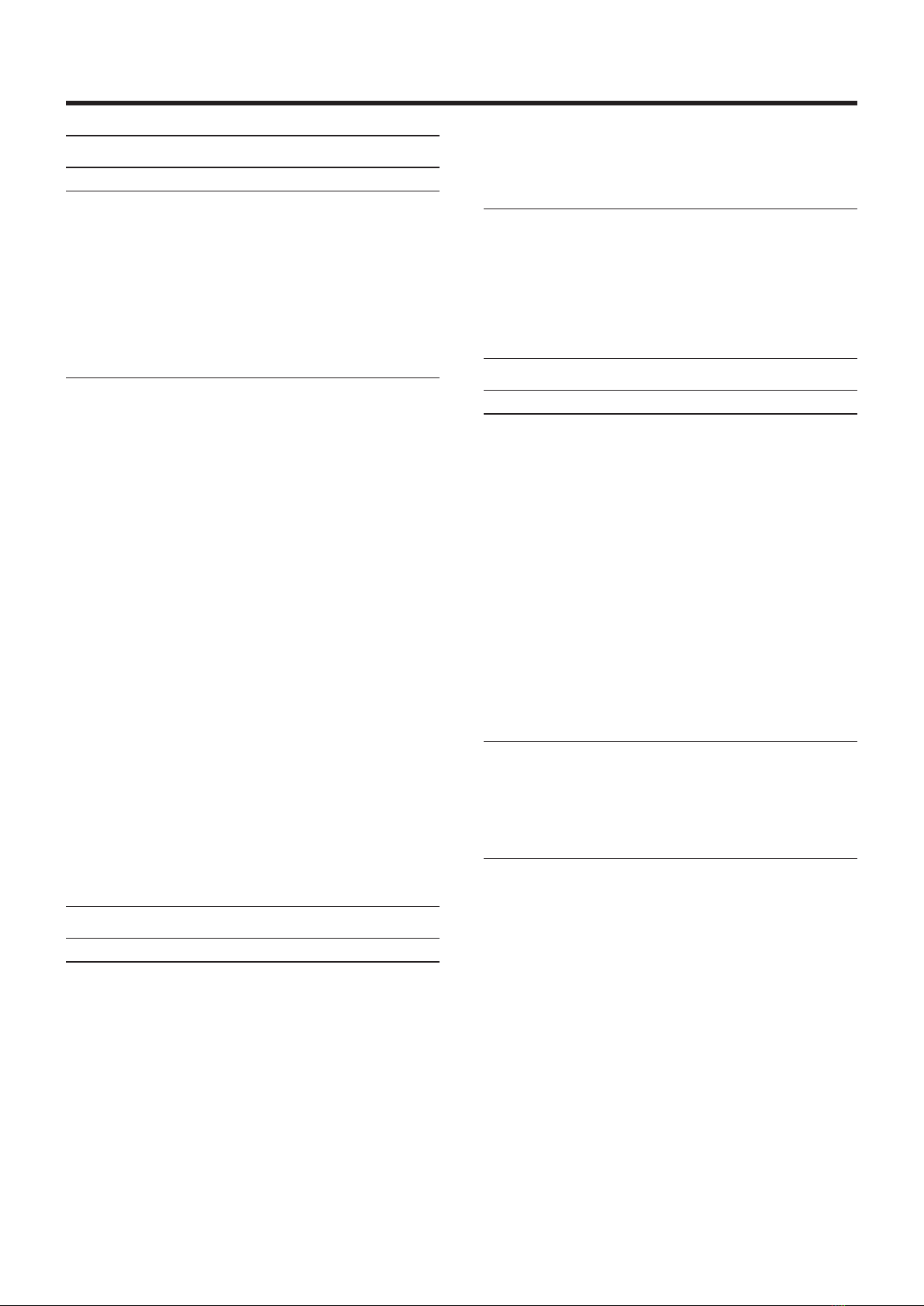
2Firmware: 2.03, Windows driver: 2.03 (32 bit)/2.03 (64 bit), Mac OS X driver: 2.00
TASCAM US-122mkII/US-144mkII
Release Notes
Maintenance Items
For Firmware
Version 2.03
ª
Fixes made to work with the Windows V2.03 driver update.
Version 2.01
ª
Depending on your computer settings (Windows or Mac),
MIDI data might not have been sent from this unit to the
computer in some cases. This problem has been fixed.
For Windows Driver
Version 2.03 (Windows 32-bit and 64-bit
ª
editions)
With the US-144MKII, when the clock source was set to
•
Internal, there was a problem with digital output not
being output. This has been fixed.
With the US-122MKII, particularly when the sampling
•
frequency was 96 kHz, the sound of recording and
playback would sometimes become abnormal. This has
been fixed.
Version 2.02 (only for Windows 64-bit
ª
editions)
When using Cubase LE 5, the sound output timing was
•
slightly faster than the actual time in some cases. This
has been fixed so timing is now correct.
When using Cubase LE 5, the MIDI output timing was
•
slightly faster than the actual time in some cases. This
has been fixed so timing is now correct.
The digital output settings of the control panel
•
application did not function properly and there were
conditions the prevented digital output using Windows
Media Player, for example, from being used. This has
been fixed. (only for US-144 MKII)
Known Issues
For Windows Driver
Version 2.03
ª
Windows Vista and Windows 7 32-bit/64-bit editions
After changing the sample rate in the Speakers Properties,
the first time a song is played back in Windows Media
Player, a very short amount of time (about 150 msec) at
the beginning of the song might not be played back. The
next time, however, playback will occur without problem.
Version 2.00
ª
Some caution screens appear when uninstalling the
driver. This doesn't affect the operation.
For Mac OS X Driver
Version 2.00
ª
After waking the computer from sleep, the audio interface
might not be recognized in some cases, requiring it to be
reconnected (by USB) or the computer to be restarted.
Notes
Notice about the use of digital inputs
(US-144MKII)
When using a digital input (DIGITAL IN), in the Control
Panel for your US-144MKII, set the Sample Clock (or Sample
Clock Source) to automatic and use the connected device
as the clock master. Do not connect a device that cannot
be used as a clock master.
Moreover, when using a digital input (DIGITAL IN) and
a digital output (DIGITAL OUT) at the same time, if the
Control Panel Sample Clock item is set to internal, the
DIGITAL IN cannot receive signals, so the DIGITAL OUT
signal is sent as is back to the DIGITAL IN, causing a
feedback loop.
For information about the control panel features, see
the US-144MKII Owner’s Manual chapter 4 – US-144 MKII
Control panel settings.
Windows 7 64-bit edition
If the sample rate set in the Speakers Properties (Control
Panel > Hardware and Sound > Sound) differs from the
sample rate of a music file, an error will occur when using
Windows Media Player and the file cannot be played back.
Windows Vista and Windows 7
32-bit/64-bit editions
The sample rates shown in Control Panel > Hardware
and Sound > Sound might not be in agreement. Set the
same sample rate in both the Speakers Properties and
Recording Properties.