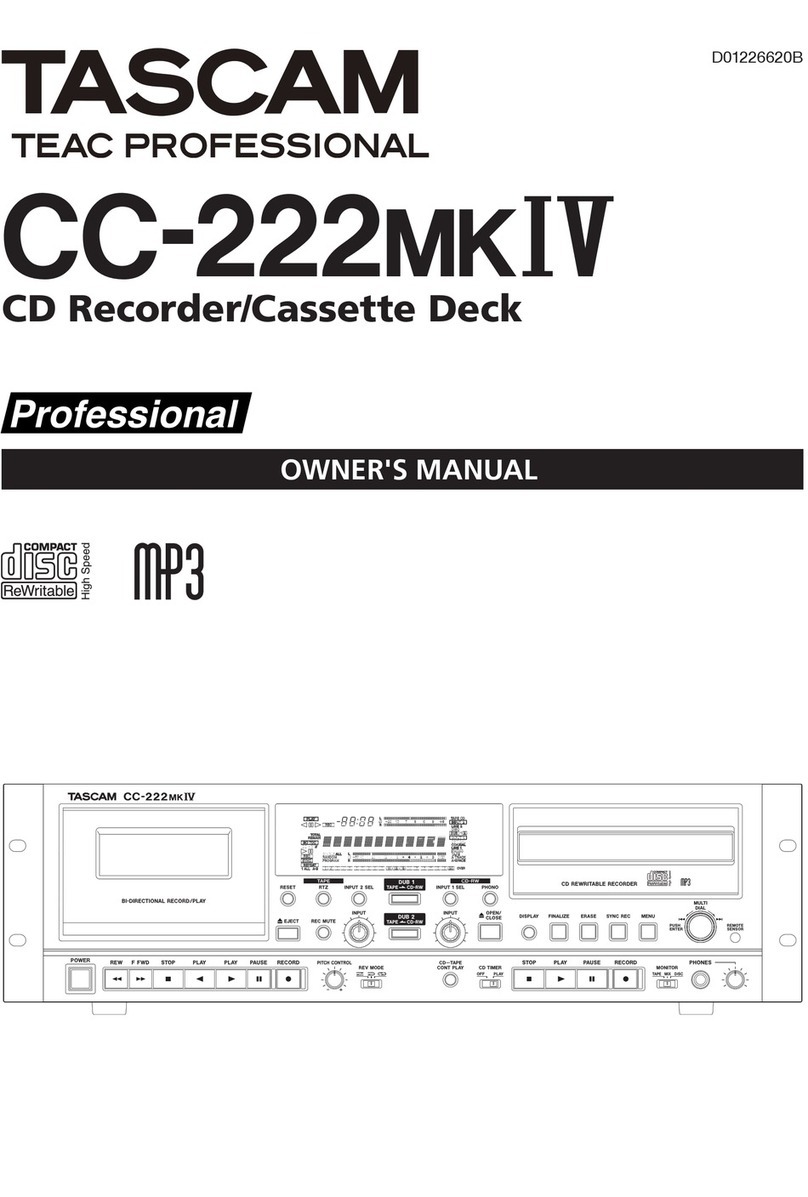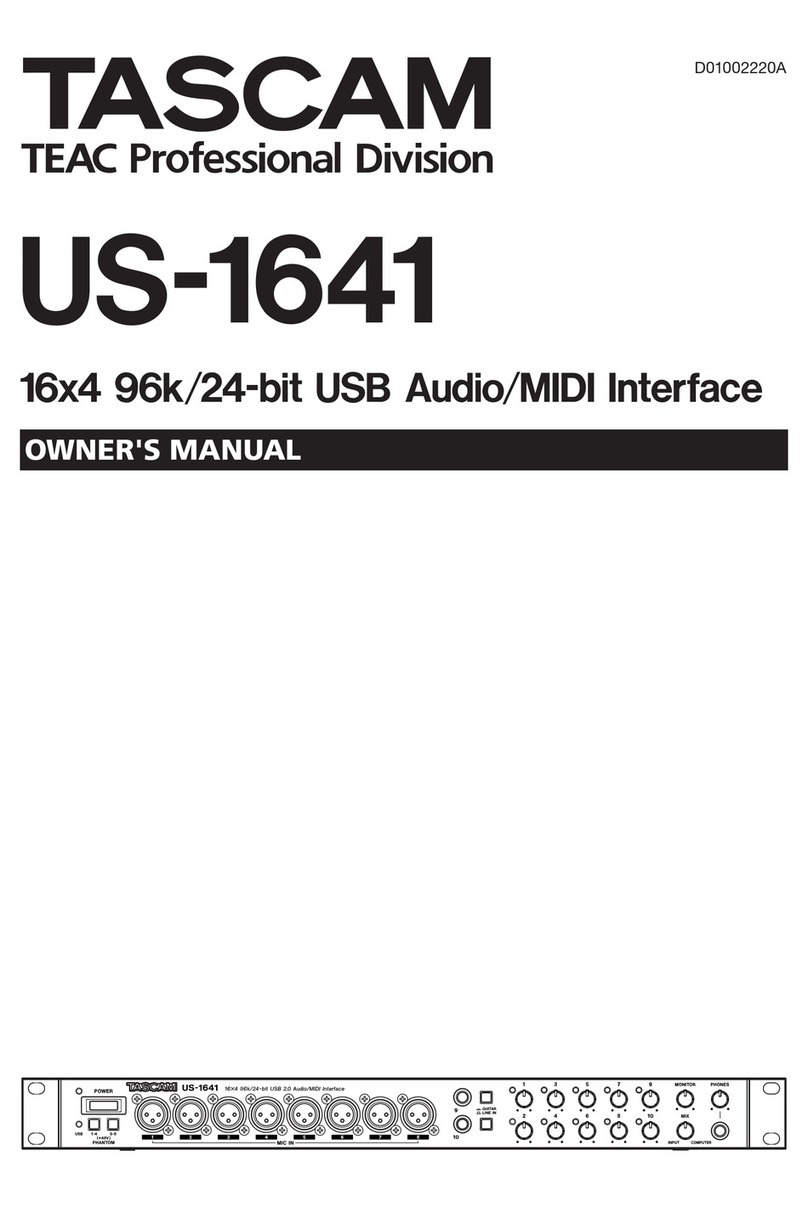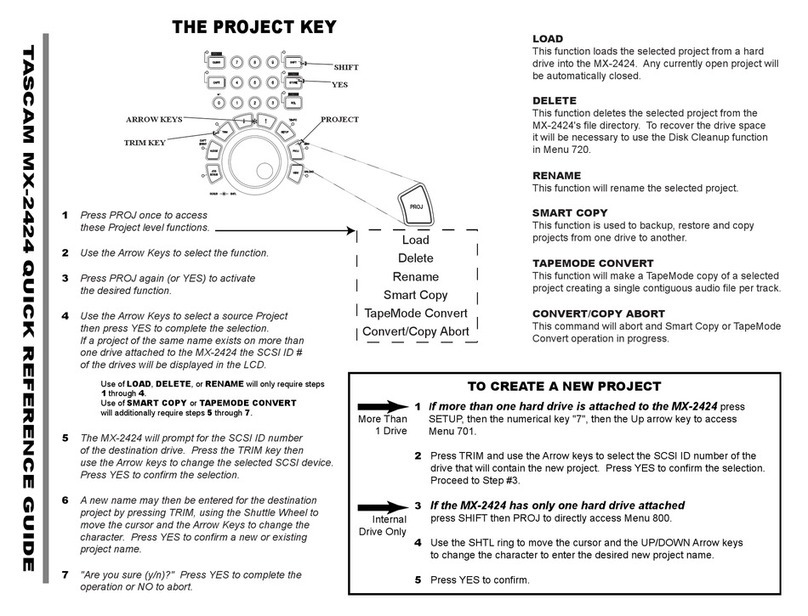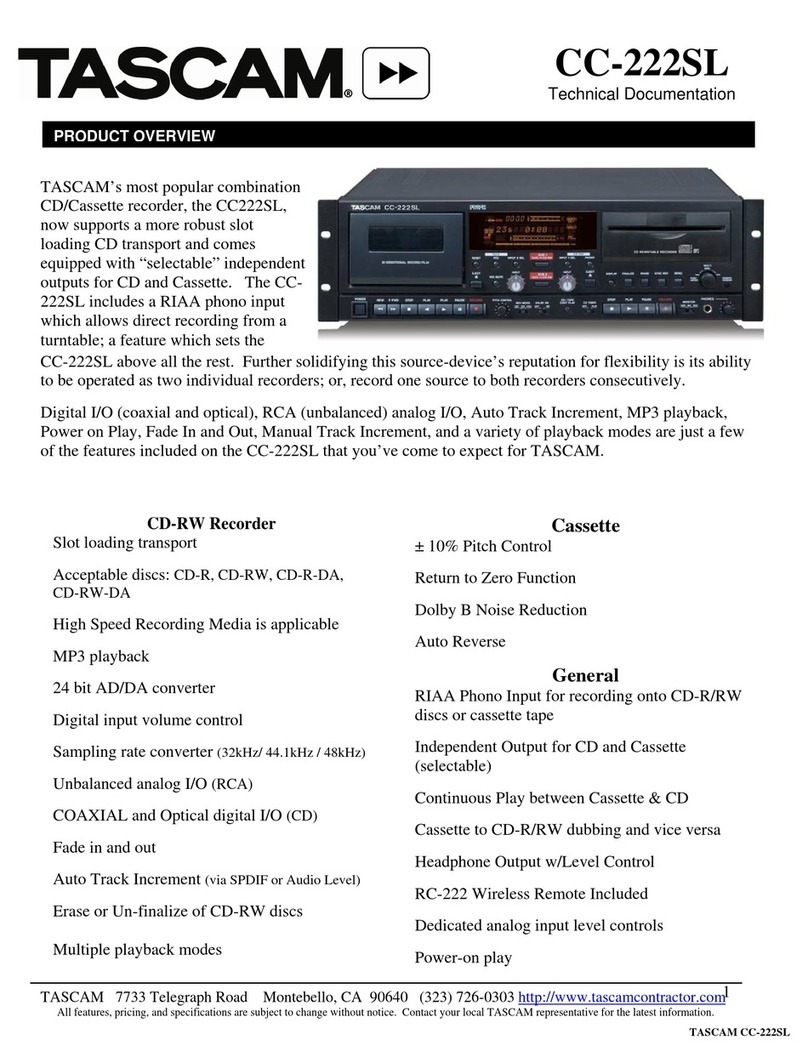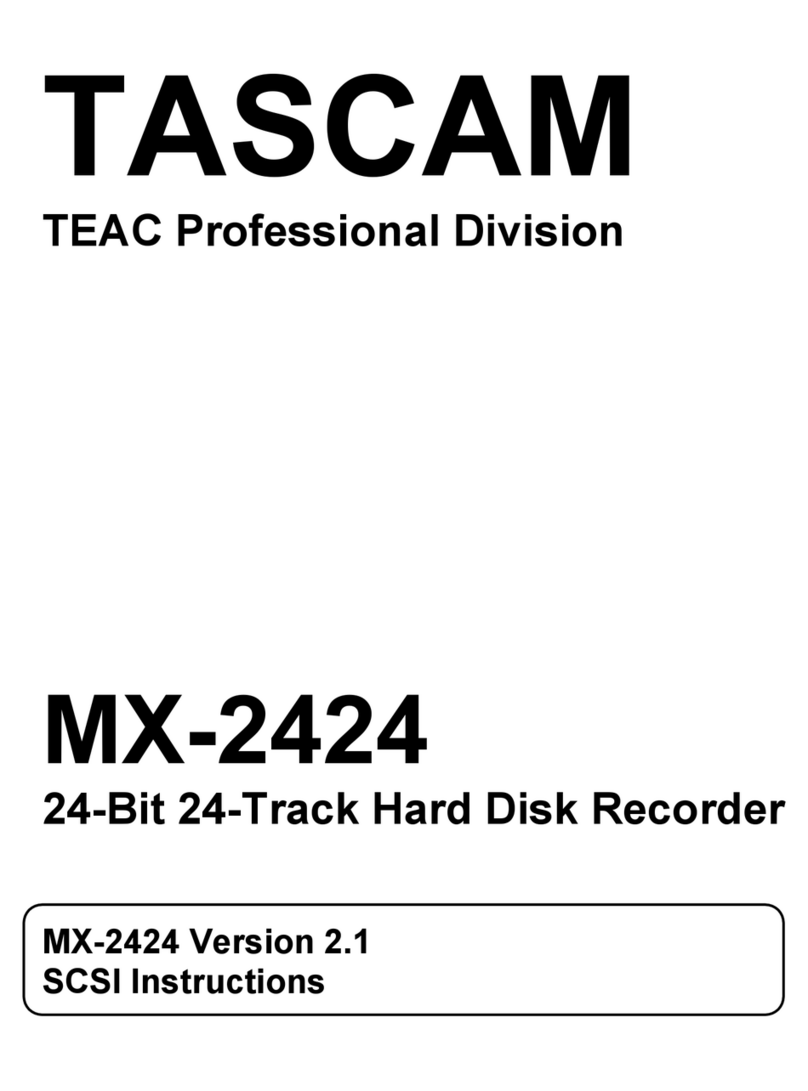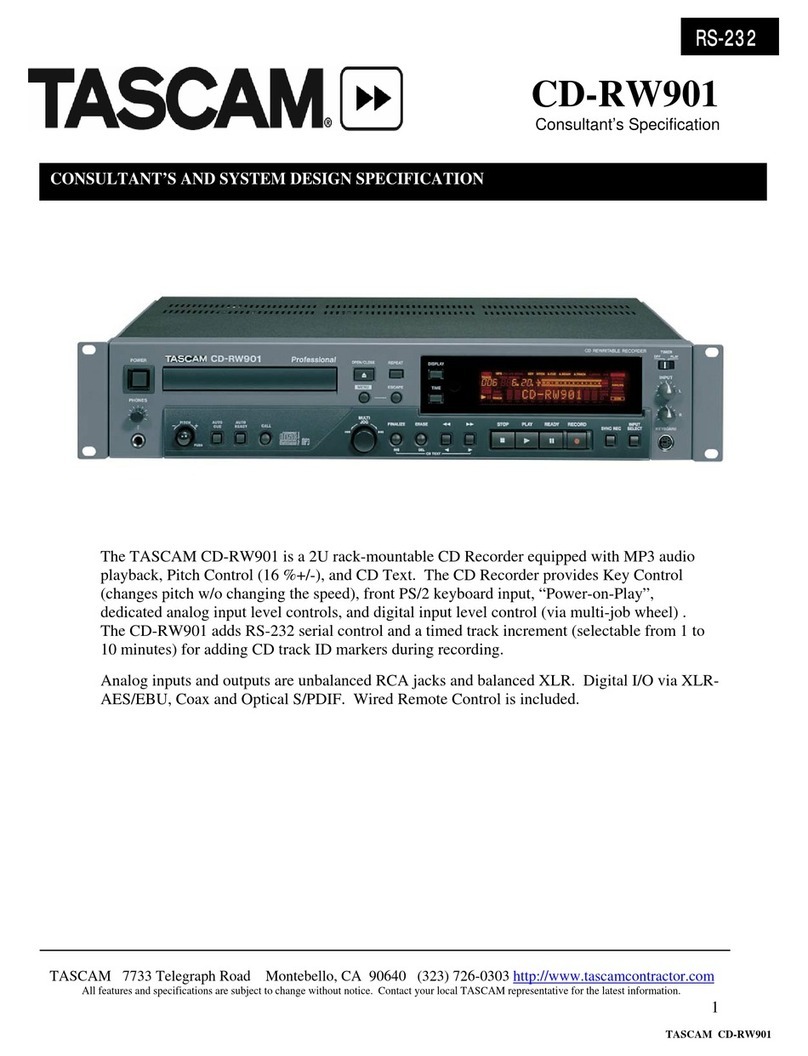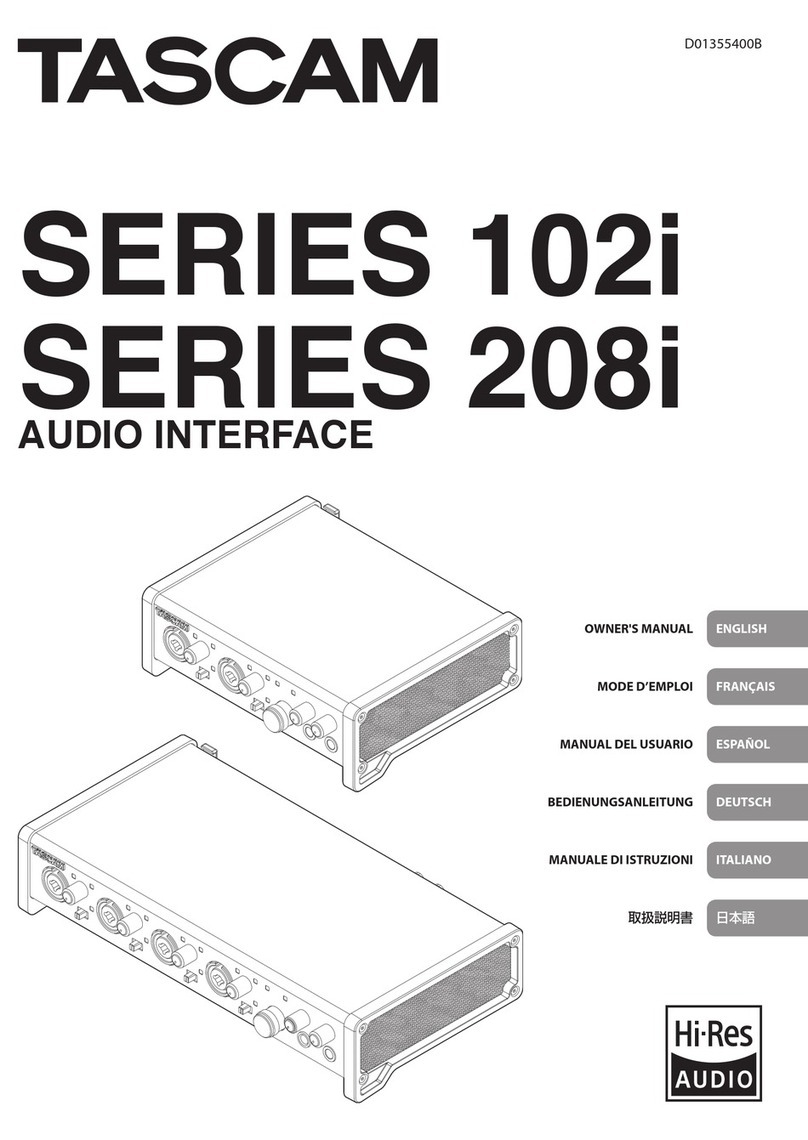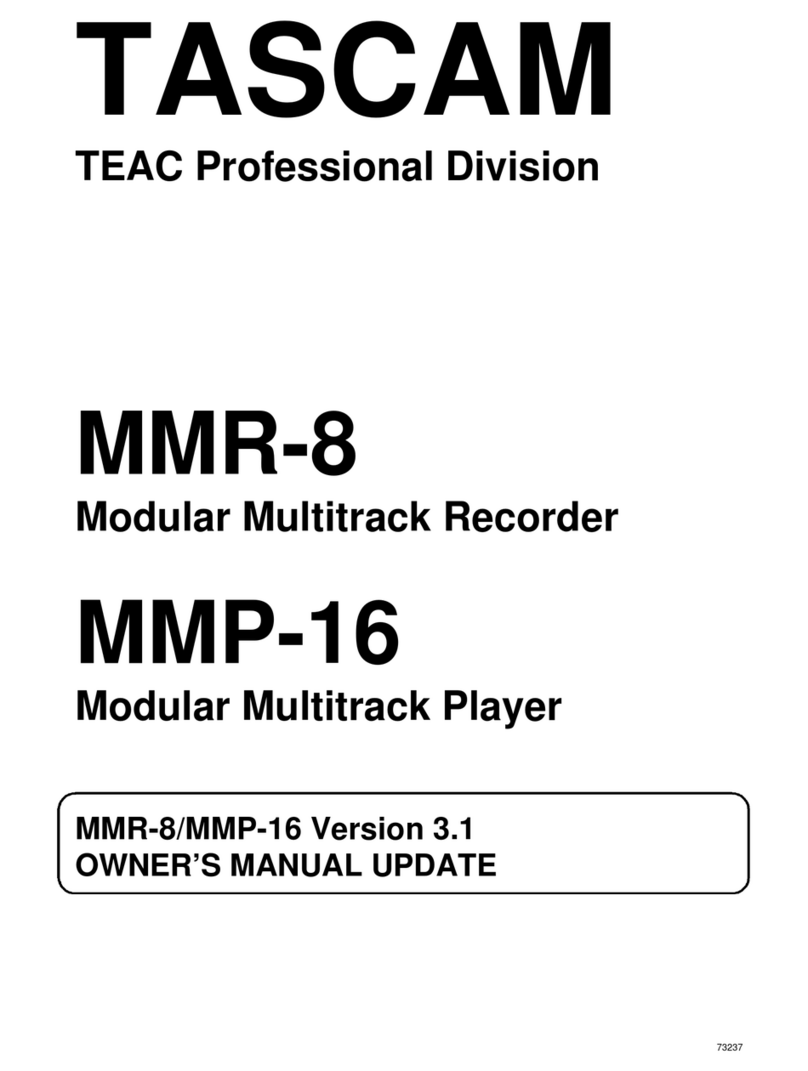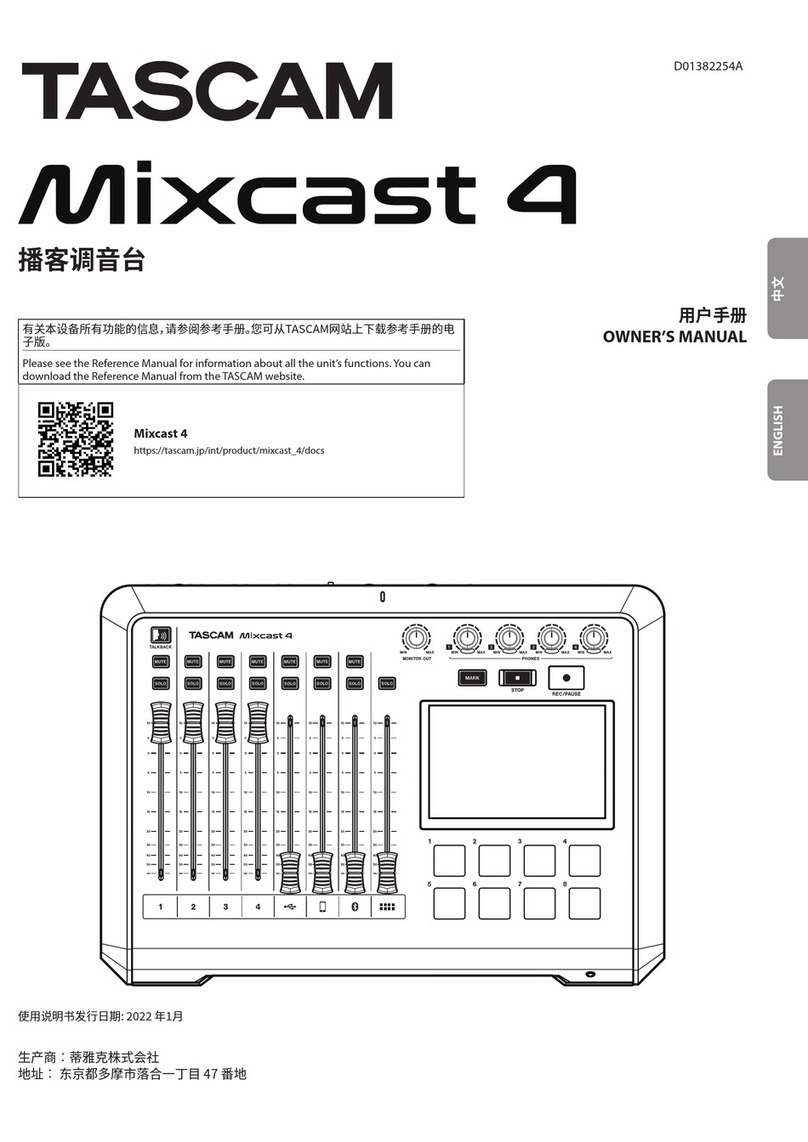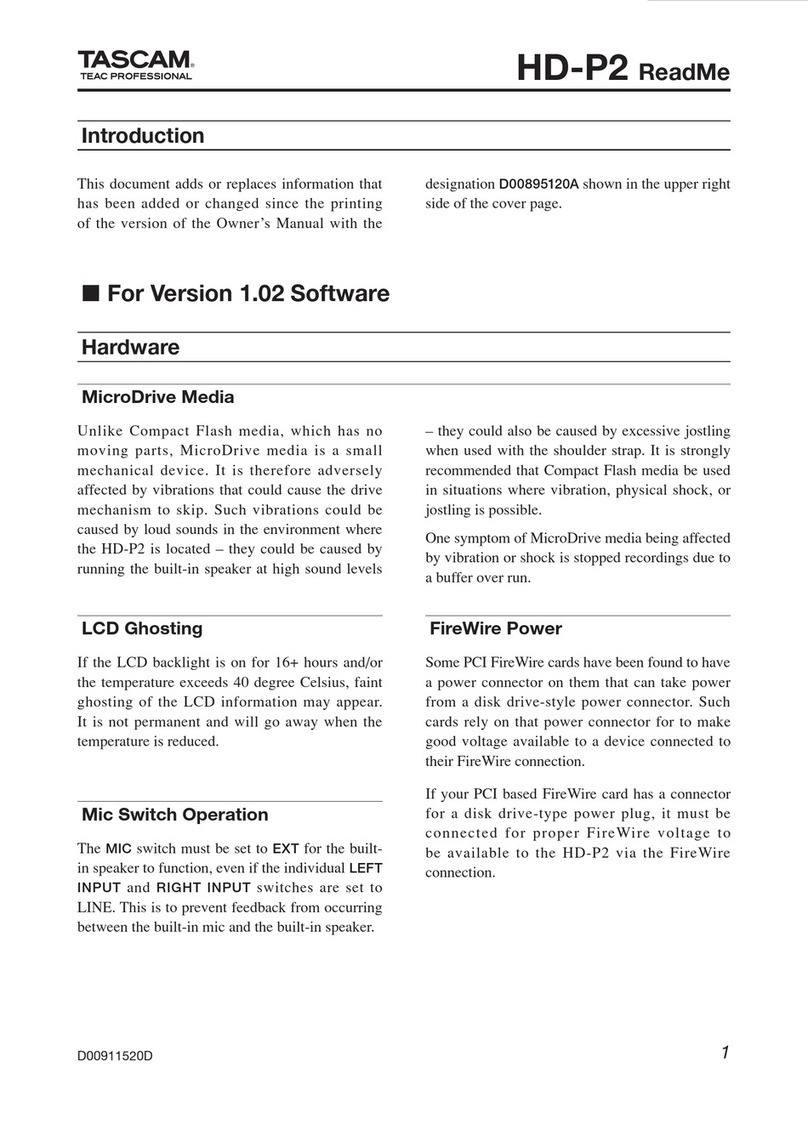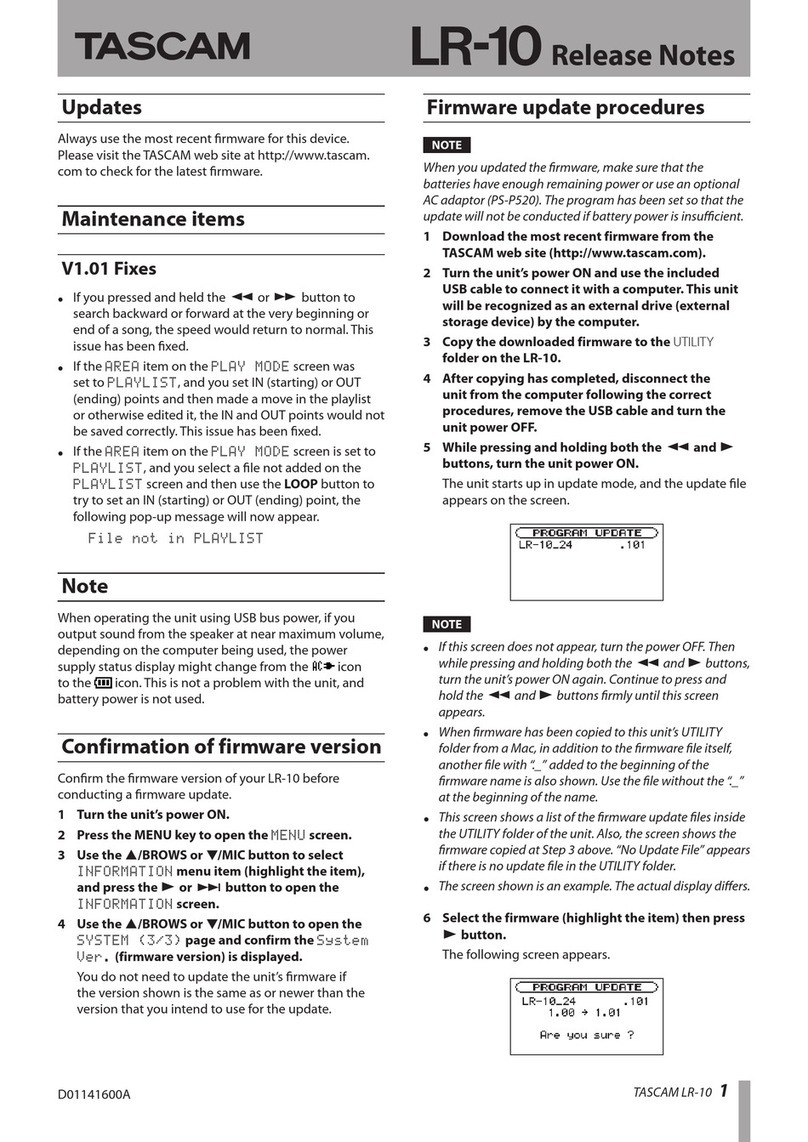TASCAM DP-24 1
DP-24 Owner's Manual addenda
D01187420A
List of added functions
The following functions have been added in firmware V1.10.
0 New PREFERENCE setting items
• Peak hold function
• Automatic power saving function
0 Support for subframes in track editing
0 Sampling rate converter function
0 Checking the noise shaper (noise shaped dithering)
0 Using the noise shaper (noise shaped dithering)
New PREFERENCE setting items
Setting items with the following functions have been added
to the
PREFERENCE
screen. (See the Setup (PREFERENCE)
section in 11–Various Other Functions of the Owner’s Manual.)
• Peak Hold function (
Peak Hold
)
• Auto Power Save function (
Auto Power Save
)
Peak Hold function
Use the Peak Hold function to set the peak hold indication mode
for the level meters shown on, for example, the Home Screen.
Use the CURSOR (5/b) buttons to select (highlight blue) the
Peak Hold
item, and use the JOG/DATA dial to set the hold
display mode.
The options and default value are as follows.
Option Function
OFF
(default value) The peak value is not shown.
1Sec
The peak value is shown for about one second.
KEEP
The peak value is retained and shown contin-
uously. In every recorder mode other than
Mastering
mode, press the F3 (
PEAK
CLEAR
) button to clear the peak value.
In
Mastering
mode, the peak value is cleared
when you locate.
NOTE
• The
KEEP
setting is useful for checking the maximum value
that has occurred up until the current time when you are
unable to continuously monitor the meters (for example,
when you are performing while recording).
• During CD playback, press the F1 (
PEAK CLEAR
)button
to clear the peak value.
Automatic power saving function
An automatic power saving function has been added in V1.10
to comply with the European Energy-related Products Directive
(ErP). With the default automatic power saving function setting
of 30 minutes, the power will turn off automatically if 30 minutes
elapse without any operation or activity. Follow the instructions
below to change the automatic power saving function setting.
Use the CURSOR (5/b) buttons to select (highlight blue) the
Auto Power Save
item, and use the JOG/DATA dial to set
the time until the power automatically turns off.
The options and default value are as follows.
Options:
OFF
,
3Min
,
5Min
,
10Min
,
30Min
(default value)
NOTE
The Auto Power Save Function is disabled under the following
conditions.
• During recording or playback
• When the metronome is in use
• When the record function is ON
• When a signal is output from the STEREO OUT
Support for subframes in track editing
On the Home Screen, if you press the JOG PLAY button to enter
search mode, the subframe (1/10 frame) will be shown in the
time counter.
When the horizontal (time) scale is maximized, you can turn the
JOG dial to locate in subframe (1/10 frame) units.
You can also set IN and OUT points by subframe units and edit
tracks with subframe precision.
Sampling rate converter function
Standard audio CDs are in 16-bit, 44.1kHz format. When creating
an audio CD, sampling rate conversion will automatically convert
any songs that use different settings to 16-bit, 44.1kHz. This will
not, however, change the original master files.