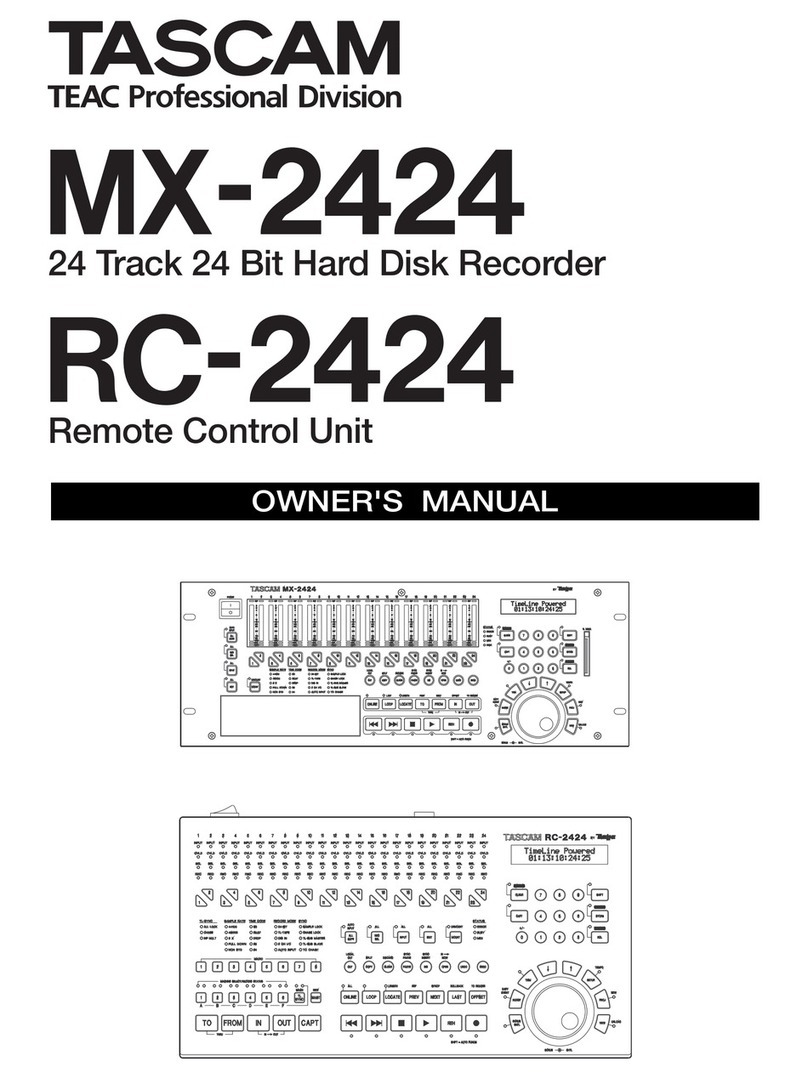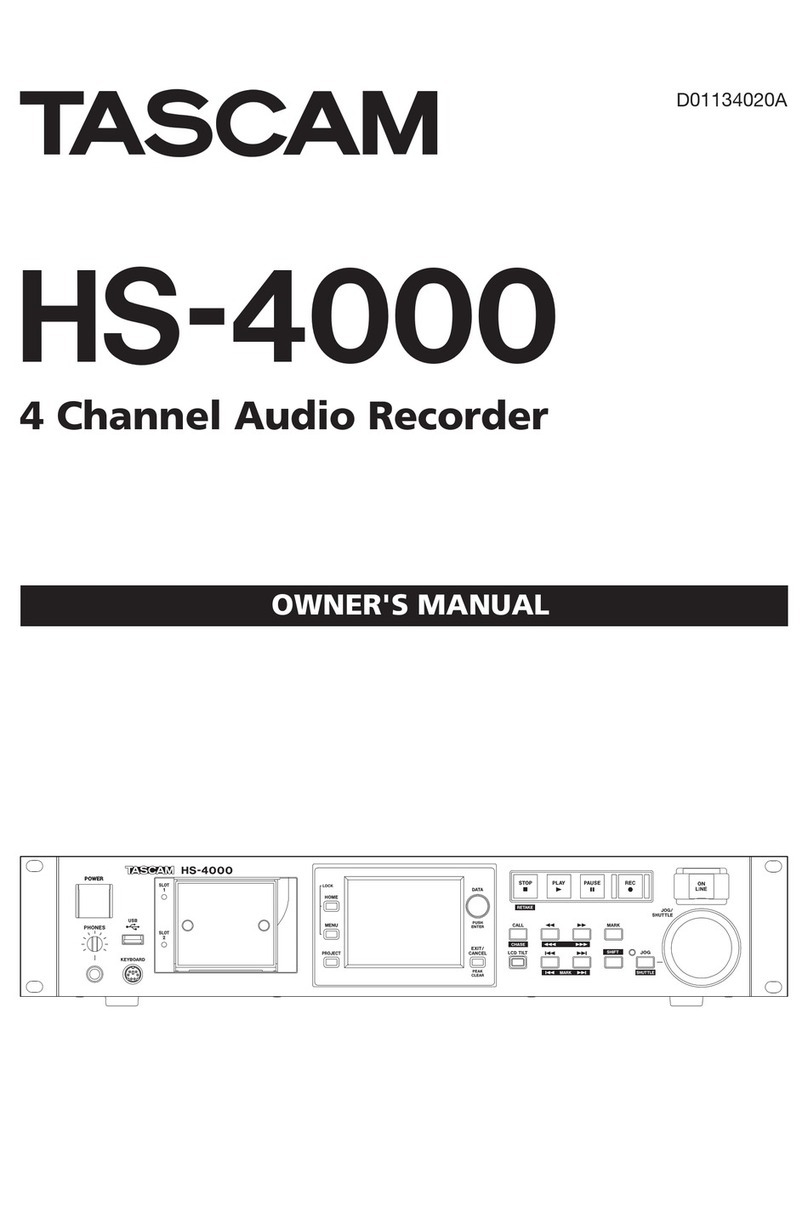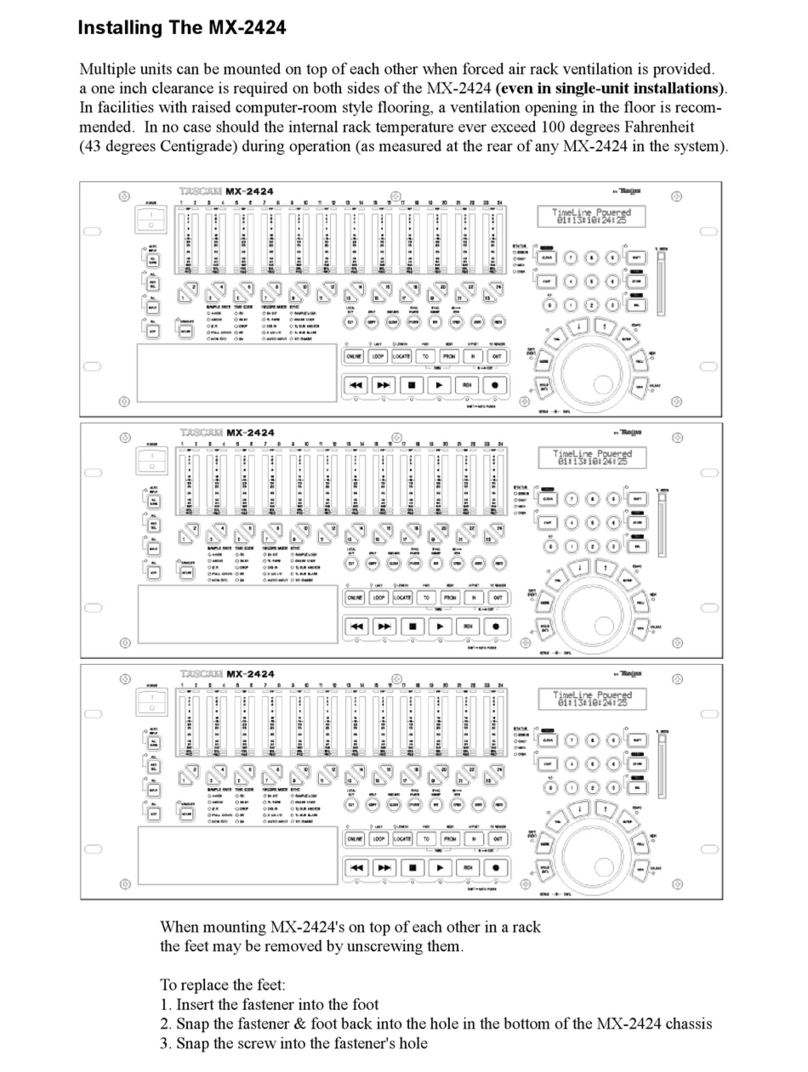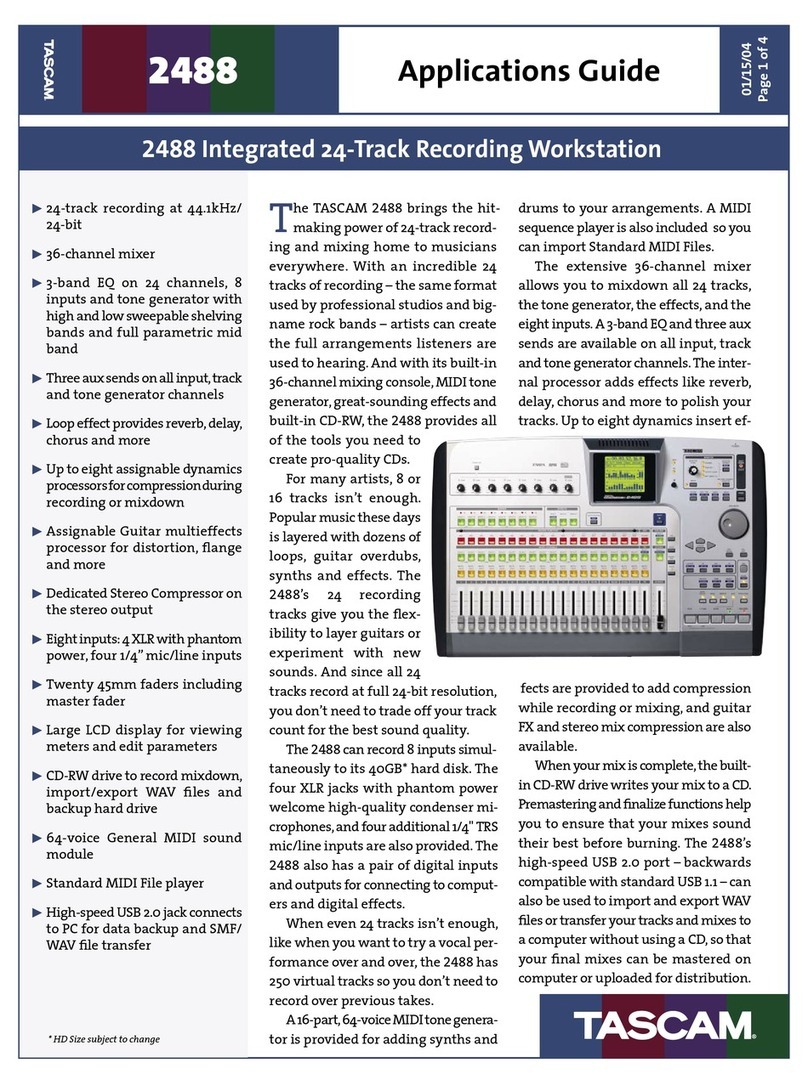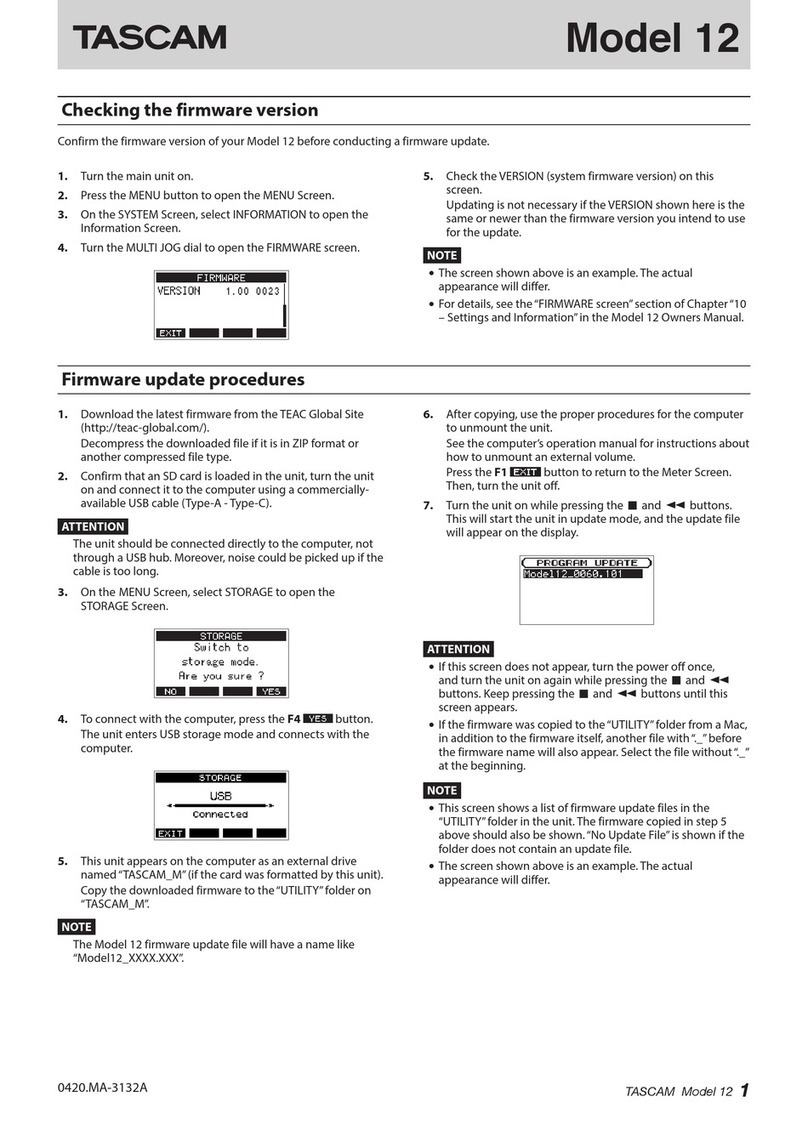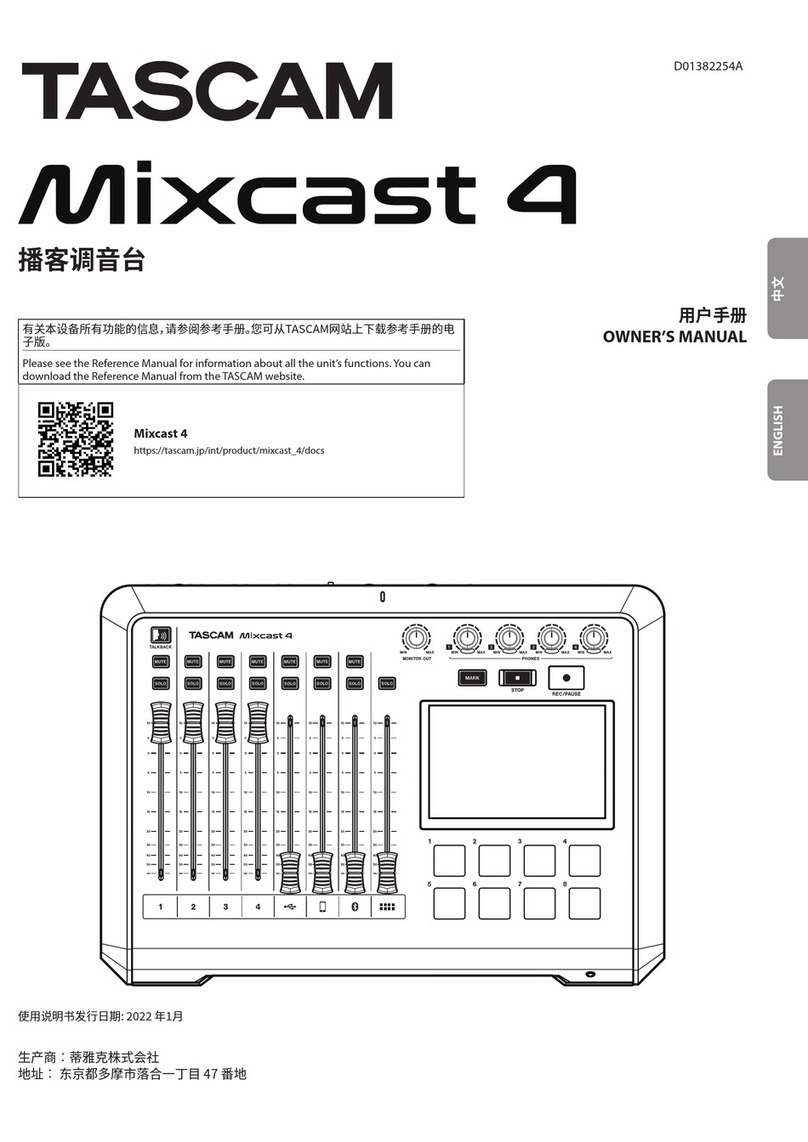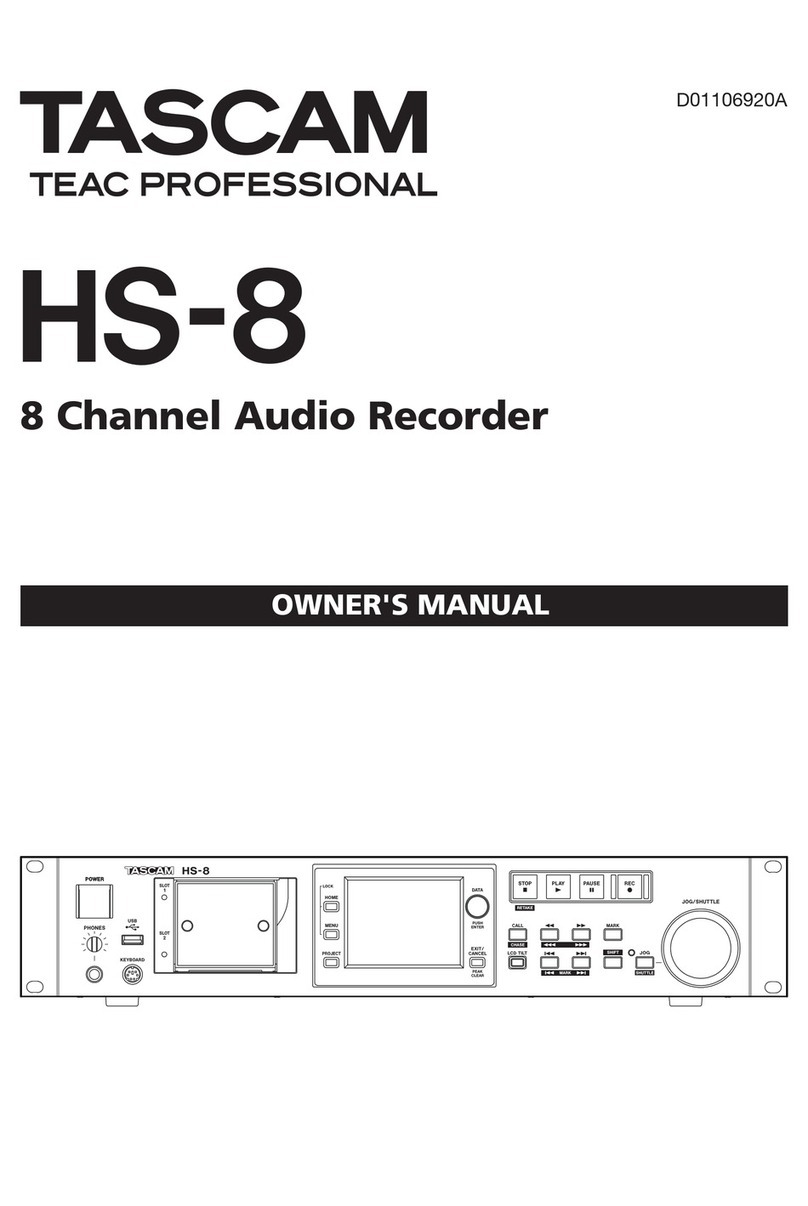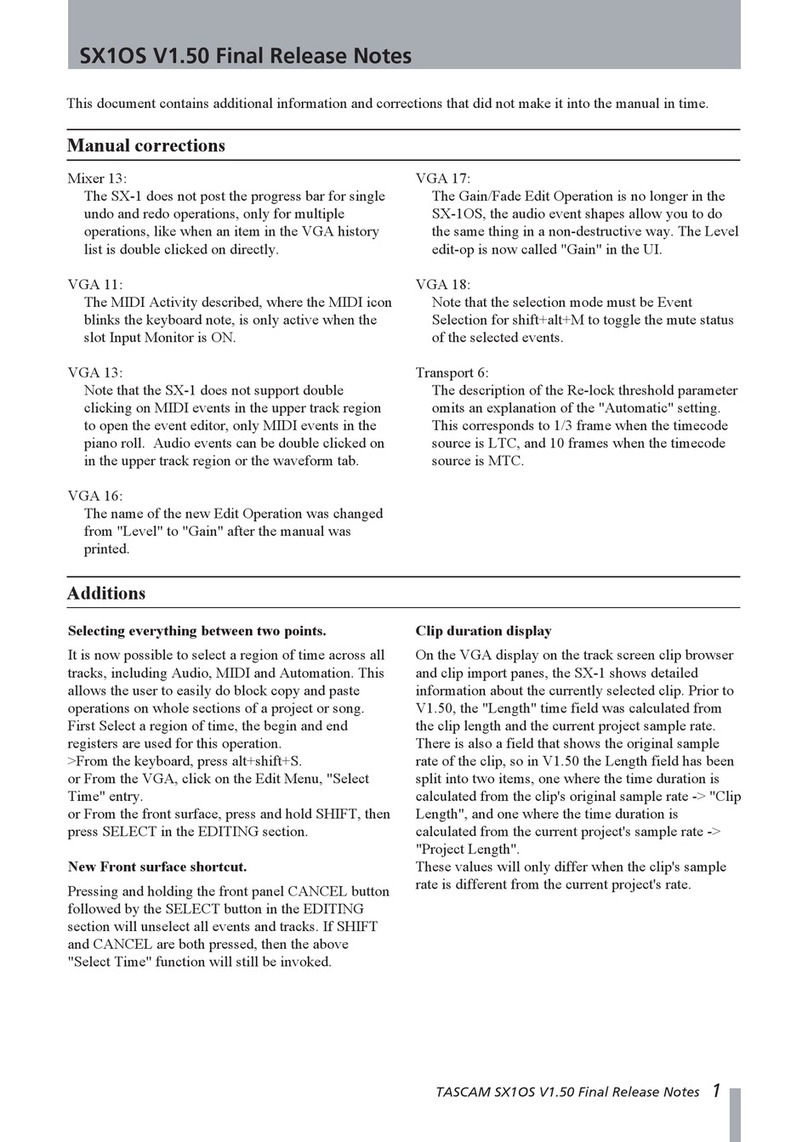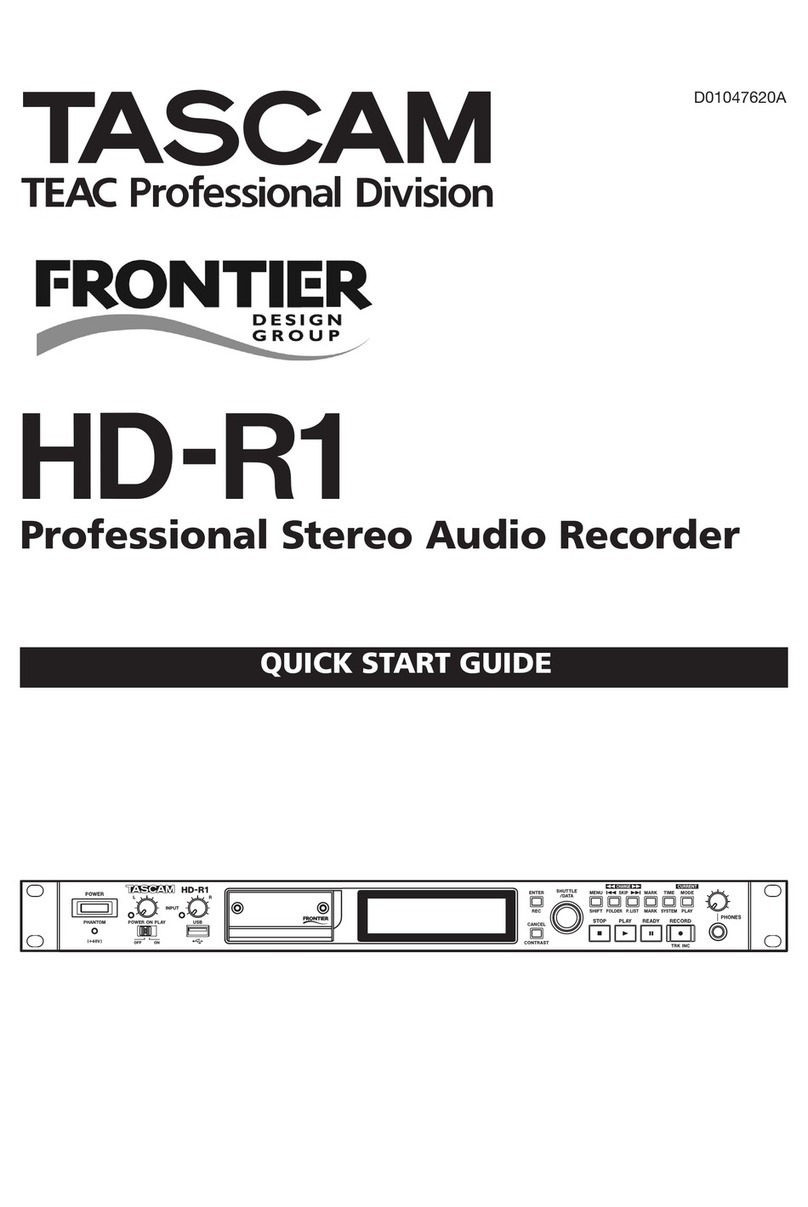TASCAM GT-R1 1
List of new functions
The following functions were added with rmware version
2.00.
1. Digital meter display on the Home Screen
A numerical display has been added to the meters.
2. Special recording functions
Track incrementing
Pre recording (PRE REC)
Record delay (DELAY)
File division (DIVIDE)
3. New BROWSE screen functions
New file operation (INFO)
New folder operation (ALLDEL)
Additional Home Screen function
Digital display for meters
The maximum level that occurs during a xed interval is
shown numerically on the Home Screen and Recording
Screen (*).
[Home Screen]
[Recording Screen]
Special functions during recording
Track incrementing
Incrementing the track number manually
During recording, you can create a new le that has
a number at the end of its le name that is one higher
(incremented) and continue recording.
1 Press the ≤key during recording to create a new
file with the number at the end of the file name
incremented (increased) and continue recording in
this file from its beginning (00H00M00S).
You can increment even when paused.
You cannot increment if the total number of files•
would exceed 999.
You cannot increment when the current file is only•
two seconds or shorter.
When incrementing, if a file already exists with the•
incremented file name, the number will be increased
again to create a new unique file name.
You cannot increment during overdub recording.•
Automatic track incrementing according to file size
When a le reaches a designated size during recording, you
can set the unit to automatically create a new le with an
incremented le name and continue recording.
1 Press the MENU key to open the menu list screen.
Select
REC SETTING
and press the Á/π key to
open the
REC SETTING
screen.
2 Use the
SIZE
item to select the file size for
automatic incrementing.
Options: 64M, 128M, 256M, 512M, 1G, 2GB
(default setting)
You cannot increment if the total number of files would
exceed 999.
The recording time differs for the same file size depend-
ing on the file format. Moreover, 23:59:59 appears if the
recording time is 24 hours or more.
Pre-recording
When the unit is in recording standby, the unit can record
the two seconds before the start of recording and include it
in the recording.
Use the following procedures to set pre-recording.
1. Press the MENU key to open the menu list screen.
Select
REC SETTING
and press the Á/π key to
open the
REC SETTING
screen.
2 Use the
PRE REC
item to turn pre-recording ON
or OFF.
Options: ON, OFF (default setting)
If the unit has been in recording standby for less•
than two seconds, only the amount of time that the
unit has been in standby will be included
Pre-recording is not possible if the remaining space•
on the SD card is three seconds or less.
When PRE REC is set to ON, overdub recording•
cannot be used.
Set DELAY to OFF when you set PRE REC to ON.
GT- R1 Addendum
D01072710A