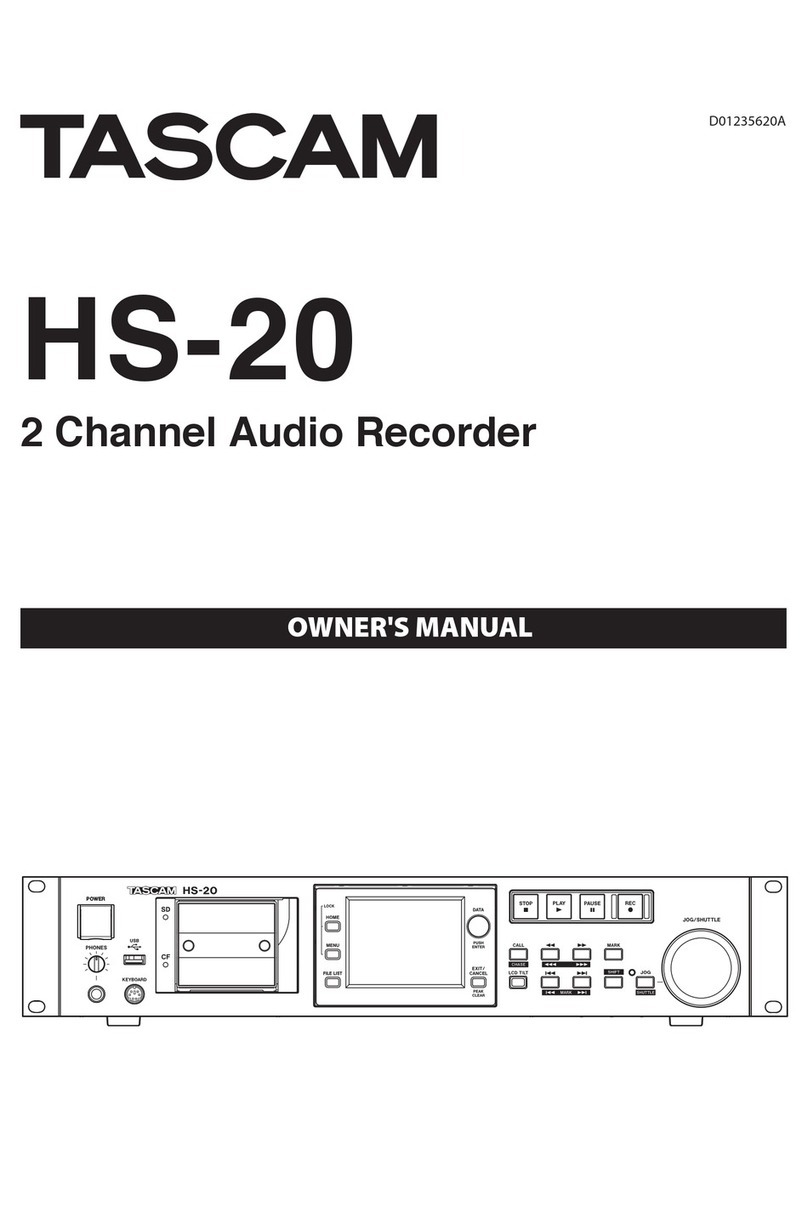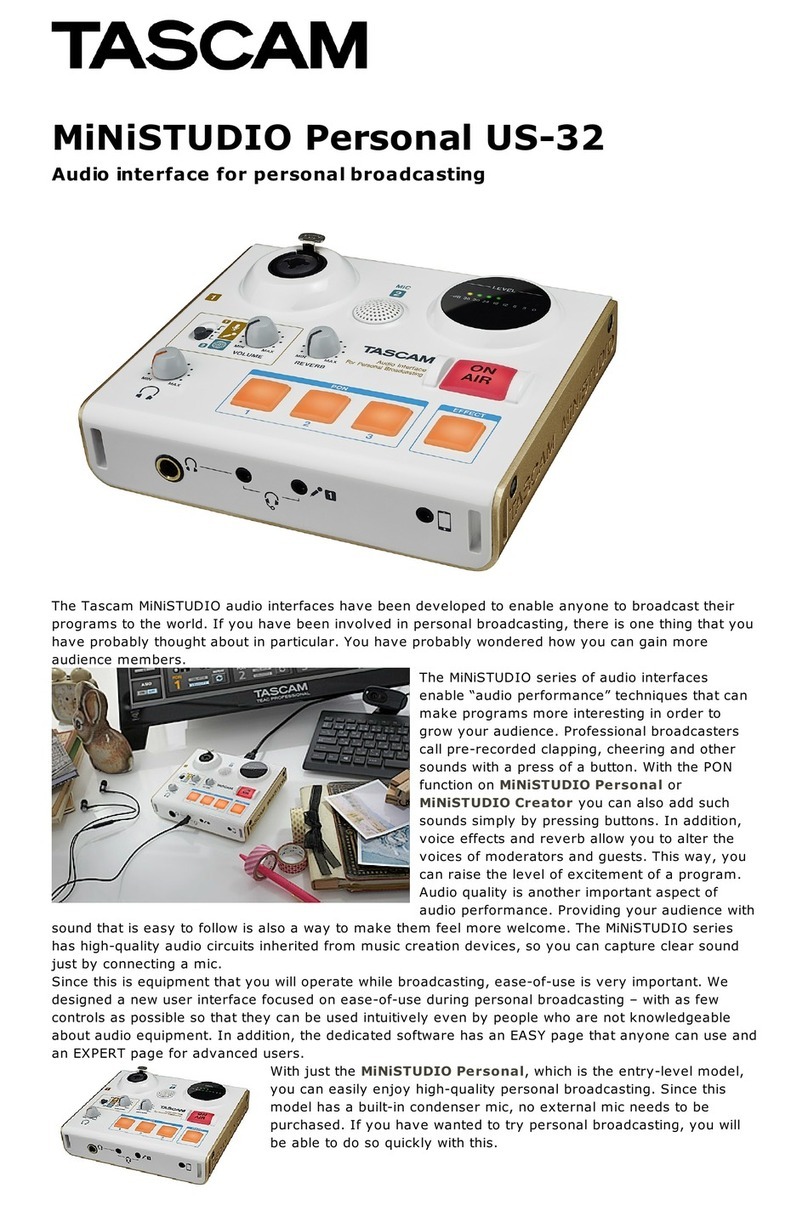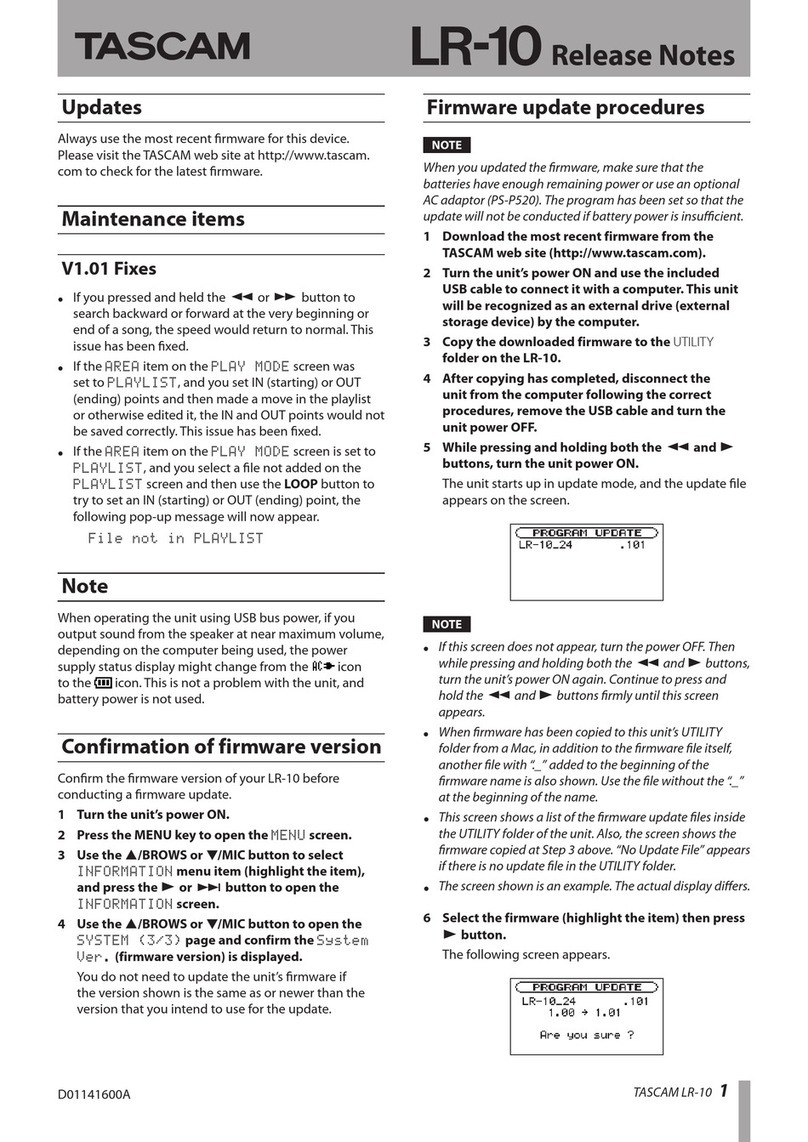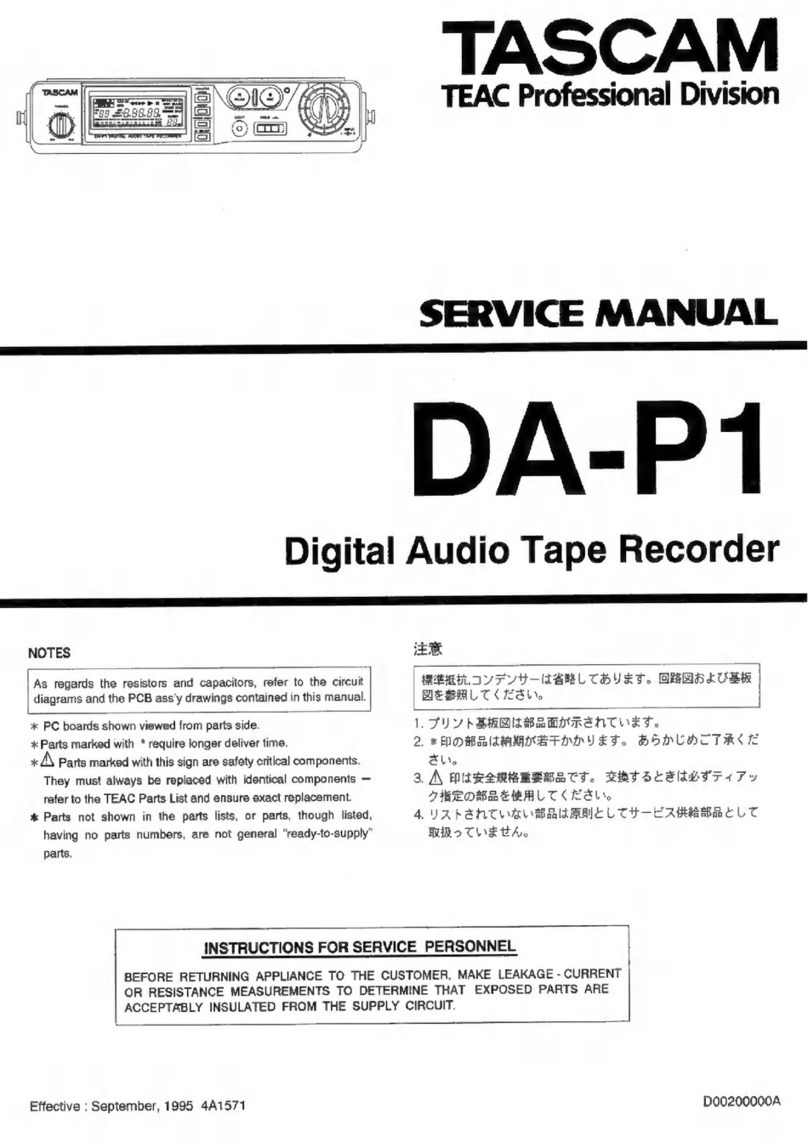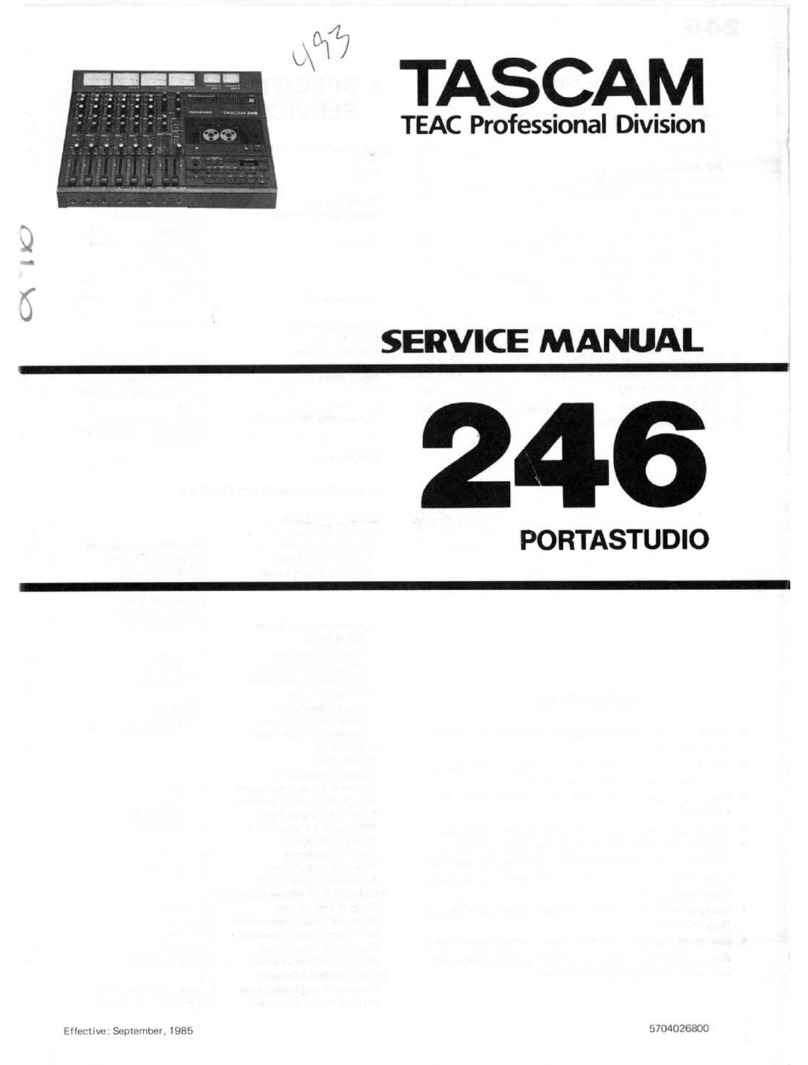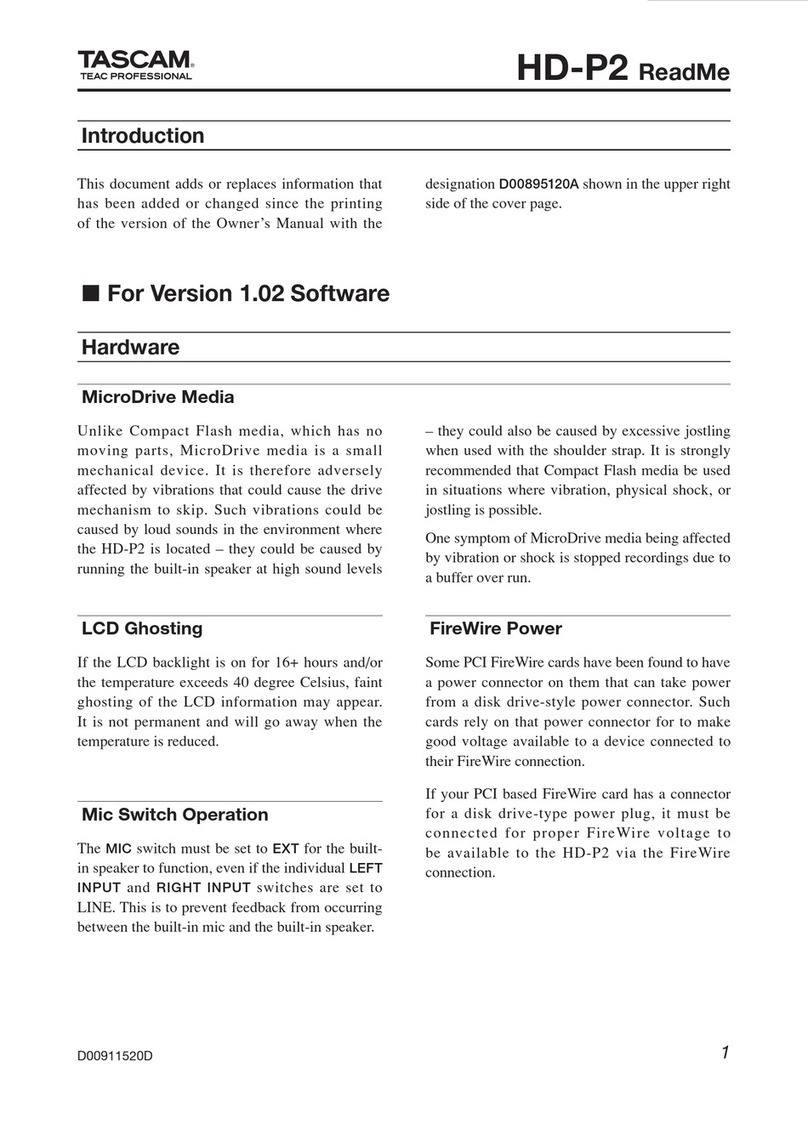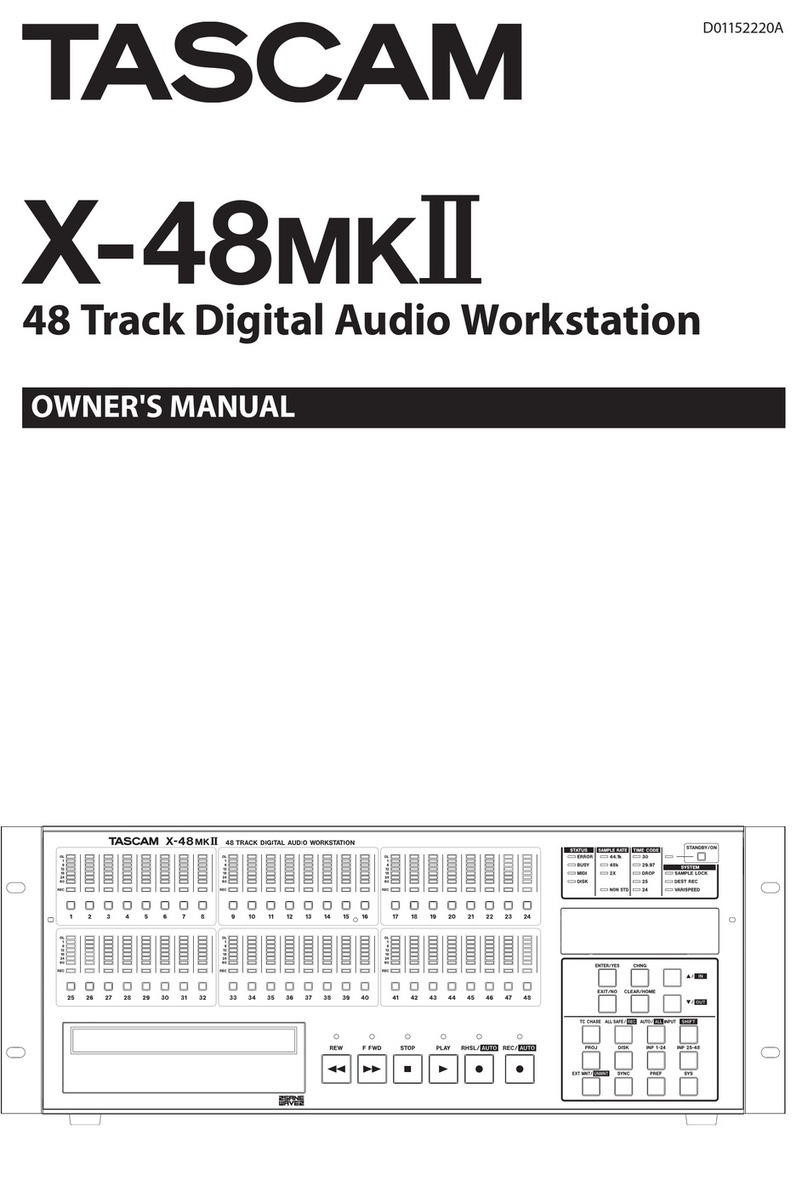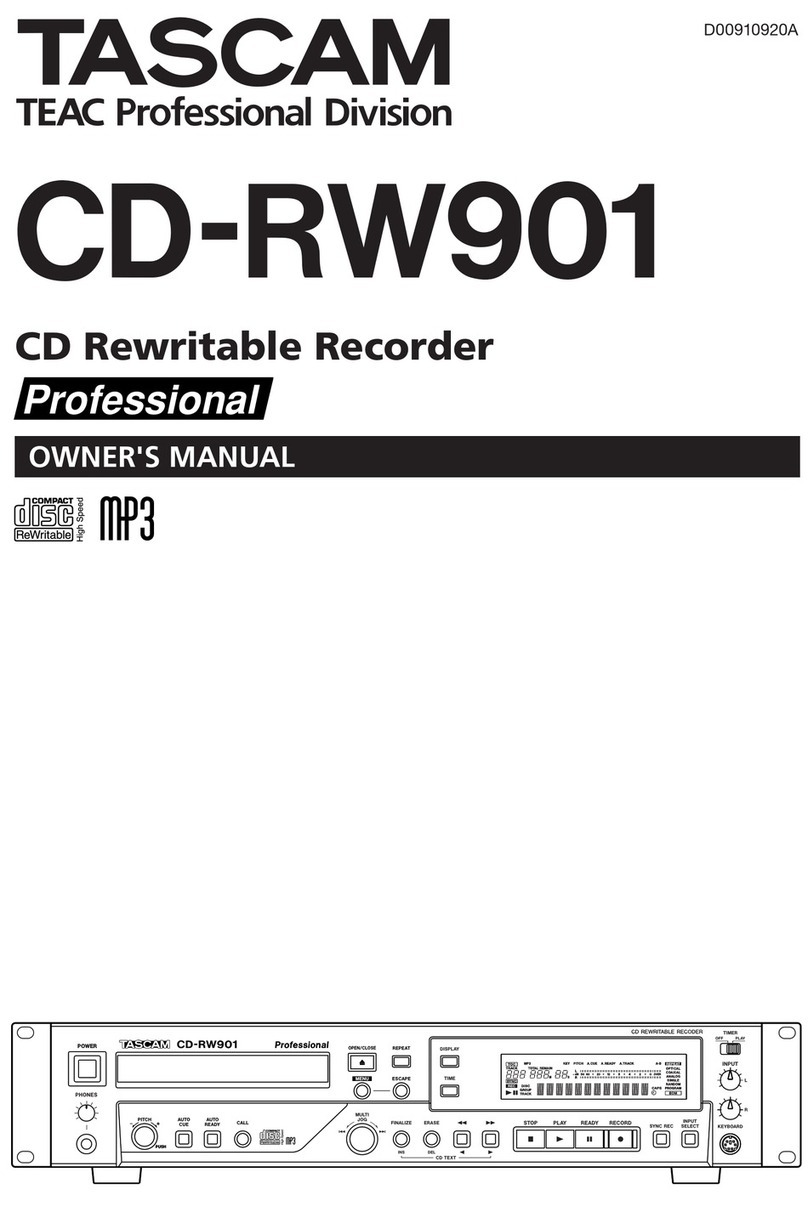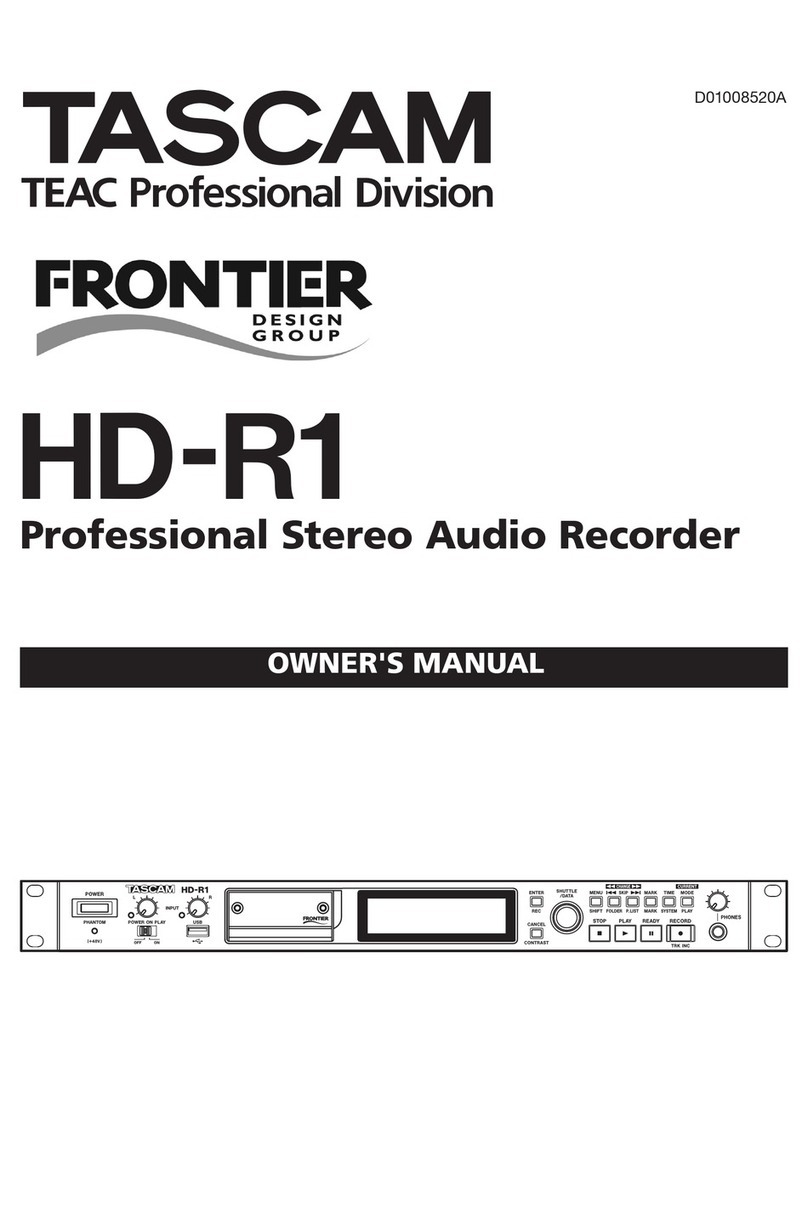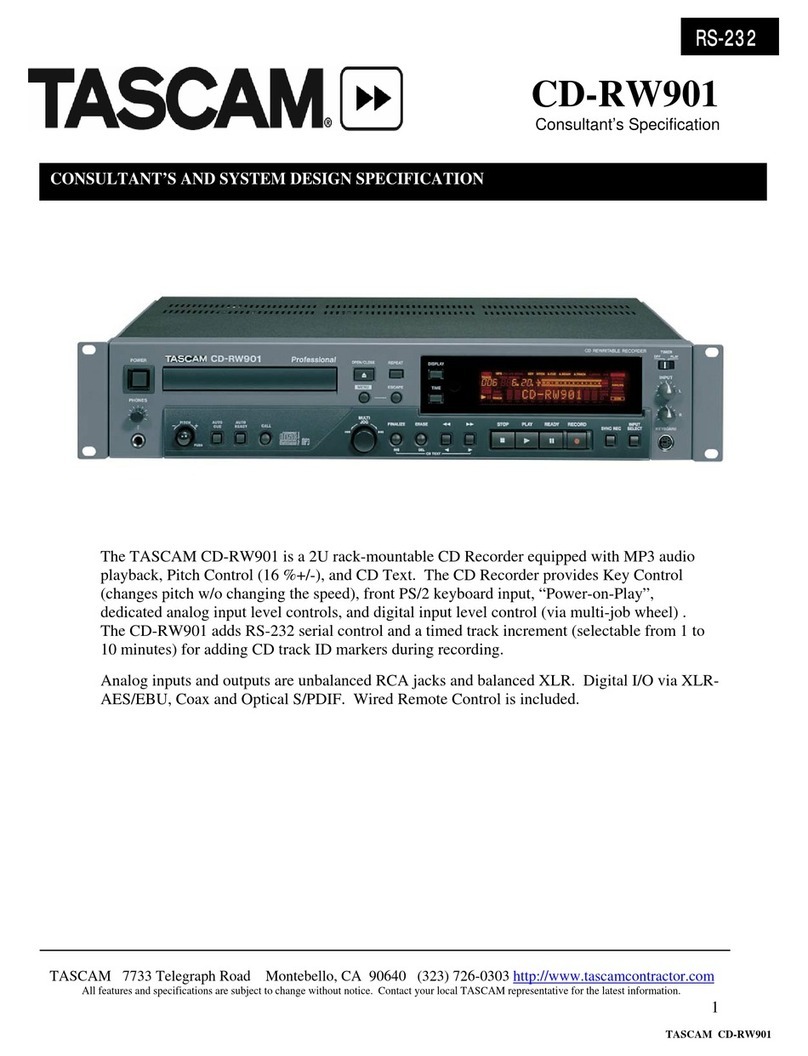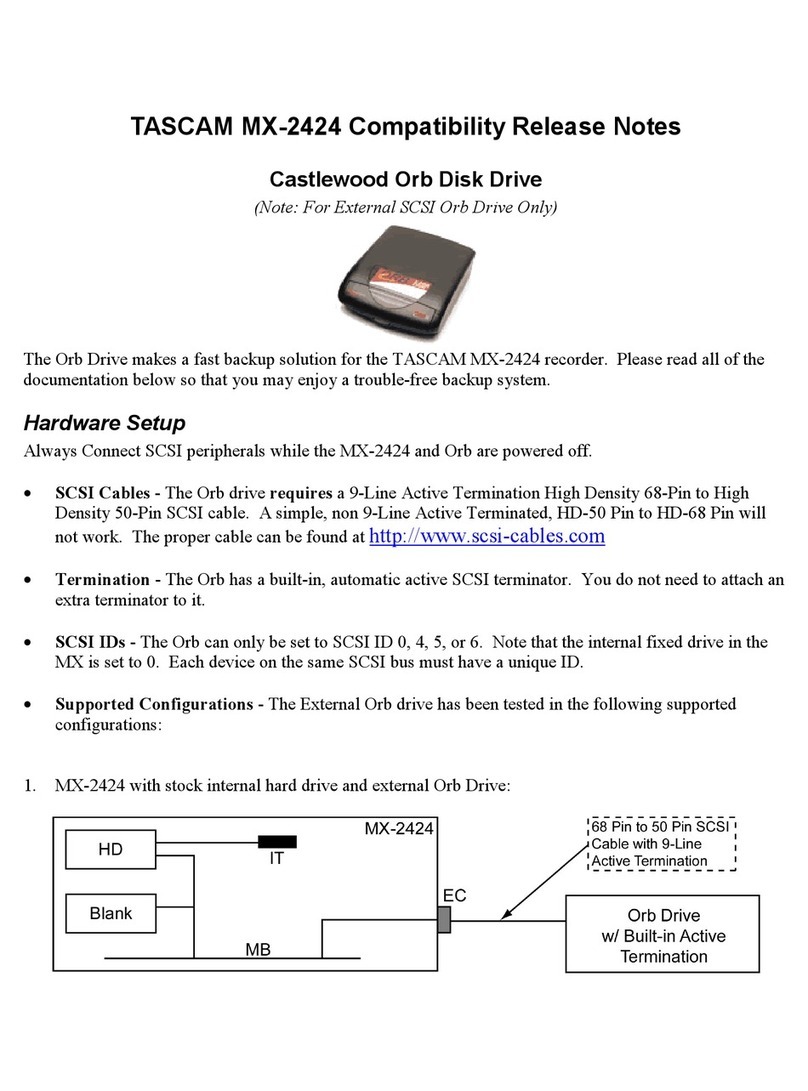3
Recording level adjustment
If neccessary, adjust the recording level while
monitoring the input and viewing the meters on the
display.
Use the "REC VOLUME?" option on the VOL
FUNC sub-menu of the MD menu to adjust the
level.
If ANALOG is selected as the input source, you may
also use the front panel INPUT controls (L and R)to
set the level independently for each channel.
Starting recording
In the recording standby mode, press the PLAY key,
and recording will start.
To stop recording, press the STOP key.
After pressing the STOP key, "UTOC Writing" will
be shown on the display as the User Table Of
Contents is written on the disc.
To pause recording, press the READY key.
Advanced recording functions
To enter a track number manually
During recording, press the RECORD key at the
point where you wish to begin a new track.
To enter track numbers automatically
Use the "AUTO TRACK" key to select "-XXdB" (a
track number is added when a silent part is detected
in the source) or "D-D" (track numbers are added in
accordance with the digital source track numbers).
To fade-in or fade-out recording
In recording standby mode, press the FADER key to
fade-in recording.
During recording, press the FADER key to fade-out
the sound.
Menu
The various settings and editing operations possible
with the MD-CD1 are performed through menu
items shown on the display. Among the many menu
setting items, some may be made directly using the
keys on the remote control.
Menu configuration
There are CD menu and MD menu. Each menu
consists of some sub-menus as shown below. Each
sub-menu has some items.
CD menu
CD PLAY sub-menu for CD playback
CD VOL FUNC sub-menu for volume functions
SERIAL sub-menu for RS-232C settings
SYSTEM sub-menu for the unit
MD menu
MD PLAY sub-menu for MD playback
MD VOL FUNC sub-menu for recording level
REC sub-menu for MD recording
EDIT sub-menu for MD editing functions
TITLE sub-menu for MD title editing functions
Menu operation
Here's how to make menu setting using the front
panel controls.
1Press the CD MENU key or the MD MENU
key to call up the desired menu.
NOTE
In Menu mode, the CD or MD indicators flash to
indicate which menu is called up.