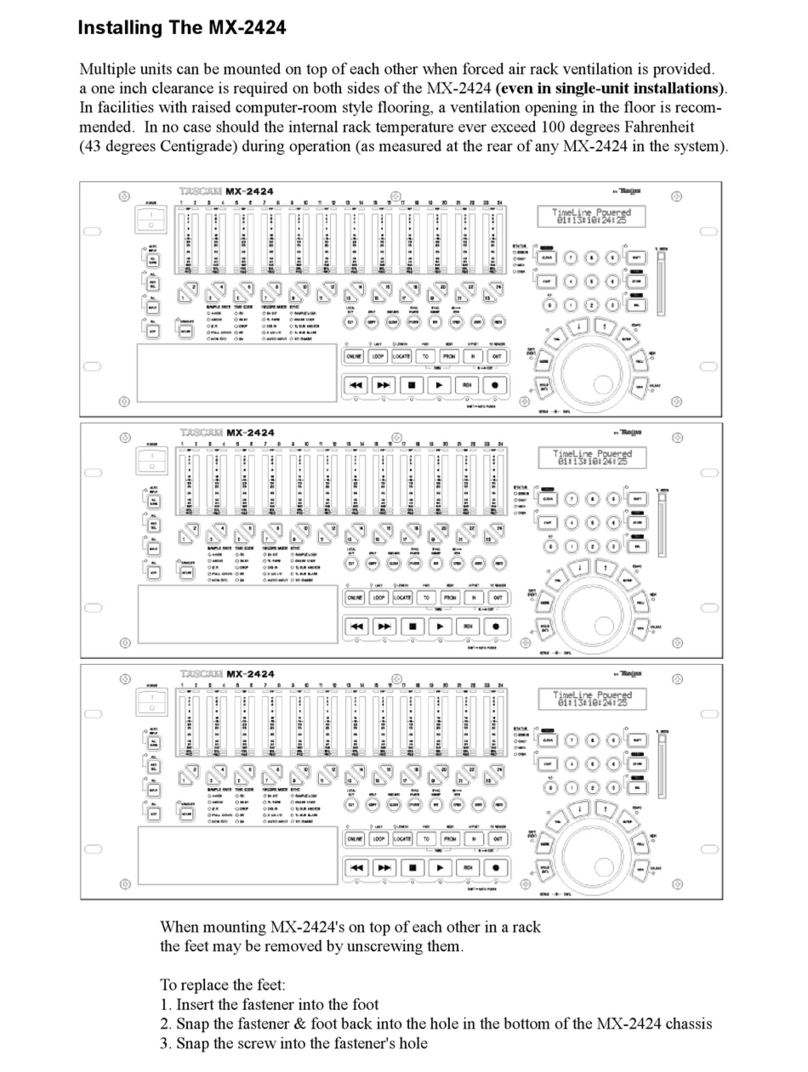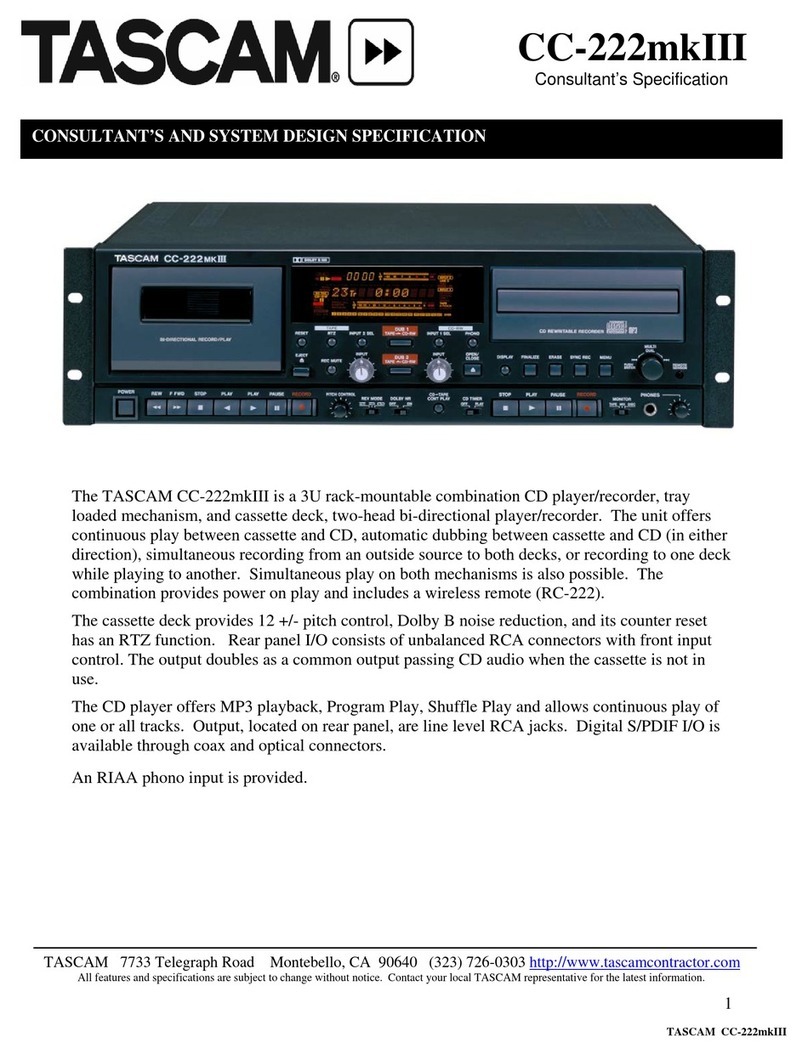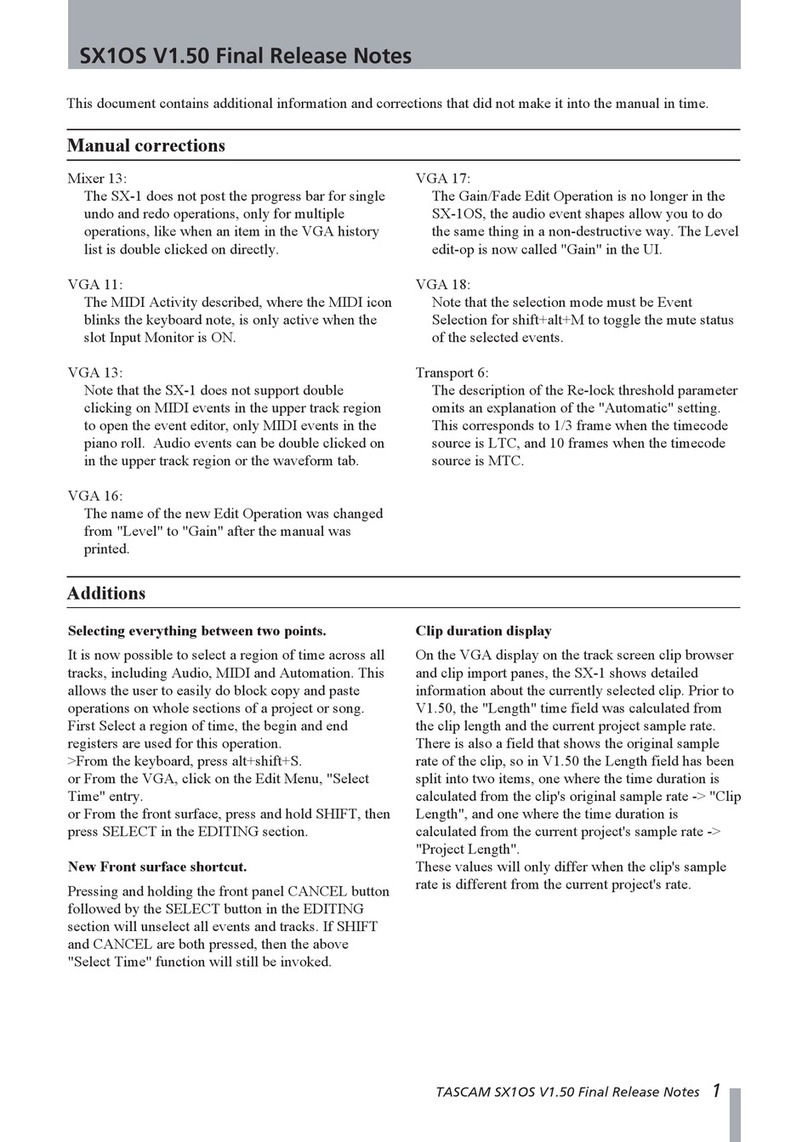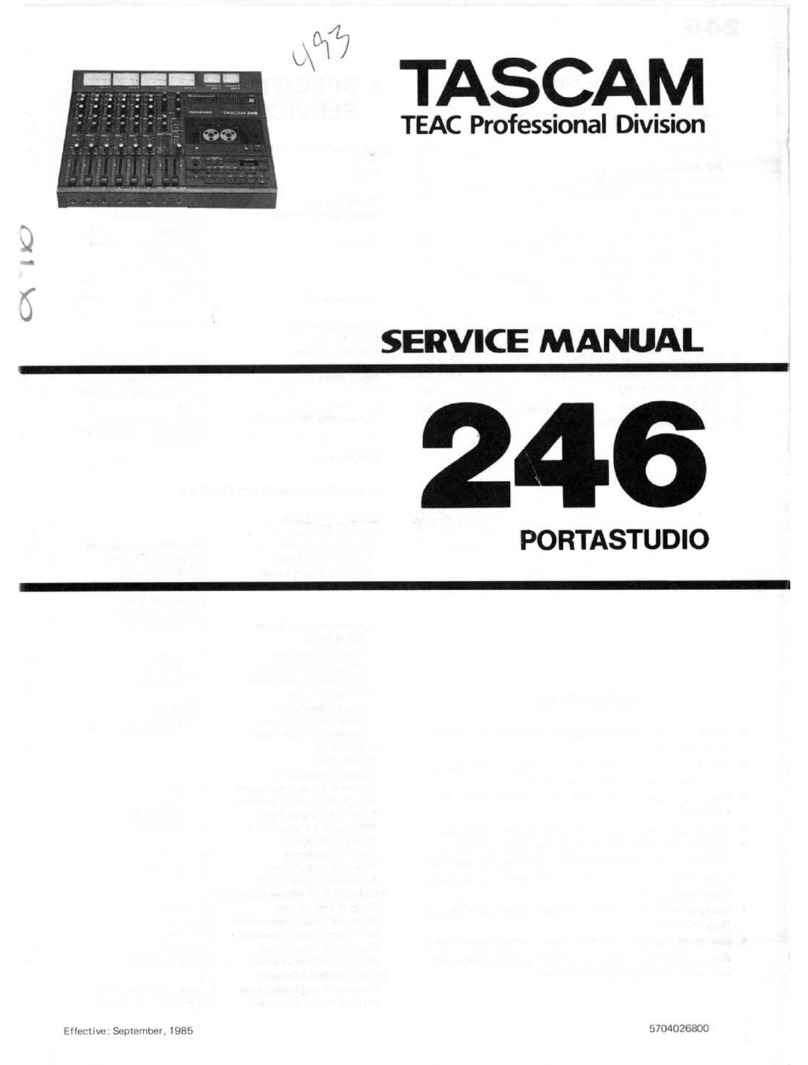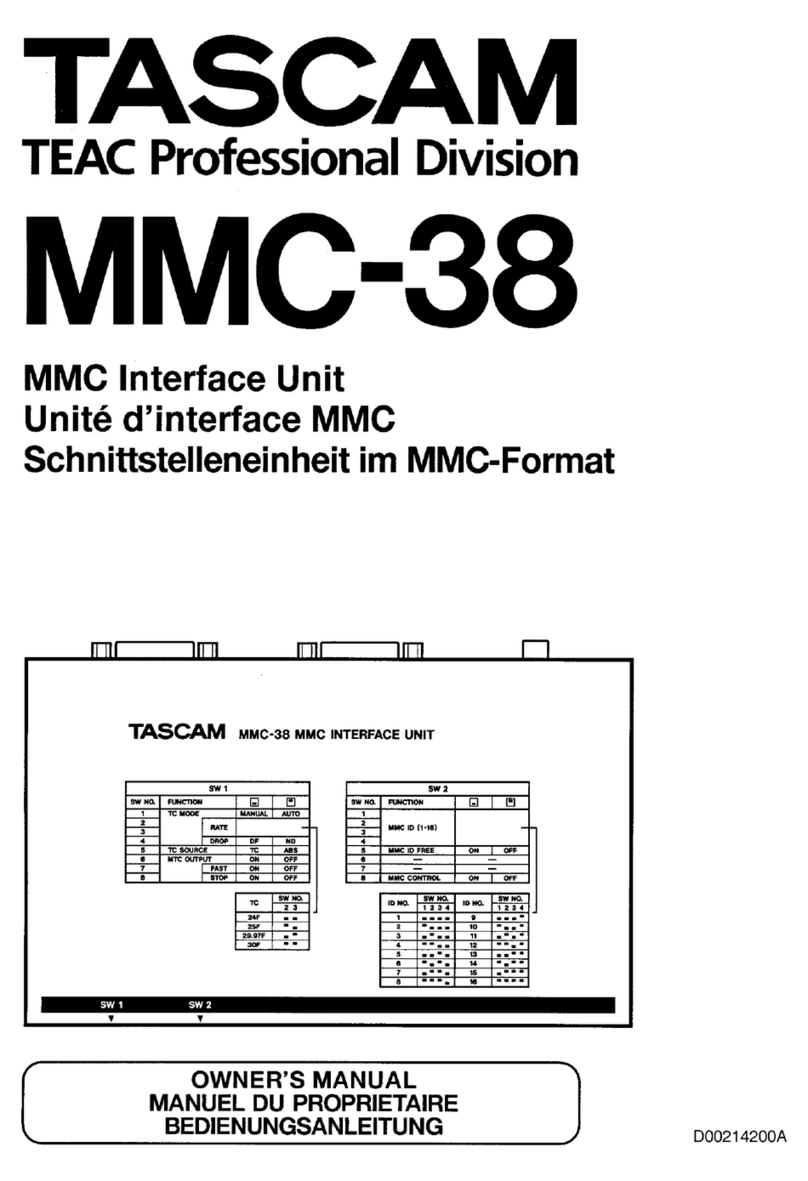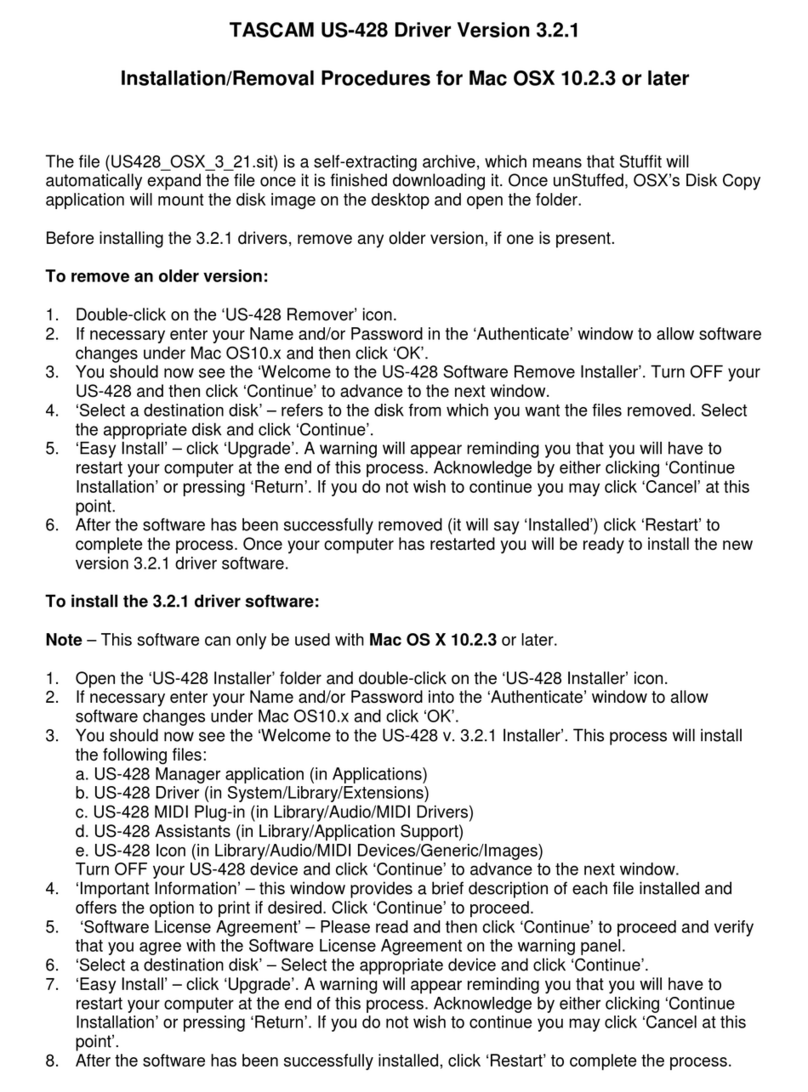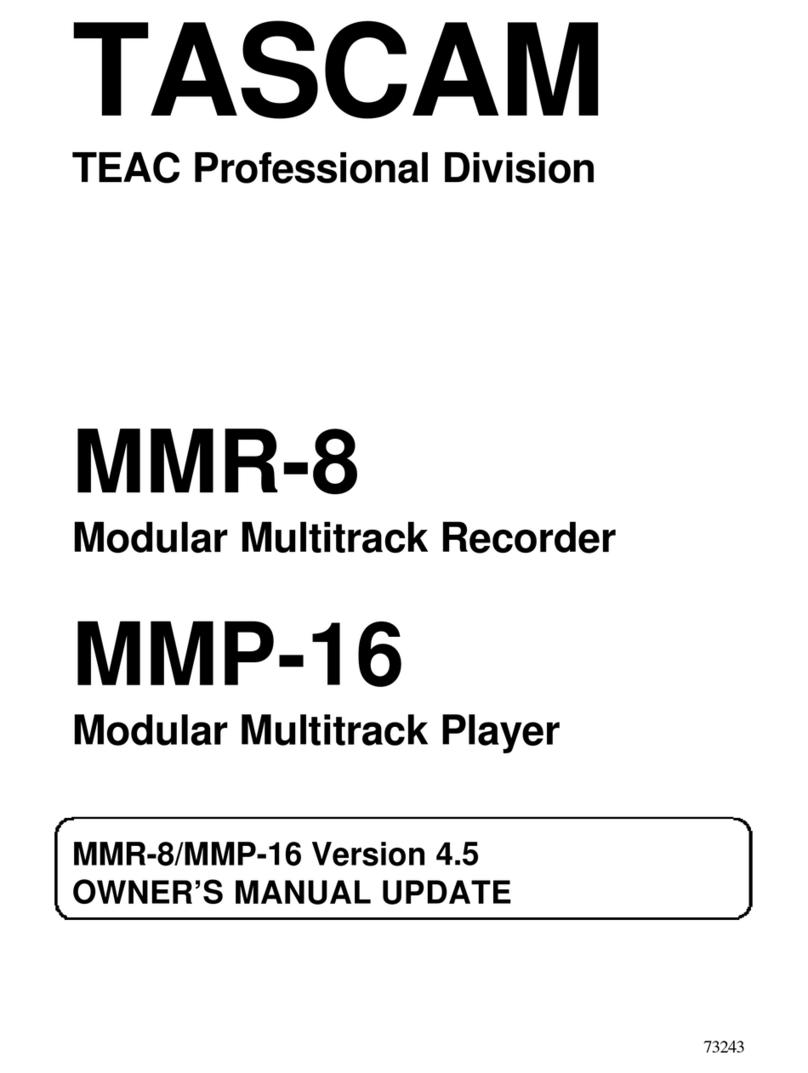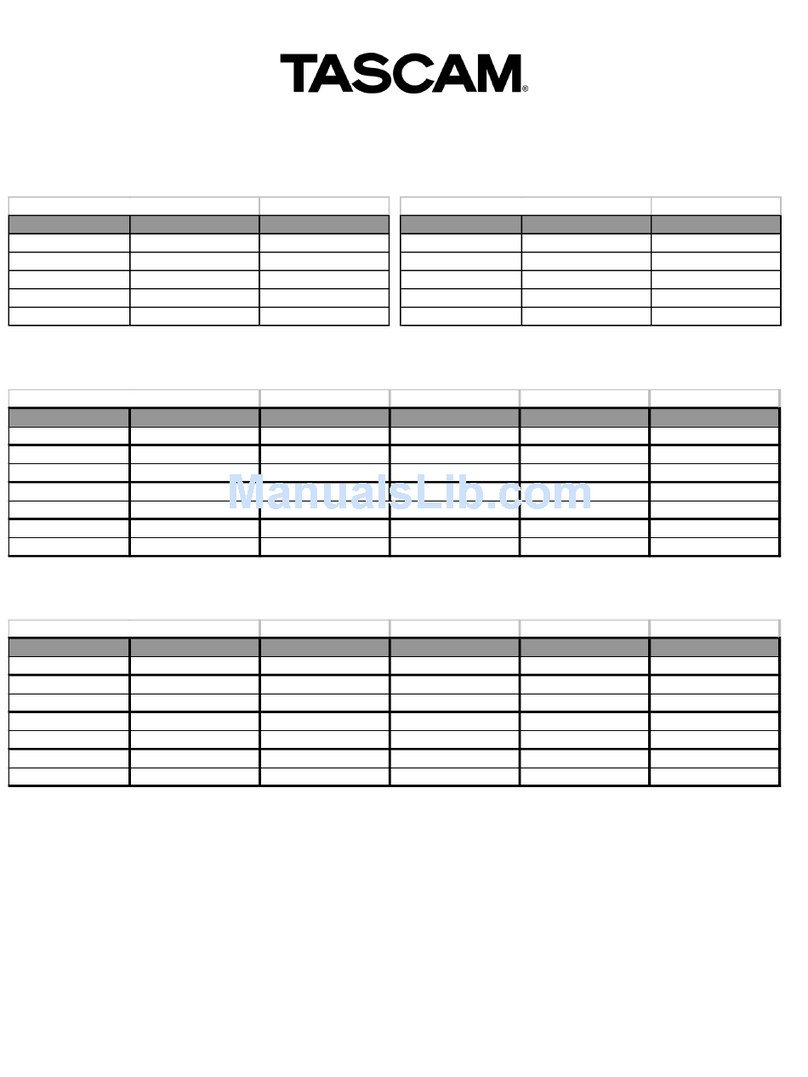TASCAM DR-07MKII 1
Updates
Always use the most recent rmware for this device.
Please visit the TASCAM web site at http://tascam.com/ to
check for the latest rmware.
Maintenance items
V1.01 fixes
If you pressed the
•RECORD [º]button when the Auto
Record function was on and operating, the Auto Record
function would not perform correctly in some cases.
This has been xed.
If a folder created by a computer was present and
•
you created an additional new folder and then tried
to record to it, recording to the new folder would not
occur in some cases. This has been xed.
Operation reliability has been improved.
•
Confirmation of firmware version
Conrm the rmware version of your DR-07MKII before
conducting a rmware update.
1 Turn the unit’s power ON.
2 Press the MENU button to open the
MENU
screen,
select
INFORMATION
and press the F4 (¥) key.
3 Use the +/− buttons to select the
OTHERS
menu item, and press the Ábutton to open the
OTHERS
submenu.
4 Use the +/− buttons to select the
INFORMATION
menu item, and press the Ábutton to open the
INFORMATION
screen
FILE (1/3)
page.
5 Use the +/− buttons to open the
SYSTEM (3/3)
page where you can check the
System Ver.
item that shows the firmware version.
If the
System Ver.
shown here is the same or
newer than the rmware version that you planned to
update to, then there is no need to update it.
Firmware update procedures
CAUTION
When updating the rmware, be sure that the batteries
have sucient charge or power the unit using a TASCAM
PS-P515U AC adaptor (sold separately) or USB bus power
from a computer.
The program has been set so that the update will not be
conducted if battery power is insucient.
1 Download the most recent firmware from the
TASCAM web site (http://tascam.com/). If the file
that you have downloaded is compressed in ZIP
format, for example, decompress it.
2 Turn the unit’s power ON and use the included
USB cable to connect it with a computer. This unit
will be recognized as an external drive (external
storage device) by the computer.
3 Copy the downloaded firmware (DR07mk2-11.101
for V1.01) to the UTILITY folder on the DR-07MKII.
4 After copying has completed, disconnect the
unit from the computer following the correct
procedures, and turn the unit power OFF.
5 While pressing and holding both the MARK and
Âbuttons, turn the unit power ON.
The unit starts up in update mode, and the update le
appears on the screen.
CAUTION
If this screen does not appear, turn the power OFF.
•
Then while pressing and holding both the MARK and
Âbuttons, turn the unit’s power ON again. Continue
to press and hold the MARK and Âbuttons rmly
until this screen appears.
When rmware has been copied to this unit’s
•UTILITY
folder from a Mac, in addition to the rmware le itself,
another le with “._”added to the beginning of the
rmware name is also shown. Use the le without the
“._”at the beginning of the name.
NOTE
This screen shows a list of the rmware update les
•
inside the UTILITY folder of the unit. Also, the screen
shows the rmware copied at Step 3 above.
No
Update File
appears if there is no update le in
the UTILITY folder.
The screen shown is an example. The actual display
•
diers.
DR-07@# Release Notes
D01154900A