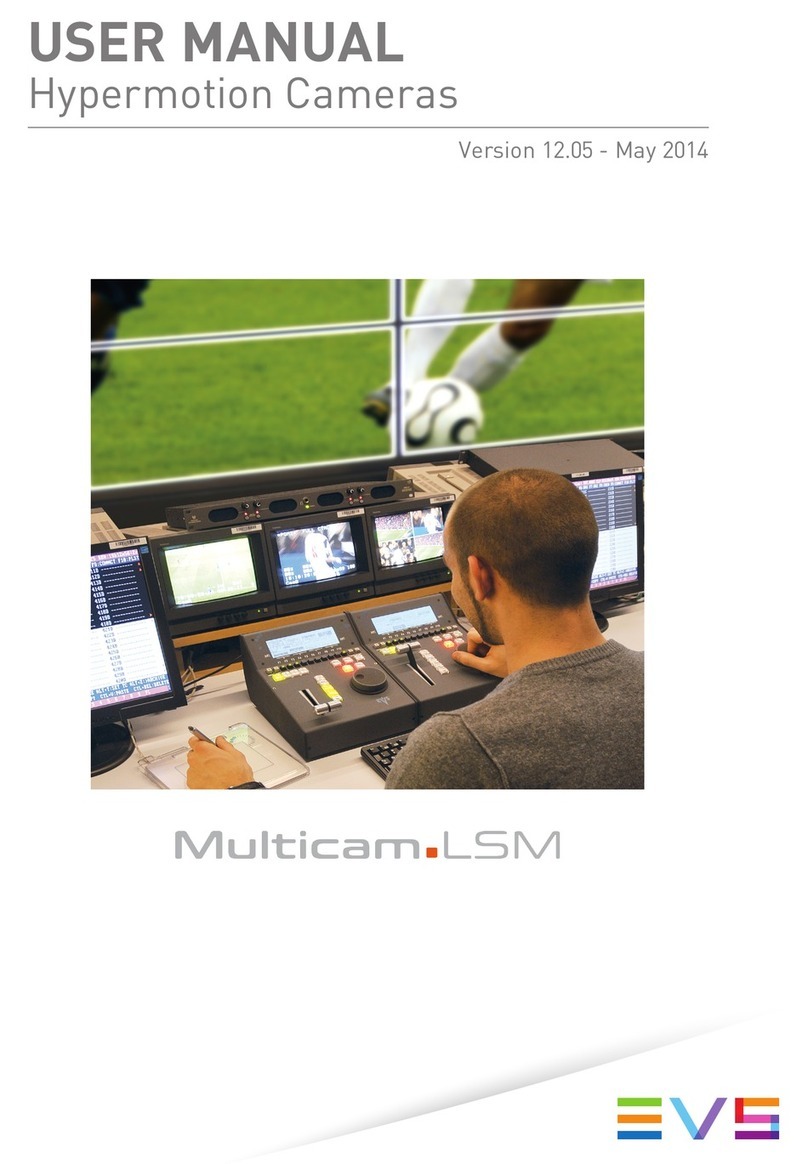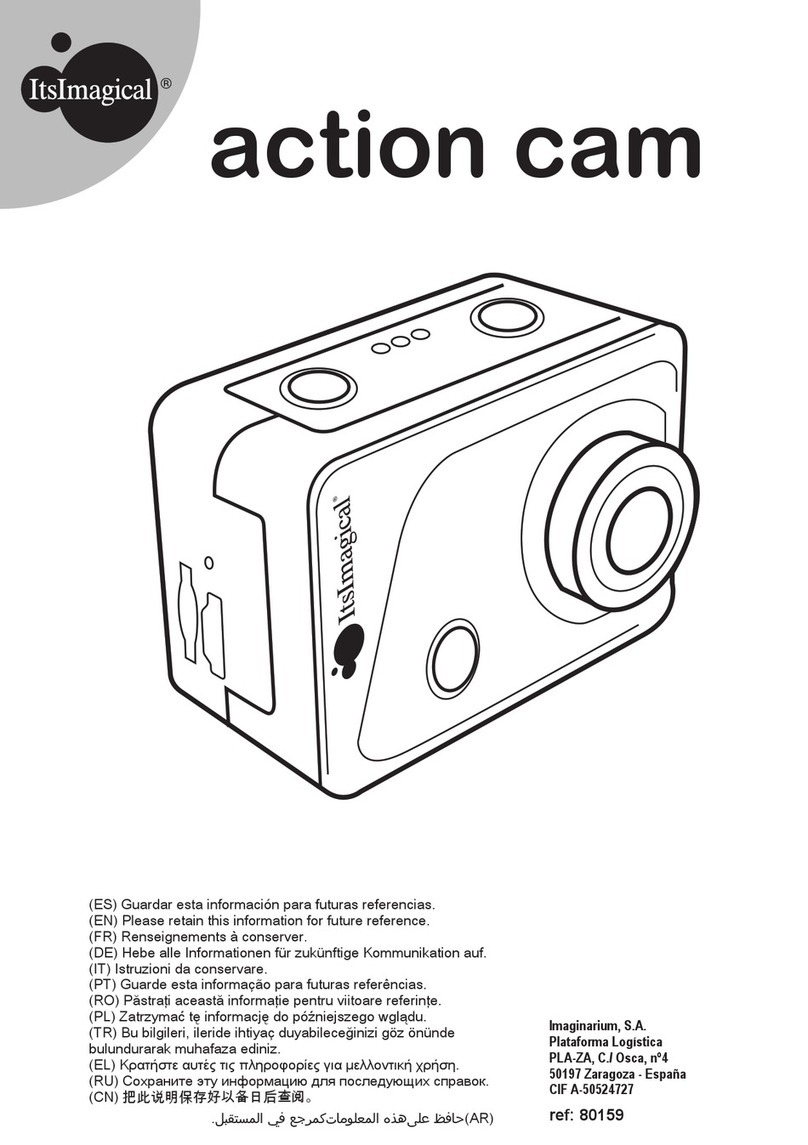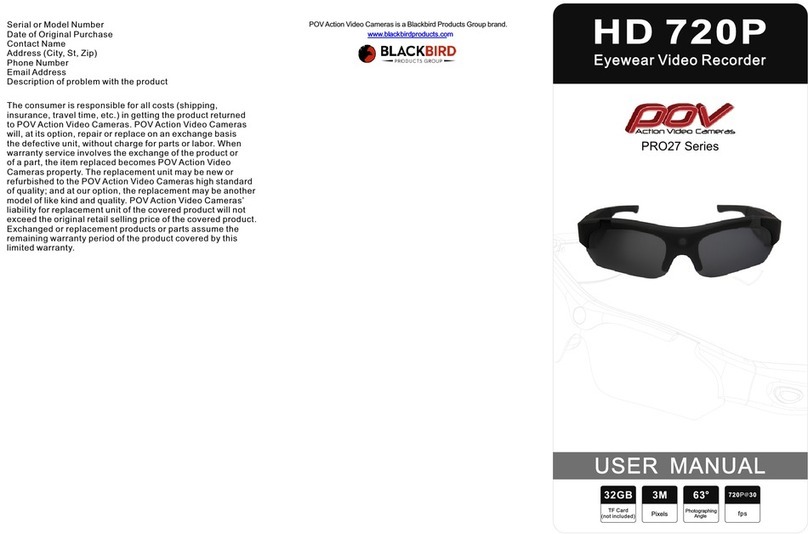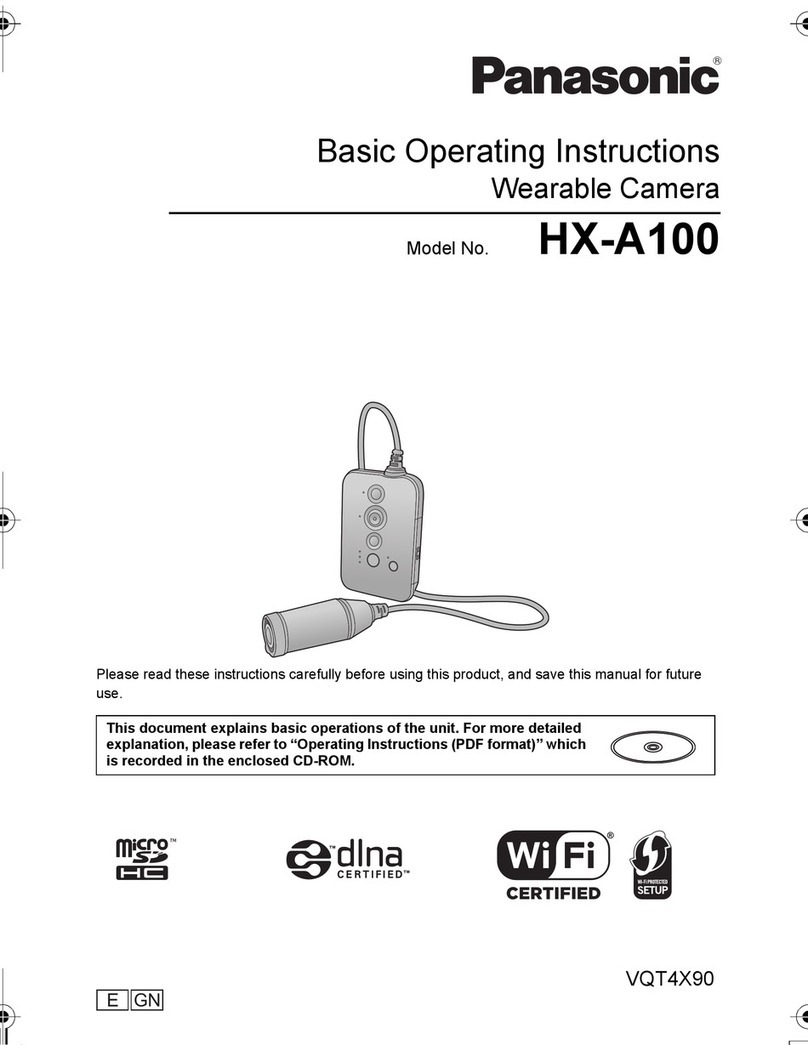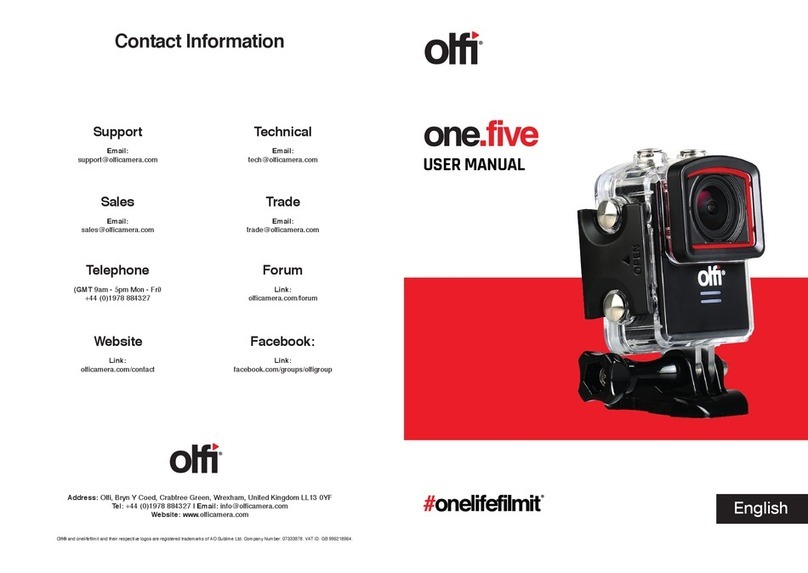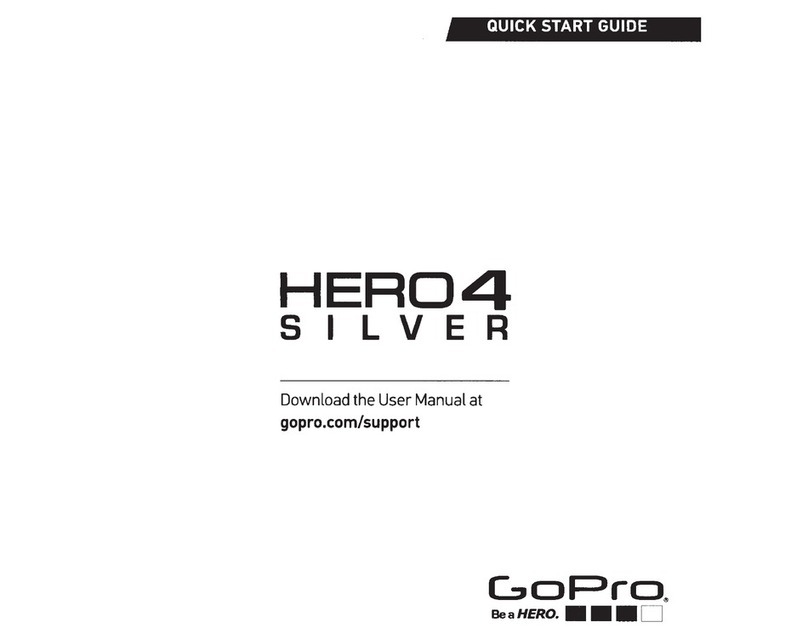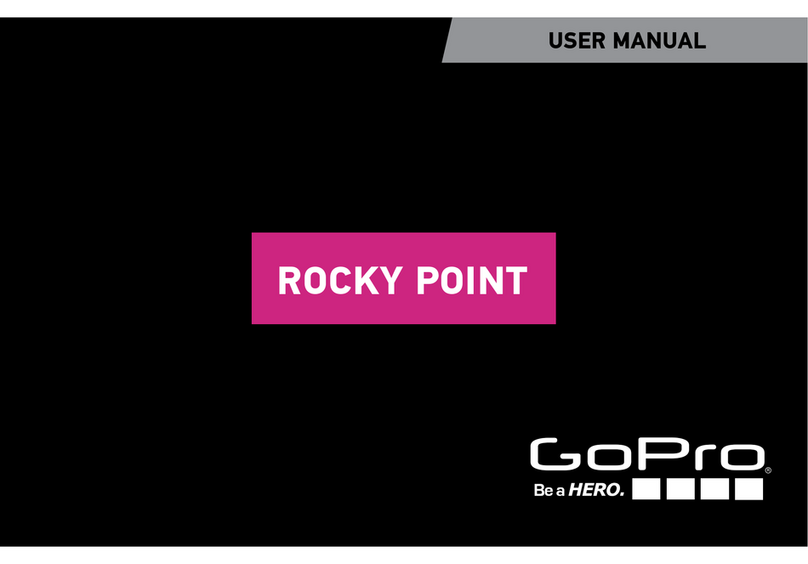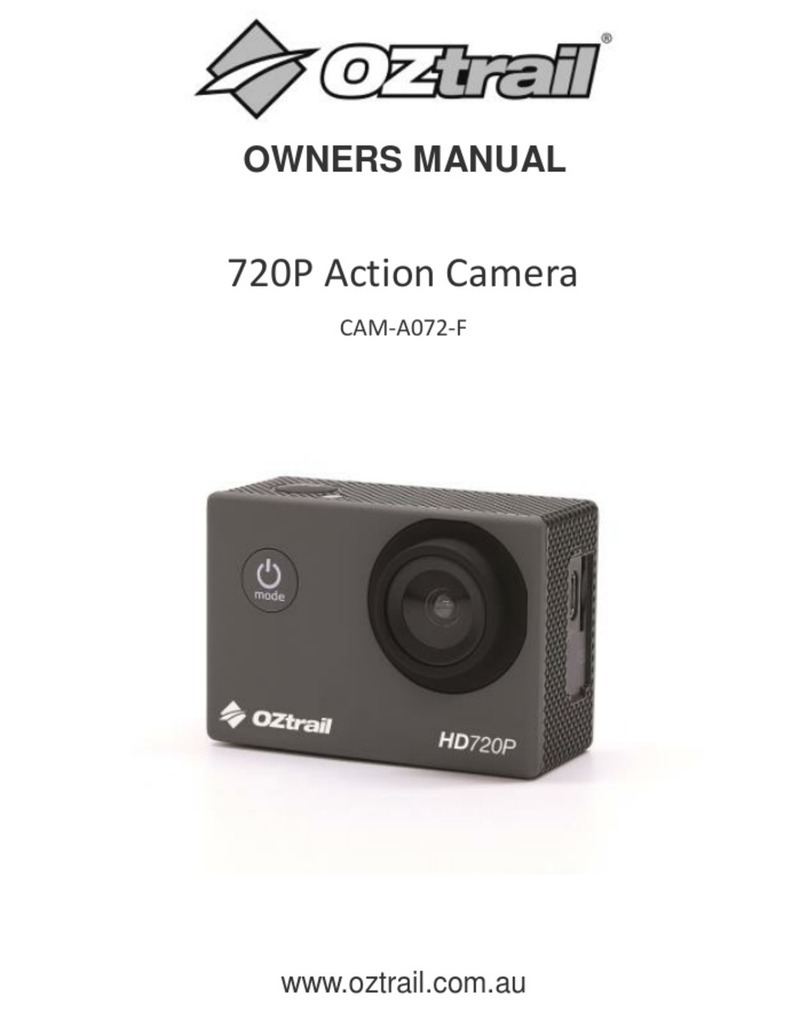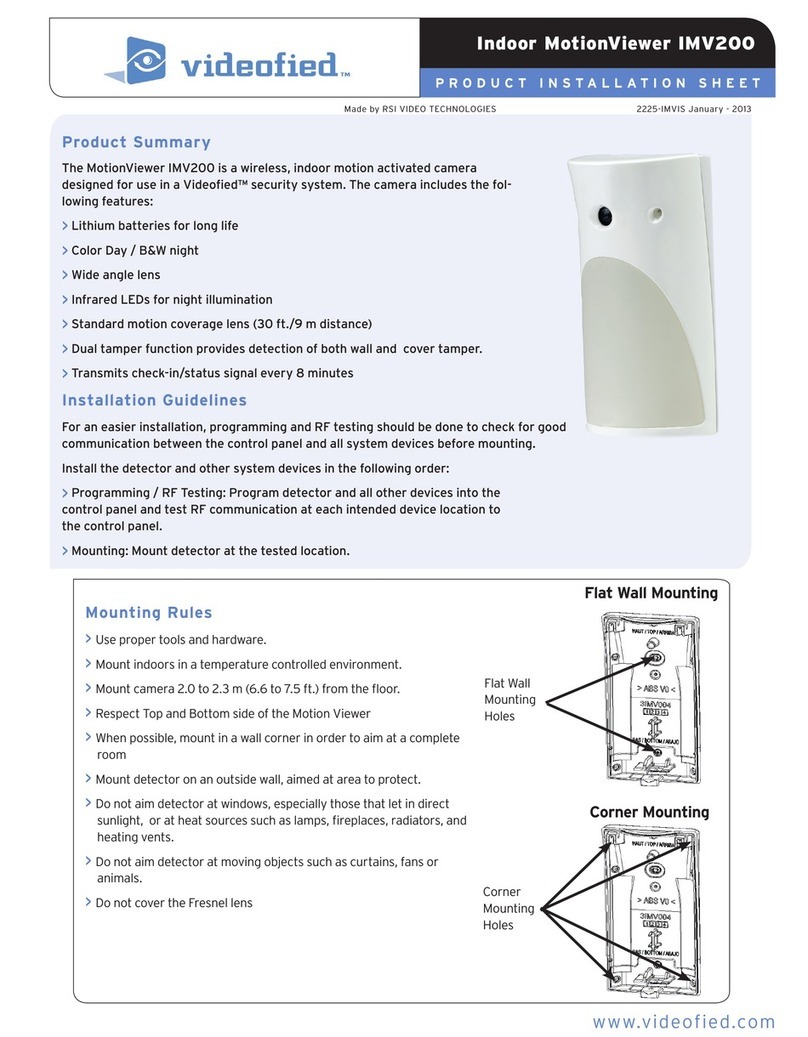Crosstour CT8500 User manual

User Manual
Action Camera


1English
17Deutsch
32Français
47Italiano
62Español
77
日本語
Contents
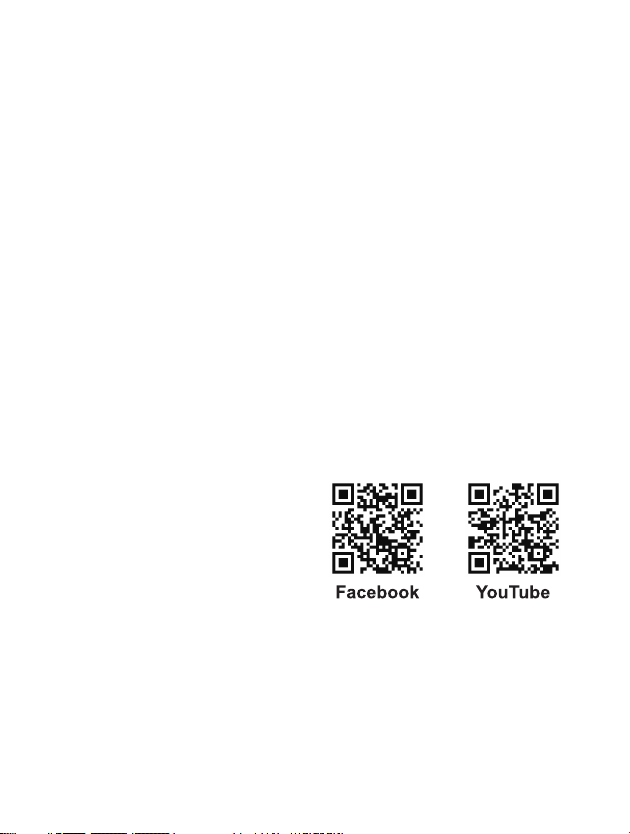
Thank you for purchasing product from Crosstour. Please read and follow this user manual
carefully and keep it in a safe place for future reference.
Crosstour consistently attaches great importance to product quality and high customer
satisfaction. We sincerely hope you can make a few suggestions during your use to help us
improve our products. Your precious suggestions will help us shape our business to perfect-
ly fit your standards. We'll soon introduce series of new products for our valued customers,
please share this with your friends.
Just let us know if you encounter any problem during your use. Our support team will
provide you our best solution without any delay. And all items purchased from Crosstour are
covered by 1 year warranty.
You can find our contact information below:
support@crosstour.co
Look forward to bringing you more great products in the future.
Kind regards,
Crosstour Support Team
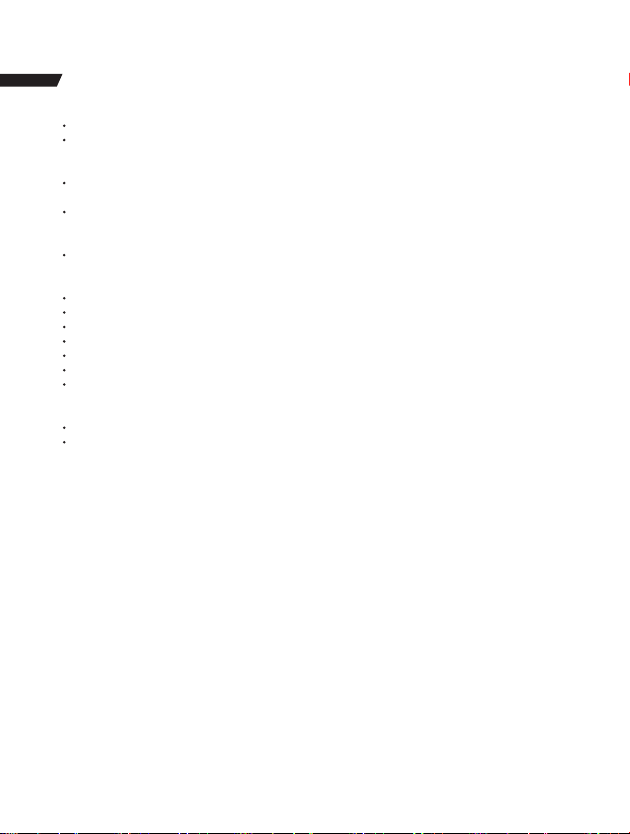
1
CAUTIONS
Keep it safe from falling and dropping.
Keep it distance from any strong magnetic interference objects like electrical machine to
avoid strong radio waves that might be damaging the product and affect the sound or image
quality.
Keep the camera away from water and liquids (unless equipped with waterproof case). This
may cause the the camera to malfunction.
Keep it safe from children while on charging. To fully charge the battery takes around 2 hours.
We advise you to take the battery out of the camera after use in order to avoid loss of battery
power.
We recommend you use high quality Class 10 Micro SD Card (max support 32 GB) for the best
results. Please format the micro SD card on the camera before using and restart the camera
after formatting.
Do not expose the product directly to high temperatures over 55°C.
Do not place heavy objects on the camera.
Do not place your Micro SD card near strong magnetic objects to avoid data error or loss.
Do not use the camera when it is low power.
Do not use the camera while charging.
Do not attempt to open the case of the camera or modify it in any way.
Please remove the battery before using as a dash camera.
In case of overheating, unwanted smoke or unpleasant smell from the device, unplug it
immediately from the power outlet to prevent hazardous fire.
Please store the device in a cool, dry and dust free location.
Please tear the protective film from camera lens before using.

2
STRUCTURE
UP/Wi-Fi
OK/Shutter
TF card slot
External microphone
interface
Display
Battery Door Latch

3
Warm Tips
In order to ensure the waterproof performance, please make sure that the waterproof case
whether seal well before use. If the white Silicone ring of waterproof case can not seal well,
please stop use this waterproof case.
Please dry it in time after use, otherwise the waterproof case metal button will dust and
reduce the waterproof performance.
We strongly recommend to replace the waterproof case in time according to the usage of the
environment and frequency.
When use the camera with the waterproof case in low temperature, such as Winter, Rainy
Day and so on, please do the anti fogging treatment so as to avoid the blurred video.
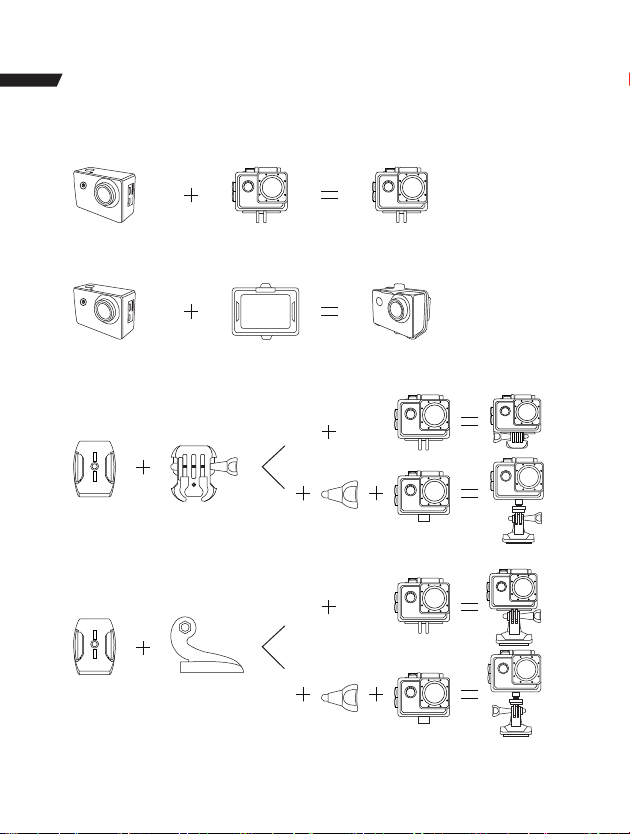
4
MOUNTING YOUR CAMERA
Attach your camera to helmets, gear and equipment.

5

6
GETTING STARTED
To power ON
Press and hold the Power/Mode Button for seconds until the screen on.
To power OFF
Press and hold the Power/Mode Button for seconds until the screen off.

7
CHANGING MODES
Turn camera ON and repeatedly press the Power/Mode Button to cycle through camera
modes and settings. The modes will appear in following orders
TF
1080P60fps 5
01/01/2017 02:31:29 1:03:37
Video
TF
16M
2
2529
Photo
01/01/2017 02:32:30
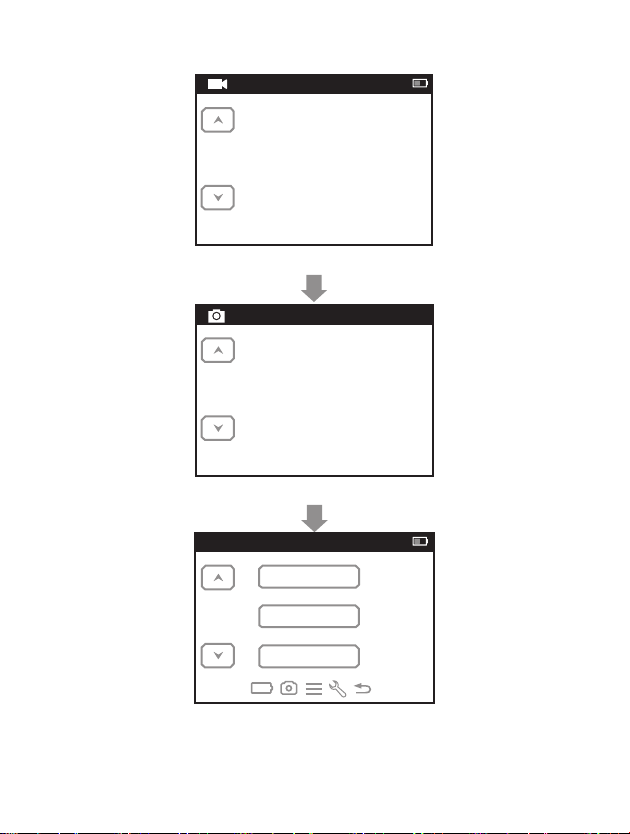
8
/FILE170101_0233df.MOV
01/01/2017 02:33:30 00:00:07
Video Playback
1/2
01/01/2017 01:03:03
2/2
/IMG170101_010303F.JPG
Photo Playback
2/2
Settings
1080P 60
5 Min.
off
Video seetings
LOOPing Video
Time-Lapse Video
Video-Resolution
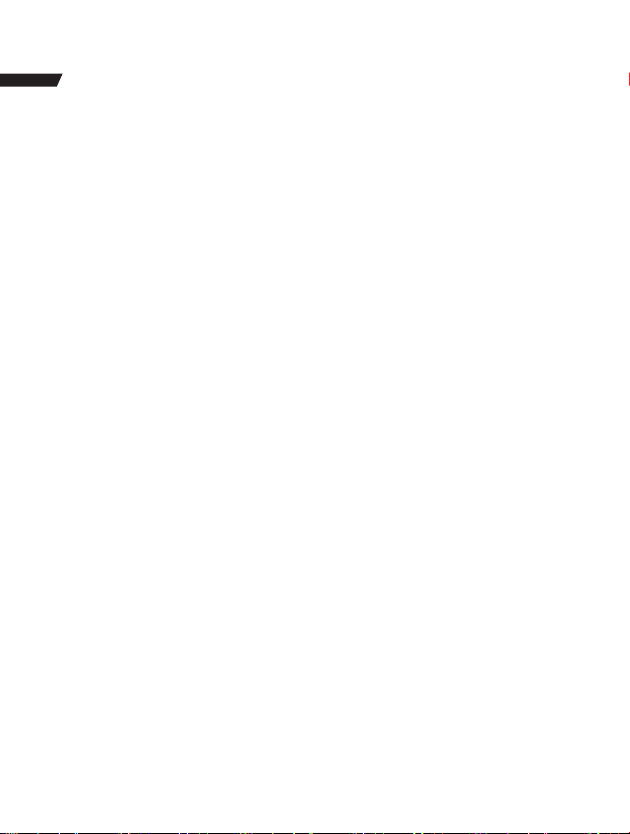
9
SETTINGS
Press four times the Power/Mode Button after power on to enter Settings Menu. Press the
UP or Down Button to cycle through the various options, and press the Shutter/OK Button to
select desired option. Press the Power/Mode Button to cycle through Video setting, Photo
setting, General setting, System setting and Exit.
Video Setting
Video Resolution: 4K 30fps/2.7K 30fps/1080p 60fps/1080p 30fps/720p 120fps
The default resolution is 4K 30fps.
EIS: Off/On.
Choose to turn on/off the anti-shake.
Looping Video: Off/1 Min./3 Min./5 Min.
When the fonction is turned on, the video recorded will be segmented at the time you set.
Time-Lapse Video: Off/1 Sec./5 Sec./10 Sec./30 Sec./60 Sec.
The video recorded will be compressed to the time length you set. For example, an image of
a scene may be captured once every second, then played back at 30 frames per second; the
result is an apparent 30 times speed increase.
Slow Motion: Off/1080P/720p
Audio Record: Off/On. Choose On to record audio in your video.
The default setting is On.
Photo Setting
Photo Resolution: 16M/12M/8M/5M
The default resolution is 16M
Time-Lapse Photo: Off/2 Sec./10 Sec.
After pressing Shutter/OK Button, take a photo after the time you set.
Burst Photo: Off/3 photos/5 photos. The default setting is Off.
Press the Shutter/OK Button once to take a few pictures in a row. When this setting is on, the
setting Time-Lapse Photo will be turned off automatically.
General Setting
Volume: 0~10
Adjust the sound while viewing videos and pressing buttons.

10
Exposure: -2.0~0~+2.0
Adjust the exposure value when shooting, to make the brightness of the photo more realistic.
White Balance: Auto/daylight/cloudy/fluoresc./fluoresc.1/fluoresc.2/Incandesc
By adjusting this setting, the camera can correct the color of photos taken under different
lighting conditions.
ISO: Auto/ISO100/ISO200/ISO400/ISO800/ISO1600/ISO3200
ISO refers to the light sensitivity of either the film or imaging sensor.
Beyond simply changing the exposure, ISO also affects image quality. A higher ISO typically
translates to a noisy or “grainy” image.
Effect: Normal/Sepia/B&W/Negative
Change the color of the picture taken.
Contrast: -100~100
Saturation: -100~100
Sharpness: -100~100
System Setting
Language:English/Español/Portugues/Pусский/简体中文/繁体中文/Deutsch/Italiano/Pol-
ski/Français/日本語/Čestina
Car Mode: Off/On
With this setting turned on, the camera can be used as a dashcam. At this time, the looping
video in the video settings is automatically set to 3 minutes (You could adjust to other interval
manually). And the camera will start recording automatically after power on.
Power Off: Off/1Min/5Min
After a set period of time, if there is no operation on the camera, the camera will automatical-
ly shut down.
Date & Time: ___Y___M___D 00:00:00
Use the UP/Down Button to change the value, use the Shutter/OK Button to turn to next item.
Tips: Since the camera does not have a built-in battery, once the battery is removed or the
camera is out of power while shooting, the camera's time will be reset to 2018/01/01 when it
powered on at next time, and then you need to reset the time in the setting.
Date Format: None / YYYY MM DD / MM DD YYYY / DD MM YYYY
Stamp: Off/On
Timestamps on photos and videos.
Frequency: 50Hz/60Hz
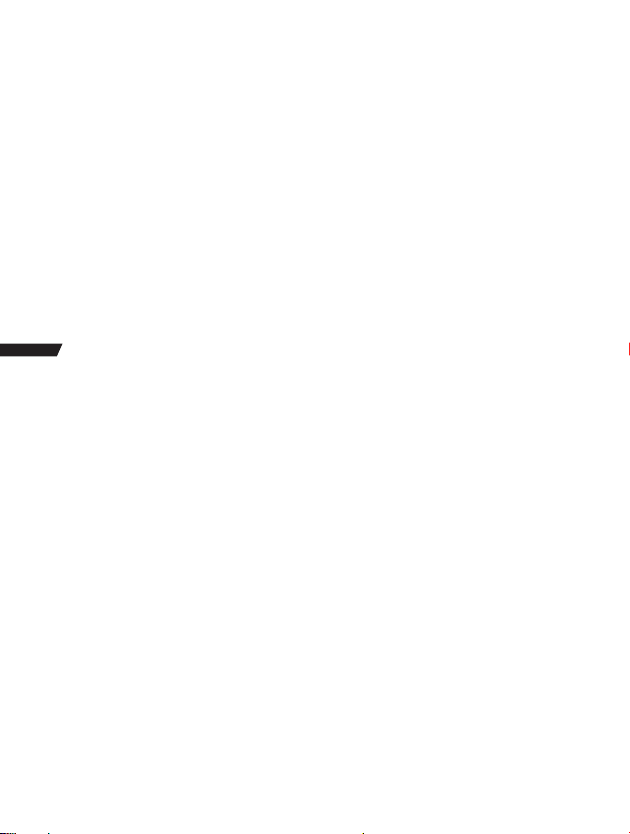
11
Upside Down: Off/On
When this setting is turned on, the camera's screen flips up and down.
Screen Saver: Off/30sec./1min./3min.
After a set period of time, if there is no operation on the camera, the screen will automatically
go black. At this point the camera does not turn off, you can press any button to light the
screen.
Format: YES/NO
Format the memory card in the camera. Once this operation is implemented, all date will be
deleted. We recommend you to format your memory card in the camera befor use.
Reset: YES/NO
Restore all camera settings to default settings.
FW Version: Firmware version of the camera
Exit
Press the shutter button to exit the settings.
VIDEO MODE
Video:
There will be a video icon on the upper left corner of the camera screen. Please confirm that
you have set up your video settings. If the Video icon in your camera’s LCD is not shown, press
the Power/Mode Button repeatedly to the setting menu and select the desired option in the
Video Setting (such as Looping Video/Time-lapse Video/Slow Motion etc).
To Start Recording:
To press the Shutter/OK Button. The camera Status Light(Blue) on the left of screen and a
Red Dot on the screen will flash while recording.
Tipss: If the camera starts recording automatically after power on, please check if you have
turned on Car Mode.
To Stop Recording:
To press the Shutter/OK Button again. The camera Status Light(Blue) on the left of screen
and the Red Dot on the screen stop flashing to indicate the recording has stopped.
To Turn On/Off the audio record:
To press the Down Button. The MIC icon will show the status on the lower right corner of the
screen.
Time-Lapse Video:
If you turn on the Time-lapse video in Video setting, there will be a clock icon at the top of the
camera screen. The number displayed on the icon is the time of the video compression you
set.
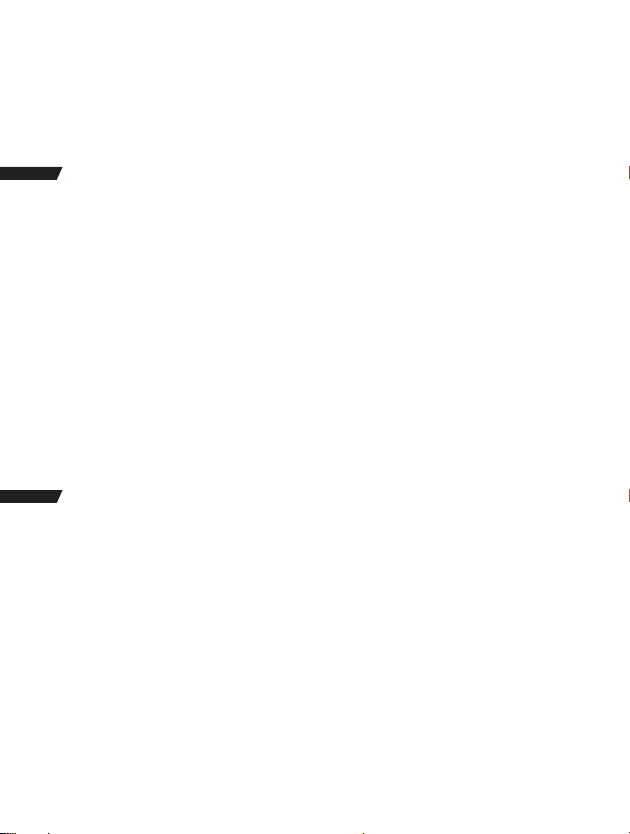
12
Tips:
This camera automatically stops recording when the battery is out of power. Your video will
saved before the camera powers off.
This camera automatically stops recording when the SD card is full if the looping record
function is turned off. Files will be overwritten in recording order when the SD card is full if the
looping record function is turned on.
PHOTO MODE
Photo:
There will be a photo icon on the upper left corner of the camera screen. Please confirm that
you have set up your photo settings. If the photo icon in your camera’s LCD is not shown,
press the Power/Mode Button repeatedly to the setting menu and select the desired option in
the Photo Setting (such as Time-lapse Photo/Burst Photo).
To capture a photo:
Press the Shutter/OK Button. The camera will emit a shutter sound (Volume in General
Setting needs to be turned on).
Time Lapse Photo:
If you turn on the Time-lapse photo in Photo setting, there will be a clock icon at the top of
the camera screen. The number displayed on the icon is the time interval for taking pictures.
Burst Photo series:
Press the Shutter/OK Button, the camera will continuously take the number of photos you
have set. At this time, the time interval set in Time-Lapse Photo will become invalid.
PLAYBACK
Playback Videos and Photos
Press Power/Mode Button to switch the camera to Playback mode (Playback video and
Playback photo). Press the UP/DOWN Button to cycle the videos or photos and then Press the
Shutter/OK Button to playback the desired options.
Delete files
In the file preview interface, press the UP button for seconds to select whether to delete the
current file. While playing back videos, press DOWN button to fast forward the video at 2/4/8X
times, and press UP button to rewind.
To exit playback mode, press the Power/Mode Button to the main preview menu, press the
Power/Mode Button again to turn to settings mode.

13
Tips: Due to different camera supported file formats may be different, files recorded on other
cameras with the same memory card may can’t be played back on this camera.
STORAGE/MICRO SD CARD
This camera is compatible with 8GB, 16GB, 32GB, 64GB (selected) capacity micro SD, micro
SDHC memory card. And the micro SD card is supposed to reach CLASS 10 (80M/S) speed
rating at least. We commend using brand-name memory cards for maximum reliability in
high resolution recording.
Tips: Please be sure to format the memory card to FAT32 on the camera before using and
restart the camera after formatting.

14
Connect to the Wi-Fi
The Wi-Fi Application allows you to control your camera remotely on a smartphone or tablet.
You can view the video or pictures on your phone, and download the recordings. The
connecting steps are as following:
Download the LIVE DV app on your smart phone or tablet in Google Play or Apple App Store.
Press the Up Button to turn on Wi-Fi after powering the camera ON. The status light (BLUE)
on the top of the camera remains flashing while the camera is waiting for Wi-Fi connection
and the light stays on when the Wi-Fi is connected.
Find and connect the Wi-Fi in the Wi-Fi list on your phone with the Wi-Fi name and password
displayed on the camera.
Open the LIVE DV App on your smart phone or tablet after the Wi-Fi is connected, you’ll find
the camera is controlled by your phone.
Tips:
Press and hold the Up Button again to turn off the Wi-Fi.
BATTERY
Charging the battery
To charge the battery
1.Connect the camera to power supply or computer through the USB cable.
2.The charging status light (Red) on the left of the screen remains ON while the battery is
charging.
3.The charging status light (Red) will turn OFF when the battery is fully charged.
Tips:
Charging time: About 3.5hours
For a fast charging, please make sure the camera is shut down while charging.
Please charge with 5V output charger.
Please remove the battery before using as a dash camera, otherwise, continuous charging
will affect the life of the battery.
Do not use swelling battery.
Stop using the battery after immersed in water.
Please do no throw the camera or its battery to the garbage, find a specific recycling office for
it.
Wi-Fi CONNECTION

15
The LIVE DV App is compatible with smart phone and tablet listed below:
For Apple IOS
iPhone5,5s, 6(plus),6s(plus),7,8(plus),X (above IOS9)
iPhone Air & Mini (above IOS9)
For Android
Android 4x Quad-Core devices
App available on
Computer Connecting
There are three options when you use the included micro-USB cable to connect to a
computer: MSDC, PC CAM and Charging mode. Press Up/Down button to switch between
these three modes and press Shutter/OK Button to enter.
MSDC: Access to the files which stored in camera’s micro SD card to copy or view them on a
computer. This function can also achieved by a micro SD card reader.
PC Camera: Use as a web cam for video chats and video recording on your computer. You may
need to allow Adobe Flash Player to run in your video chat software firstly if you want to use
it as a web cam.
Charging mode: The USB cable is only used as a charging cable. In this mode, you can still
use the camera.
TV Connecting
With HDMI output, you can display the movies and images recorded by this camera on large
screens of TV, projector, etc.
Turn off the camera.
Connect the camera and TV with a commercially available Micro HDMI cable (NOT INCLUD-
ED).
Turn on the camera and turn on the HDMI setting on the device which you intended to input.
Tips:
The HDMI input device should support 1080P.
When outputting HDMI, the display of the camera turns black. The screen is displayed on the
HDMI input device, but the operation is operated with the camera.

16
ACHTUNG
Schützen Sie das Gerät vor Stürzen, lassen Sie sie nicht fallen.
Halten Sie die Kamera von starken magnetischen Interferenzobjekten wie elektronischen
Maschinen fern, um starke Radiowellen zu vermeiden, die das Produkt beschädigen oder die
Ton- oder Bildqualität beeinträchtigen könnten.
Halten Sie die Kamera von Wasser und Flüssigkeiten fern (sofern sie nicht mit einem
wasserdichten Gehäuse ausgestattet ist). Dies kann zu Fehlfunktionen der Kamera führen.
Bewahren Sie die Kamera während des Ladevorgangs außer Reichweite von Kindern auf. Das
vollständige Aufladen des Akkus dauert ca. 2 Stunden. Wir empfehlen Ihnen, den Akku nach
Gebrauch aus der Kamera zu nehmen, um einen Verlust der Akkuleistung zu vermeiden.
Für die besten Ergebnisse empfehlen wir die Verwendung einer hochwertigen Class 10 Micro
SD Karte (max. 32 GB). Bitte formatieren Sie die Micro SD-Karte vor dem Gebrauch mit der
Kamera und starten Sie diese nach dem Formatieren neu.
Setzen Sie das Produkt keinen Temperaturen über 55°C aus.
Legen Sie keine schweren Gegenstände auf der Kamera ab.
Legen Sie Ihre Micro SD-Karte nicht in die Nähe starker magnetischer Objekte, um
Datenfehler oder -verluste zu vermeiden.
Benutzen Sie die Kamera nicht, wenn sie einen niedrigen Akkustand hat.
Benutzer Sie die Kamera nicht während des Ladevorgangs.
Öffnen Sie nicht das Gehäuse der Kamera oder modifizieren sie in irgendeiner Weise.
Bitte entfernen Sie den Akku, bevor Sie die Kamera als Dash Cam verwenden.
Bei Überhitzung, Rauchentwicklung oder unangenehmen Gerüchen aus dem Gerät, sofort
den Netzstecker ziehen, um gefährliche Brände zu vermeiden.
Bitte lagern Sie das Gerät an einem kühlen, trockenen und staubfreien Ort.
Bitte reißen Sie den Schutzfilm vom Objektiv ab, bevor Sie ihn verwenden.
Table of contents
Languages:
Other Crosstour Action Camera manuals