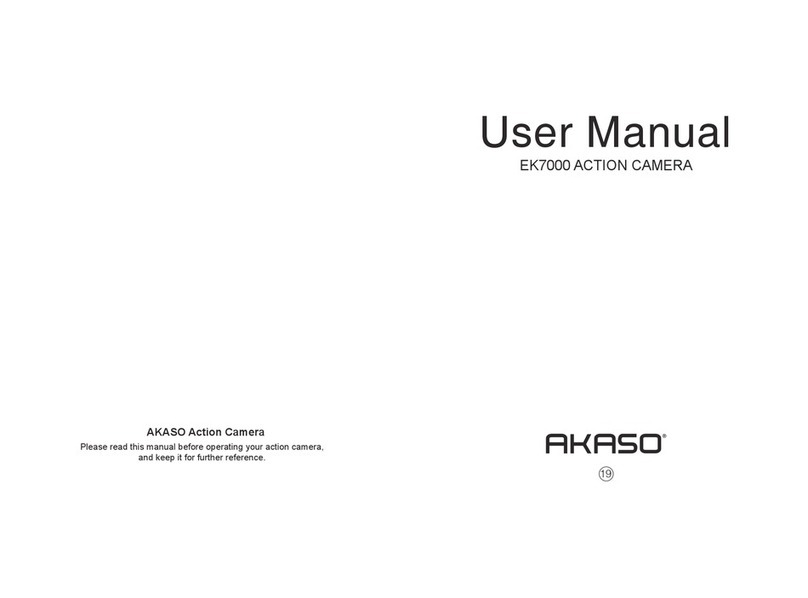Settings
1. Video Resolution: 1080P 60FPS, 1080P 30FPS, 4K 25FPS, 2.7K 30FPS, 1080P 60FPS,
720P 120FPS, 720P 60FPS
Default setting is 1080P 60FPS.
2. Looping Record: Off / On
Default setting is off.
Using Looping Record, you can continuously record video, but save only the moments that
you want.
3. Time Stamp: Off, Date, Date & Time
Default setting is Date & Time.
If you turn on Time Stamp, this camera adds time stamp to the videos or photos you take.
If you select Off, this camera will not add time stamp to the videos or photos you take.
4. Exposure: -2.0, -1.7, -1.3, -1.0, -0.7, -0.3, 0.0, +0.3, +0.7, +1.0, +1.3, +1.7, +2.0
Default setting is 0.0.
By default, your camera uses the entire image to determine the appropriate exposure level.
However, Exposure lets you select an area that you want the camera to prioritize when
determining exposure. This setting is particularly useful in shots where an important region
might otherwise be over- or underexposed.
When you change this setting, the LCD display immediately shows you the effect on your
image. If you change modes, the camera returns to using the entire scene to determine
the correct level of exposure.
5. Photo Resolution: 12MP, 8MP, 5MP, 4MP
Default setting is 12MP.
6. Burst Photo: 3 Photos
Burst captures up to 3 photos in 1 second, so it is perfect for capturing fast-moving activities.
7. Time Lapse: 2s, 3s, 5s, 10s, 20s, 30s, 60s
Default setting is 3s.
CUSTOMIZING YOUR EK7000 Time Lapse Photo captures a series of photos at specified intervals. Use this mode to
capture photos of any activity, then choose the best ones later.
8. Continuous Lapse: OFF / ON
Default setting is Off.
Turn on Continuous Lapse, this camera takes continuous lapse photo.
9. Power Frequency: 50Hz, 60Hz, Auto
Default setting is 50Hz.
10. Language: English, 繁體中文, Italiano, Español, Português, Deutsch, Dutch, Français,
Čeština, Polski, Türk, Pyccкий, Romaña, 日本語, Thai,
Default setting is English.
11. Date & Time: YY / MM / DD HH: MM
Note: If you replace the battery, the date and time will reset.
12. Sounds Indicator
Shutter: On / Off Start-up: On / Off
Beep: On / Off Default setting is on.
Sets the volume of your EK7000's alerts.
Volume: 0, 1, 2, 3
Default setting is 3.
This option lets you adjust the volume. Press Shutter button to adjust the volume.
13. Upside Down: Yes / No
Default setting is No.
This setting determines the orientation of your video or photos to help you prevent upside
down footage.
14. Screen Saver: OFF, 1min, 3min, 5min
Default setting is 1min.
Turns off the LCD display after a period of inactivity to save battery life. To turn on the
LCD display again, press any button on the camera.
07 08