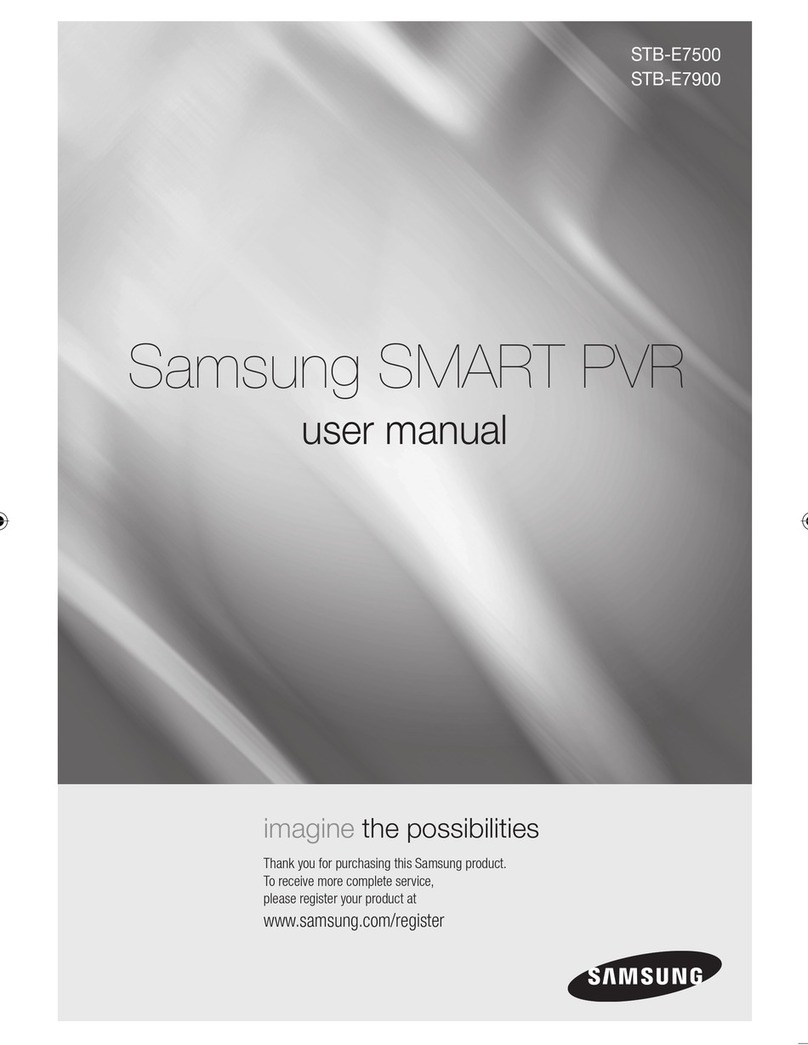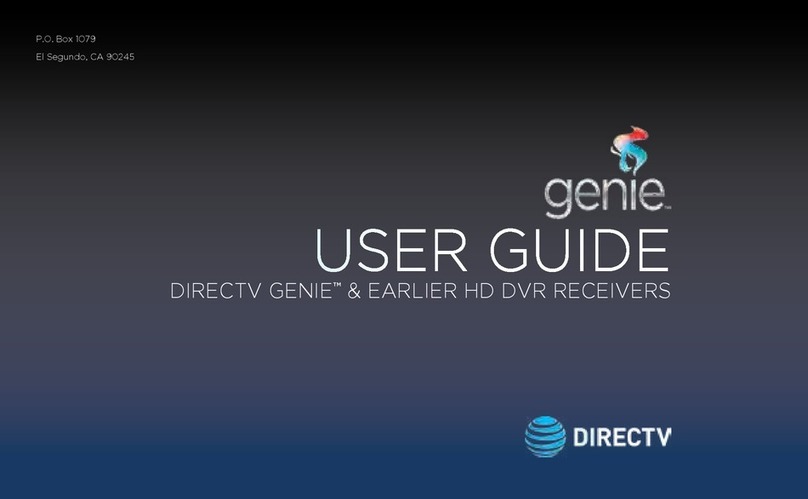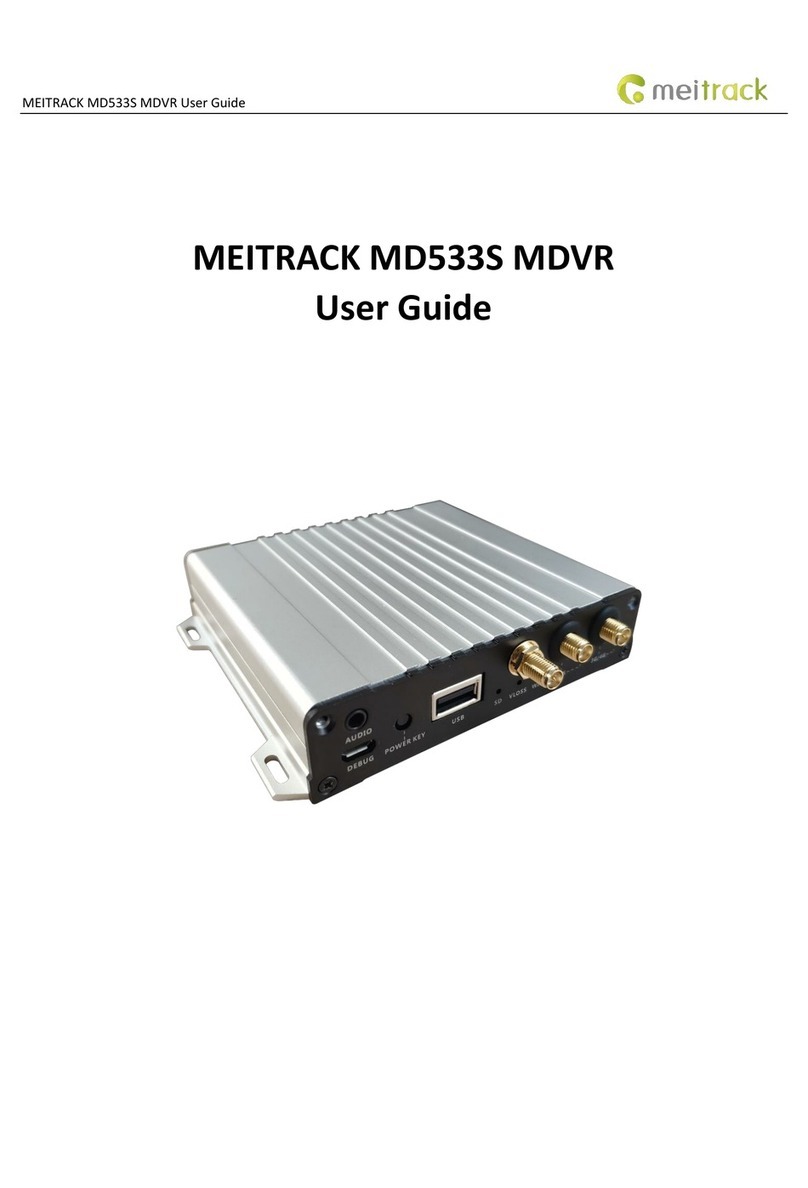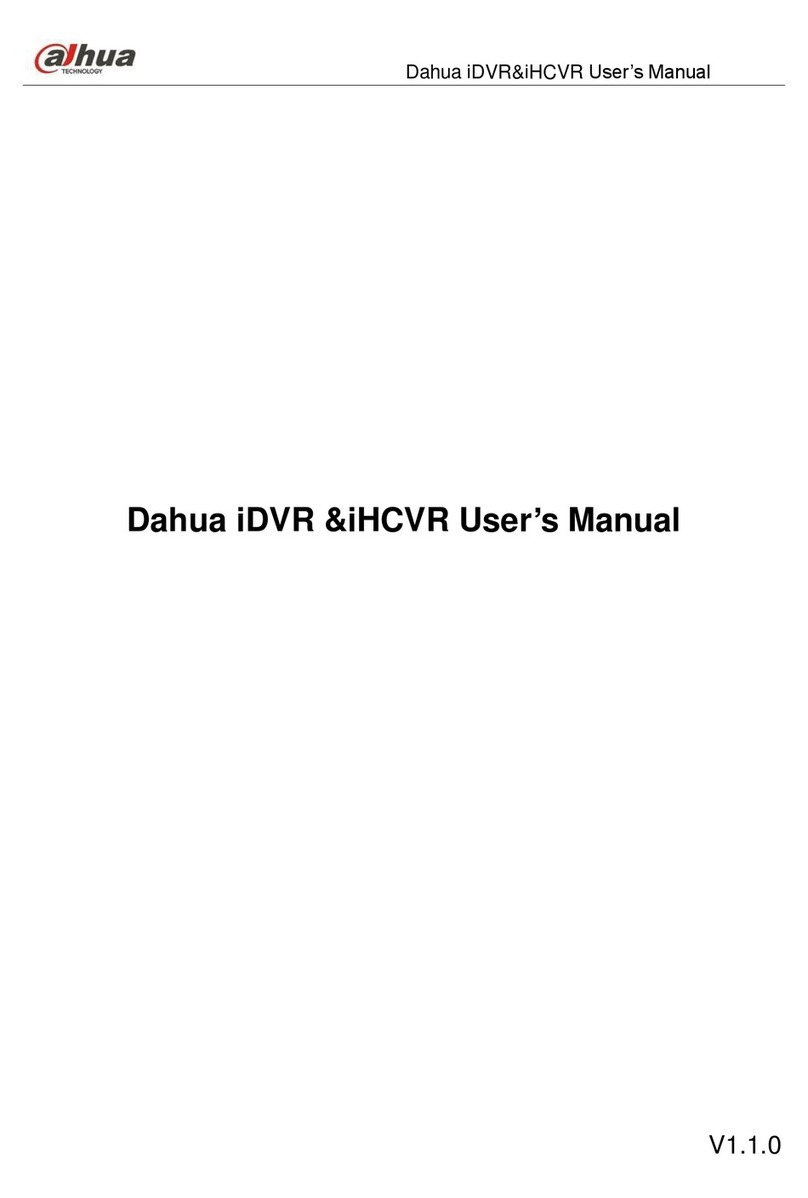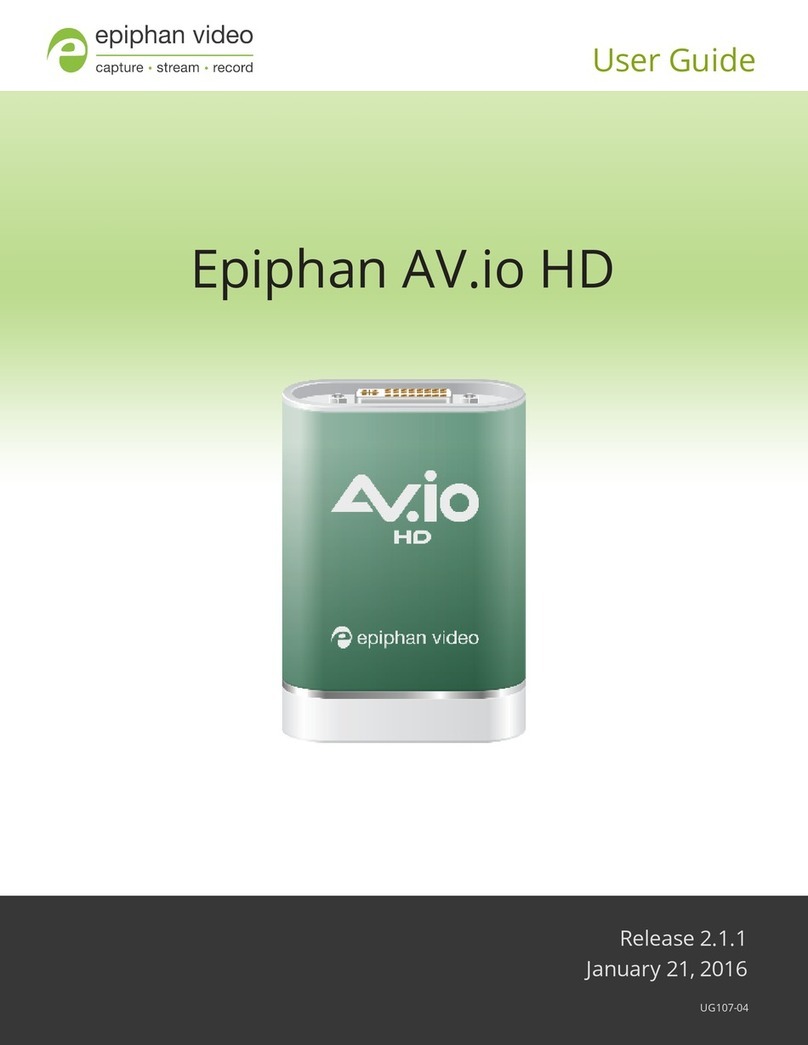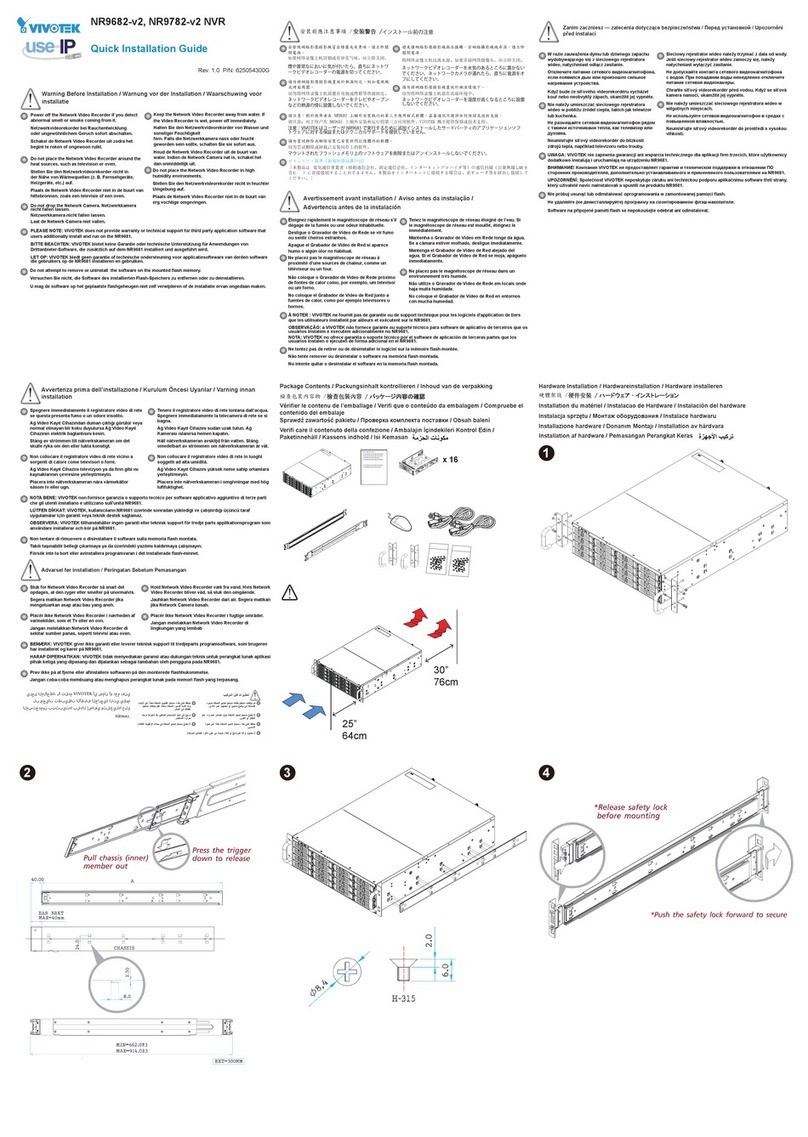TBK vision TBK-DVR1104 User manual

www.tbkvision.com 2
TABLE OF CONTENTS
Chapter 1 Panels Description...............................................................................................................................................6
1.1 Front Panel................................................................................................................................................................6
1.2 Rear Panel.................................................................................................................................................................7
Chapter 2 Installation and Connections..............................................................................................................................8
2.1 DVR Installation .......................................................................................................................................................8
2.2 Hard Disk Installation...............................................................................................................................................8
2.3 RS-485 and PTZ Connection ..................................................................................................................................10
2.4 HDD Storage Calculation Chart..............................................................................................................................10
Chapter 3 Menu Operation................................................................................................................................................12
3.1 Menu Structure........................................................................................................................................................12
3.2 Startup and Shutdown.............................................................................................................................................13
3.3 Activate Your Device ..............................................................................................................................................13
3.4 Use the Unlock Pattern for Login............................................................................................................................15
3.5 Login and Logout....................................................................................................................................................16
3.5.1 User Login ..................................................................................................................................................16
3.5.2 User Logout................................................................................................................................................18
3.6 Use the Setup Wizard..............................................................................................................................................18
3.7 View Signal Input Status.........................................................................................................................................19
3.8 Network Settings.....................................................................................................................................................20
3.8.1 Configuring General Settings ..................................................................................................................20
3.9 Adding IP Cameras..................................................................................................................................................21
3.10 Live View..............................................................................................................................................................22
3.11 Recording Settings ................................................................................................................................................23
3.12 Playback................................................................................................................................................................23
Chapter 4 Accessing by Web Browser...............................................................................................................................25
Quick Start Guide
About this Manual
This Manual is applicable to TBK-DVR1100 Digital Video Recorder (DVR) series.
The Manual includes instructions for using and managing the product. Pictures, charts,
images and all other information hereinafter are for description and explanation only. The
information contained in the Manual is subject to change, without notice, due to firmware
updates or other reasons. Please find the latest version in the company website.
Please use this user manual under the guidance of professionals.

www.tbkvision.com 3
Legal Disclaimer
REGARDING TO THE PRODUCT WITH INTERNET ACCESS, THE USE OF PRODUCT SHALL BE
WHOLLY AT YOUR OWN RISKS. OUR COMPANY SHALL NOT TAKE ANY RESPONSIBILITES FOR
ABNORMAL
OPERATION, PRIVACY LEAKAGE OR OTHER DAMAGES RESULTING FROM CYBER ATTACK,
HACKER ATTACK, VIRUS INSPECTION, OR OTHER INTERNET SECURITY RISKS; HOWEVER, OUR
COMPANY WILL PROVIDE TIMELY TECHNICAL SUPPORT IF REQUIRED.
SURVEILLANCE LAWS VARY BY JURISDICTION. PLEASE CHECK ALL RELEVANT LAWS IN YOUR
JURISDICTION BEFORE USING THIS PRODUCT IN ORDER TO ENSURE THAT YOUR USE
CONFORMS THE APPLICABLE LAW. OUR COMPANY SHALL NOT BE LIABLE IN THE EVENT THAT
THIS PRODUCT IS USED WITH ILLEGITIMATE PURPOSES.
IN THE EVENT OF ANY CONFLICTS BETWEEN THIS MANUAL AND THE APPLICABLE LAW, THE
LATER PREVAILS.
Regulatory Information
FCC Information
Please take attention that changes or modification not expressly approved by the party
responsible for compliance could void the user’s authority to operate the equipment.
FCC compliance: This equipment has been tested and found to comply with the limits for a
Class A digital device, pursuant to part 15 of the FCC Rules. These limits are designed to
provide reasonable protection against harmful interference when the equipment is
operated in a commercial environment. This equipment generates, uses, and can radiate
radio frequency energy and, if not installed and used in accordance with the instruction
manual, may cause harmful interference to radio communications. Operation of this
equipment in a residential area is likely to cause harmful interference in which case the user
will be required to correct the interference at his own expense.
FCC Conditions
This device complies with part 15 of the FCC Rules. Operation is subject to the following
two conditions:
1. This device may not cause harmful interference.
2. This device must accept any interference received, including interference that may cause
undesired operation.
EU Conformity Statement
This product and - if applicable - the supplied accessories too are marked with "CE"
and comply therefore with the applicable harmonized European standards listed under the
EMC Directive 2014/30/EU, the LVD Directive 2014/35/EU, the RoHS Directive
2011/65/EU. 2012/19/EU (WEEE directive): Products marked with this symbol
cannot be disposed of as unsorted municipal waste in the European Union. For

www.tbkvision.com 4
proper recycling, return this product to your local supplier upon the purchase of equivalent
new equipment, or
dispose of it at designated collection points. For more information see:
www.recyclethis.info
2006/66/EC (battery directive): This product contains a battery that cannot be
disposed of as unsorted municipal waste in the European Union. See the product
documentation for specific battery information. The battery is marked with this
symbol, which may
include lettering to indicate cadmium (Cd), lead (Pb), or mercury (Hg). For proper recycling,
return the battery to your supplier or to a designated collection point. For more
information see:
www.recyclethis.info
Industry Canada ICES-003 Compliance
This device meets the CAN ICES-3 (A)/NMB-3(A) standards requirements.
Applicable Models
This manual is applicable to the models listed in the following table.
Series
Model
TBK-DVR1100
TBK-DVR1104
TBK-DVR1108
TBK-DVR1116
Symbol Conventions
The symbols that may be found in this document are defined as follows.
Symbol
Description
Provides additional information to emphasize or supplement
important points of the main text.
Indicates a potentially hazardous situation, which if not avoided,
could result in equipment damage, data loss, performance
degradation, or unexpected results.
Indicates a hazard with a high level of risk, which if not avoided, will
result in death or serious injury.

www.tbkvision.com 5
Safety Instructions
Proper configuration of all passwords and other security settings is the responsibility of
the installer and/or end-user.
In the use of the product, you must be in strict compliance with the electrical safety
regulations of the nation and region. Please refer to technical specifications for
detailed information.
Input voltage should meet both the SELV (Safety Extra Low Voltage) and the Limited
Power Source with 100~240 VAC or 12 VDC according to the IEC60950-1 standard.
Please refer to technical specifications for detailed information.
Do not connect several devices to one power adapter as adapter overload may cause
over-heating or a fire hazard.
Please make sure that the plug is firmly connected to the power socket.
If smoke, odor or noise rise from the device, turn off the power at once and unplug the
power cable, and then please contact the service center.
Preventive and Cautionary Tips
Before connecting and operating your device, please be advised of the following tips:
Ensure unit is installed in a well-ventilated, dust-free environment.
Unit is designed for indoor use only.
Keep all liquids away from the device.
Ensure environmental conditions meet factory specifications.
Ensure unit is properly secured to a rack or shelf. Major shocks or jolts to the unit as a
result of dropping it may cause damage to the sensitive electronics within the unit.
Use the device in conjunction with an UPS if possible.
Power down the unit before connecting and disconnecting accessories and
peripherals.
A factory recommended HDD should be used for this device.
Improper use or replacement of the battery may result in hazard of explosion. Replace
with the same or equivalent type only. Dispose of used batteries according to the
instructions provided by the battery manufacturer.

www.tbkvision.com 6
Chapter 1 Panels Description
1.1 Front Panel
Table 1-1 Description of Front Panel
No.
Name Function Description
1
POWER
Turns green when the power switch on the rear panel is
turned on.
STATUS
Flickers red when data is being read from or written to
HDD.
Tx/Rx
Flickers green when network connection is functioning
properly.
2
MENU Accesses the main menu interface.
ESC Exits and back to the previous menu.
3 IR Receiver Receiver for IR remote
4 USB Interface
Universal Serial Bus (USB) port for additional devices
such as USB mouse and USB Hard Disk Drive (HDD).

www.tbkvision.com 7
1.2 Rear Panel
The following figures are for reference only.
Figure 1-2 Rear Panel of TBK-DVR1100
Table 1-2 Description of Rear Panel
No.
Item
Description
1 VIDEO IN BNC interface for Turbo HD and analog video input.
2 HDMI HDMI video output connector.
3
VGA
DB15 connector for VGA output. Display local video
output and menu.
4 AUDIO OUT RCA connector
5 AUDIO IN RCA connector
6
Network
Interface
Connector for network
7 USB Port Universal Serial Bus (USB) port for additional devices.
8 Power Supply 12 VDC power supply.
9 GND Ground

www.tbkvision.com 8
Chapter 2 Installation and Connections
2.1 DVR Installation
During installation of the DVR:
Use brackets for rack mounting.
Ensure ample room for audio and video cables.
When routing cables, ensure that the bend radius of the cables are no less than five
times than its diameter.
Connect the alarm cable.
Allow at least 2cm (≈0.75-inch) of space between racks mounted devices.
Ensure the DVR is grounded.
Environmental temperature should be within the range of -10 to +55º C, +14 to +131º
F.
Environmental humidity should be within the range of 10% to 90%.
2.2 Hard Disk Installation
Before you start
Before installing a hard disk drive (HDD), please make sure the power is disconnected from
the DVR. A factory recommended HDD should be used for this installation.
Tools Required: Screwdriver.
Step 1 Remove the cover from the DVR by unfastening the screws on the back and side.
Figure 2-1 Fasten Hard Disk
Step 2 Connect one end of the data cable to the motherboard of DVR and the other end to
the HDD.

www.tbkvision.com 9
Step 3 Connect the power cable to the HDD.
Figure 2-3 Open Panel Lock
Step 4 Place the HDD on the bottom of the device and then fasten the screws on the
bottom to fix the HDD.
Figure 2-4 Insert Hard Disk
Step 5 Re-install the cover of the DVR and fasten screws.
Figure 2
-
2
Insert Panel Key

www.tbkvision.com 10
2.3 RS-485 and PTZ Connection
Typical Connection:
Figure 2-5 PTZ Connection A
To connect PTZ to the DVR:
Step 1 Disconnect pluggable block from the RS-485 terminal block.
Step 2 Press and hold the orange part of the pluggable block; insert signal cables into slots
and release the orange part. Ensure signal cables are in tight.
Step 3 Connect A+ on PTZ to D+ on terminal block and B- on PTZ to D- on terminal block.
Fasten stop screws.
Step 4 Connect pluggable block back into terminal block.
Make sure both the controller and DVR are grounded.
2.4 HDD Storage Calculation Chart
The following chart shows an estimation of storage space used based on recording at one
channel for an hour at a fixed bit rate.
Bit Rate
Storage Used
96K
42M
128K
56M
160K
70M
192K
84M
224K
98M
256K
112M
320K
140M

www.tbkvision.com 11
384K
168M
448K
196M
512K
225M
640K
281M
768K
337M
896K
393M
1024K
450M
1280K
562M
1536K
675M
1792K
787M
2048K
900M
4096K
1.76G
8192K
3.52G
16384K
7.03G
Please note that supplied values for storage space used is just for reference. The storage
values in the chart are estimated by formulas and may have some deviation from actual
value.

www.tbkvision.com 13
3.2 Startup and Shutdown
Proper startup and shutdown procedures are crucial to expanding the life of the DVR.
To start your DVR:
Step 1 Check the power supply is plugged into an electrical outlet. It is HIGHLY
recommended that an Uninterruptible Power Supply (UPS) be used in conjunction
with the device. The Power button) on the front panel should be red, indicating the
device is receiving the power.
Step 2 Press the POWER button on the front panel. The Power LED should turn blue. The
unit will begin to start.
After the device starts up, the wizard will guide you through the initial settings, including
modifying password, date and time settings, network settings, HDD initializing, and
recording.
To shut down the DVR:
Step 1 Enter the Shutdown menu.
Menu > Shutdown
Figure 3-2 Shutdown
Step 2 Select the Shutdown button.
Step 3 Click the Yes button.
3.3 Activate Your Device
Purpose:
For the first-time access, you need to activate the device by setting an admin password. No
operation is allowed before activation. You can also activate the device via Web Browser,
SADP or client software.
Step 1 Enter the admin password twice.

www.tbkvision.com 14
Figure 3-3 Set Admin Password
STRONG PASSWORD RECOMMENDED–We highly recommend you create a strong password
of your own choosing (Using a minimum of 8 characters, including at least three of the
following categories: upper case letters, lower case letters, numbers, and special characters.)
in order to increase the security of your product. And we recommend you reset your
password regularly, especially in the high security system, resetting the password monthly
or weekly can better protect your product.
Step 2 Enter the password to activate the IP camera(s) connected to the device.
Step 3 Optionally, check Reserved E-mail Settings for password resetting in the future.
Step 4 Click OK to save the password and activate the device.
For the old version device, if you upgrade it to the new version, it requires to set a
stronger password when the device starts up. Click YES and follow the wizard to set a
strong password.
Figure 3-4 Warning of Weak Password

www.tbkvision.com 15
What to do next:
When you have enabled Reserved E-mail Settings, continue to set the reserved email
for the future password resetting.
Export the GUID file to USB flash driver for the future password resetting.
3.4 Use the Unlock Pattern for Login
For the Admin user, you can configure the unlock pattern for device login.
After the device is activated, you can enter the following interface to configure the device
unlock pattern.
Step 1 Use the mouse to draw a pattern among the 9 dots on the screen. Release the mouse
when the pattern is done.
Figure 3-5 Draw the Pattern
Connect at least 4 dots to draw the pattern.
Each dot can be connected for once only.
Step 2 Draw the same pattern again to confirm it. When the two patterns match, the
pattern is configured successfully.
Step 3 You can use the configured unlock pattern for future login.
Figure 3-6 Draw the Unlock Pattern

www.tbkvision.com 16
3.5 Login and Logout
3.5.1 User Login
Purpose:
If DVR has logged out, you must log in to the device before operating the menu and other
functions.
Step 1 Select the User Name in the dropdown list.
Figure 3-7 Login
Step 2 Input Password.
Step 3 Click OK to log in.
Clear-text password is supported. Click the icon and you can see the clear text of
the password. Click the icon again and the content of the password restores
invisible.
In the Login interface, for the admin, if you have entered the wrong password for 7
times, the account will be locked for 60 seconds. For the operator, if you have
entered the wrong password for 5 times, the account will be locked for 60 seconds.
Figure 3-8 User Account Protection for the Admin
Figure 3-9 User Account Protection for the Operator

www.tbkvision.com 17
Step 4 (Optional) If you forget the password, click Forget Password to pop up the Import
GUID interface.
Figure 3-10 Import GUID
1) Select the GUID file from the USB flash disk and click Import button to pop up
the Reset Password interface
Figure 3-11 Reset Password
2) Input the new password and confirm the password.
3) Click OK to save the new password. Then the Attention box pops up as shown
below.
Figure 3-12 GUID File Imported
4) Click OK and the Attention box as below pops up to remind you to duplicate the
password of the device to IP cameras that are connected with default protocol.
Click Yes to duplicate the password or No to cancel it.

www.tbkvision.com 18
Figure 3-13 Duplicate the Password
If you want to retrieve the password when you forget it, you must
export the GUID file first.
Once the password is reset, the GUID file becomes ineffective. You can
export a new GUID file.
3.5.2 User Logout
Purpose:
After logging out, the monitor turns to the live view mode and if you want to perform any
operations, you need to enter user name and password log in again.
Step 1 Enter the Shutdown menu.
Menu > Shutdown
Figure 3-14 Logout
Step 2 Click Logout.
After you have logged out the system, menu operation on the screen is invalid. It is
required to input a user name and password to unlock the system.
3.6 Use the Setup Wizard
The Setup Wizard can walk you through some important settings of the device. By default,
the Setup Wizard starts once the device has loaded.
Check the checkbox to enable Setup Wizard when device starts. Click Next to continue the
setup wizard. Follow the guide of the Setup Wizard to configure the system resolution,
system date/time, network settings, HDD management, record settings, etc.

www.tbkvision.com 19
Figure 3-15 Wizard
3.7 View Signal Input Status
Purpose
You can view or manage the signal input channel, type, and the connectable IP camera
number. Disabling analog channel(s) would increase the connectable IP camera number.
Step 1 Go to Menu > Camera > Camera > Signal Input Status.
Step 2 View the analog signal input channels and types, and the connectable maximum IP
camera number.
For TBK-DVR1100 series DVRs, you can manage the signal input type. If you disable analog
channel(s), it would increase the connectable IP camera number.
For TBK-DVR1100 series DVR, you do not need to configure the signal inputs. The
analog signal inputs (Turbo HD, AHD, HDCVI, CVBS) and IP signal input can be
recognized and connected automatically.
When Turbo HD, AHD, or HDCVI input is connected, the information including the
resolution and frame rate (e.g., 720P25) will be overlaid on the bottom right corner
of the live view for 5 seconds. When CVBS input is connected, the information such
as NTSC or PAL will be overlaid on the bottom right corner of the live view for 5
seconds. When there is no video signal for the channel, the connectable video
signal type message will not be displayed on the screen. When the unsupported
signal input is connected, no video message is displayed on the screen. You can
refer to the specifications for the supported resolution of the analog signal input
types.

www.tbkvision.com 20
3.8 Network Settings
3.8.1 Configuring General Settings
Purpose:
Network settings must be properly configured before you operate DVR over network.
Step 1 Enter the Network Settings interface.
Menu > Configuration > Network
Figure 3-17 Network Settings
Step 2 Select the General tab.
Step 3 In the General Settings interface, you can configure the following settings: NIC Type,
IPv4 Address, IPv4 Gateway, MTU and DNS Server.
Step 4 If the DHCP server is available, you can check the checkbox of DHCP to automatically
obtain an IP address and other network settings from that server.
Step 5 After having configured the general settings, click the Apply button to save the
settings.
1 self-adaptive 10M/100M/1000M network interface or 1 self-adaptive
10M/100Mbps network interface provided.
If DHCP is enabled, you can check the checkbox of Enable DNS DHCP or uncheck it
and edit the Preferred DNS Server and Alternate DNS Server.
This manual suits for next models
3
Table of contents
Other TBK vision DVR manuals
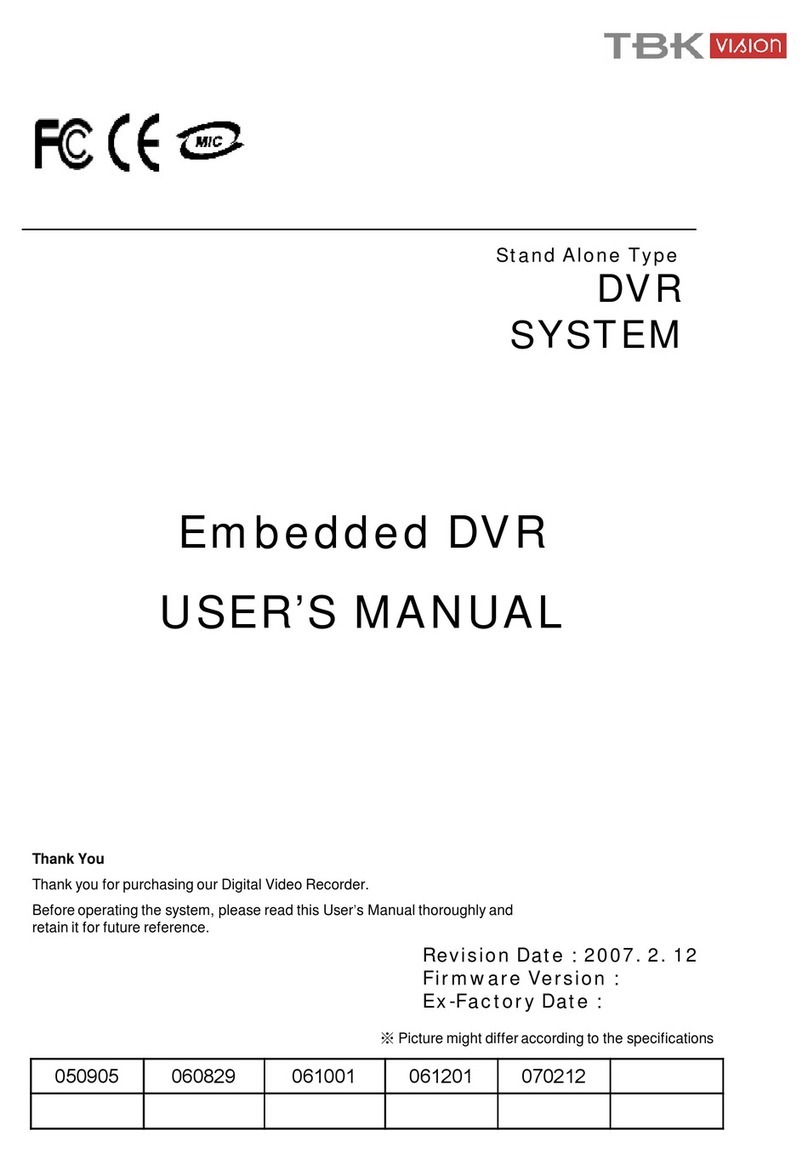
TBK vision
TBK vision 7000 SERIES User manual

TBK vision
TBK vision NVR5004 User manual

TBK vision
TBK vision TBK-DVR1100 Series User manual

TBK vision
TBK vision TBK-DVR1200 Series User manual

TBK vision
TBK vision TBK-NVR2100 Series User manual

TBK vision
TBK vision NVR5016P8 User manual
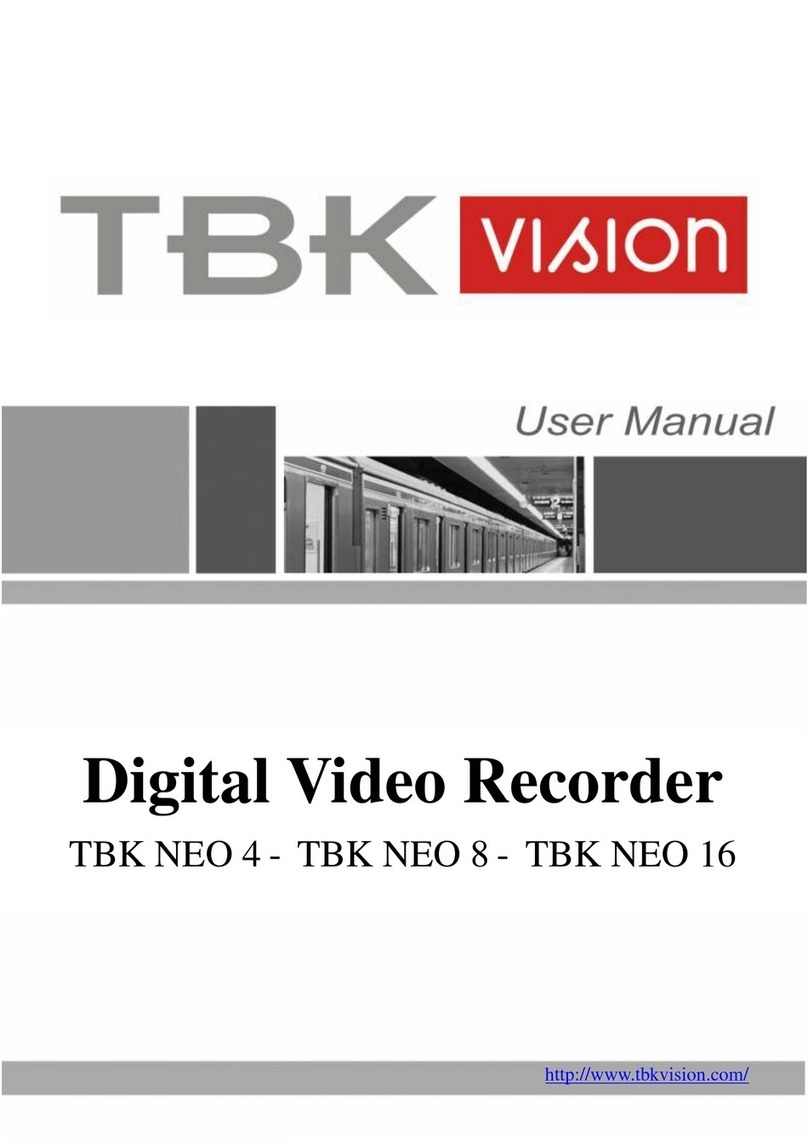
TBK vision
TBK vision NEO 4 User manual