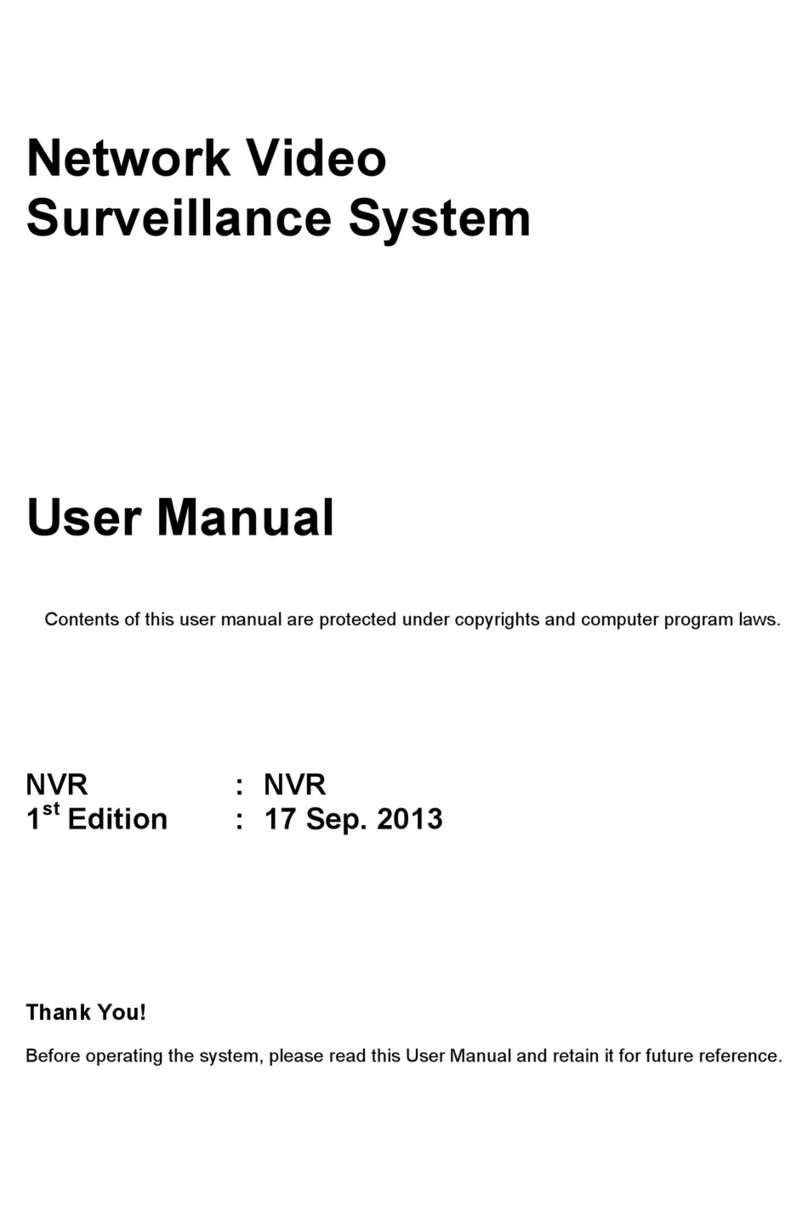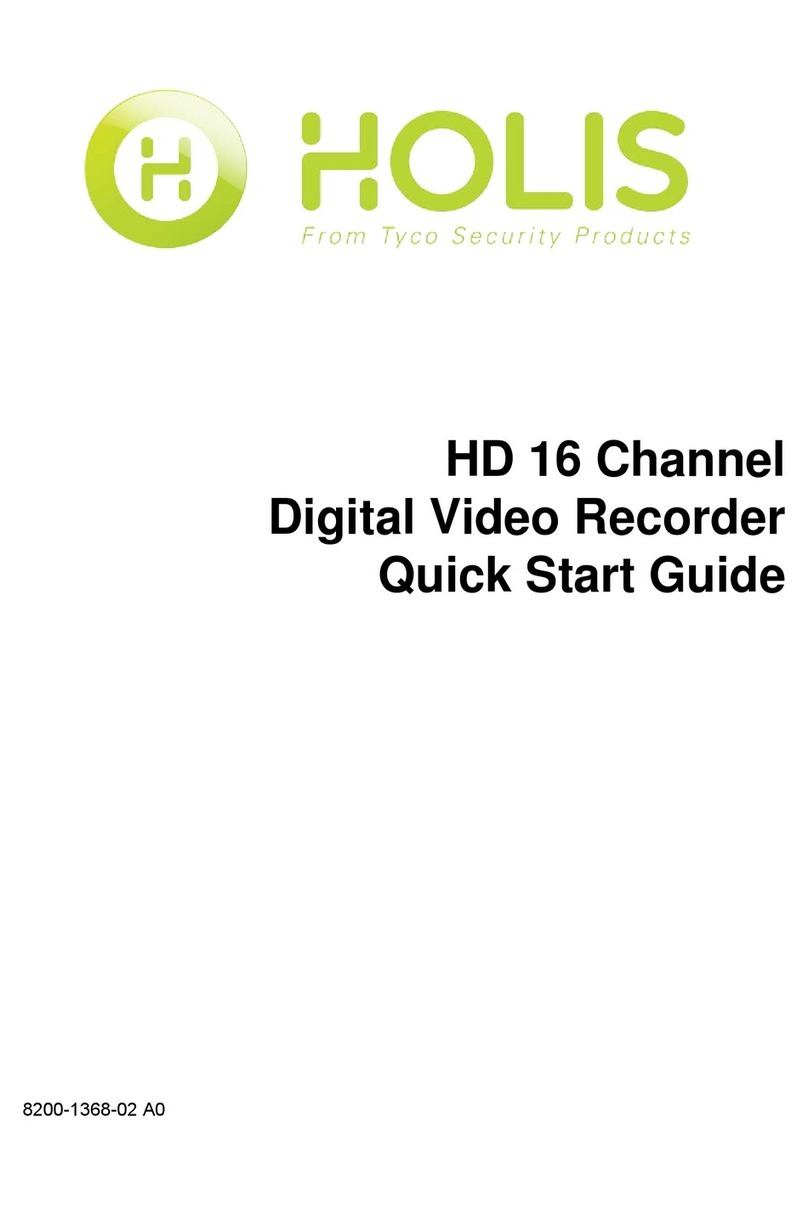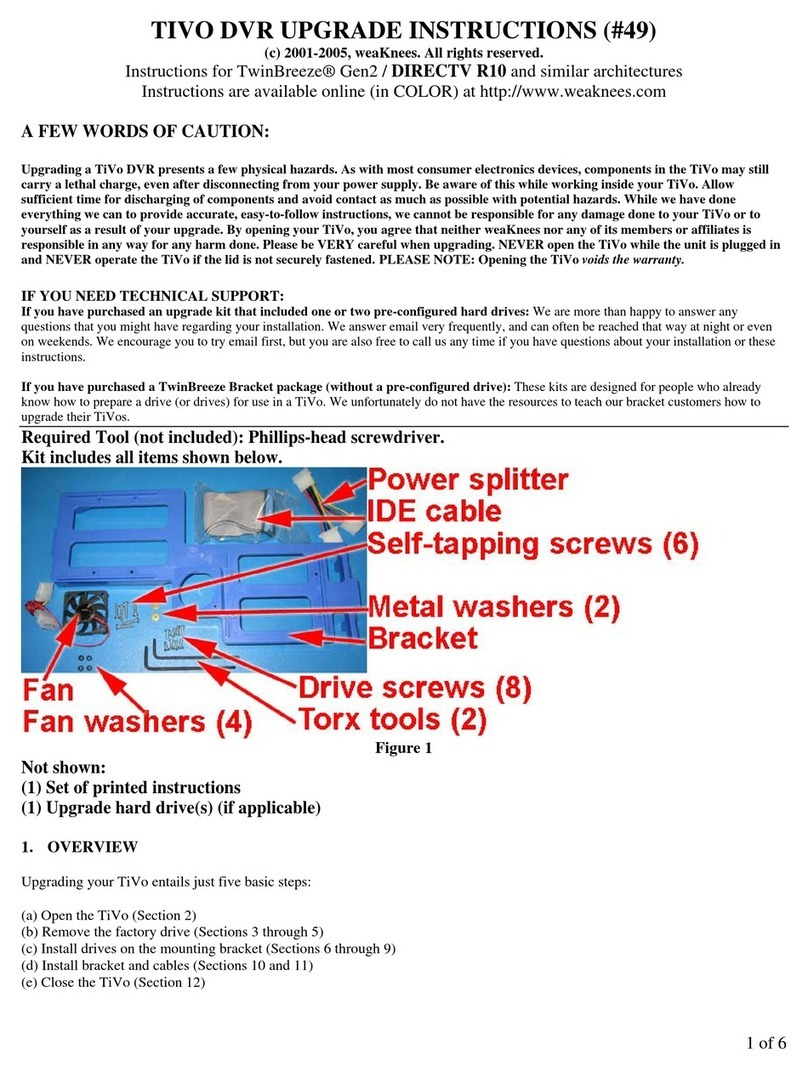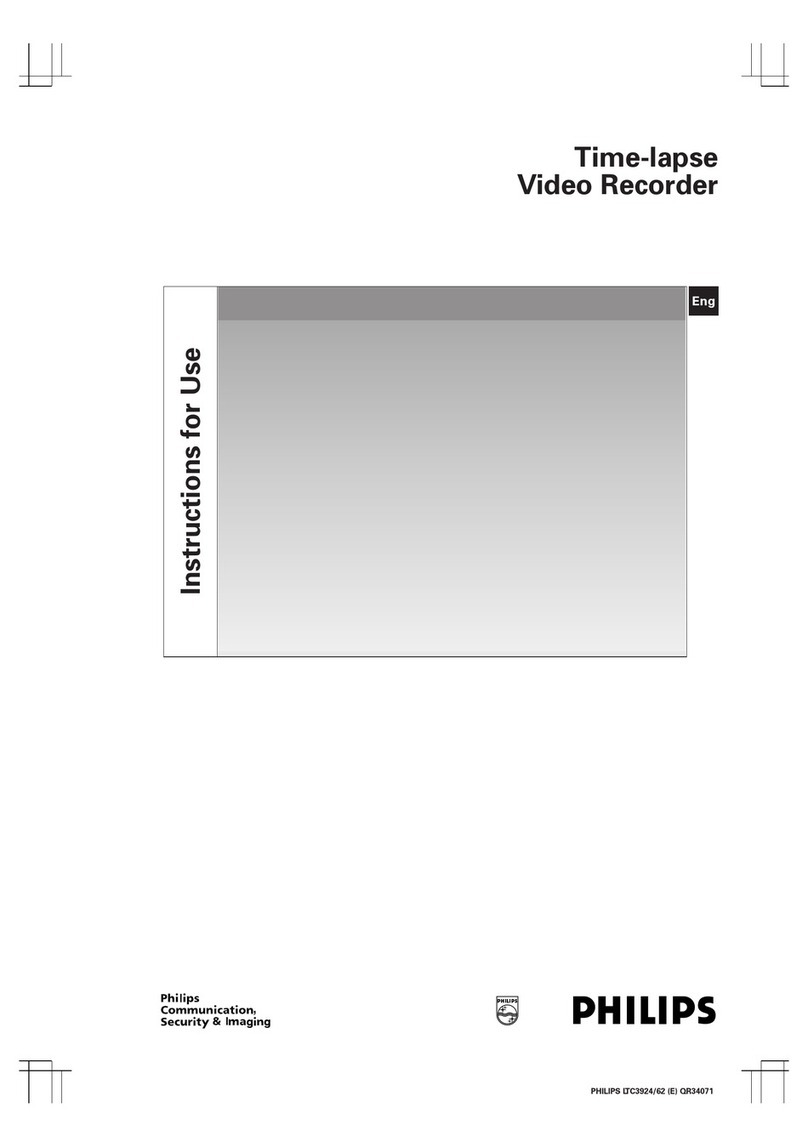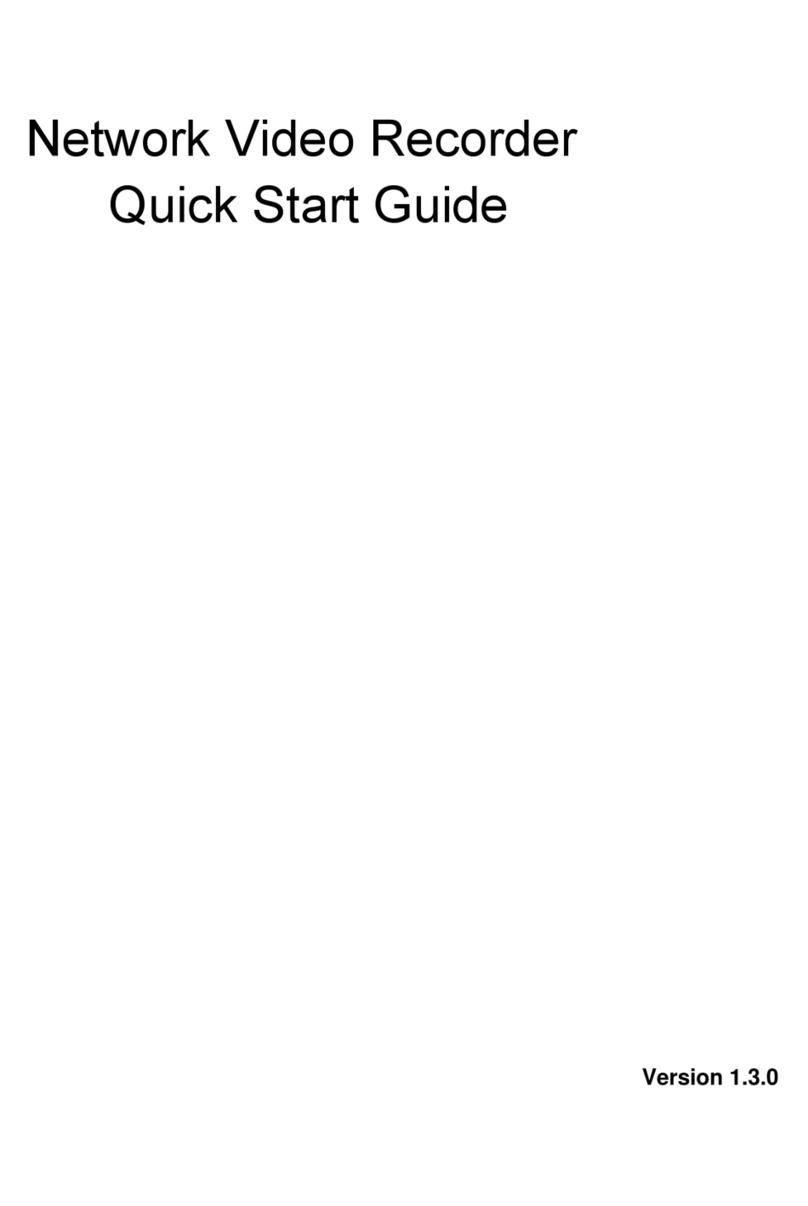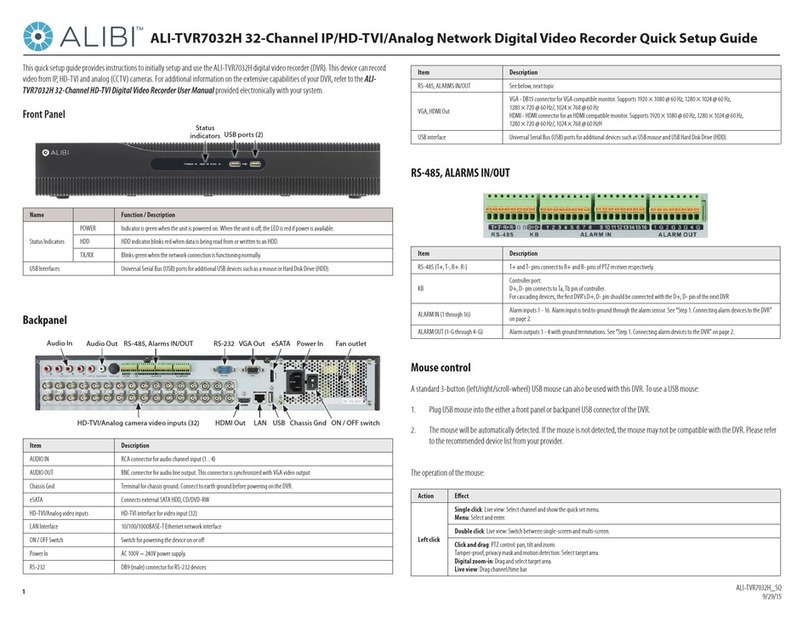TBK vision NEO 4 User manual

User Manual TBK NEO
2
Preface
Thank you for choosing our product, for a better understanding of the product, we recommend you
read the instruction and safety information before use.
Notice:
This user manual is an operation guide and available for our company DVR only. It has no implied or
stated warranty, or guaranty of the product described herein. The copy right and all right reserved
to the company. Please do not reprint and spread without authority. Please note the latest bulletin
of the company for the updated version.
Remark:
Please keep in temperature between 0℃and 40℃, Keep away from harsh environment like humid.
Keep out of direct sunlight and devices generating heat
Do not install it in harsh environment including humid, dust and smoke
Keep horizontal mounting
Keep installing in stable location, prevent it from falling
Do not place other devices onto it
Install in Well-ventilated locations. Do not block the vents.
Only operated in the rated input and output range
Do not dismantle the product as your wish,
Product Operating Environment.
To display and manage multiple audio and video like 64 channels CIF DVR spontaneously the basic
configuration of the server should be as follows:
CPU:Intel Core i3 550;memory:4G;Graphics:Discrete graphics:512M,HDD,client tailed;
This product works with Windows XP/WIN7/VISTA. For best viewing, resolution should be
1024×768,DirectX should be at least ver. 8.1 or newer.

User Manual TBK NEO
3
Contents
1 Jacks and Ports..............................................................................................................4
1.1 86 series 16 channels..........................................................................................4
2 HDD installation ............................................................................................................5
3 System startup ..............................................................................................................6
3.1 System startup ....................................................................................................6
4 Setup Wizard.................................................................................................................6
4.1 Wizard interface..................................................................................................6
4.2 Administrator Login Interface ............................................................................. 7
4.3 Basic Setup..........................................................................................................7
4.4 Network setup ....................................................................................................8
4.5 Network testing...................................................................................................9
4.6 DDNS & Port Setup .............................................................................................9
4.7 Record Mode & Record Setup...........................................................................10
4.8 HDD Setup......................................................................................................... 11
4.9 Use of Taskbar ................................................................................................. 12
5 User login ....................................................................................................................15
5.1 BASIC .................................................................................................................17
5.2 Advance.............................................................................................................25
5.3 Search................................................................................................................42
5.4 HDD ...................................................................................................................43
5.5 SYSTEM INFORMATION..................................................................................... 44
5.6 Device Maintenance .........................................................................................47
5.7 LOGOUT.............................................................................................................51
6 Remote control ...........................................................................................................52

User Manual TBK NEO
4
1. Jacks and Ports
1.1 TBK Neo
TBK NEO 4 canales
TBK NEO 8 canales
TBK NEO 16 canales
1、grounding 8、network interface
2、Power switch 9、USB port
3、video input 10、eSATA
4、Audio input 11、RS-485A/485B port
5、DC12V input 12、Video output
6、HDMI output 13、Audio output
7、VGA output

User Manual TBK NEO
5
2 . HDD installation
Check whether SATA installed or not before installation .SATA installation number differs for
different models. We suggest you use professional SATA brand like Samsung, Seagate, Hitachi.

User Manual TBK NEO
6
3. System startup
3.1 System startup
Power on/off
Connect the power plug to the power port on the back of the DVR. The system will automatically
run a status check, and will start after few seconds. You will see a wizard interface after the system
loading.
4. Setup Wizard
Setup Wizard is a quick-set to enter the whole CMS. You can finish the DVR basic settings according
to your requirements. This setup wizard contains all the basic settings, like time setup, network
setup, HDD format reminder, etc. The DVR will achieve basic functions after the setup wizard has
finished. If personalized settings are desired, please login to the main menu and setup to complete
this function.
4.1 Wizard interface
Wizard interface is shown below. We recommend the initial user finish the guide step by step for
the basic settings. Place a check mark '√' in the box in the lower left corner and then click 'Next' to
perform the basic settings.

User Manual TBK NEO
7
4.2 Administrator Login Interface
Here we recommend you setup a password for administrator and then click "Next" for more settings;
if you click "Cancel”, you will enter directly into the "Main Menu"; if you click "Prev.", the system
goes to the previous page.
Note: By default, the administrator user name is: admin. There is no password, but for better
security, we strongly recommend that you setup a password here.
4.3 Basic Setup
Date/Time, date format, time format, time zone, camera system, language, should be setup
according to the user’s needs, as below:

User Manual TBK NEO
8
Date/Time Setup: Click calendar and choose the date; Click time, a digital keyboard will appear, and
then set to local time.
Date Format: Three format types: MM/DD/YYYY, DD/MM/YYYY, and YYYY/MM/DD.
Time Format: 24-hour/ 12-hour.
Time Zone: Click the down arrow, time zone options will be displayed, please select your time zone.
Note: Once the DVR connects with the internet, it will automatically adjust the time to the time
zone you have chosen. Please make sure the time zone you chosen is the desired local time zone.
Camera System: PAL/NTSC optional.
Language: Choose your local language or the language you want.
4.4 Network setup
There are 2 kinds of network setup: obtain an IP automatically or static IP, select the type according
to your network requirements, as displayed below:

User Manual TBK NEO
9
4.5 Network testing
The system will test your network setup automatically. If a network connection is abnormal, please
return to the previous page to correct the settings and then click “Next”. If no testing is required,
just click “Skip” to go to the next page, as displayed below:
4.6 DDNS & Port Setup
DDNS: Enable/Disable, please enable the DDNS to use a domain name server.
Server: Choose your domain name server: 3322, dyndns, no-ip, changeip or dnsexit.
Host Name: Enter the host name you registered on the domain name server.
User Name: Enter the user name you registered on the domain name server.
Password: Enter the password you registered on the domain name server.
As displayed below:

User Manual TBK NEO
10
Port Setup
Media Port: one private communication port that between DVR and PC, default: 9000. If this port
was occupied by other server port, please change it to an idle port.
Web Port: Http port, default: 80, if change the web port, like to: 8088, when need to access through
browser, need to add the web port after the IP address.
E.g.: http://ip address:8088
Note: port range: 1-65535, some local ISP’s may block port “80”. We recommend you change to
something such as eg. 86 See display below:
4.7 Record Mode & Record Setup
Setup recording and audio for each channel; please tick the mark '√' to enable recording and audio.
There are two record modes: Always/Schedule.
For ease, setup one channel and then copy to the others, as shown below:

User Manual TBK NEO
11
4.8 HDD Setup
HDD Information: You can check the HDD capacity and HDD quantity in the HDD setup.
HDD Format: tick '√' under format, and then click “Format”.
Note: The newly installed HDD must be formatted through our DVR before usage.
Overwrite: There are three options to choose from; “by days”, “by capacity” and “never” .Please

User Manual TBK NEO
12
selects desired method.
After the setup of disk, save and confirm interface will be shown on screen and click “Save to log
out.
After the completion of setup wizard, DVR can be worked properly. If personalized settings are
needed, you can login to the menu to setup. As shown below:
4.9 Use of Taskbar (For Mouse operation only)
1. By mouse operation, multi system options can be obtained.
2. Open task bar: right click any place on the screen, and open the task bar.
Choose an option below:
1) START: Enter into the menu interface.
2) Display of single channel: click and pop-up tick to show the channel to be
displayed.
3) Display of quad: click to display 4 channels in sequence.
4) Display of 8 channels: click to display 8 channels in sequence.
5) Settings of color: Open color setup interface(As shown below).

User Manual TBK NEO
13
Choose the channel to be setup and BRI, CON, HUE, SAT can be adjusted from "1-63"; Click "default"
to recover to default settings; Click "apply" to save the settings.
6) PIP:Drag mouse to partially enlarge.
7)
8) Setup of PTZ: Open the control interface of PTZ (As shown below).

User Manual TBK NEO
14
1. Choose of relevant channel, "all" refer to all channels, control of the PTZ of relevant channel.
2.User can control the PTZ up, up left, down, right down, left, left down, right, right up or stop
turning; turning speed(ranging from "1-39"), zoom, focus, and iris of PTZ can be adjusted. Select the
code of preset point.
3. Setup of preset point: choose the channel to set the preset point.
4. Cruise line, click cruise setup to add or delete cruise.
9) Volume adjusts: open volume adjust control bar.
10) Manual record settings: open/close manual record.
11) Video query: open video query interface, and view the video.
12) Right click any position on the screen, and shut off the task bar.
Operating system

User Manual TBK NEO
15
5. User login
Click “START” to enter the login interface, insert the Device ID, the default Device ID is “0”. The
initial user name is: admin with no password, but if you setup a password during the setup wizard,
you now need to input your password here.
Operation of menu
Enter the menu: the icon will be highlighted when the cursor moves onto the icon, click to enter.

User Manual TBK NEO
16
1) BASIC: Open the basic menu, and 5 functions show in interface: system setup,
time/date setup, record setup, display setup and user configuration
2) ADVANCE: Open the advance menu, you can: setup the alarm, network settings,
Internet application settings, and PTZ configuration.
3) SEARCH: Search the video recorded.
4) DISK: Display the HDD state and format the HDD.
5) INFORMATION: Display of the current configuration parameter, you can check: system
information, network information, user information and video settings information.
6) MAINTENANCE: Firmware can be upgraded; the frequency and schedule of
upgrading can be setup.
7) LOGOUT: Locks the front panel button, and user name and password need to be input
while re-login.

User Manual TBK NEO
17
5.1 BASIC
After enter the menu, move the cursor to “BASIC”, and the icon will be highlighted, click to enter.
5.1.1 System setup
Setup of device name, device ID, video format, VGA resolution, language, logout time and startup
wizard.
1) Device name: It is for the change of the device name, click the input box and keyboard will be
pop-up, and click the keyboard to edit the device name.
2) Device ID: It is for the change of device ID, click the input box and keyboard will be pop-up, and
click the keyboard to edit the device name.
3) Select “PAL” or “NTSC” from the drop-down box.
4) VGA resolution: Adjust according to the VGA used. Select “1024×768” or “1280×1024” from the
drop-down box.
5) Language: Select the language from the drop-down box.
6) Logout time: Select “30 seconds”, “1 minute”, “3 minutes”, “5 minutes”, “10 minutes” or
“Never”.
7) Startup wizard: Select “Off” or “On” from the drop-down box.
Note: After setup is completed, click “Apply” to save the setup, and click “Default” to recover to
default settings, and click “Exit” to the return.

User Manual TBK NEO
18
5.1.2 Date/time
1. Date/Time setup:
1) Date/time: Click the calendar beside the date setup box, and select the date; Click the time setup
box and click to input.
2) Date format: Select “MM/DD/YYYY”、“YYYY-MM-DD”、“DD/MM/YYYY” from the drop-down box.
3) Time format: Select “24-Hour” or “12-Hour” from the drop-down box.
4) Time zone: Select from the time zone from the drop-down box.
5) Synchronization: Network proof function. Mark while connecting to the web and select the
proof sever from the drop-down box.
6) Time sever: Select the proof sever among multi sever address from the drop-down box.
Note: After setting is completed, click “Apply” to finish setting, and click “Default” to recover to
default settings, and click “Exit” to the return.

User Manual TBK NEO
19
2. DST setup
1) Enable: Mark enables the use of the DST setup.
2) Mode: Select “Week” or “Date” from the box.
3) Offset: time period ahead or delayed, Select “One hour” or “Two hours” from the box.
4) Start time: It can be set according to the DST
Note: Click “Apply” to save the new setting. Click “Default”, to cancel the new setting. Click “Exit” to
go back to the previous menu.
5.1.3 Display

User Manual TBK NEO
20
1) CH: Order of the DVR channel
2) CH Name: Click to modify the CH name.
3) Mask: Click “setting” and select one CH. Drag the mouse to locate the mark area. 4 Mask areas
are Maximum. Double click to cancel the mark. Click “Apply” to save. Click “Default” to cannel.
4) Color: Click “Setting “and select one CH. Brightness Contrast Hue Saturation can be modified.
Click “Apply” to save.
5) Overlay: Click “Setting “and select one CH. Select “Time overlay “and “Name overlay”. Click
“Default” to cancel.
This manual suits for next models
6
Table of contents
Other TBK vision DVR manuals

TBK vision
TBK vision TBK-NVR2100 Series User manual

TBK vision
TBK vision NVR5004 User manual

TBK vision
TBK vision NVR5016P8 User manual

TBK vision
TBK vision TBK-DVR1104 User manual

TBK vision
TBK vision TBK-DVR1100 Series User manual

TBK vision
TBK vision TBK-DVR1200 Series User manual
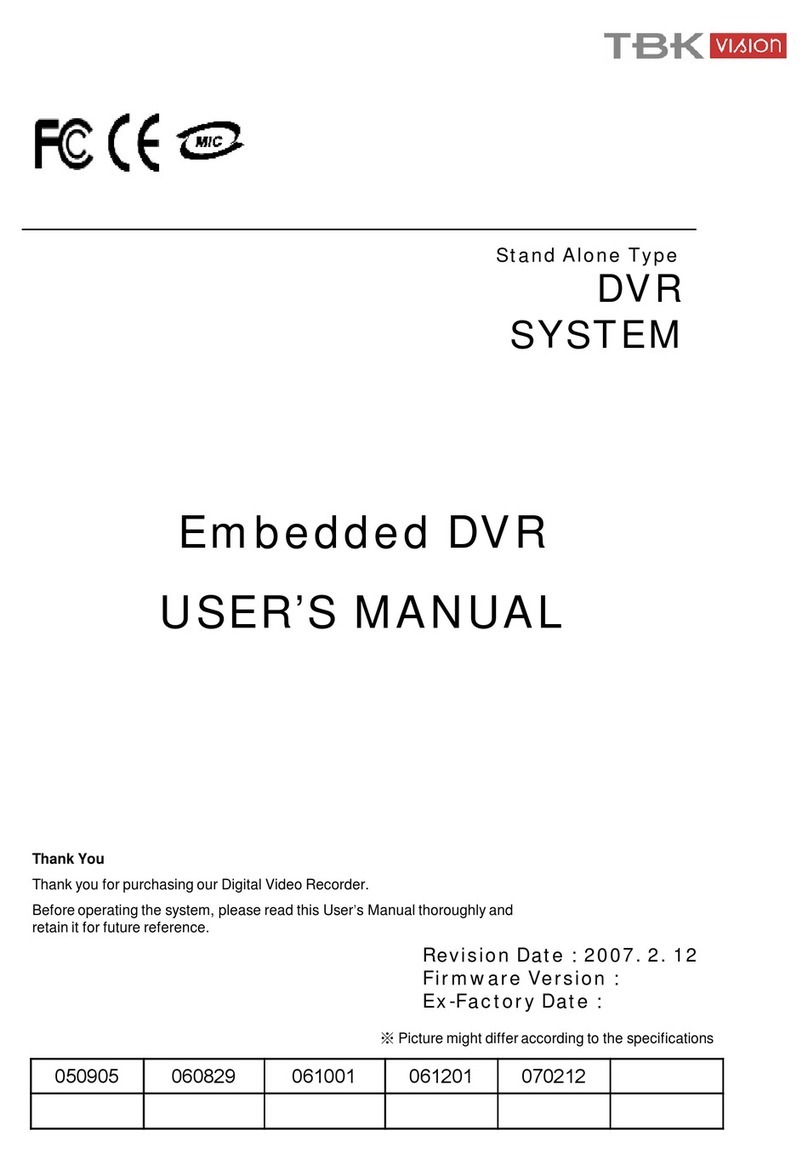
TBK vision
TBK vision 7000 SERIES User manual