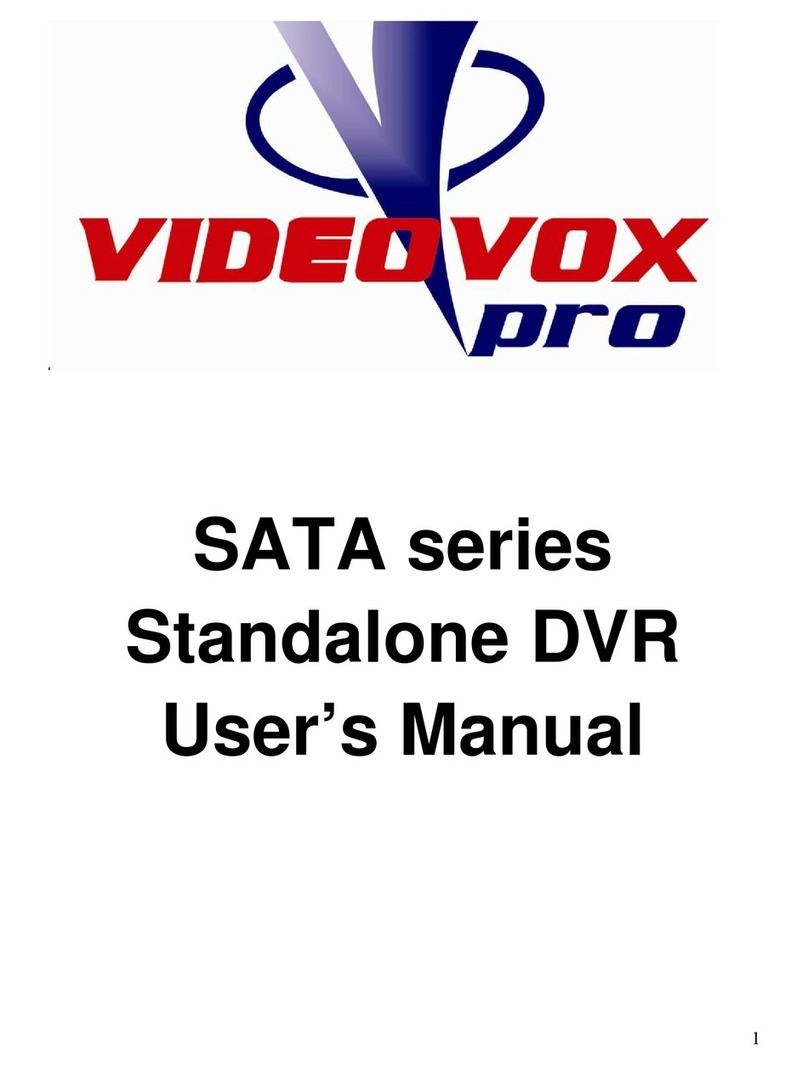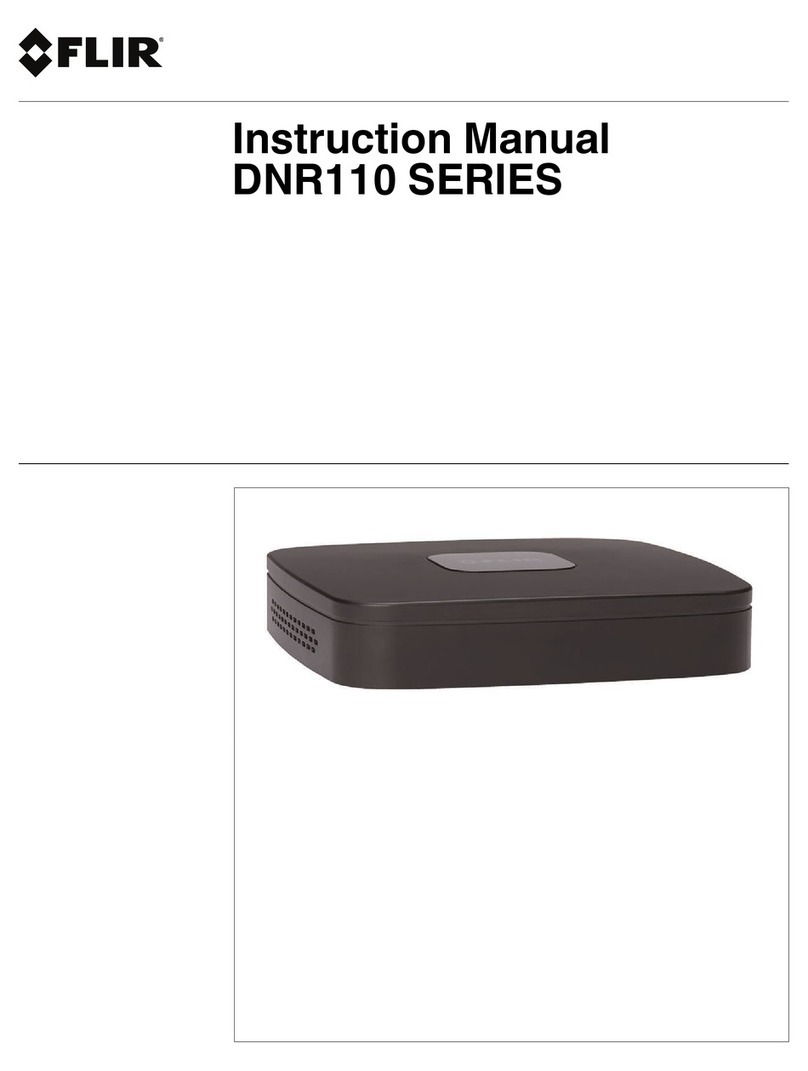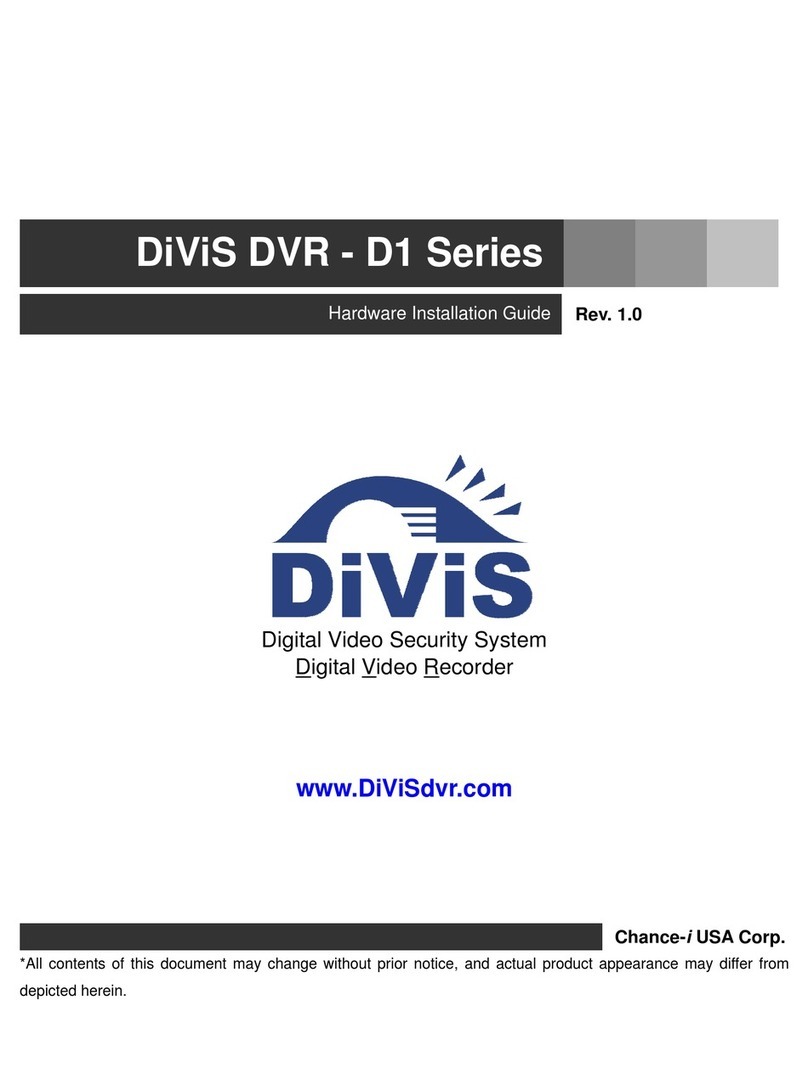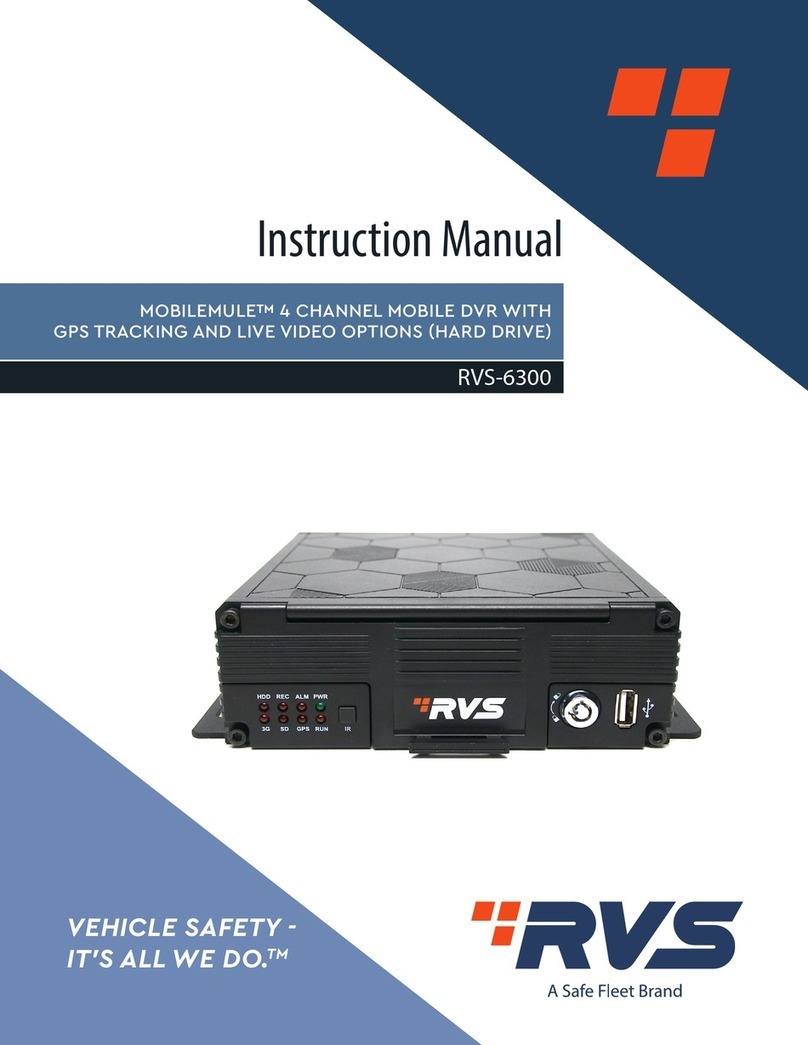TBK vision 7000 SERIES User manual

Embedded DVR
USER’S MANUAL
Stand Alone Type
DVR
SYSTEM
Revision Date: 2007.2. 12
FirmwareVersion :
Ex-FactoryDate:
050905 060829 061001 061201 070212
ThankYou
Thankyou forpurchasingourDigital Video Recorder.
Beforeoperatingthe system, pleaseread thisUser’sManualthoroughlyand
retainitforfuturereference.
Picturemightdifferaccordingtothe specifications

TOREDUCEFIREORSHOCKHAZARD, DONOTEXPOSE
THEUNITTORAIN ORMOISTURE.
Thisinstallationshouldbemade byaqualified servicepersonandshould
conform toall localcodes.
WARNING

Cautions
ReadBeforeSystemOperation
Followthese detailsto prevent materialdamageorpersonal injury.
Signsof Caution and Warning
Warning: Donot expose theproductto fog,rainortoo muchhumidto decrease danger
from electricshock orfire.
Caution: Thissign indicates thattheusercouldbewoundedorcouldexpectproperty
damageifnot usedorinstalledproperly.
Warning: Thissign indicates thattheusercoulddieorbeseriouslywoundedifnot used
orinstalledproperly.
ImportantSafeguards
Warning
GeneralWarning
Warning
1.Changethebatteryafterturning theoff thepoweroftheproduct.
2.Check thepolarityofthelithiumbatterywhilechanging.
3.Changethebatterywiththesameone,whichisintheproduct orwiththesimilartyperecommendedby yourvendor.
4.Disposeofthechangedbatteryaccording totheinstructionsof thebatterymanufacturer.
Thereisdangerof explosionwheninstructionsarenotfollowed.
1.Usethepowercord, whichissuppliedor recommendedby thesupplier.
Itmaycausefire.
2.Donotdismantleorassembletheproduct.
Itmaycausemalfunctionorfire.
3.Enquirefromyourvendorfor repair.
Itmaycauseelectricshock or fireif therepairisnotdoneproperly.
4.Donottouchtheproduct withwet hands.
Itmaycausemalfunctionorelectricshock.
5.Mattersmustbeensuredtoaprofessionalfor productinstallation.
Itmaycausemalfunction,electricshock or fire.
6.Consulttheplaceofpurchaseif theneedfor installation arises.
Delinquentinstallation maybethereasonfor malfunction,electricshock or fire.
7.Ground appliestovideoproductsequipped witha3-wiregrounding typeplug having athird(grounding)pin.
Thisplug onlyfitsintoagrounding-typepoweroutlet.
Ifgrounding isnotdone,it maycausemalfunctionor electricshock.
8.Ground connectionmustnottouchgaspipe,waterpipeortelephoneline.
Ifgrounding isnotdoneproperly,it maycauseelectricshock.
9.Preventmetallicforeign substancefromgoing insidetheproduct.
Itmaycausemalfunctionorelectricshock.
10.Donotsprayinsecticideor flammablespraywhiledriving.
Itmaycausefire.
11.Preventwaterfromentering insideelectricalparts.
Cleanwithadrytowelormalfunctionorelectricshock couldresult.

1.Usethepowercord, whichissuppliedor recommendedby thesupplier.
Theinternalfanrotatesathigh speedand maycauseanaccident.
2.Donotdrop,givestrong vibration,or shock totheproduct.
Itmaycausemalfunction.
3.Theairinhalerof thefront paneland airoutletoftheback panelmustnotbeblockedduring installation.
Theinternaltemperatureoftheproduct wouldbegreaterthanallowableand couldcausemalfunctionor
fire.
4.Donottouchtheproduct orthepowercordwhenthereisthunder.
Itmaycauseelectricshock.
5.Donotinstall theproductnearor ontopofheatingsource.
Theinternaltemperatureoftheproduct wouldbegreaterthanallowableand couldcausemalfunctionor
fire.
6.Donotinstall theproductoninclinedor unstablelocationorwherevibrationcouldbecommitted.
Itmaycausemalfunction.
Caution
CautionsaboutthePower
Warning
1.Mustusetheoutletofthegrounding toconnectthepowercord.
Itmaycausefire.
2.Donotconnectonthemiddleof powercordor useextensioncord.
Itmaygenerateheatorcausefire.
3.Donottouchthepowercordwithwethands.
Itmaycauseelectricshock.
4.Keeppowercorddryand protectfromhumidity.
Itmaygenerateheatorcausefire.Thepowercordisnotwaterproof.
5.Holdthebody oftheplug whileremoving thepowerplug.
Donotpull thepowercord.Damagetothepowercordmaygenerateheatorcausefire.
6.Check thepowerplug regularly.
Humidityand moderation insmoking maycausefire.
7.Removepowercordfromoutletwhenproductisnotusedfor along time.
Itmaycauseshort-circuitorelectricshock.
Caution
1.Donotturnoff thepowerby removalofthepowerplug.
Toturnoff thepower, click thepowerbuttonfromthefront panel.
Whenthesystemstopsabnormally,thepowerbuttonmightnotwork.Click powerbuttonfor 5full secondstoturn
poweroff.
2.Donotcutoff thepowerartificially,or giveshock orvibrationtounit whiletheharddisk isactivating.
Itmaycauseharddisk failureor loss ofdata.
Remarks
*Pictures&Buttonsaresubjecttobechangedor modifiedup todifferentchannelofmodels,TBK-7004SA LX/ 7008SA LX
/7016SA LX.
** Picture&ButtonsherearebasedonTBK-7008SA LX.

• INDEX
•CHAPTER1. Specification&Systemorganization
1.Specification--------------------------------------------------------------4
2. Product Contents List -------------------------------------------------------- 6
3. System Organization --------------------------------------------------------- 7
•CHAPTER2. Description
1. Front Panel --------------------------------------------------------------- 8
2. Rear Panel --------------------------------------------------------------- 10
3. Remote Controller ---------------------------------------------------------- 12
•CHAPTER3. Installation
1.HardDisk Installation-------------------------------------------------------13
2.CD-RW&HardDiskInstallation----------------------------------------------- 15
3. Camera Connection -------------------------------------------------------- 17
4. Monitor Connection -------------------------------------------------------- 17
5. Computer Connection ------------------------------------------------------- 17
6. Network Connection -------------------------------------------------------- 17
7. Alarm/Relay/PTZ Connection ------------------------------------------------- 18
8. Power Connection --------------------------------------------------------- 18
9. Finishing Installation -------------------------------------------------------- 19
Hard Disk Format ---------------------------------------------------------- 19
•CHAPTER4. Display
1. System Power ON ---------------------------------------------------------- 20
2. Screen View Selection ------------------------------------------------------ 21
3.ScreenRotationMode(SCRMODE)--------------------------------------------21
4. PTZ/FOCUS Control -------------------------------------------------------- 22
5. System Power OFF --------------------------------------------------------- 22
•CHAPTER5. Search
⊙Go to Search Mode --------------------------------------------------------- 23
1. Search by Date/Time ------------------------------------------------------- 23
2. Search by Event ----------------------------------------------------------- 24

• INDEX
•CHAPTER6. MENU
⊙Go to Menu -------------------------------------------------------------- 26
⊙Go to General Setup -------------------------------------------------------- 26
1. Display ------------------------------------------------------------------ 27
2. Camera ----------------------------------------------------------------- 30
3. Audio ------------------------------------------------------------------- 33
4. System ------------------------------------------------------------------ 33
5. Event/Sensor ------------------------------------------------------------- 39
6. Disk Management ---------------------------------------------------------- 42
⊙Go to Record Menu -------------------------------------------------------- 43
1. Recording Operation -------------------------------------------------------- 43
2.Continuous/MotionRecordSchedule--------------------------------------------44
3. Alarm Record Schedule ----------------------------------------------------- 45
4. Panic Setup ----------------------------------------------------- 46
⊙Go to Archiving ----------------------------------------------------------- 47
1. CD-RW and USB Back up --------------------------------------------------- 47

4
1.Specification
Videostandard PAL/NTSC
Audio 2-wayAudio conference
Monitordisplay Real time:25Fps(PAL),30Fps(NTSC)percamera
Covertcameraoperation Programmable
Event/Log search Upto1,000,000foruserlogin/out,configurationchanges,remoteaccess,
connects/disconnects
RecordScheduling Daily,Weeklyadjustablespecifichourperchannel
RemoteAccess TCP/IP,View,Search,Recording&Control byClientProgramorI.E.
Playback Singleand quad picture
Pre/Postalarmrecording 5secs(Pre),3mins(Post),programmablepercamera
VGA FormonitorswithMultiSyncFunctiononly{1024 X768(60Hz)}
Activitydetection 12x12 grid,Sensitivitylevels:10
Simplex/Duplexoperation Triplex
Videoinputs 4,8,16x1Vp-p,CVBS, 75ohms,BNC,loopinginputs
Monitoroutputs 1xCVBS/S-VHS,VGA(option)
Spotoutput 1x1Vp-p,CVBS,75ohms,BNC
Audio inputs 4xline-in,RCAsockets
Audio output 1xline-out,RCAsocket
Resolution 352x240,704x240,704x480(NTSC),352x288,704x288,704x576(PAL)
Compressionstandard Mpeg4
Recording speed 352x240 :120/100 (NTSC/PAL), 704x240 :60/50 (NTSC/PAL)
704x480 :30/25 (NTSC/PAL)
Imagesize 3-5Kbyte(352x240,352x288),5-10 Kbyte(704x240,704x288)
6-16 Kbyte(704x480,704x576)
Harddisk capacity 2XHDD + 1XCD-RW
SecondaryStorage USB default(USBmemorystick,USB HDD), CD-RW(option)
Alarminputs 4xTTL, programmableasNC/NO
Alarmoutputs 1xRelaywithNO/NC contact; 30VDC/1A,125VAC/0.5Aresistive
Back-up fileformats AVI, JPG,BMP
1. Specification &Organization

5
NetworkSpeedControl 8levels
Pre-alarmrecording Upto5sec., programmablepercamera
OSDlanguages
(Subjectto Firmwareversion) English,Spanish,Chinese,Russian,Slovak,Hungarian,Turkish,German,
French
Ethernetinterface 10/100-Base-TX,RJ-45
RemoteFunction LiveView,LiveRecording,Search,Set-up,Back-up
PTZControl RS-485 interface
Supplyvoltage 100VAC-240VAC,12V5ADC, 60/50Hz
Powerconsumption Approx.60watts
Temperaturerange 5to50
1. Specification &Organization

6
2.ProductcontentsList
Pleaseconfirmthe contentswhen open package.
BasicContents
RemoteController UserManual &
RemoteSoftwareCD AAA BatteryX2
12VAdaptor
(TBK-7004SA LXonly)
PowerCable
②OptionContents
HDD CD-RW USB MOMORY
DVRUnit
1. Specification &Organization

7
3.SystemOrganization
NETWORK
Camera#1-4
AlarmSensor#1-4 RelayOut
VCR VGA
Monitor AV Monitor
RemoteClientPC Image Printer
DVR
VideoIn
VideoOut
TCP/IP
AlarmInput/Out
Remote
Controller
CD-RW
Backup
AVIBackup
WEB Client
USB
1. Specification &Organization

8
2. Description
①Jog Shuttle: Playbackindifferentfastforward/backwardspeed,orframebyframe
②RemoteControllerSensorInput.
③CD-RW:CD-RWDeviceforBackup.
④USB Port: USB portforusethe USB memorystick and USB HDD Backup
⑤LED Indicator: IndicatePresentSystemStatusInformation.
(PWR: SystemOn/Off ,REC: RecordOn/Off , NET: ClientNetworkConnection Status,
ALM:AlarmSensorDetection Status)
⑥ChannelSelectionButton :SelectChannelorInputPassword.
⑦SCR MODE:SelectScreen Division Mode orRotation Mode.
⑧SEARCH : GotoSearchMode forSearching Data.
⑨MENU : GotoSystemMenu.
⑩PTZ/FOCUS:GotoCameraPTZ/FOCUSControl.
⑪SearchController: Searching Recorded DataorControlMenu &PTZ/FOCUS.
⑫ENTER : Apply Changing Setup.
⑬RETURN : CancelSetup orReturntoPreviousMode.
1.1FrontPanel(4channelmodel)
•Channel SelectionButton ispriortoSCR Mode.
•When RemoteControllerSensorInputisblockedbysomething,itcauses
RemoteControllerNOT WorkProperly.
•When pressanybutton,it operateswithbeep sound.
•Incaseof CD-RW, the real appearancewill be differentfromthe abovepicture
dependson eachmodel.
Tip
④⑦ ⑧ ⑫
②③
⑤
⑥ ⑨ ⑩⑪
⑬
①

2. Description
9
1.2FrontPanel(8channel&16channelmodels)
①Jog Shuttle: Playbackindifferentfastforward/backwardspeed,orframebyframe
②ChannelSelectionButton :SelectChannelorInputPassword.
RemoteControllerSensorInput.
③CD-RW:CD-RWDeviceforBackup.
④POWER : Switchon/off button
⑤USB Port: USB portforusethe USB memorystick and USB HDD Backup
⑥REC : Urgent recording bythe presetpanic setup.
⑦SearchController: Searching Recorded DataorControlMenu &PTZ/FOCUS.
⑧Return: CancelSetup orReturntoPreviousMode
⑨Play:Retrievevideo &audiorecorded inthe HDDsofDVR
⑩Stop : Stop the playofvideo &audiorecorded
⑪GotoSystemMenu
⑫Search: GotoSearchMode forSearching Data
⑬Display: SelectScreen Division Mode orRotation Mode
⑭RemoteControllerSensorInput
•ChannelSelection Button isPriortoDISPLAY.
•When RemoteControllerSensor Input isBlocked bySomething, it Causes1
RemoteControllerNOTWorkProperly.
•When Press anyButton,it operateswithBeep Sound.
Tip
④⑦
⑧
⑫
②
③
⑤
⑥
⑨⑩
⑪⑬①
⑭

10
①Video In: BNC Port forCameraInput. (4CameraConnectable)
②Loop Back : CameraLoop Out. (4BNC Port)
③MonitorOut : Output DVR Video toAV Monitor.
④SpotOut : OutputSpot-outVideo toAV Monitor.
⑤NTSC/PAL: SelectNTSCorPALType.
⑥VGAOUT: OutputVideo toComputerMonitorviaVGAPort.
⑦SVHS: OutputVideo toSVHS.
⑧AudioOut : Output Audio.
⑨AudioIn: AudioInputRelated with#1~4Camera.
⑩Ethernet(TCP/IP):Port forLAN / Internet(forRemoteSurveillance)
⑪Alarm/Relay/RS-485 : ConnectPort forSensor,Relay,&PTZ.
⑫RS-232C : ConnectPortforProgramDebug.
⑬DC PowerInput: PowerSupply byDC 12VAdaptor.
•During systeminstallation,pleaseinstallundersystemPowerOff status.
•PleaseusespecificadaptorforDVR’sPowerSupply.
2.1RearPanel(4channelmodel)
④ ⑤ ⑧ ⑩ ⑬
②⑦
①③⑥⑨⑪
⑫
2. Description
Tip

2.2RearPanel(8channel&16channelmodels)
2. Description
11
①
•Donotpoweron the unituntil all cable connectionshavebeen made.
Tip
④ ⑤
⑧⑩
②
⑦③
⑥⑨ ⑪ ⑫
①Video In: BNC Port forCameraInput.
②Loop Back : CameraLoop Out. 1-8channeland 9-16 channeloptions.
③MonitorOut : BNC mainmonitoroutput. SpotoutputforSequenced spotoutputmonitor.
④USB : USB port forthe useofUSB memorystick and USB HDD backup
⑤VGAOUT: OutputVideo toComputerMonitorviaVGAPort.
⑥S-VHS: S-video mainmonitoroutput
⑦AudioOut : RCAAudiooutput.
⑧AudioIn: 4RCAaudioinputs.
⑨RS-232C : SerialinterfaceforPTZ deviceconnectionand control
⑩PTZ : SerialinterfaceforPTZ deviceconnection and control
Alarm/Sensor: 8sensorinputs,4alarmoutputs(Terminal)
⑪LAN : Ethernet(TCP/IP): Port forLAN/ Internet(forRemoteSurveillance)
⑫Powerswitch:Poweron/off switchbutton
⑬Voltage : Powervoltage switching button,110Vor230V.
⑭AC Power: Powercableconnection
⑬⑭

12
POWER
System
ON/OFF
MENU: Open Menu
RETURN
CancelSetup
orReturnto
Previous
ENTER: Apply Setup Change
ChannelSelectionButton
(4chAvailable,#1~4Button)
Change Screen
Mode Open
SearchMode PTZ/IRISMode
•Unused button’s description is omitted.
•Everybutton is operated sameasfront panelbutton.
•RemoteControllercan operatewhen remotecontrollersensorinputpart reacted eachother.
If therearemanyDVRatthe sameplace,theyarereacted togetherwhen press remotecontroller.
SearchController: ControlPlaybackOption,
Menu Movement, PTZ/FocusControl
3.RemoteController
2. Description

•JumperSetup asmasterorSlave,Followingthe
Instructionshownon HardDisk.
•JumperlocatednexttoHardDisk’sdatacable or
rearside ofHardDisk.
•If One HardDisk isinstalled,setitasMaster.If
TwoHardDisk areinstalled,setsecondone asSlave.
JumperSetupasMasterorSlave
13
1.HardDiskInstallation
※ExampleofSamsungHDD JumperSetup
•RefertoGeneral Pin Setting in JumperPin Setting on HDD Surface.
•When One HDD isiInstalled,Setup Pin asMasterand connectPin
atthe Left End of Jumper.
•When TwoHDD areinstalledoradd newHDD, setFirstOne as
Masterand the OtherasSlave.SlaveSetup hasNoPin.
•When Morethan TwoHDD areinstalled,connecttoanotherIDEcable at
the samemethod ofabove.
!!PleaseUseHardDisk with UDMA66 orhigherspec.!!
‼When Add orExchangeHardDisk, MustPowerOFF
SystemFirst.If not, itwill causeFatal HardDisk Error.‼
②IDECableConnectiontoMainBoard
•Confirmthe IDECable insideofDVR
•Among the Three Connectors,Blue ColorConnector
mustbe connectedwithMain Board.Othersconnectwith
HDDs.
3. Installation

14
②Aftersetjumper,attachHardDiskwithScrew&Bracket
•ConnectPowerCable toHardDisk
If One HDD isinstalled,connectittothe End of Connector
(Blackcolor)
If Add 1moreHDD, connectittothe Middle Connector(Gray
color)
HDD Bracket(Max.for2HDD)
③ConnectIDECabletoHardDisk
•It can connecttwoIDEHardDisk atone cable (port).
Forthe purposeofpreventconfusing,two
equipmentsnamed ‘Master’& ‘Slave’.’Master’is
one harddisk orfirstharddisk and ‘Slave’issecond
harddisk.
ㅡMaster,Slave?
Tip IDE2 IDE1
ForRearPanel
•When installMasterHDD, pleaseconnect
1at IDE1PortbyMasterCable.
•It means,MasterConnectorwhich
1connectedwithIDE1Cable must
1connectwithHDD (Master).
3. Installation

•JumperSetup asMasterorSlave(RefertoInstructionshown
on CD-RW).
•If installOne CD-RW atOne IDECable,setup asMaster.
If installOne CD-RW &HDD atOne IDECable,
setCD-RWasSlave.
JumperSetupasMasterorSlave
15
1.CD-RW&HardDiskInstallation
‼When install,exchangeorremoveCD-RW, please
SystemOff Properlyand DisconnectDVRPowerFirst.‼
IncaseofLG-8526B,MASTER
②InstallCD-RWatthebracket
③AfterAssemblewithBracket,AttachtotheCase
3. Installation

16
⑥ExampleofInstallCD RW&HDD
④ConnectIDECable&PowerCableattheCD-RW
HDDx1and CD-RW
Tip
•When InstallMasterHDD, pleaseconnect
1at IDE1PortbyMasterCable.
•It means,MasterConnectorwhich
1connectedwithIDE1Cable must
1connectwithHDD (Master).
IDE2 IDE1
ForRearPanel
3. Installation

17
2.CameraConnection
ConnectCameraatBNC Portin Back Side Panel.
3.MonitorConnection
ConnectMonitorTerminal orS-VHSTerminal toMonitor
4.ComputerConnection
ConnectVGAOUTTerminal toComputerMonitor
5.NetworkConnection
ConnectEthernetTerminal and NetworkCable
3. Installation
Table of contents
Other TBK vision DVR manuals

TBK vision
TBK vision TBK-DVR1200 Series User manual
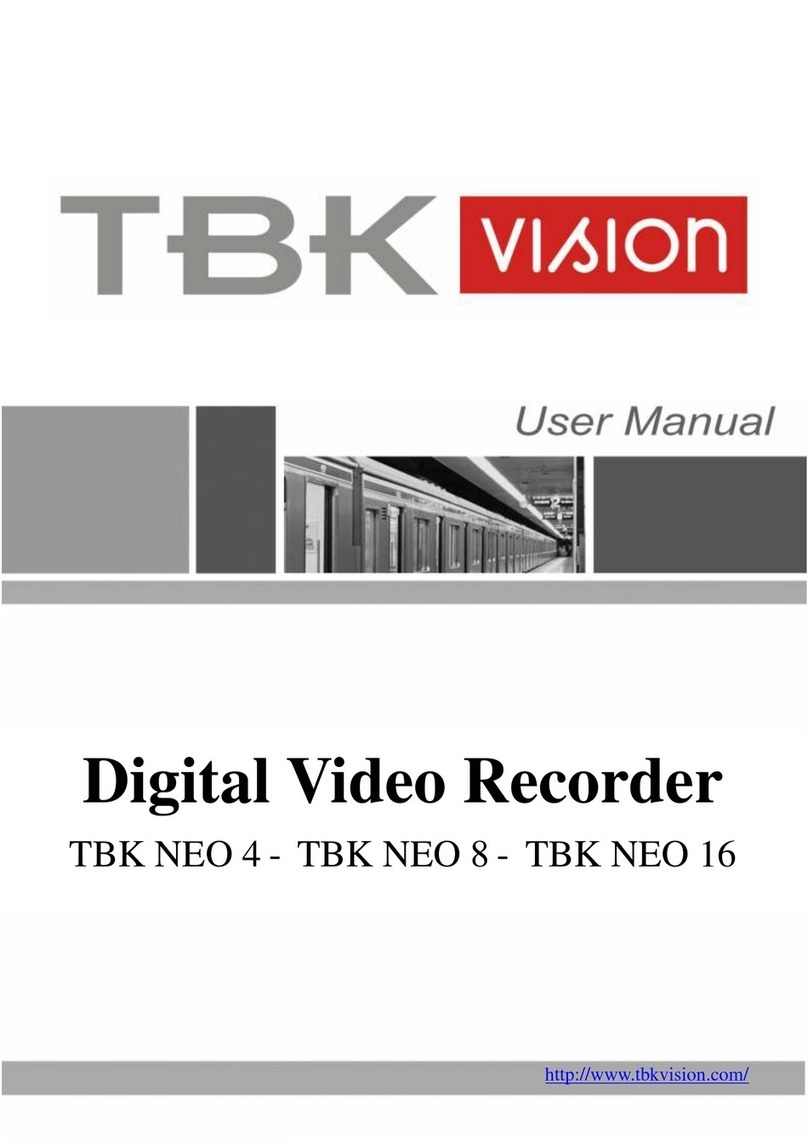
TBK vision
TBK vision NEO 4 User manual

TBK vision
TBK vision TBK-NVR2100 Series User manual

TBK vision
TBK vision NVR5004 User manual

TBK vision
TBK vision TBK-DVR1100 Series User manual

TBK vision
TBK vision NVR5016P8 User manual

TBK vision
TBK vision TBK-DVR1104 User manual