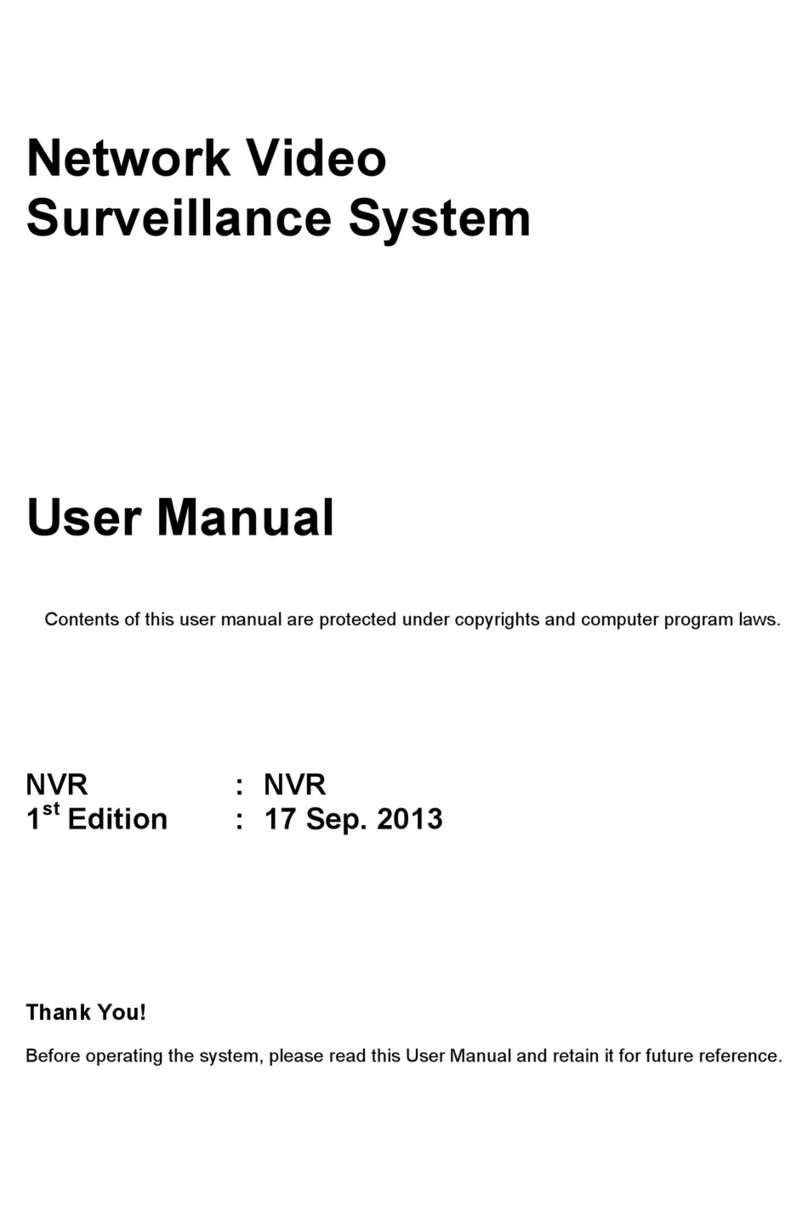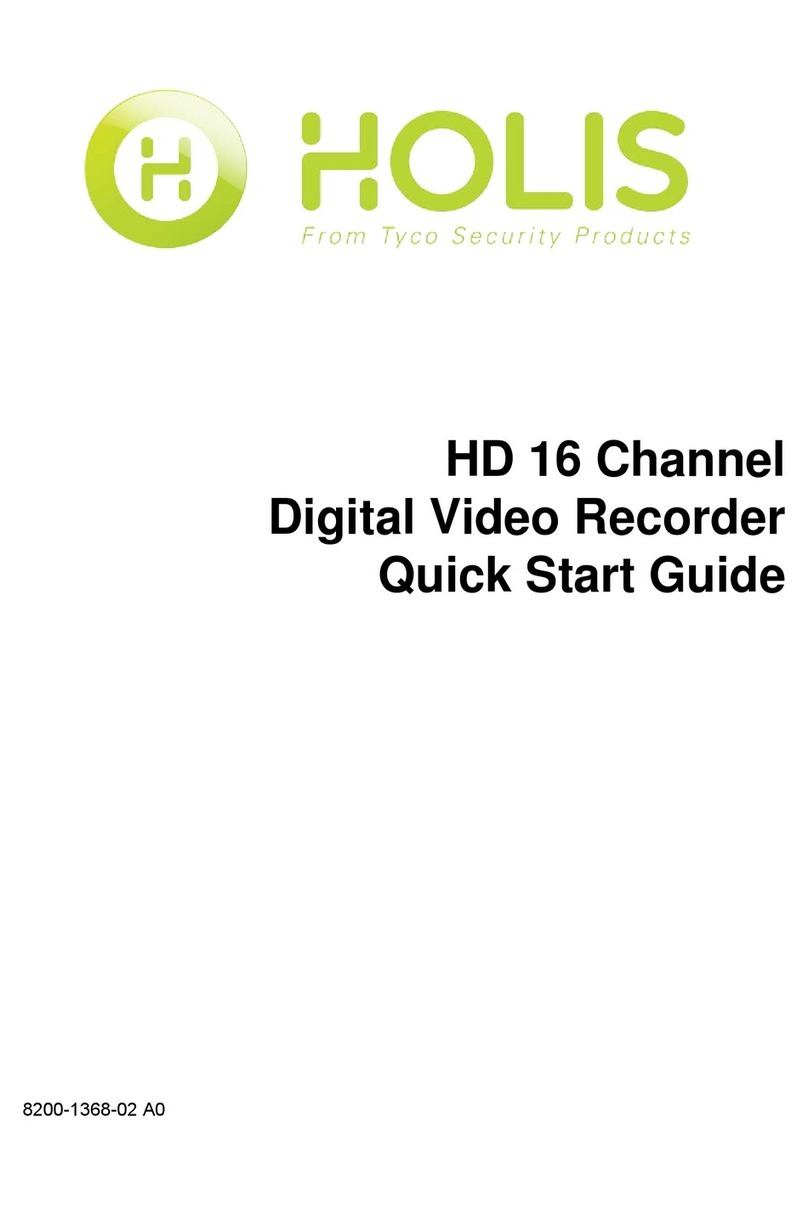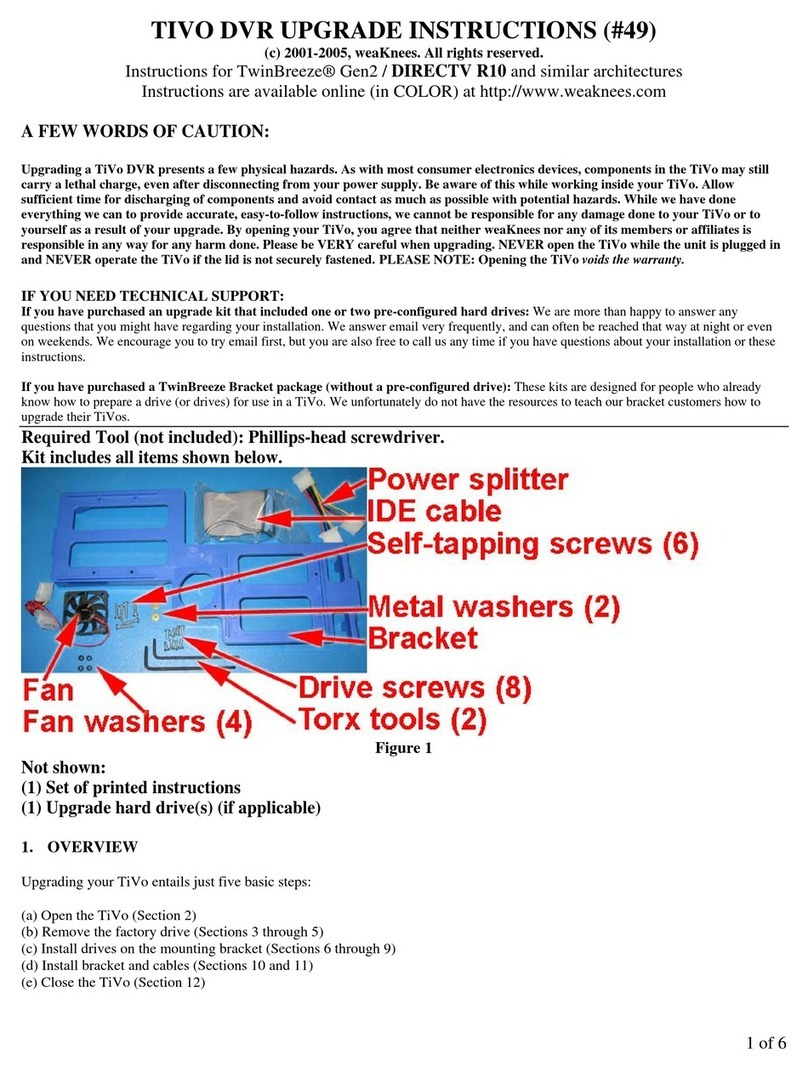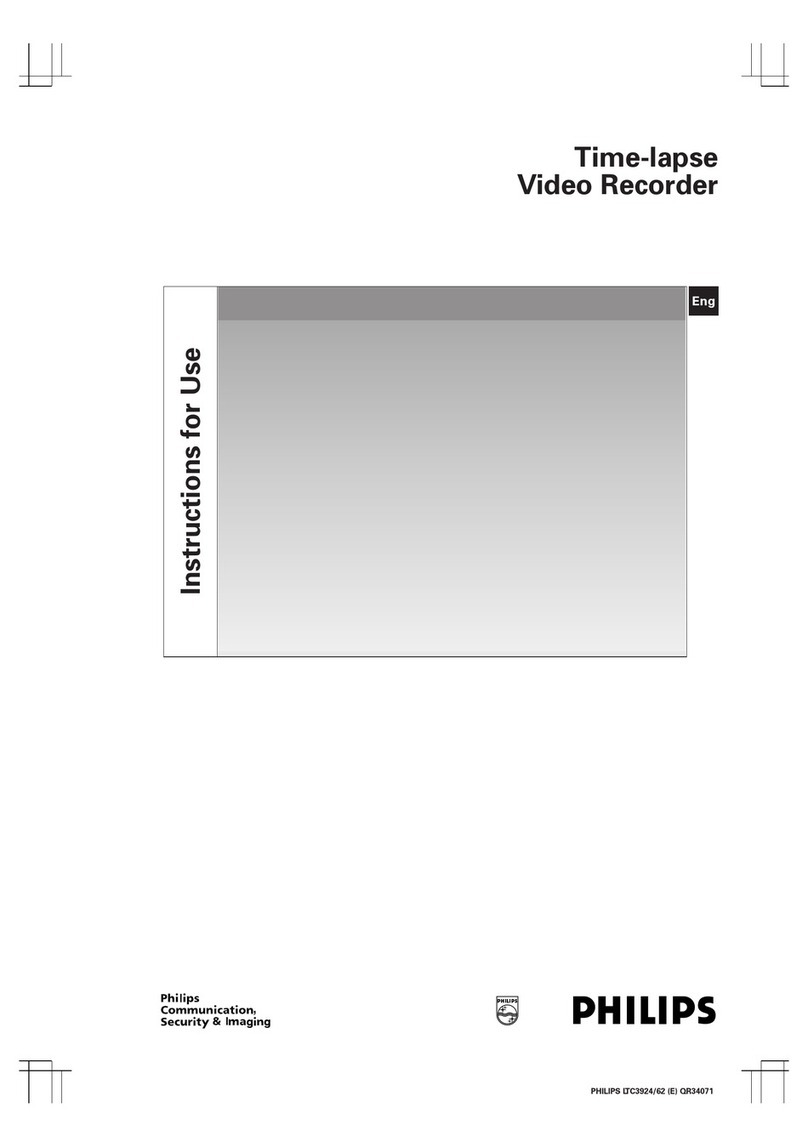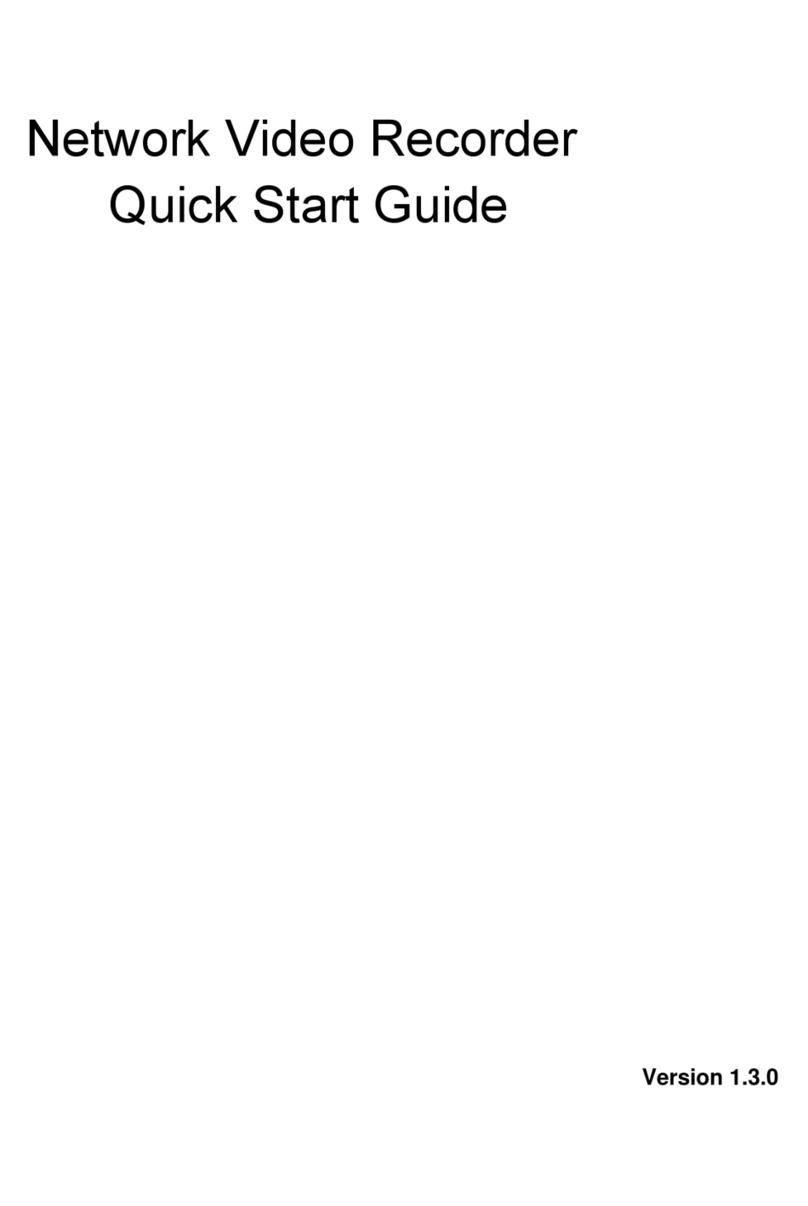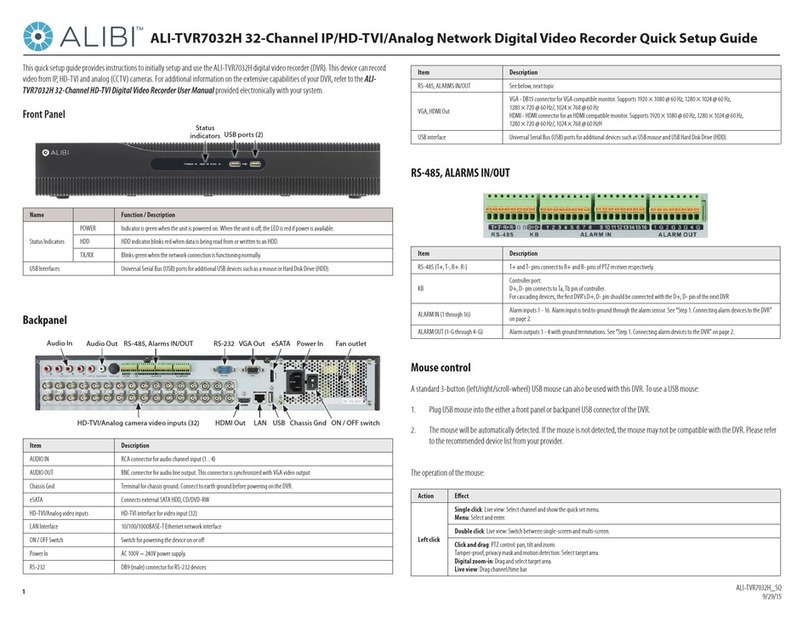TBK vision NVR5004 User manual

TBK-NVR5004
User Manual v1.0
Network Video Recorder TBK PLUS

Notes
Please read this user manual carefully to ensure that you can use the device correctly and
safely.
There may be several technically incorrect places or printing errors in this manual. The
updates will be added into the new version of this manual. The contents of this manual are
subject to change without notice.
This device should be operated only from the type of power source indicated on the marking
label. The voltage of the power must be verified before using the same. Kindly remove the
cables from the power source if the device is not to be used for a long period of time.
Do not install this device near any heat sources such as radiators, heat registers, stoves or
other devices that produce heat.
Do not install this device near water. Clean only with a dry cloth.
Do not block any ventilation openings and ensure proper ventilation around the machine.
Do not power off the device at normal recording condition.
This machine is for indoor use only. Do not expose the machine in rain or moist environment.
In case any solid or liquid get inside the machine’s case, please turn off the device immediately
and get it checked by a qualified technician.
Do not try to repair the device by yourself without technical aid or approval.
When this product is in use, the relevant contents of Microsoft, Apple and Google will be
involved in. The pictures and screenshots in this manual are only used to explain the usage of
our product. The ownerships of trademarks, logos and other intellectual properties related to
Microsoft, Apple and Google shall belong to the above-mentioned companies.
This manual is suitable for 4-channel network video recorder. All examples and pictures used
in the manual are from 4- channel NVR.

User manual TBK-NVR5004 TBK-VISION PLUS
Contents
1Introduction...................................................................................................................5
1.1 FEATURES ...........................................................................................................5
1.2 INSTALL HARD DRIVE.........................................................................................6
1.3 FRONT PANEL DESCRIPTIONS..............................................................................7
1.4 REAR PANEL DESCRIPTIONS................................................................................8
2Basic Operation.............................................................................................................9
2.1 STARTUPAND SHUTDOWN...................................................................................9
2.1.1 Startup.........................................................................................................9
2.1.2 Shutdown.....................................................................................................9
2.2 REMOTE CONTROLLER........................................................................................9
2.3 USING A MOUSE................................................................................................11
2.4 USING THE SOFT KEYBOARD ............................................................................11
2.5 COMMON BUTTONS ..........................................................................................12
3Wizard Setup...............................................................................................................12
4Add IP Cameras ..........................................................................................................14
5Live View......................................................................................................................16
5.1 LIVE VIEW ........................................................................................................16
5.2 PICTURE-IN-PICTURE VIEW...............................................................................19
5.3 SEQUENCE VIEW...............................................................................................19
5.4 MASK VIEW......................................................................................................20
6Record..........................................................................................................................21
6.1 RECORD SETTINGS............................................................................................21
6.2 MANUAL RECORD.............................................................................................23
6.3 SCHEDULE RECORDING.....................................................................................23
6.4 MOTION BASED RECORDING.............................................................................24
6.5 SENSOR BASED RECORDING .............................................................................25
7Playback.......................................................................................................................27
7.1 PLAYBACK ........................................................................................................27
7.2 PLAYBACK BY TIME SEARCH ............................................................................28
7.3 PLAYBACK BY EVENT SEARCH..........................................................................28
7.4 PLAYBACK BY FILE SEARCH .............................................................................29
7.5 SNAP SETTING AND PLAYBACK BY PICTURE SEARCH........................................30
7.5.1 Snap Settings .............................................................................................30
7.5.2 Playback by Picture Search........................................................................31
8Backup .........................................................................................................................32

User manual TBK-NVR5004 TBK-VISION PLUS
8.1 BACKUP ............................................................................................................32
8.2 CLIP BACKUP....................................................................................................33
9Alarm ...........................................................................................................................34
9.1 SENSOR ALARM ................................................................................................34
9.2 MOTION ALARM ...............................................................................................35
9.3 OTHER ALARM..................................................................................................37
9.4ALARM OUT......................................................................................................37
10 P.T.Z .............................................................................................................................38
11 Network Settings .........................................................................................................42
11.1 NETWORK .......................................................................................................42
11.2 SUB STREAM...................................................................................................43
11.3 EMAIL .............................................................................................................43
11.4 NETWORK SERVER ..........................................................................................44
11.5 NAT................................................................................................................44
11.6 OTHER SETTINGS (DDNS) ....................................................................................46
12 Other Settings..............................................................................................................47
12.1 BASIC CONFIGURATION...................................................................................47
12.1.1 System .....................................................................................................47
12.1.2 Time & Date ............................................................................................48
12.1.3 DST...........................................................................................................48
12.2ADVANCED SETTINGS .....................................................................................48
12.2.1 Reset ........................................................................................................49
12.2.2 Import/Export..........................................................................................49
12.2.3 Block/Allow List .......................................................................................49
13 Device Management....................................................................................................49
13.1 USER MANAGEMENT ......................................................................................49
13.1.1 Add, Delete & Modify User ......................................................................49
13.1.2 Online Users.............................................................................................52
13.1.3 Logoff.......................................................................................................52
13.2 DISK MANAGEMENT .......................................................................................52
13.3 VIEW INFORMATION........................................................................................53
13.4 SHUTDOWN.....................................................................................................53
13.5 UPGRADE........................................................................................................53
14 Remote Surveillance....................................................................................................55
14.1 REMOTE SURVEILLANCE VIA LAN &WAN....................................................55
14.1.1 LAN ..........................................................................................................55
14.1.2 WAN.........................................................................................................55
14.2 REMOTE LIVE VIEW........................................................................................56

User manual TBK-NVR5004 TBK-VISION PLUS
14.3 REMOTE PLAYBACK &BACKUP......................................................................58
14.4 REMOTE SYSTEM CONFIGURATION .................................................................61
14.5 TOOLS.............................................................................................................62
14.6 REMOTE MANAGEMENT..................................................................................62
Appendix A FAQ.................................................................................................................63
Appendix B Calculate Recording Capacity......................................................................67
Appendix C Compatible Devices.......................................................................................68
Appendix D 4 CH Specifications .......................................................................................69

User manual TBK-NVR5004 TBK-VISION PLUS
5
www.tbkvision.com
1Introduction
1.1 Features
Live Surveillance
Support VGA/HDMI output
Support 4 CH 1080P/960P/720P @ 30fps IP video input
Support channel security by hiding live display
Display the local record state and basic information
Support USB to make full control
Compression Format
Standard H.264 compression with low bit rate and better image quality
Storage
Support one SATA HDD to record for a longer time without any limitation
Backup
Support USB 2.0 devices to backup
Support saving recorded files with AVI standard format to a remote computer through
internet
Record and Playback
Record modes: Manual, Schedule and Motion detection recording
Support recycle after HDD full
Resolution, frame rate and picture quality are adjustable
Support 4/8 screen playback simultaneously
Support remote playback in Network Client through LAN or internet
ALARM
Support schedule for motion detection
Support pre-recording and post recording
Support linked channels recording once motion triggered on certain channel
Security
Customize user right: log search, system setup, two way audio, file management, disk
management, remote login, live view, manual record, and playback
Support event log recording and checking, events unlimited
Network
Support TCP/IP, DHCP, PPPoE, DDNS protocol
Support IE browser to do remote view
Support NAT Access and QRCODE Scanning
Support dual stream. Network stream is adjustable independently to fit the network
bandwidth and environment
Support picture snap and color adjustment in remote live

User manual TBK-NVR5004 TBK-VISION PLUS
6
www.tbkvision.com
Support remote time and event search, and channel playback
Support remote full menu setup
Support mobile surveillance by phones with iPhone & Android OS
Support software TBK VMS-3000 to manage multi devices on internet
1.2 Install Hard Drive
Check the unit and the accessories after getting the NVR. Please don’t power up the unit till
the physical installation is complete.
Notice: 1. This series support one SATA hard drive. Please use the hard drive the
manufacturers recommend specially for security and safe field.
2. Please calculate HDD capacity according to the recording setting. Please
refer to “Appendix B Calculate Recording Capacity”.
①Loosen the screws on the back and side ②Take out the HDD.
of the device to remove the cover.
③Connect the power and data cables. ④Put the HDD on the bottom of the device.
⑤Turn over the device and fix the HDD. ⑥Install the cover back and fix it with the
screws.

User manual TBK-NVR5004 TBK-VISION PLUS
7
www.tbkvision.com
1.3 Front Panel Descriptions
The following descriptions for model TBK-NVR5004
Name
Description
Power indicator
Power Indicator, when connected, the light is blue.
HDD indicator
The light turns blue when reading/writing HDD.
Net indicator
The light turns blue when it is able to access the network.
Backup indicator
The light turns blue when backing up files and data.
Play indicator
The light turns blue when playing video.
REC indicator
The light turns blue when recording
Record button
Record manually
Play button
Enter play interface
REW button
Rewind key
FF button
Fast forward
MENU/+ button
1. Enter menu in live 2. Increase the value in setup
BACKUP/- button
1. Decrease the value in setup 2. Enter backup mode in live
STOP/ESC button
1. Quit play mode 2. Exit the current interface or status
Direction button/
Multi-screen
Change direction to select items
Change screen display mode like1/4/9/16 channel
Enter button
Confirm selection
IR
For remote controller

User manual TBK-NVR5004 TBK-VISION PLUS
8
www.tbkvision.com
1.4 Rear Panel Descriptions
Here we only take a part of real panels for example to introduce their interfaces and
connections. The interfaces and locations of the interfaces are only for references. Please take
the real object as the standard.
No.
Name
Descriptions
1
VGA
Connect to monitor
2
HDMI
Connect to high definition display device
3
LAN
Network port
4
USB
Connect USB storage device or USB mouse
5
DC12V
DC12V power input

User manual TBK-NVR5004 TBK-VISION PLUS
9
www.tbkvision.com
2Basic Operation
2.1 Startup and Shutdown
Please make sure all the connections are done properly before you power on the unit. Proper
startup and shutdown are crucial to expending the life of your device.
2.1.1 Startup
①Connect with the power.
②The device will boot and the power LED would turn blue.
③A WIZARD window will pop up and show some information about time zone, time
setup, network configuration, record configuration and disk management. You can set up
here and refer to the concrete setup steps from the corresponding chapters. If users don’t
want to setup Wizard, please click Exit button to exit.
Note: Press and hold ESC key to switch the resolution of the VGA/HDMI output.
2.1.2 Shutdown
You can power off the device by using remote controller, keyboard or mouse.
By remote controller:
①Press Power button. This will take you to a Shut down window. The unit will power off
after a while by clicking OK button.
②Disconnect the power.
By keyboard and mouse:
①Click Main MenuShutdown to pop up the Shutdown window. The unit will power off
after a while by clicking OK button.
②Disconnect the power.
2.2 Remote Controller
①It uses two AAA size batteries.
②Open the battery cover of the remote controller.
③Place batteries. Please take care the polarity (+ and -).
④Replace the battery cover.
Key points to check in case the remote doesn’t work.
1. Check batteries polarity.
2. Check the remaining charge in the batteries.
3. Check IR controller sensor for any masking.
4. Check the ID of the remote with respect to the NVR.

User manual TBK-NVR5004 TBK-VISION PLUS
10
www.tbkvision.com
If it still doesn’t work, please change a new remote controller to try, or contact your dealers.
The interface of remote controller is shown as below.
Entering password by remote controller
If you want to enter “123456”by IR remote controller, you shall follow the following steps.
①Move the cursor to password box and then press “Enter”button on the remote controller
to pop up a little soft keyboard.
②Move the cursor to “1”on the little soft keyboard and then press “Enter”button on the
remote controller. Next, input “2”, “3”, “4”, “5”, “6”separately like that.
③Move the cursor to “Enter”button on the little soft keyboard and then press “Enter”
button on the remote controller.
Button
Function
REC
Record manually
Search
To enter search mode
MEUN
To enter menu
Exit
To exit the current interface
ENTER
To confirm the choice or setup
Direction button
To move cursor in setup
ZOOM
To zoom in
PIP
To set picture in picture
To control playback. Play/ Pause/ Stop/ Previous
Section/Next Section/Backward/ Forward
Multi
To choose multi screen display mode
Next
To switch between single picture and picture group
SEQ
To go to auto dwell mode
INFO
Get information about the device like firmware version,
HDD information

User manual TBK-NVR5004 TBK-VISION PLUS
11
www.tbkvision.com
2.3 Using a Mouse
During live:
①Double-click on any camera window to see the full screen. Double-click again to return to
the previous screen.
②Right click to reveal the control menu on the screen. Right click again to hide the menu.
In Configuration:
①Click to enter a particular option. Right click to cancel the option or return to the previous
menu.
②In order to input a value in a particular screen, move cursor to the input box and click.
③It supports mouse drag. Take setting up motion detection area for example: Click
customized, hold down the left button and drag to set motion detection area.
In Playback:
Click to choose the options. Right click to return to live mode.
In Backup:
Click to choose the options. Right click to return to previous picture.
2.4 Using the Soft Keyboard
1~0:Digital number.
Enter: Confirm to enter.
Backspace: Delete the previous letter.
Shift: Switch between lower case and upper case.
ESC: Exit.
* Mouse is the default tool for all operations unless an exception as indicated.

User manual TBK-NVR5004 TBK-VISION PLUS
12
www.tbkvision.com
2.5 Common Buttons
【Default】: Restore the settings to the factory default setting.
【Apply】: Apply and save the settings.
【Copy】: Copy button. Click this button to copy the settings of one channel to other channels
quickly.
3Wizard Setup
The wizard will start once the device has loaded, which will guide you through some
important settings of your device. You can follow its instructions to set. However, you can
skip this wizard by clicking “Exit”button and then go to the setup interface to do detailed
setup. To set up the wizard, follow the steps as below:
①Set device name, language, data format, time format, time zone, system date, etc. Then
click “Next”button to continue.
②Set network. Please set the network according to the actual network situation. Then click
“Next”button to continue.

User manual TBK-NVR5004 TBK-VISION PLUS
13
www.tbkvision.com
③Set the disk management. You can format the HDDs and set their properties. Then click
“Next”button to continue.
④Click “Next”button to complete the wizard setup. You can login or log off the NVR
system. Once logged off the user cannot do any other operation except changing the
multi-screen display.
The default username is “admin”and the default password is “123456”.
Please input the default username and password for the first time to log in.

User manual TBK-NVR5004 TBK-VISION PLUS
14
www.tbkvision.com
4Add IP Cameras
This chapter mainly introduces how to connect multiple IP cameras through NVR. Once you
finish adding IP cameras, you can see the live images through the monitor of the NVR.
To add IP cameras via LAN:
①Please go to Main MenuIP Camera tab. Click “Search” button to search the devices in
the same local network. (The IPC which supports the Onvif protocol may be added
manually.)
②Go to the search tab. Click “Refresh” to refresh the searched devices.
If the IPC is not in the same local network, you can select the device and click “Setup”
to modify the IP address of the searched device.
Note: If the network of IP cameras and NVR are in LAN, their IP address must be in
the same network segment. For example: If the IP address of NVR is 192.168.011.061,
the IP address of IP camera must be 192.168.011.XXX.

User manual TBK-NVR5004 TBK-VISION PLUS
15
www.tbkvision.com
③Checkmark the searched devices and click “OK”button to return to the previous
interface. Click “Apply”button and then the added devices will be listed in the device
management interface. “Connected”status means connecting the device successfully
and you will see the live image.
You may also select the added device and click “Setup”button to modify channel, IP
address of the device.

User manual TBK-NVR5004 TBK-VISION PLUS
16
www.tbkvision.com
To add IP cameras via WAN:
①Please go to Main MenuIP Camera tab.
②Click “Add”button to pop up a window as shown below. You need to check “Enable”
box, select channel and manufacturer and manually input IP address, server port,
username and password of this device.
Note: If the NVR and the IP cameras you want to add are in WAN, the IP address of
the IP camera input here must be WAN IP.
5Live View
5.1 Live View
Symbol
Meaning
Green
Manual record
Yellow
Motion detection record
Blue
Schedule record

User manual TBK-NVR5004 TBK-VISION PLUS
17
www.tbkvision.com
Click right mouse or press ESC button on the front panel and then the control bar will display
at the bottom of the screen.
Click the icon beside the screen display mode to display a channel select dialog.
Screen Mode: You can choose a screen display mode to show the live images.
PIP: Click this button to set PIP. Click this button to choose the bigger picture and then click
the little PIP button beside the word “None” to set the smaller picture. After that, you can see a
picture in picture.
Dwell: Dwell means to display live images from different cameras in a sequence. The images
may be displayed as a single channel or in a grid fashion from different cameras. Dwell mode
is enabled only when the chosen display mode is not able to display all the available cameras.
Color: If this button is enabled, you can adjust the color of live pictures.
E-Zoom: Single channel large screen electronic amplification.
Audio: Enable sound.
PTZ: Click the PTZ button to control rotation position, speed and auto scan of the PTZ.
Snap: Click this button to snap the live pictures. These pictures will automatically be saved in
the SATA disk.
Record: Click this button to start/stop recording.
Playback: Click this button to playback the record files.
You can click Move button and drag it anywhere with the left mouse to move the main menu
bar anywhere.
Click Main Menu button to go to main menu interface.
Live View Setup
To set up camera name:
①Go to Main MenuSetupLiveLive interface.

User manual TBK-NVR5004 TBK-VISION PLUS
18
www.tbkvision.com
②A software keyboard will pop up by clicking camera name area. Click the letters and (or)
digital numbers on the keyboard to input the name you want to display in live image.
③Checkmark the camera name in the show name area. All channels will show the camera
name by checking “All” checkbox.
④Click “Apply” to save the settings.
To set up color:
①Click “Setting” button for a particular camera/channel to see a window as below:
②In this interface, you can adjust brightness, hue, saturation and contrast in live. Click
“OK” button to save the settings.

User manual TBK-NVR5004 TBK-VISION PLUS
19
www.tbkvision.com
5.2 Picture-in-Picture View
Click button on the menu toolbar. You will see a channel choice box.
Select the bigger picture and then click button to confirm. Then click the little PIP button
beside the word “None”to select the smaller picture. Then click button to confirm. Now,
you will see the picture in picutre.
5.3 Sequence View
You can view channel or channel group in sequence.
①Go to Main MenuSetupLiveMain Monitor interface.
②Select display mode and channel.
③Select dwell time. Click button to set up the previous channel groups of dwell
Table of contents
Other TBK vision DVR manuals

TBK vision
TBK vision TBK-DVR1104 User manual

TBK vision
TBK vision TBK-DVR1200 Series User manual

TBK vision
TBK vision NVR5016P8 User manual
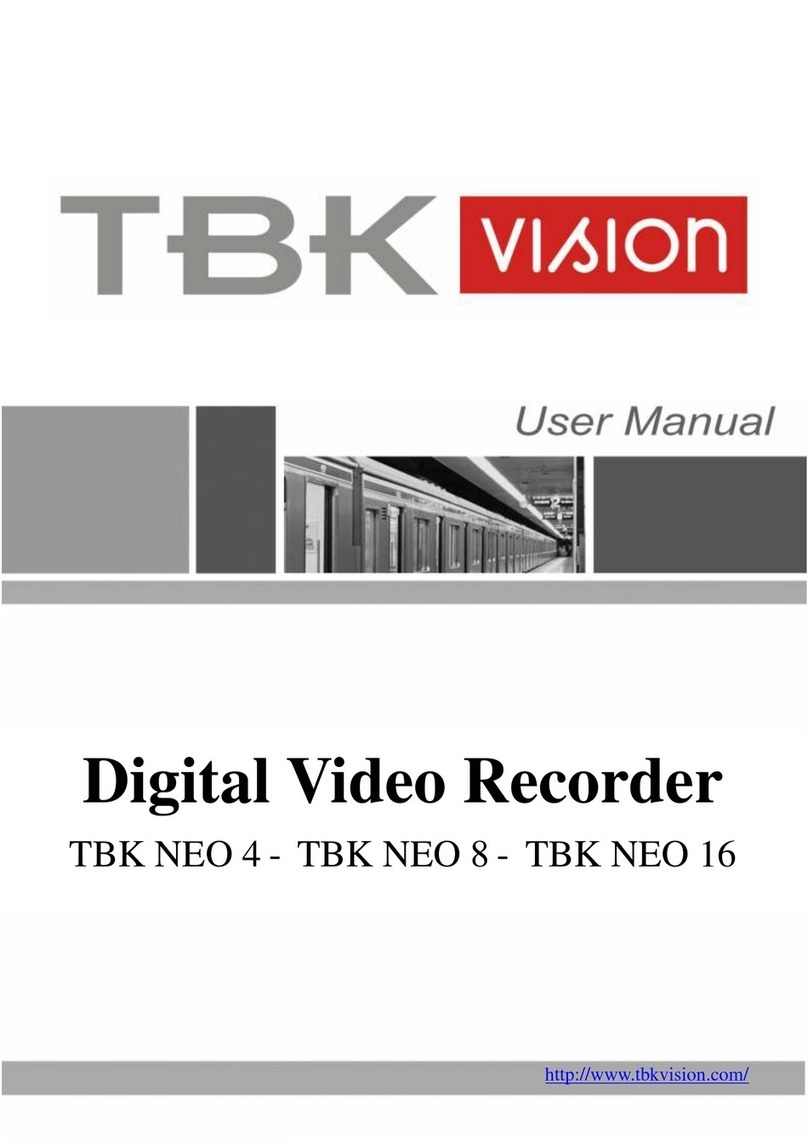
TBK vision
TBK vision NEO 4 User manual

TBK vision
TBK vision TBK-DVR1100 Series User manual
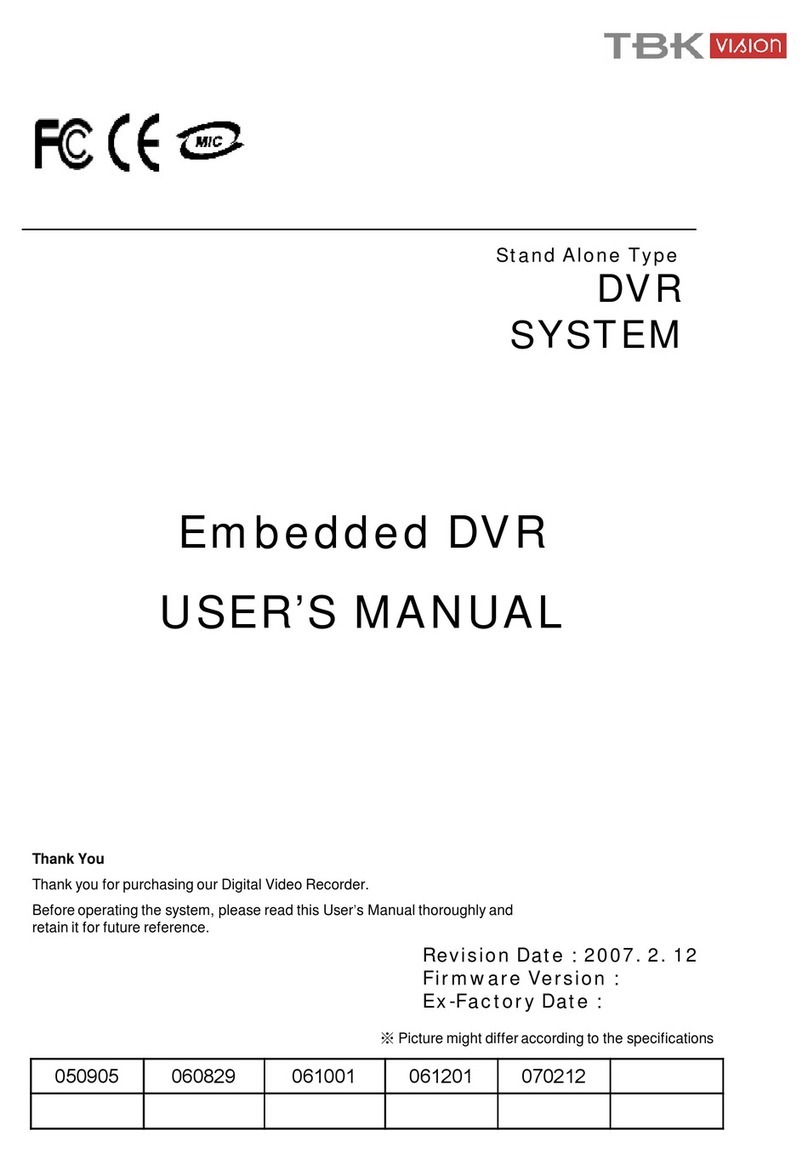
TBK vision
TBK vision 7000 SERIES User manual

TBK vision
TBK vision TBK-NVR2100 Series User manual