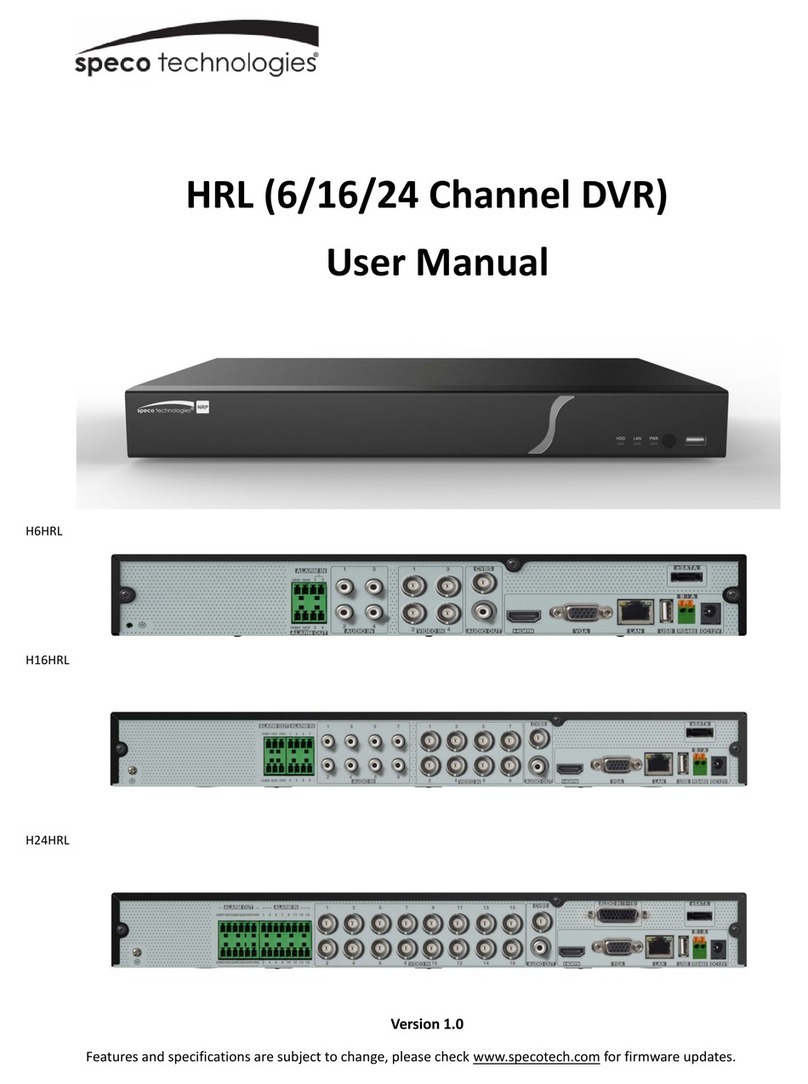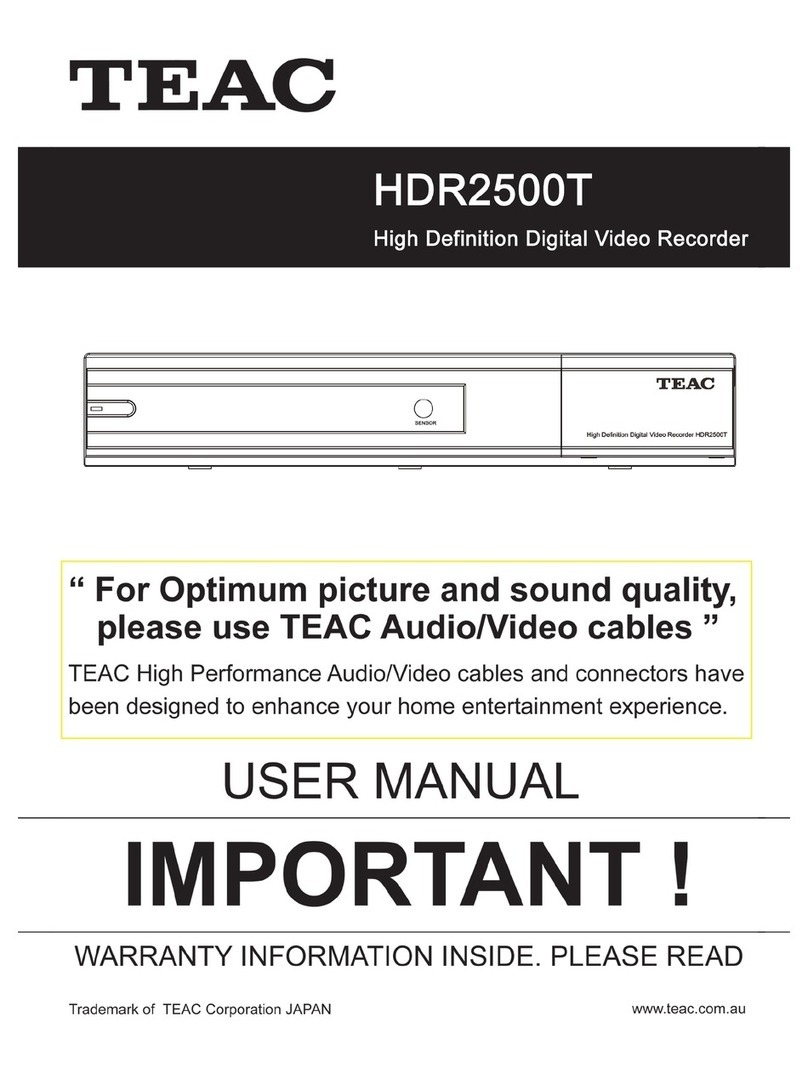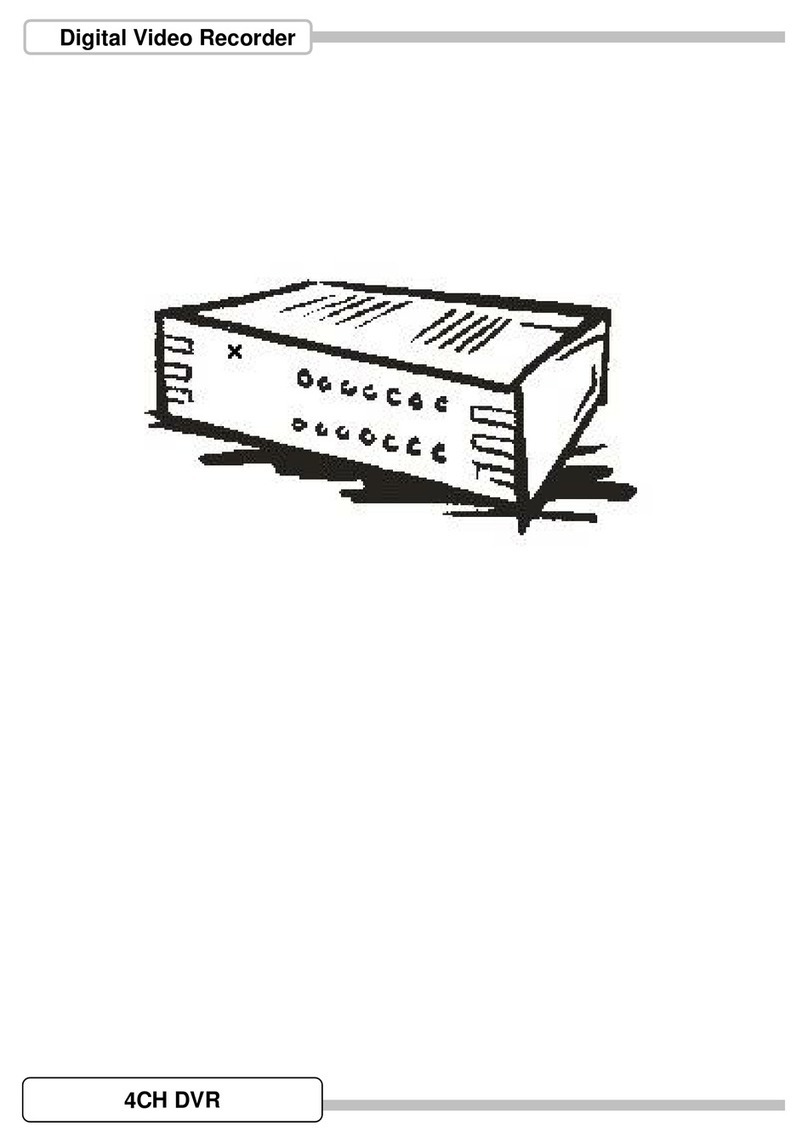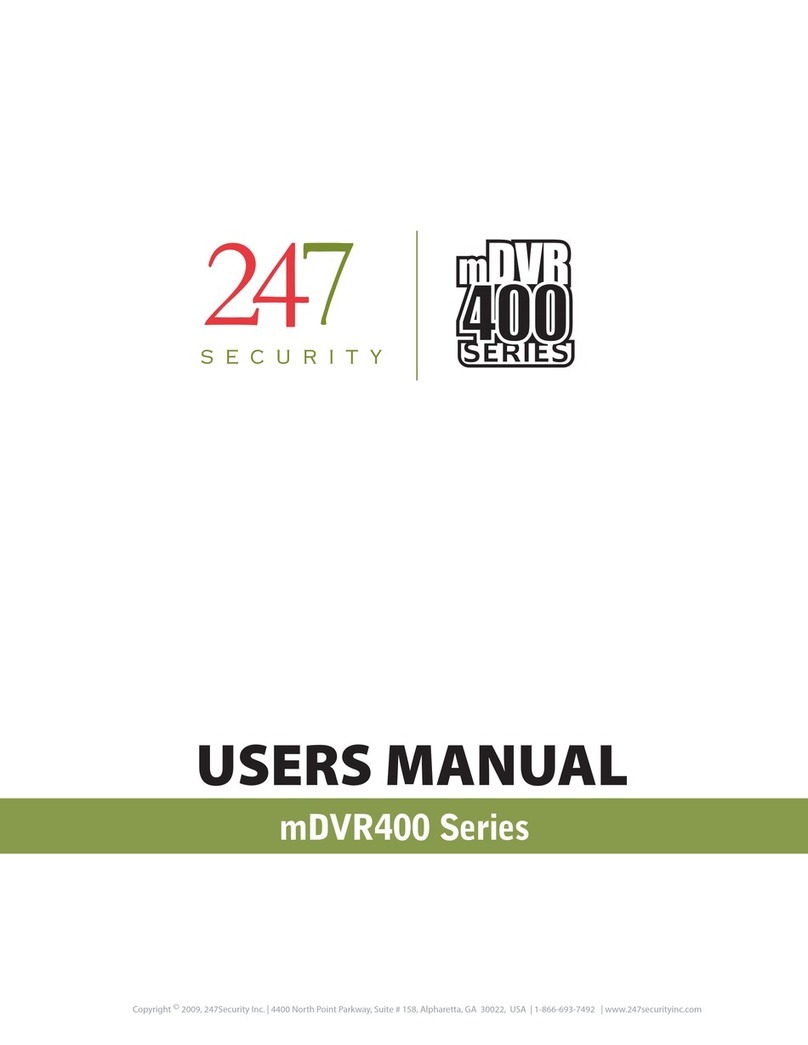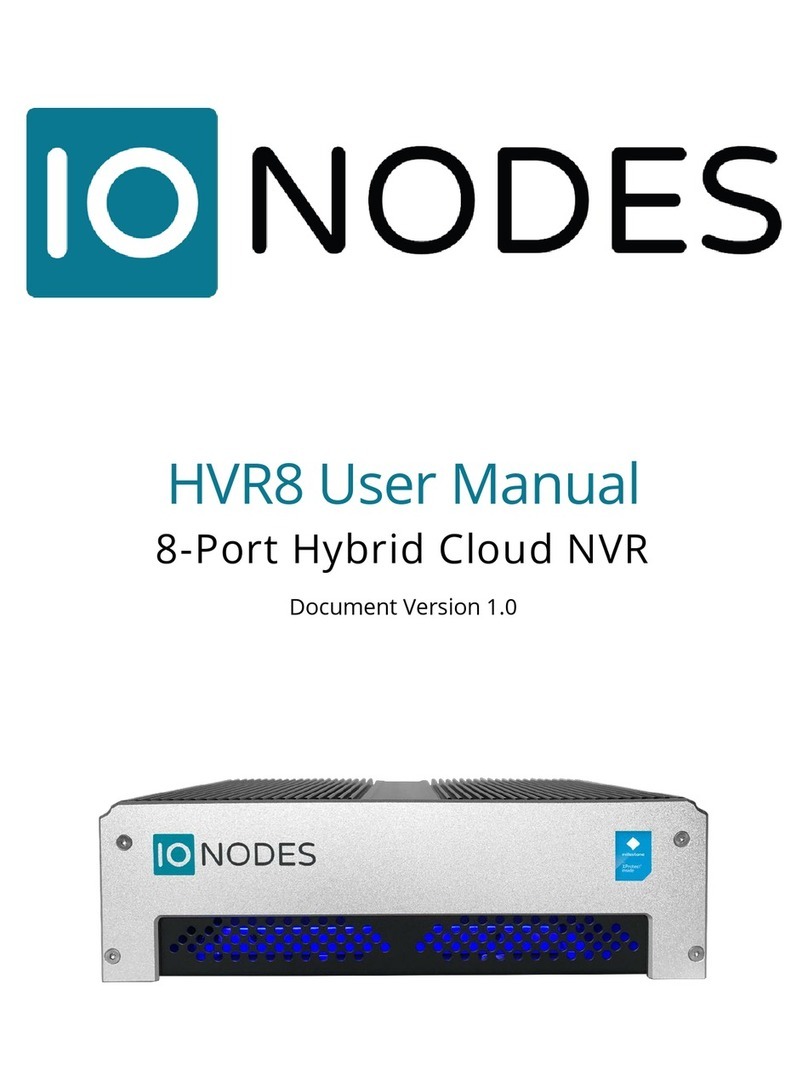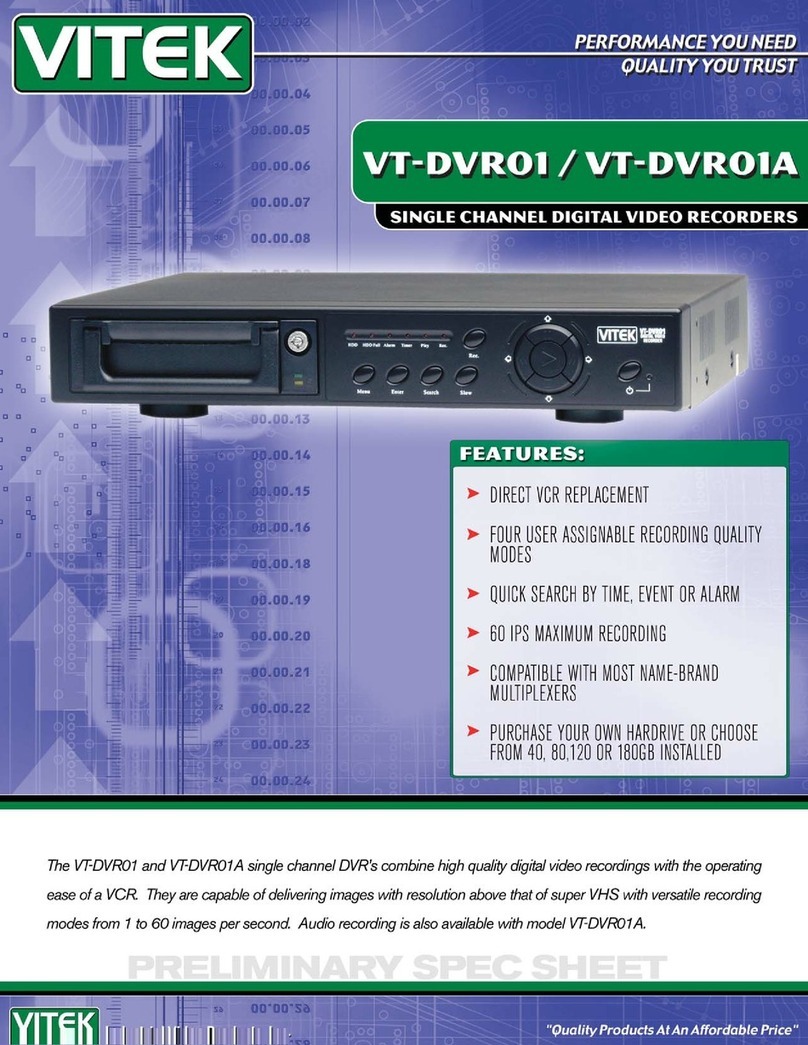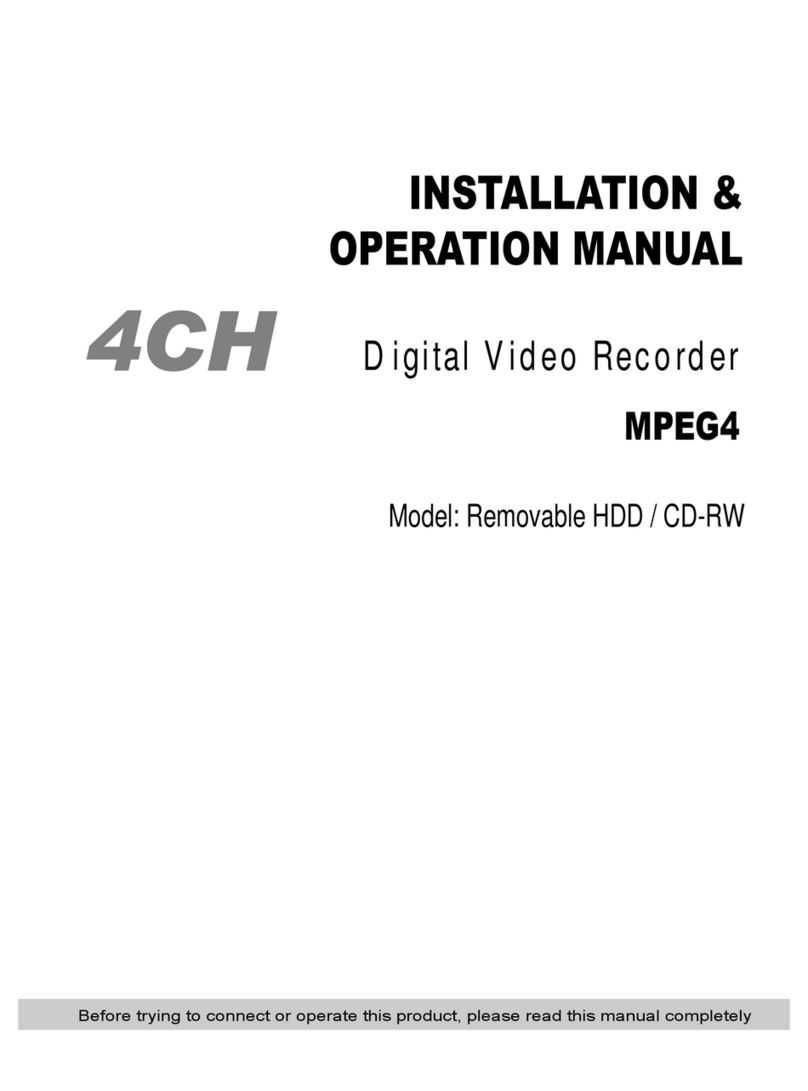TBK vision NVR5016P8 User manual

www.tbkvision.com
TBK VISION PLUS
TBK-NVR5016P8
User manual v1.0
Please read this manual carefully for correct use of the product and preserve it for reference purposes
Network Video Recorder

2
www.tbkvision.com
Notes
Please read this user manual carefully to ensure that you can use the device correctly and safely.
There may be several technically incorrect places or printing errors in this manual. The updates will be added into the new version
of this manual. The contents of this manual are subject to change without notice.
This device should be operated only from the type of power source indicated on the marking label. The voltage of the power must
be verified before using the same. Kindly remove the cables from the power source if the device is not to be used for a long period of
time.
Do not install this device near any heat sources such as radiators, heat registers, stoves or other devices that produce heat.
Do not install this device near water. Clean only with a dry cloth.
Do not block any ventilation openings and ensure proper ventilation around the machine.
Do not power off the device at normal recording condition.
This machine is for indoor use only. Do not expose the machine in rain or moist environment. In case any solid or liquid get inside
the machine’s case, please turn off the device immediately and get it checked by a qualified technician.
Do not try to repair the device by yourself without technical aid or approval.
When this product is in use, the relevant contents of Microsoft, Apple and Google will be involved in. The pictures and
screenshots in this manual are only used to explain the usage of our product. The ownerships of trademarks, logos and other
intellectual properties related to Microsoft,Apple and Google shall belong to the above-mentioned companies.
This manual is suitable for 16-channel network video recorder. All examples and pictures used in the manual are from one of the
models for reference purpose.

3
www.tbkvision.com
Contents
1Introduction................................................................................................................................................................................................3
1.1 NVR INTRODUCTION .................................................................................................................................................................... 3
1.2 FEATURES ................................................................................................................................................................................... 3
2Hardware Installation................................................................................................................................................................................4
2.1 INSTALL HARD DRIVE .................................................................................................................................................................... 4
2.2 FRONT PANEL DESCRIPTIONS .......................................................................................................................................................... 4
2.3 REAR PANEL INSTRUCTIONS ............................................................................................................................................................ 5
2.4 CONNECTIONS ............................................................................................................................................................................. 5
2.5 REMOTE CONTROLLER................................................................................................................................................................... 6
2.6 CONNECT WITH MOUSE ................................................................................................................................................................ 7
2.6.1 Connect Mouse................................................................................................................................................................. 7
2.6.2 Use Mouse ........................................................................................................................................................................ 7
3Basic Operation..........................................................................................................................................................................................8
3.1 STARTUP AND SHUTDOWN ............................................................................................................................................................. 8
3.1.1 Startup.............................................................................................................................................................................. 8
3.1.2 Shutdown.......................................................................................................................................................................... 8
3.2 LOGIN ........................................................................................................................................................................................ 8
3.3 LIVE VIEW................................................................................................................................................................................... 8
3.4 LIVE PLAYBACK............................................................................................................................................................................. 9
4Add IP Cameras .......................................................................................................................................................................................10
4.1 TO ADD IP CAMERAS VIA LAN: ..................................................................................................................................................... 10
5Main Menu Setup Guide..........................................................................................................................................................................12
5.1 BASIC CONFIGURATION ................................................................................................................................................................ 13
5.1.1 System ............................................................................................................................................................................ 13
5.1.2 Date & Time ................................................................................................................................................................... 13
5.1.3 DST.................................................................................................................................................................................. 14
5.2 LIVE CONFIGURATION.................................................................................................................................................................. 14
5.2.1 Live.................................................................................................................................................................................. 14
5.2.2 Main Monitor ................................................................................................................................................................. 15
5.2.3 Mask............................................................................................................................................................................... 15
5.3 RECORD CONFIGURATION ............................................................................................................................................................ 16
5.3.1 Record............................................................................................................................................................................. 16
5.3.2 Record Bitrate................................................................................................................................................................. 16
5.3.3 Time................................................................................................................................................................................ 16
5.3.4 Stamp ............................................................................................................................................................................. 17
5.3.5 Recycle Record................................................................................................................................................................ 17
5.3.6 Snap................................................................................................................................................................................ 17
5.4 SCHEDULE CONFIGURATION.......................................................................................................................................................... 18
5.4.1 Schedule.......................................................................................................................................................................... 18
5.4.2 Motion Schedule............................................................................................................................................................. 18
5.4.3 Sensor Schedule.............................................................................................................................................................. 18
5.5 ALARM CONFIGURATION ............................................................................................................................................................. 19
5.5.1 Sensor Alarm .................................................................................................................................................................. 19
5.5.2 Motion Alarm ................................................................................................................................................................. 20
5.5.3 Other Alarm.................................................................................................................................................................... 21
5.5.4 Alarm Out ....................................................................................................................................................................... 21
6Network Configuration............................................................................................................................................................................22
6.1.1 Network.......................................................................................................................................................................... 22
6.1.2 Sub Stream ..................................................................................................................................................................... 22
6.1.3 Email............................................................................................................................................................................... 23
6.1.4 Network Server............................................................................................................................................................... 23
6.1.5 NAT ................................................................................................................................................................................. 23
6.1.6 Other Settings: DDNS...................................................................................................................................................... 24
6.2 USER MANAGEMENT CONFIGURATION ........................................................................................................................................... 24

User Manual NVR TBK-NVR5016P8 TBK PLUS
2
www.tbkvision.com
6.3 ADVANCED................................................................................................................................................................................ 25
6.3.1 Reset ............................................................................................................................................................................... 25
6.3.2 Import/Export................................................................................................................................................................. 25
6.3.3 Block/Allow List .............................................................................................................................................................. 26
7Search, Playback & Backup....................................................................................................................................................................27
7.1 TIME SEARCH ............................................................................................................................................................................ 27
7.2 EVENT SEARCH .......................................................................................................................................................................... 27
7.3 FILE MANAGEMENT.................................................................................................................................................................... 28
7.4 SEARCH BY IMAGE ...................................................................................................................................................................... 28
7.5 BACKUP.................................................................................................................................................................................... 28
8Manage NVR............................................................................................................................................................................................29
8.1 CHECK SYSTEM INFORMATION ...................................................................................................................................................... 29
8.1.1 System Information ........................................................................................................................................................ 29
8.1.2 Event Information........................................................................................................................................................... 29
8.1.3 Log Information.............................................................................................................................................................. 29
8.1.4 Network Information...................................................................................................................................................... 29
8.1.5 Online Information ......................................................................................................................................................... 29
8.1.6 Record Information......................................................................................................................................................... 30
8.1.7 QRCODE.......................................................................................................................................................................... 30
8.2 MANUAL ALARM ....................................................................................................................................................................... 30
8.3 DISK MANAGEMENT ................................................................................................................................................................... 30
8.4 UPGRADE ................................................................................................................................................................................. 30
8.5 LOGOFF.................................................................................................................................................................................... 30
9Remote Surveillance.................................................................................................................................................................................31
9.1 IE REMOTE SURVEILLANCE BY NAT................................................................................................................................................ 31
9.1.1 NAT Settings.................................................................................................................................................................... 31
9.1.2 NAT Access ...................................................................................................................................................................... 31
9.2 IE REMOTE SURVEILLANCE VIA LAN &WAN .................................................................................................................................. 31
9.2.1 Via LAN........................................................................................................................................................................... 31
9.2.2 Via WAN ......................................................................................................................................................................... 31
9.3 REMOTE PREVIEW ...................................................................................................................................................................... 32
9.4 REMOTE PLAYBACK &BACKUP...................................................................................................................................................... 34
9.4.1 Remote Playback ............................................................................................................................................................ 34
9.4.2 Remote Backup............................................................................................................................................................... 36
9.5 REMOTE SYSTEM CONFIGURATION................................................................................................................................................. 36
9.6 TOOLS...................................................................................................................................................................................... 36
9.7 REMOTE INFORMATION ............................................................................................................................................................... 36
Appendix A FAQ..............................................................................................................................................................................................38
Appendix B Calculate Recording Capacity...................................................................................................................................................40
Appendix C Compatible Devices....................................................................................................................................................................40
Appendix D Specifications.................................................................................................................................................................................41

User Manual NVR TBK-NVR5016P8 TBK PLUS
3
www.tbkvision.com
1Introduction
This manual applies to model NVR: TBK-NVR5016P8.
1.1 NVR Introduction
This series of devices are standard 16 CH real-time 4MP/ 3MP/1080P/960P/720P/D1 high resolution NVR, which adopt the
most advanced SOC technique to ensure high definition recording in each channel and realize outstanding robustness of the
system. The series of product integrates 8 CH PoE network ports, supporting 8 IP cameras direct connection to NVR, simultaneous
4 CH playbacks, and HDMI 1080P high resolution display. All of these features make the device meet different security
requirements of home, financial, commerce, enterprise, transportation and government, etc.
1.2 Features
COMPRESSION FORMAT
Standard H.264 compression with low bit rate and better image quality
LIVE SURVEILLANCE
Support HDMI/VGA output
Support 4MP/3MP/1080P/960P/720P/D1 @ 25fps IP video input
Support channel security by hiding live display
Display the local record state and basic information
Support USB to make full control
RECORD MEDIA
Support two SATA HDDs to record for a longer time without any limitation
BACKUP
Support USB devices to backup
Support saving recorded files with AVI standard format to a remote computer through internet
RECORD & PLAYBACK
Record modes: Manual, Schedule, Motion detection and Sensor alarm recording
Support recycle after HDD full
Resolution, frame rate and picture quality are adjustable
Two record search mode: time search and event search.
Support 4 screen playback simultaneously
Support deleting and locking the recorded files one by one
Support remote playback in Network Client through LAN or internet
ALARM
Support 4 CH alarm inputs and 1 alarm output
Support schedule for motion detection and sensor alarm
Support pre-recording and post recording
Support linked channels recording once motion or alarm triggered on certain channel
SECURITY
Customize user right: log search, system setup, two way audio, file management, disk management, remote login, live view,
manual record, and playback
Support 1 administrator and 63 users
Support event log recording and checking, events unlimited
NETWORK
Support TCP/IP, DHCP, PPPoE, DDNS protocol
Support NAT technology
Support IE browser to do remote view
Support QRCODE scanning through mobile phone client
Support setup client connection amount
Support dual stream. Network stream is adjustable independently to fit the network bandwidth and environment
Support picture snap and color adjustment in remote live
Support remote time and event search, and channel playback
Support remote full menu setup, changing all the NVR parameters remotely
Support TBK VMS-2020 mobile surveillance by phones with iPhone &Android OS
Support TBK VMS-3000 to manage multi devices on internet

User Manual NVR TBK-NVR5016P8 TBK PLUS
4
www.tbkvision.com
2Hardware Installation
Check the unit and the accessories after getting the device. Please don’t power up the unit till the physical
installation is complete.
2.1 Install Hard Drive
Por favor use los HDD recomendados por la marca TBK. Asegúrese de quitar la alimentación antes de instalar
el disco.
①Loosen the screws on the back and side of the device to open the top cover.
②Take out the HDDs and connect the power and data cables and then put the HDDs onto the bottom of the device.
③Turn over the machine and secure the HDDs with the screws and then install back the top cover.
Note: For this series products, you shall connect the power and data cables first, and then put the HDDs onto the
bottom of the device.
2.2 Front Panel Descriptions
TBK-NVR5016P8
Type
Name
Description
Work
state
indicator
Power
The power indicator turns blue when NVR is powered up.
HDD
The light turns blue when HDD is writing and reading.
Net
The light turns blue when it is able to access the network.
Backup
The light turns blue when backing up files and data.
Play
The light turns blue when playing video.
REC
The light turns blue when recording.
Function
button
Number 1~9
Input number 1~9 or choose camera.
MENU/+
1. Enter menu in live 2. Increase the value in setup.

User Manual NVR TBK-NVR5016P8 TBK PLUS
5
www.tbkvision.com
Type
Name
Description
BACKUP/-
1. Decrease the value in setup 2. Enter backup mode in
live.
0/10+
Input number 0, 10, and the above number together with
other digital keys.
Focus
1. Record manually 2. FOCUS function enables at PTZ
mode.
Speed
1. Rewind key 2. SPEED function enables at PTZ mode.
IRIS
1. Enter play interface 2. IRIS function enables at PTZ
mode.
P.T.Z
1. Fast forward 2. Enter PTZ mode in live.
Input
button
Direction button
Change direction to select items.
Multi-screen
Change screen display mode like1/4/8 channel.
Enter button
Confirm selection.
IR
receiver
IR
For remote controller.
USB
USB port
To connect external USB devices like USB flash, USB
HDD for backup or update firmware; or connect to USB
mouse.
Notice: The front panel descriptions are only for reference; please make the object as the standard.
2.3 Rear Panel Instructions
The interfaces of the following rear panels are for reference only. Please take the real object as standard.
Rear Panel for TBK-NVR5016P8
Name
Description
DC12VAudio In
Power inputFor two-way talk; connect to active pickups
Audio out
Audio output, connect to the sound box
Alarm In
Alarm Inputs for connecting sensors
GND
Grounding
Alarm Out
Relay Output. Connect to external alarm
Alarm in
Alarm Inputs for connecting sensors
Audio inRS485
For two-way talk; Connect to active pickupkeyboard. A is TX+, B is
TX-
HDMI port
Connect to high-definition display device
VGA port
VGA output, connect to monitor
LAN
Network port
USB port
Connect to external USB devices (unavailable for upgrade)
LAN
Network port
Audio outPoE Ports
Audio output,PoE network ports; connect to the sound box8CH IPC
with PoE function
RS 485
Connect to keyboard,A is TX+, B is TX-
2.4 Connections
Video Connections
Video Input: Supports 4MP, 3MP, 1080P, 960P, 720P, D1 @ 30fps input.
Video Output: Supports VGA/HDMI video output. You can connect to monitor through these video output interfaces
simultaneously or independently.
Audio Connections
Audio Input: Connect to microphone, pickup, etc.
Audio Output: Connect to headphone, sound box or other audio output devices.
Alarm Connections

User Manual NVR TBK-NVR5016P8 TBK PLUS
6
www.tbkvision.com
Take 4 CH alarm inputs and 1 CH alarm output for example:
Alarm Input:
Alarm IN 1~4 are 4 CH alarm input interfaces. There are no type requirements for sensors. NO type and NC type are
both available.
The way to connect sensor and the device is as shown below.
The alarm input is an open/closed relay. If the input is not an open/closed relay, please refer to the following connection
diagram.
Alarm Output:
The way to connect alarm output device:
Pull out the green terminal blocks and loosen the screws in the alarm out port. Then insert the signal wires of the alarm
output devices into the port of NO and COM separately. Finally, tighten the screws. Provided that the external alarm output
devices need power supply, you can connect the power supply as per the following figures.
2.5 Remote Controller
It uses two AAA size batteries.
Open the battery cover of the Remote Controller.
Place batteries. Please take care of the polarity (+ and -).
Replace the battery cover.
Key points to check in case the remote doesn’t work.
1. Check batteries polarity and the remaining charge in the batteries.
2. Check IR controller sensor for any masking.
3. Check the ID of the remote with respect to the NVR.
If it still doesn’t work, please try using a good known remote, or contact your dealer.

User Manual NVR TBK-NVR5016P8 TBK PLUS
7
www.tbkvision.com
The interface of remote controller is shown in Remote Controller.
Remote Controller
2.6 Connect with Mouse
2.6.1 Connect Mouse
It supports USB mouse through the ports on the rear panel.
If mouse is not detected or doesn’t work, check below steps:
1. Make sure the mouse is plugged in the USB mouse port.
2. Try with a good know mouse.
2.6.2 Use Mouse
During live:
Double-click on any camera window to see the full screen. Double-click again to return to the previous screen.
Right click to reveal the control menu on the screen. Right click again to hide the menu.
In Configuration:
Click to enter a particular option. Right click to cancel the option or to return to the previous menu.
In order to input a value in a particular screen, move cursor to the input box and click. An input window will appear. It supports
digits, alphabets and symbols input. Click “Shift” button to input Capital letters and symbols; click “Shift” button again to return.
It supports mouse drag. Take setting up motion detection area for example: Click customized, hold down the left button and drag
to set motion detection area.
Digital Numbers and Letters Input Window
In Playback:
Click to choose the options. Right click to return to live mode.
In Backup:
Click to choose the options. Right click to return to previous picture.
In PTZ Control:
Click left button to choose the buttons to control the PTZ. Click right button to return to live.
Note: Mouse is the default tool for all operations unless an exception, as indicated.
REC
Record manually.
Search
To enter search mode.
MEUN
To enter menu.
Exit
To exit the current interface.
ENTER
To confirm the choice or setup.
Directio
n button
To move cursor in setup.
ZOOM
To zoom in.
PIP
To set picture in picture.
To control playback.
Play/Pause/Stop/Previous Section/Next
Section/Rewind/Fast Forward.
Multi
To choose multi screen display
mode.
Next
To switch between single picture
and picture group.
SEQ
To go to auto dwell mode.
INFO
Get information about NVR like
firmware version, HDD information.

User Manual NVR TBK-NVR5016P8 TBK PLUS
8
www.tbkvision.com
3Basic Operation
3.1 Startup and Shutdown
Please make sure all the connections are done properly before you power on the unit. Proper startup and shutdown are crucial to
expending the life of your device.
3.1.1 Startup
①Connect with the power.
②The device will boot and the power LED would turn blue.
③A WIZARD window will pop up and show some information about time zone, time setup, network configuration, record
configuration and disk management. You can set up here and refer to the concrete setup steps from the corresponding
chapters. If users don’t want to setup Wizard, please click Exit button to exit.
Note: Press and hold ESC key to switch the resolution of the VGA/HDMI output.
3.1.2 Shutdown
You can power off the device by using remote controller or mouse.
By remote controller:
①Press Power button. This will take you to a Shut down window. The unit will power off after a while by clicking OK button.
②Disconnect the power.
By mouse:
①Click Main MenuShutdown to pop up the Shutdown window. The unit will power off after a while by clicking OK button.
②Disconnect the power.
3.2 Login
You can login or log off the NVR system. Once logged off you cannot do any other operation except changing the multi-screen
display.
Fig 3-1 Login
Notice: The default user name is admin and the default password is 123456.For complete operational steps for
changing password, adding or deleting user please refer to section 5.7 User management Configuration.
3.3 Live View
Symbol
Meaning
Symbol
Meaning
Green
Manual record
Red
Sensor Alarm record
Yellow
Motion detection record
Blue
Schedule record

User Manual NVR TBK-NVR5016P8 TBK PLUS
9
www.tbkvision.com
3.4 Live playback
Click Playback button to playback the record. Refer to Figure 3-3. You can do complete operation by clicking the buttons on
screen.
Fig 3-3 Live Playback

User Manual NVR TBK-NVR5016P8 TBK PLUS
10
www.tbkvision.com
4Add IP Cameras
This chapter mainly introduces how to connect multiple IP cameras through NVR. Once you finish adding IP cameras, you can see
the live images through the monitor of the NVR.
The TBK-NVR5016P8 model supports up to 8 IP POE cameras connected directly to the switch POE included. You need to connect the
source of 48VDC included with the NVR.
TBK PLUS POE IP cameras connected to the NVR POE switch is automatically displayed without configuration (as they lead DHCP
enabled by default and user / password by default). The gateway IP and POE switch are independent of the local IP address of the NVR.
The IP address of the cameras connected to the POE switch ports must be in the same range of POE switch. POE switch default IP
010.151.151.001.
Once displayed on the monitor connected to the NVR we can see they are added from Menu →Camera IP as next screen. Column
indicate Connected state. (The picture below is a guide).
The remaining cameras can be added to the remaining channels of the NVR via LAN or WAN.
4.1 To add IP cameras via LAN:
①Please go to Main MenuIP Camera tab. Refer to Fig 4-2. Click “Search” button to search the devices in the same local
network. (The IPC which supports the Onvif protocol may be added manually.)
②Go to the search tab. Click “Refresh” to refresh the searched devices. If the IPC is not in the same local network, you can
select the device and click “Setup” to modify the IP address of the searched device. Refer to Fig 4-3.
Fig 4-2 Add Devices
Note: If the network of IP cameras and NVR are in LAN, their IP address must be in the same
network segment. For example: If the IP address of NVR is 192.168.013.016, the IP address of IP camera
must be 192.168.013. XXX.
Fig 4-3 Modify IP Address

User Manual NVR TBK-NVR5016P8 TBK PLUS
11
www.tbkvision.com
③Checkmark the searched devices and click “OK” button to return to the previous interface. Click “Apply” button and then the
added devices will be listed in the device management interface. “Connected” status means connecting the device
successfully and you will see the live image. You may select the added device and click “Setup” button to modify channel, IP
address of the device as shown in Fig 4-5.
Fig 4-4 Search Devices
Fig 4-5 Modify Devices
To add IP cameras via WAN:
①Please go to Main MenuIP Camera tab. Refer to Fig 4-1.
②Click “Add” button to pop up a window as shown in Fig 4-6. You need to check “Enable” box, select channel and manufacturer
and manually input IP address, server port, username and password of this device.
Fig 4-6 Add Device
Note: If the NVR and the IP cameras you want to add are in WAN, the IP address of the IP camera
input here must be WAN IP.

User Manual NVR TBK-NVR5016P8 TBK PLUS
12
www.tbkvision.com
5Main Menu Setup Guide
Click right mouse or press ESC/Stop button on the front panel to display the main menu toolbar on the bottom of the screen. Refer to
Fig 5-1:
Fig 5-1 Main Menu Toolbar
Click the icon beside the screen mode to display a channel select dialog.
Screen Mode: You can choose a screen display mode to show the live images.
PIP: Click this button to set PIP. Click this button to choose the bigger picture and then click the little PIP button beside the word
“None” to set the smaller picture. After that, you can see a picture in picture.
Dwell: Dwell means to display live images from different cameras in a sequence. The images may be displayed as a single
channel or in a grid fashion from different cameras. Dwell mode is enabled only when the chosen display mode is not able to
display all the available cameras.
Color: If this button is enabled, you can adjust the color of live images.
E-Zoom: Single channel large screen electronic amplification.
Audio: Enable sound.
PTZ: Click the PTZ button to control rotation position, speed and auto scan of the PTZ connected to the IP camera.
Record: Click this button to start/stop recording.
Playback: Click this button to playback the recorded files.
You can click button and drag it anywhere with the left mouse to move the main menu bar anywhere.
Click button to pop up a window as Fig 5-2; you can also press MENU button on the front panel or operate with remote
controller to display the main menu. Clicking Setup icon will pop up the configuration menu.
Fig 5-2 Main Menu
System Setup

User Manual NVR TBK-NVR5016P8 TBK PLUS
13
www.tbkvision.com
5.1 Basic configuration
Basic configuration includes three sub menus: system, date & time and DST.
5.1.1 System
①Go to Main MenuSetupBasicSystem. Refer to Fig 5-3.
Fig 5-3 Basic Configuration-System
②In this interface you can set up the device name, device ID, video format, max network user, VGA resolution and language. The
definitions for every parameters display as below:
Device Name: The name of the device as it may display on the client end or on TBK VMS-3000, this would help the user to recognize the
device remotely.
Device ID: This ID is used to map the NVR and speed dome cameras.
Video Format: Two modes: PAL and NTSC. User can select the video format according to the cameras being used.
Password Check: If enabled the user would need to input the user name and the password for performing corresponding operations.
Show System Time: If selected, displays the current time during live monitoring.
Max Online Users: To set the maximum number of concurrent user logins in the NVR.
Show wizard: If selected, the GUI would launch the startup wizard on every boot, allowing user to do basic setup.
Video Output: Resolution of live display interface.
Language: To set up the menu language.
Note: After changing the language and video output, the device needs to login again.
Logout After (Minutes): You can set up the screen interval time (30s, 60s, 180s, 300s). If there is no any operation within the setting period,
the device will auto logout and return to the login interface.
No Image When Logout: If selected, there will be no image showing when logout.
5.1.2 Date & Time
①Go to Main MenuSetupBasicDate & Time tab. Refer to Fig 5-4.
Fig 5-4 Basic Configuration-Date & Time
②Set the date format, time format, time zone in this interface; checkmark “sync time with NTP server” to refresh NTP server date. You can
adjust system date manually
③Click “Apply” button to save the settings.

User Manual NVR TBK-NVR5016P8 TBK PLUS
14
www.tbkvision.com
5.1.3 DST
①Go to Main MenuSetupBasicDST interface. Refer to Fig 5-5.
Fig 5-5 Basic Configuration-DST
②In this interface, enable daylight saving time, time offset, mode, start & end month/ week/date, etc.
③Click “Apply” button to save the setting.
5.2 Live Configuration
Live configuration includes three submenus: live, main monitor and mask.
5.2.1 Live
In this interface, you can set up camera name.
To set up camera name:
①Go to Main MenuSetupLiveLive. Refer to Fig 5-6.
Fig 5-6 Live Configuration-Live
②A software keyboard will pop up by clicking camera name area. Click the letters and (or) digital numbers on the keyboard to input the
name you want to display in live image.
③Checkmark the camera name in the show name area.
All channels will show the camera name by checking “All” checkbox.
To set up color:
①Click “Setting” button for a particular camera/channel to see a window as below.
②In this interface, you can adjust brightness, hue, saturation and contrast in live. Click “OK” button to save the setting.

User Manual NVR TBK-NVR5016P8 TBK PLUS
15
www.tbkvision.com
5.2.2 Main Monitor
The main monitor settings allow you to set camera sequence in live display mode.
Operate the following steps to set main monitor:
①Go to Main MenuSetupLiveMain Monitor interface. Refer to Fig 5-7.
②Select display mode and channel.
③Select dwell time. Click button to set up the dwell time of the previous channel. Click button to set the dwell time of the latter
channel groups.
④Click “Apply” to save the setting.
Fig 5-7 Live Configuration-Main Monitor
5.2.3 Mask
If there is something you don’t want to display in the live image. You can set mask. For a given channel a maximum of three areas can be
masked. If the mask function is not available in the added IP camera, the mask function here will not take effect.
To set up mask area:
①Go to Main MenuSetupLiveMask interface.
Fig 5-8 Live Configuration-Mask
②Click “Setting” button to go to live image.
③Press and drag the left mouse button to set mask area as shown below.
④Right click to exit the mask setting interface.
⑤Click “Apply”button to save the setting.
To delete mask area:
①Click “Setting”button in the mask interface.
②Select a certain masked area and double click to delete that masked area.
③Then click “Apply”button to save the setting.
Fig 5-9 Setting Mask Area

User Manual NVR TBK-NVR5016P8 TBK PLUS
16
www.tbkvision.com
5.3 Record Configuration
Record configuration includes six sub menus: record, record bit rate, time, recycle record, stamp and snap.
Before Configuration, please make sure your NVR has been installed with HDD and has completed its initialization.
5.3.1 Record
①Go to Main MenuSetupRecordRecord tab. Refer to Fig 5-10.
②Checkmark record and audio.
③Select All to set up the same settings for all channels.
Fig 5-10 Record Configuration-Record
5.3.2 Record Bitrate
①Go to Main MenuSetupRecordRecord Bitrate. Refer to Fig 5-11.
②Set up rate, resolution and max bit stream.
③Select “All” to set the same settings for all channels.
④Click “Apply” button to save the setting.
Fig 5-11 Record Configuration-Record Bitrate
If the value of the parameter is set to exceed the maximum resources of the system, the system will automatically adjust it.
5.3.3 Time
①Go to Main MenuSetupRecordTime interface to set recording time. Refer to Fig 5-12.
②Set Pre-alarm record time and post-alarm record time. Select “All” to set the same settings for all channels.
③Click “Apply” to save the setting.
Paramete
r
Meaning
Record
To enable/disable recording for the channel
Audio
To enable/disable audio recording for the
channel
Parameter
Meaning
Rate
Range from: 1-30 (NTSC)/1-25(PAL).
Resolution
Supports 3MP, 1080P, 960P, 720P, D1. Please select it as per the
resolution your IP camera supports.
Quality
The default quality is higher.
Encode
CBR.
Max bit
stream
Range from: 256~12288kbps.

User Manual NVR TBK-NVR5016P8 TBK PLUS
17
www.tbkvision.com
Fig 5-12 Record Configuration-Time
Pre-alarm Record Time: Set the time in seconds to pre-record before the actual recording begins.
Post-alarm Record Time: Set the time in seconds to post-record after the actual recording has finished. Five options: 10s, 15s, 20s, 30s, 60s,
120s, 180s and 300s.
Expire Time: Set the expiration time for recorded video. If the set date is overdue, the recorded files will be deleted automatically.
5.3.4 Stamp
This provides an option to enable or disable the Camera Name and the Time stamp on the video. The user can also choose a position for the
stamp on the screen.
To set up stamp as follows:
①Go to Main MenuSetupRecordStamp interface. Refer to Fig 5-13.
Fig 5-13 Record Configuration-Stamp
②Checkmark camera name and time stamp. Click Setting button to set up the position of the stamp. You can drag the camera name and
time stamp at random positions. Refer to below Figures.
Before drag After drag
③Select “All” to set up all channels with the same parameters.
5.3.5 Recycle Record
This option is used to recycle the HDD space once it is full. If enabled, the system will automatically delete the old records and recycle the
space if it is completely utilized. The setting steps are as follows:
①Go to Main MenuSetupRecordRecycle Record interface.
②Checkmark recycle record to activate auto recycling. If the option is disabled or not selected, the NVR would stop recording once HDD
is full.
③Click “Apply” button to save the setting.
5.3.6 Snap
In this interface, user can set up resolution, quality, snap interval, snap number.

User Manual NVR TBK-NVR5016P8 TBK PLUS
18
www.tbkvision.com
5.4 Schedule Configuration
Schedule configuration includes three sub menus: schedule, motion and sensor.
5.4.1 Schedule
This tab allows defining schedule for normal recording for seven days of a week, 24 hours of a day. Every row denotes an hourly timeline for a
day. Click the grid to do relevant setup. A highlighted area denotes selected timeline. Operate the following steps to set schedule:
①Go to Main MenuSetupScheduleSchedule interface. Refer to Fig 5-14.
②Select channel and click “ ” button to add a certain day schedule. Click “ ” button to delete the selected schedule.
If you want to apply the schedule setting of a certain channel to other or all channels, you need to select channel and click “Copy” button.
Fig 5-14 Schedule Configuration-Schedule
You can also set week schedule by double clicking in the grinding area. This will take you to see a dialog box as Fig 5-15.
①Select a day and click Add button to schedule start time and end time. Then click to save.
②Select other days and add schedule or copy settings from one schedule to the others under theApply Settings To item.
Fig 5-15 Schedule-Week Schedule
5.4.2 Motion Schedule
This tab allows setting schedule for motion based recording. The setting steps are as follows:
①Go to Main MenuSetupScheduleMotion tab.
②The setup steps for schedule for motion based recording are similar to normal schedule setup. You can refer to 5.4.1 Schedule for details.
Note: The default schedule of motion based recording is 24
ⅹ
7. If you want to activate motion based recording,
you must enable motion alarm and set up schedule for motion alarm (see Chapter 5.5.2 Motion Alarm for more
details).
5.4.3 Sensor Schedule
This tab allows to set schedule for sensor based recording. The setting steps are as follows:
①Go to Main MenuSetupScheduleSensor interface.
②The setup steps for schedule for sensor based recording are similar to normal schedule setup (see Chapter 5.4.1 Schedule for details).
Note: The default schedule of sensor based recording is 24
ⅹ
7. If you want to activate sensor based recording,
you must enable sensor alarm and set up schedule for sensor alarm (see Chapter 5.5.1 Sensor Alarm for more
details).
This manual suits for next models
3
Table of contents
Other TBK vision DVR manuals
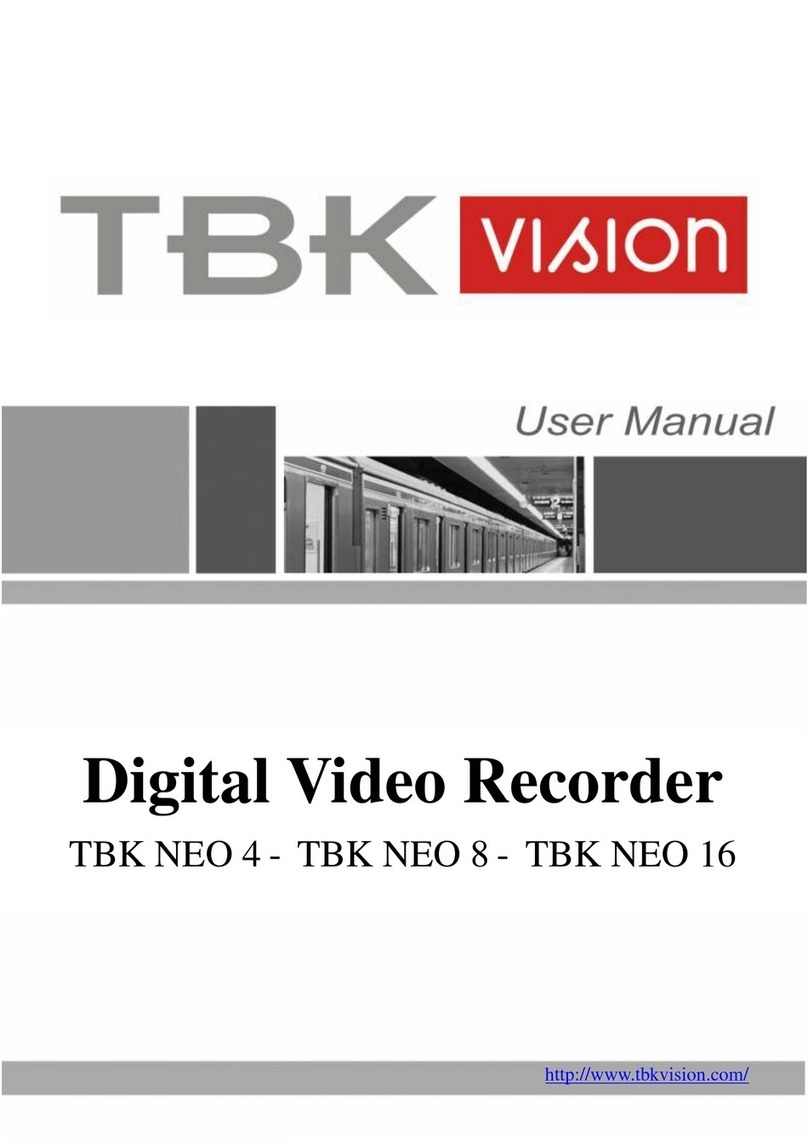
TBK vision
TBK vision NEO 4 User manual

TBK vision
TBK vision TBK-DVR1104 User manual
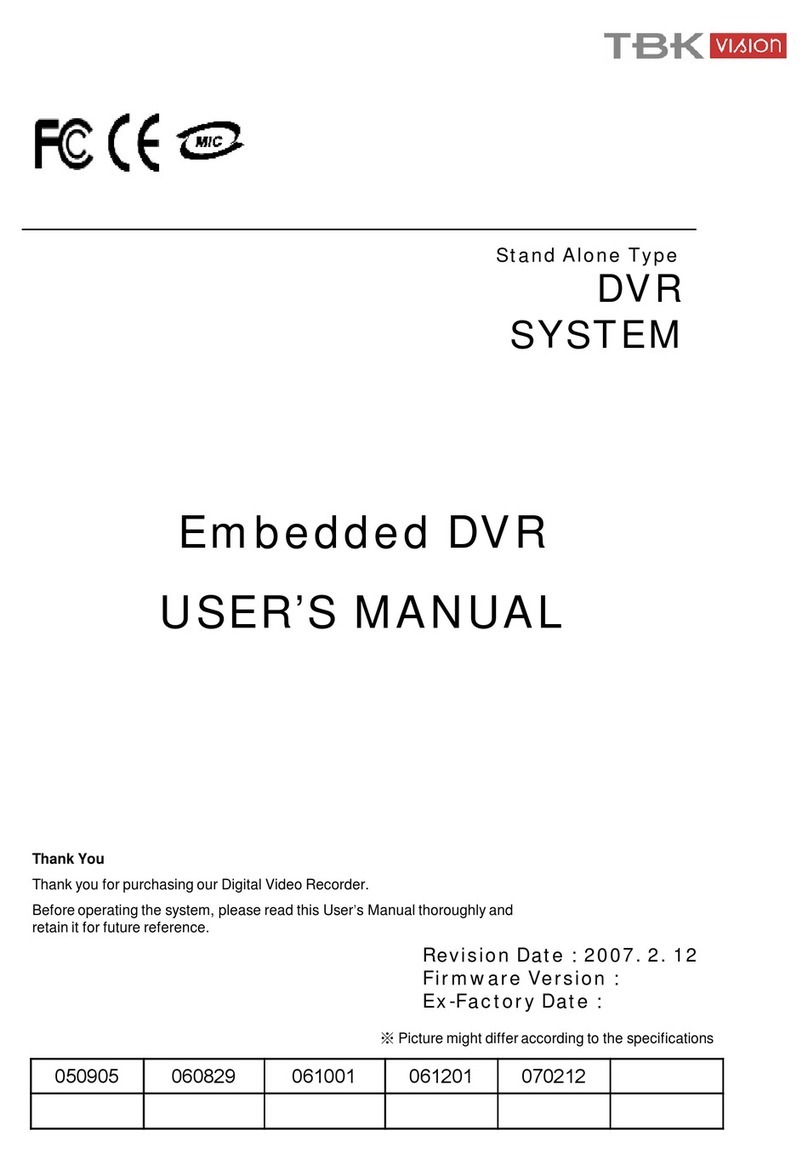
TBK vision
TBK vision 7000 SERIES User manual

TBK vision
TBK vision TBK-DVR1200 Series User manual

TBK vision
TBK vision TBK-NVR2100 Series User manual

TBK vision
TBK vision NVR5004 User manual

TBK vision
TBK vision TBK-DVR1100 Series User manual