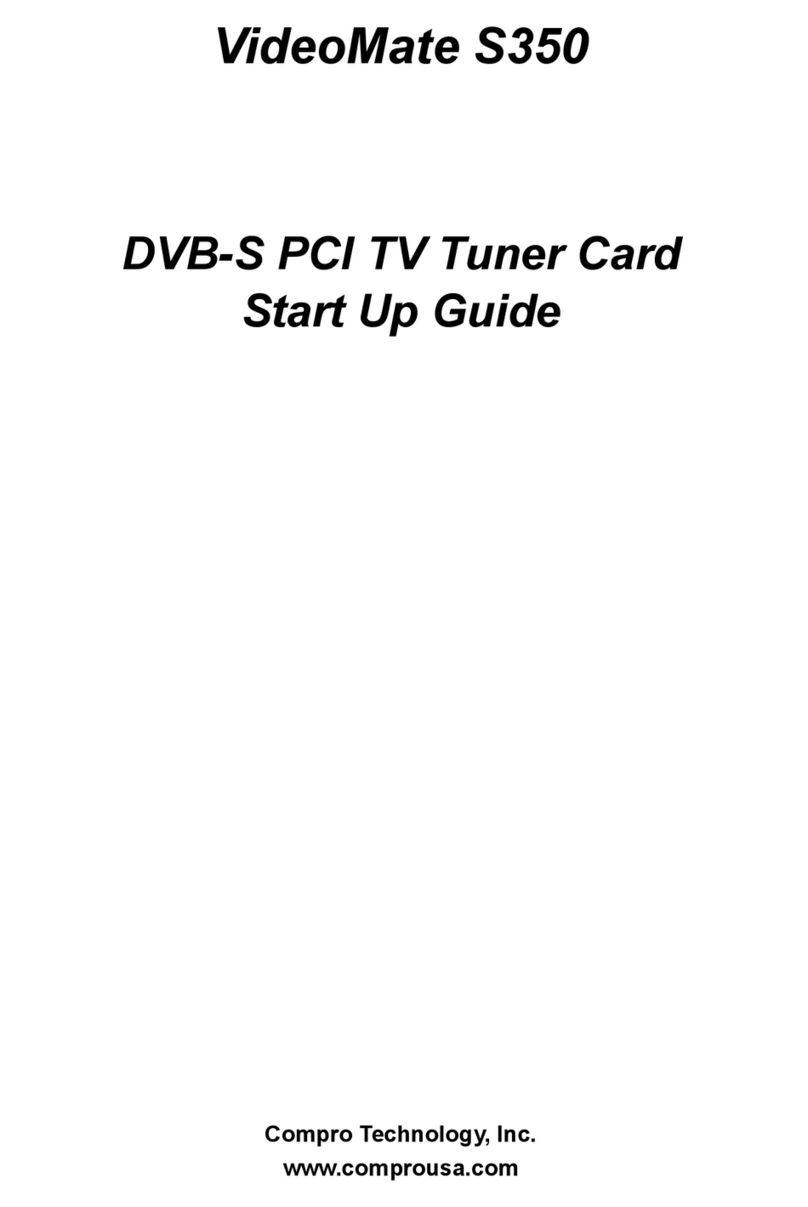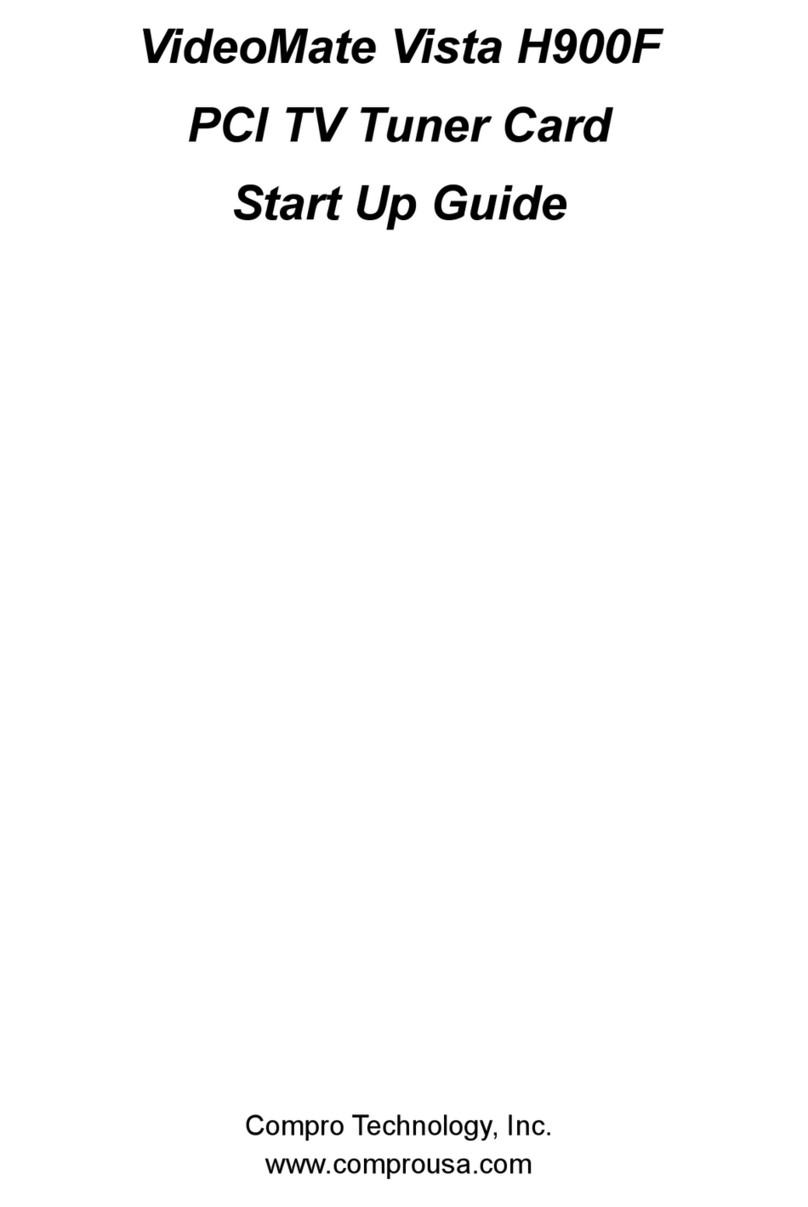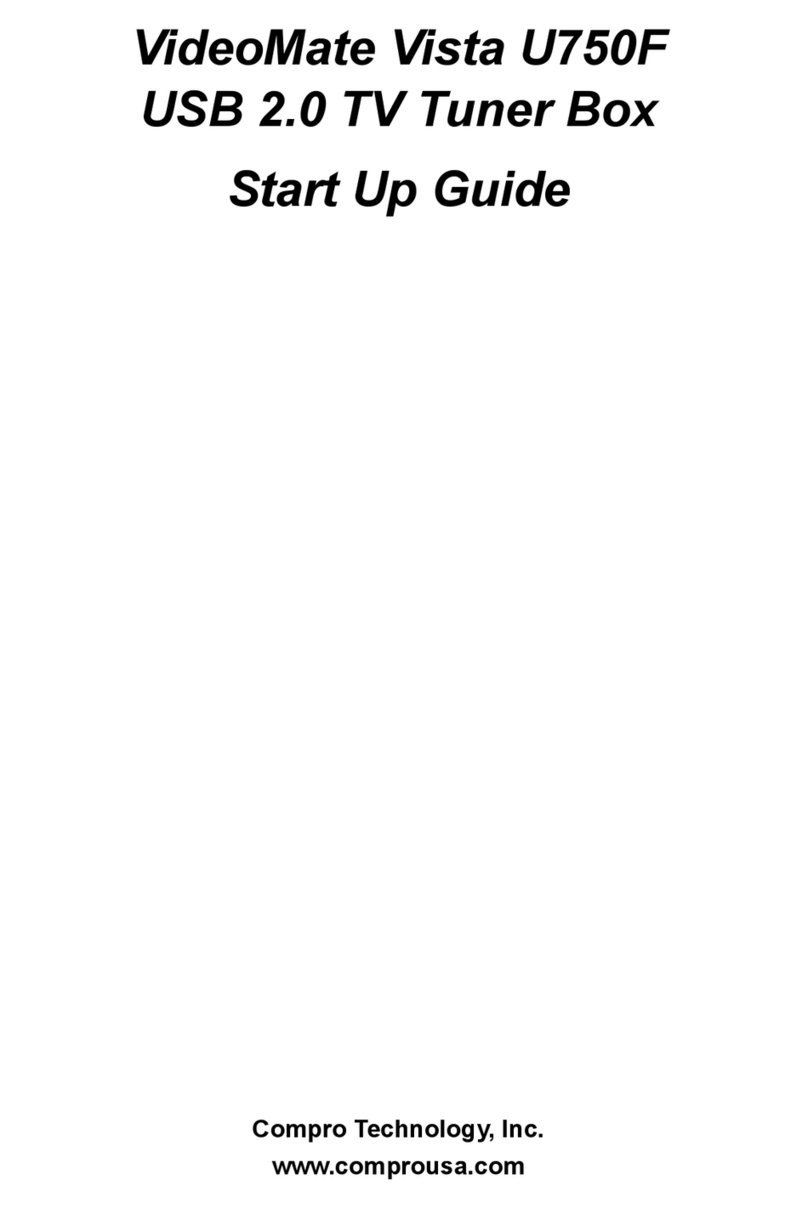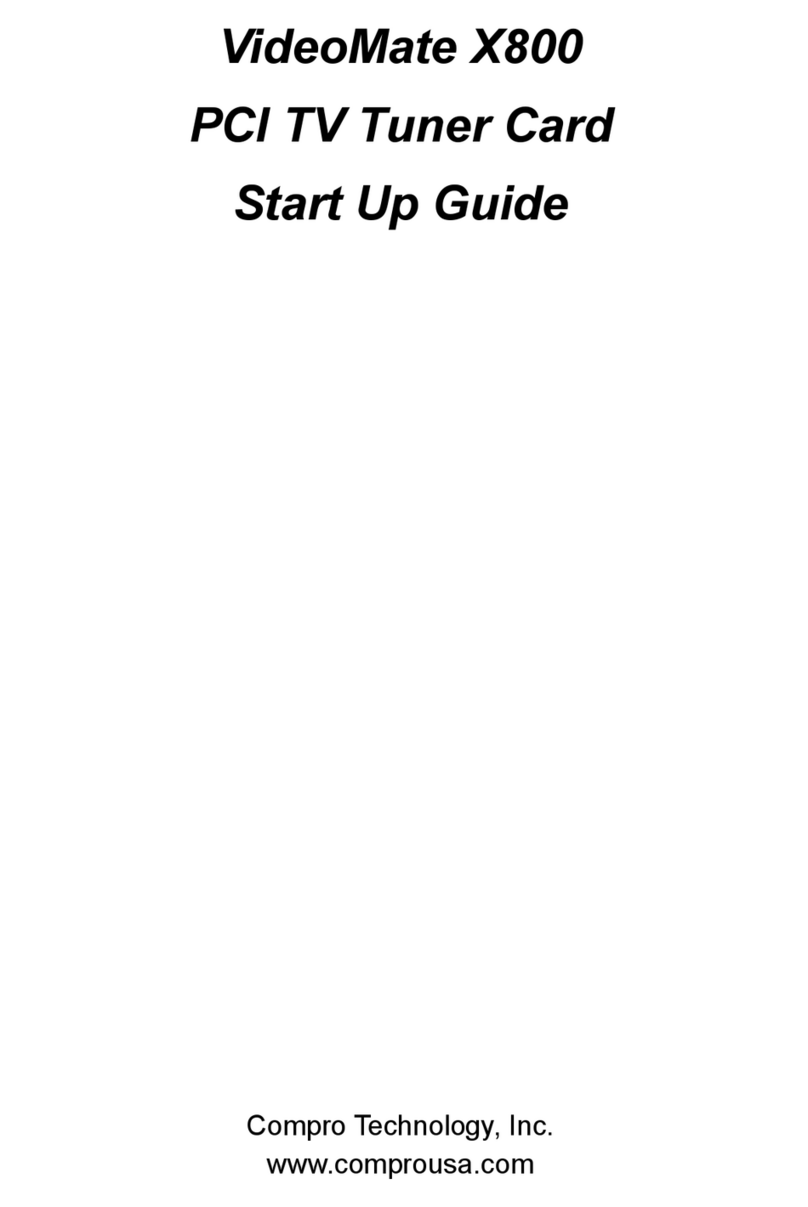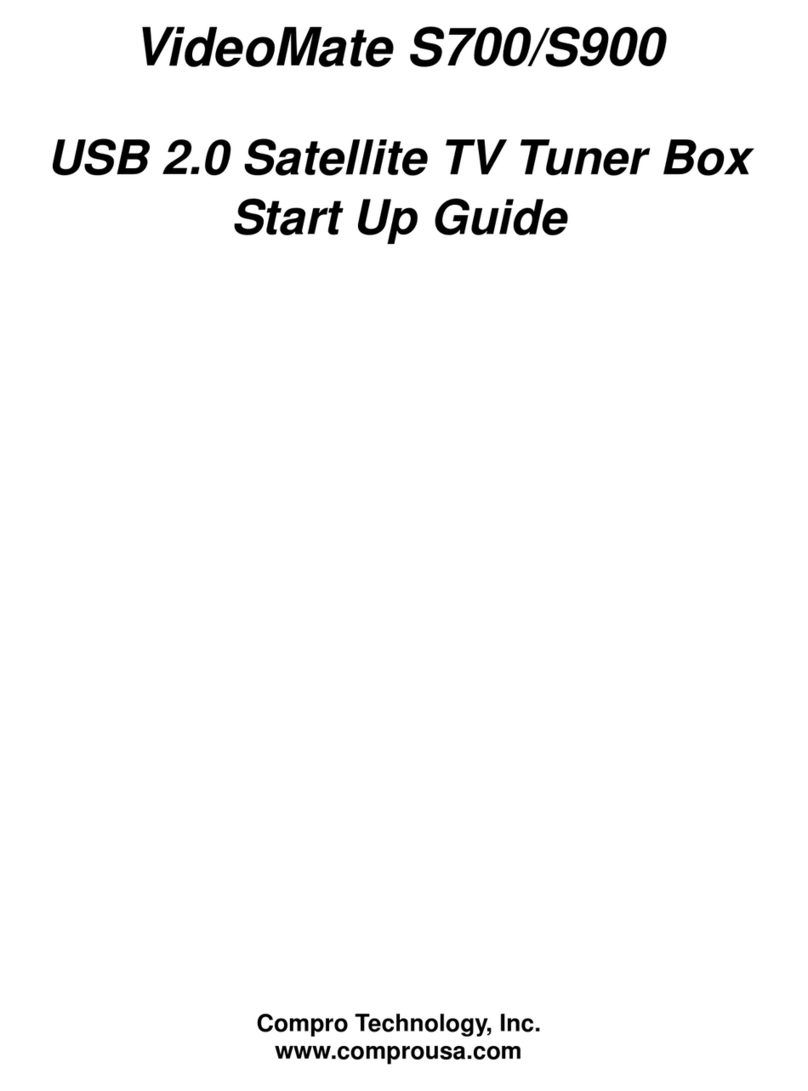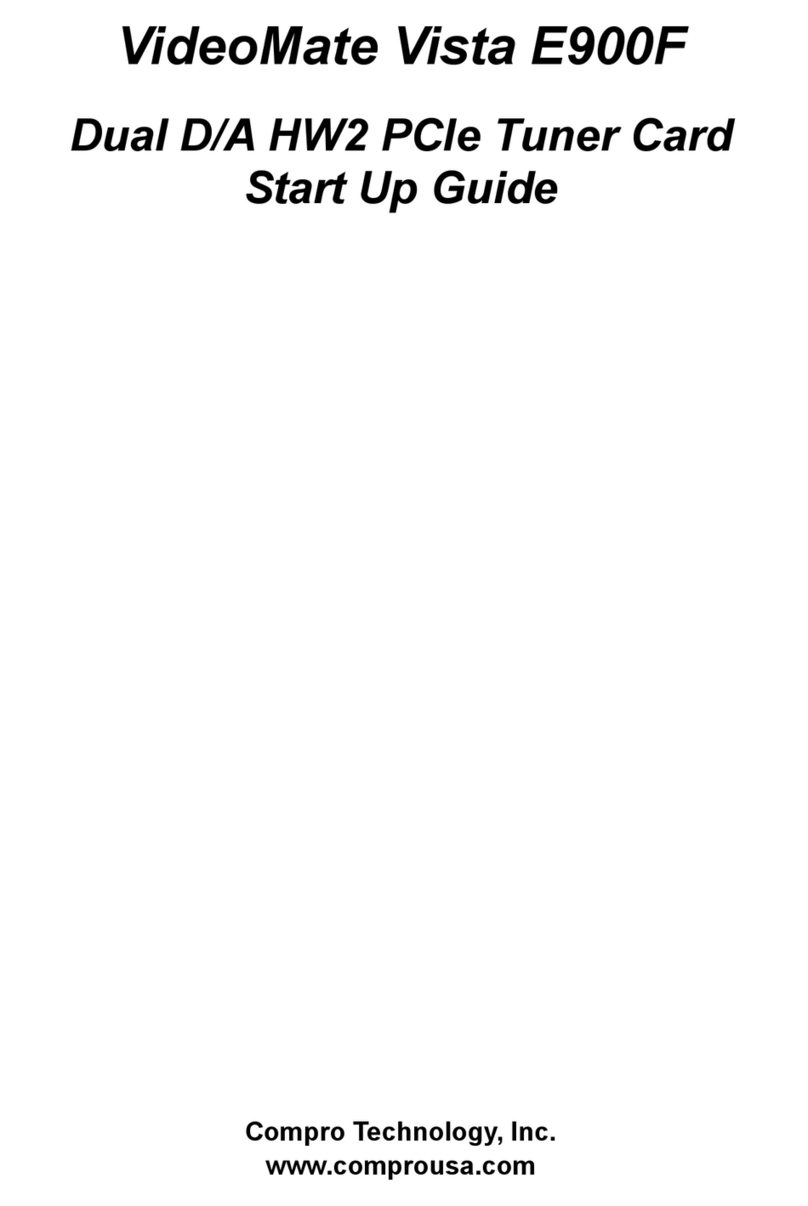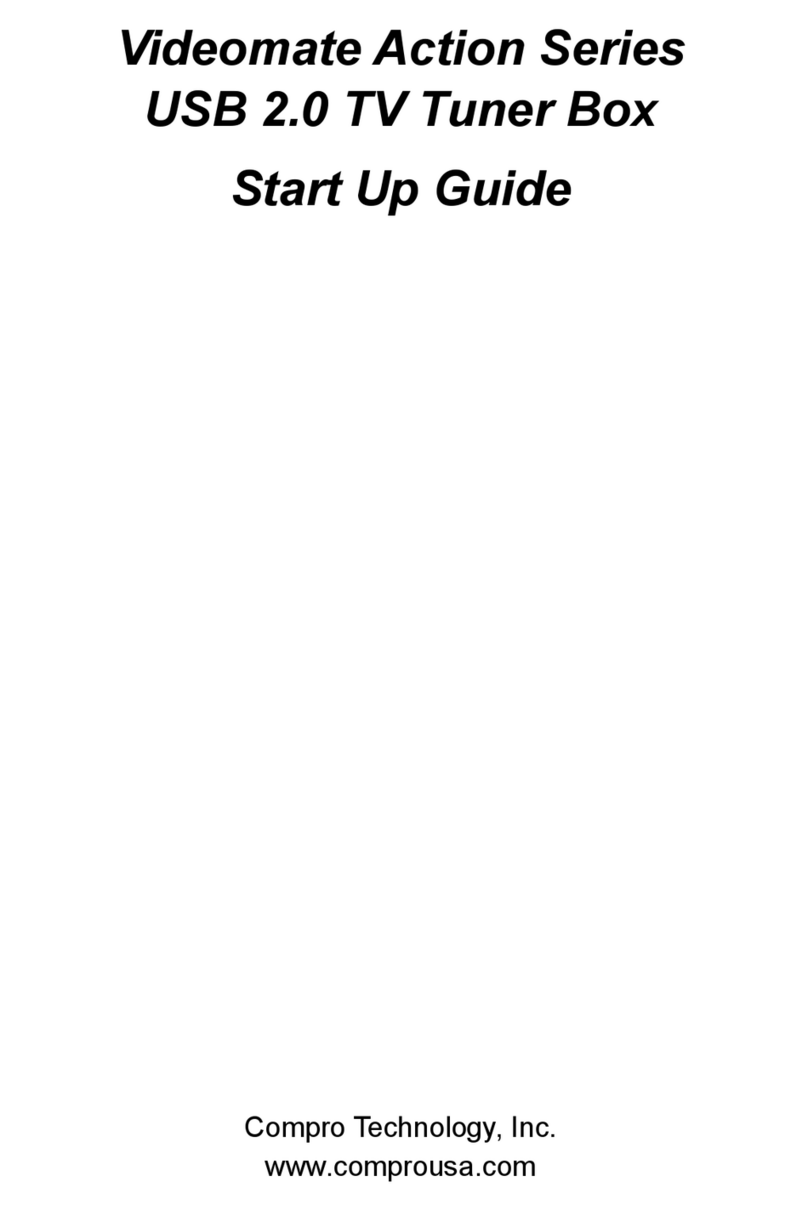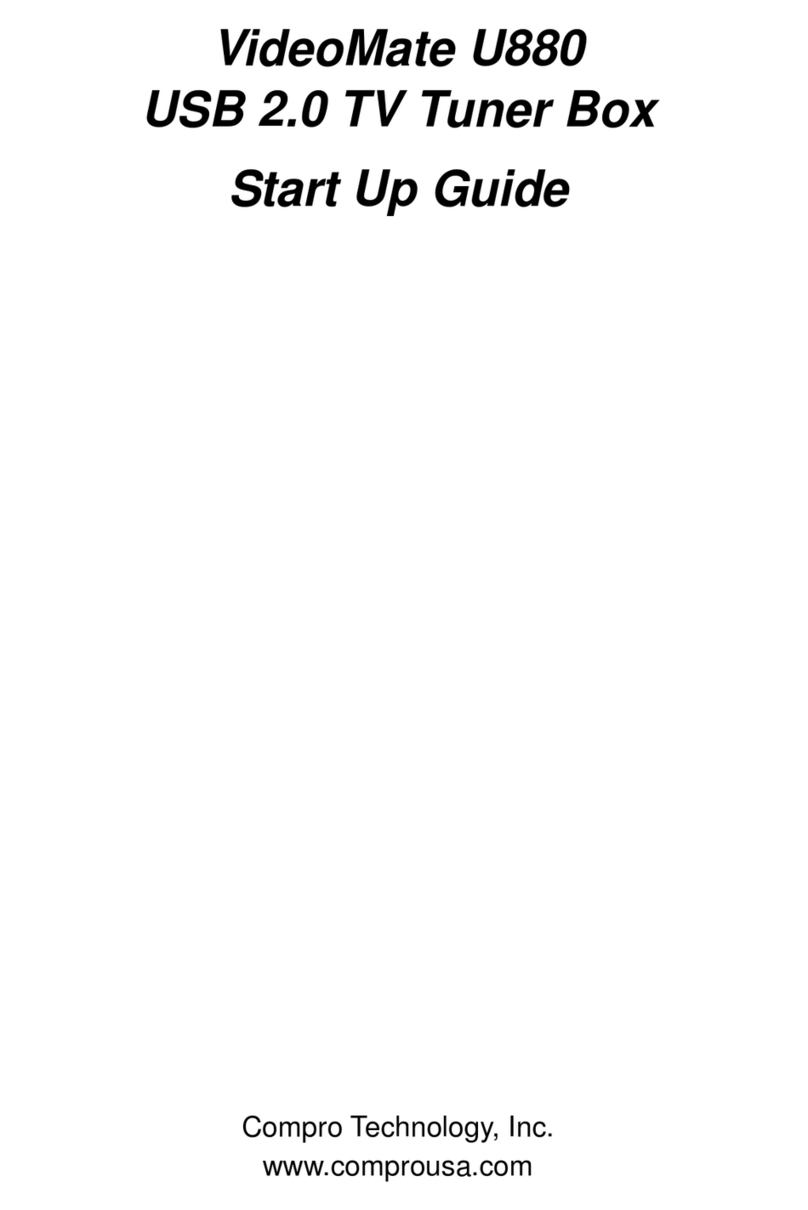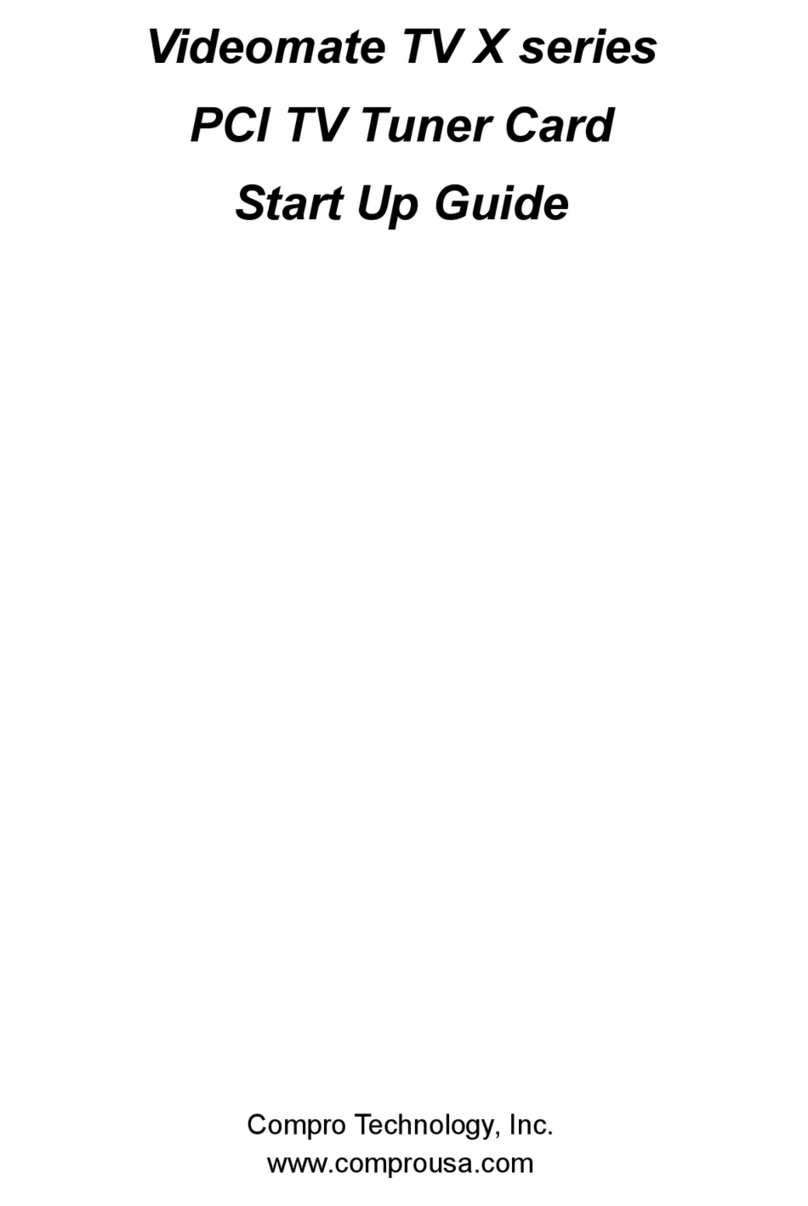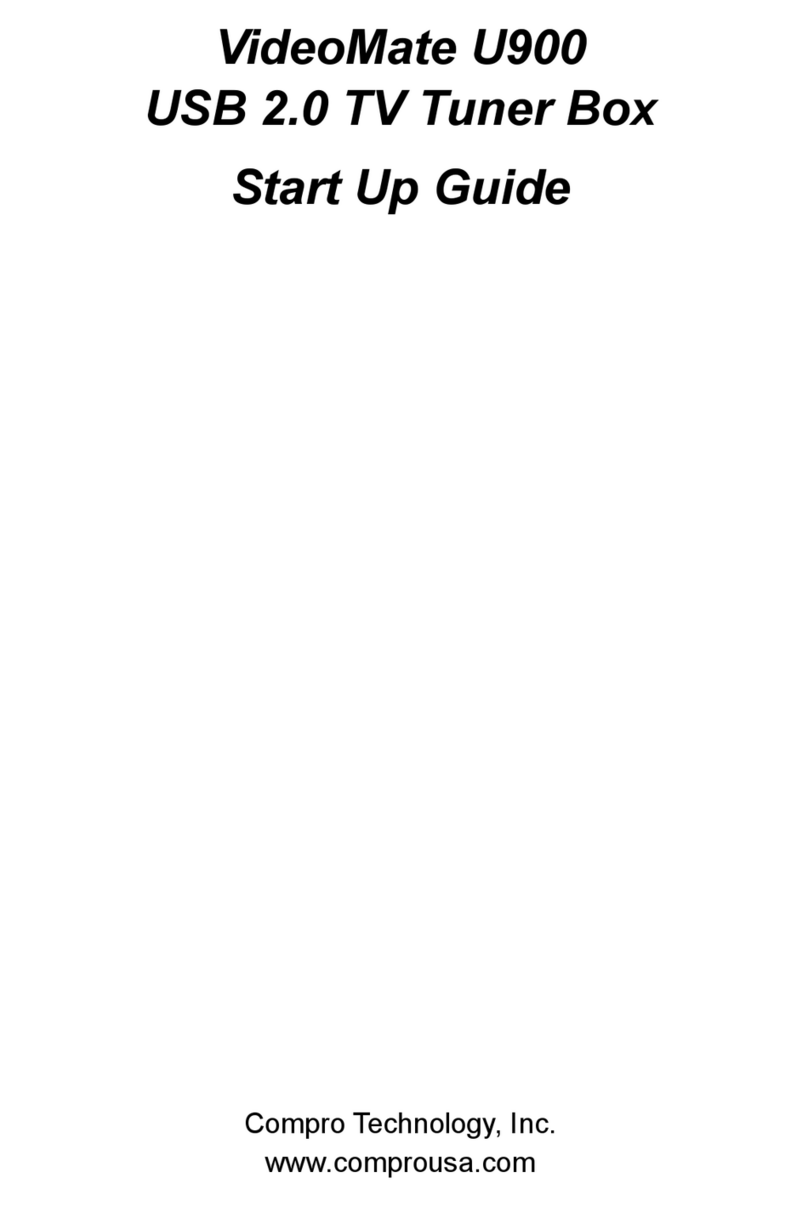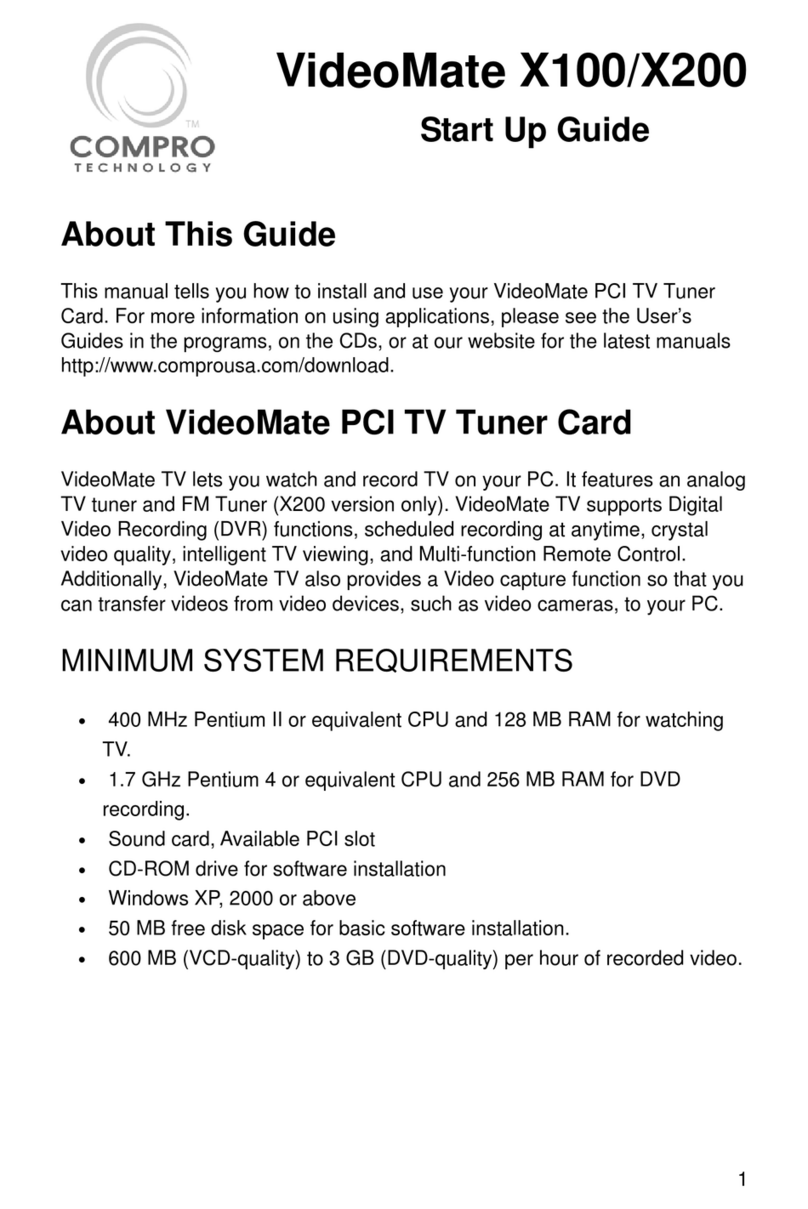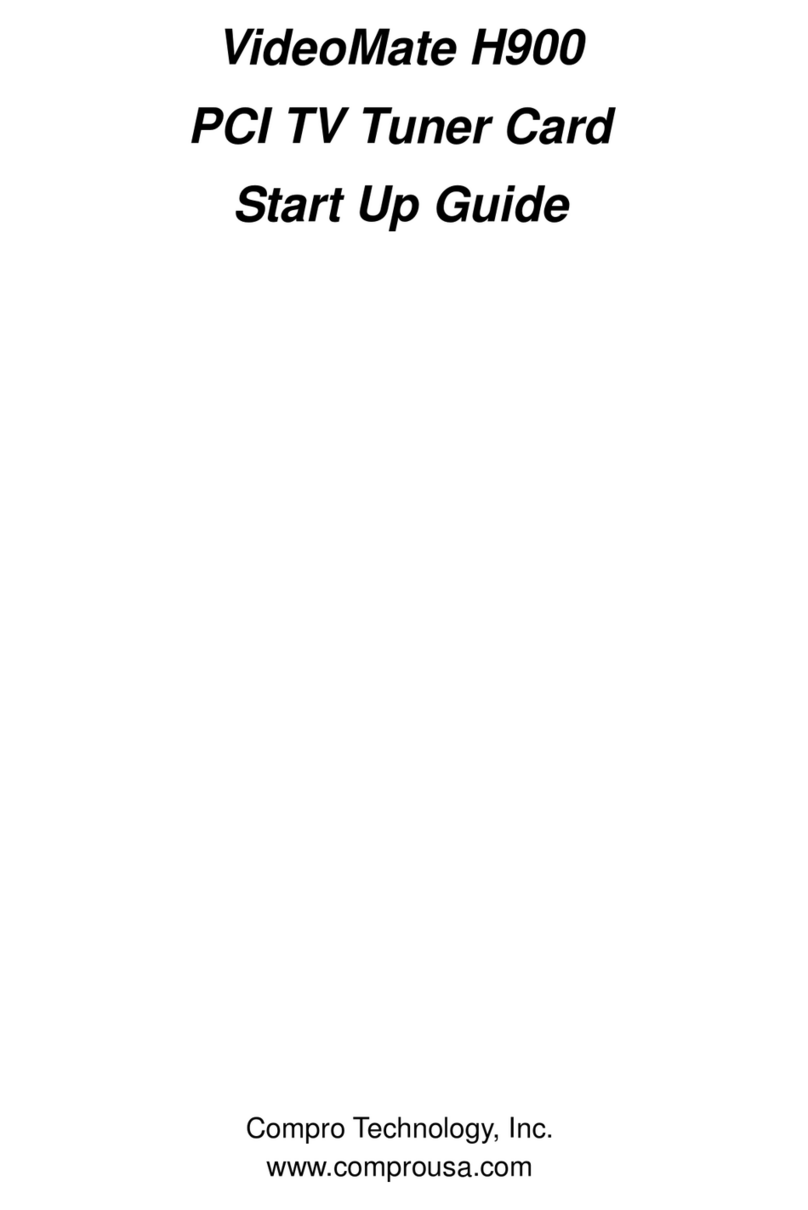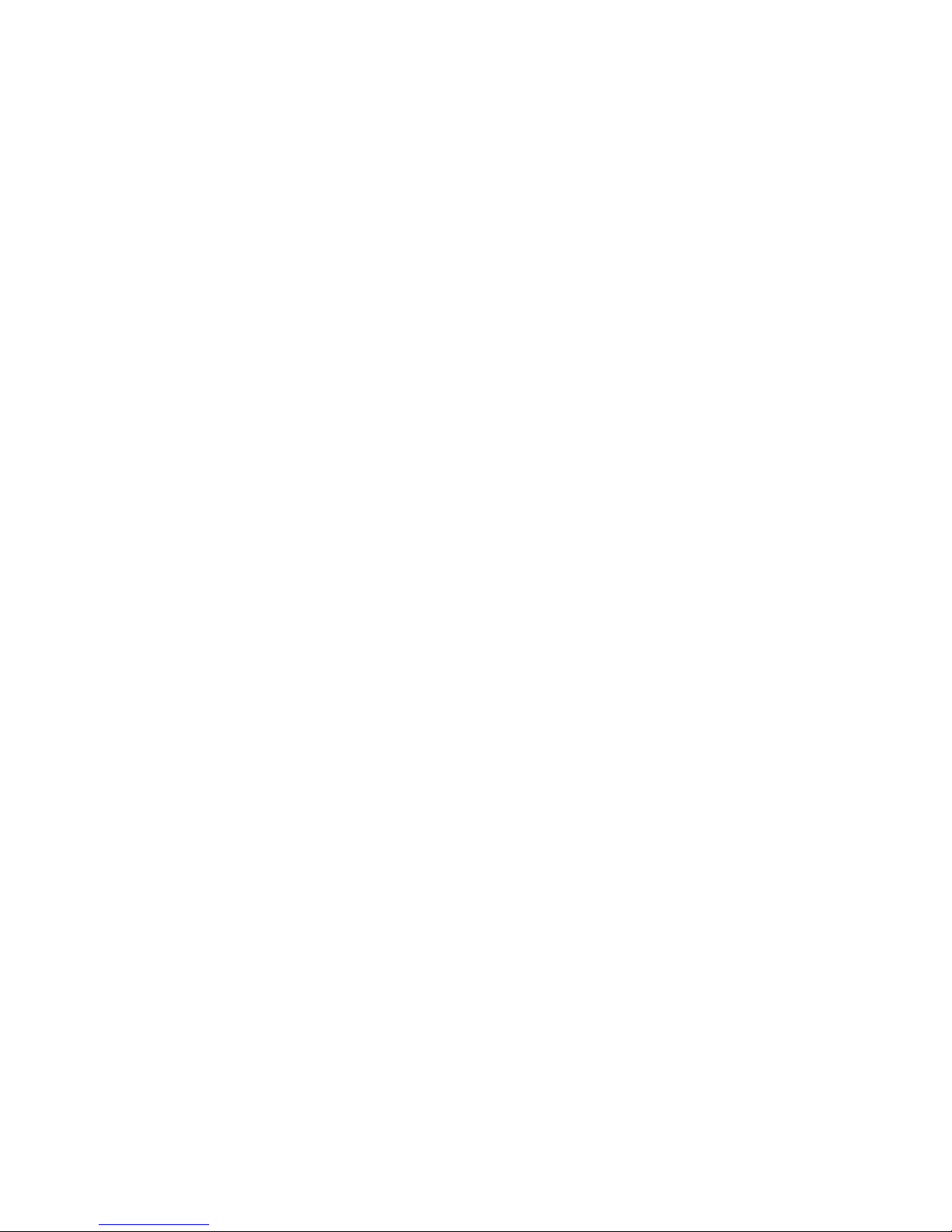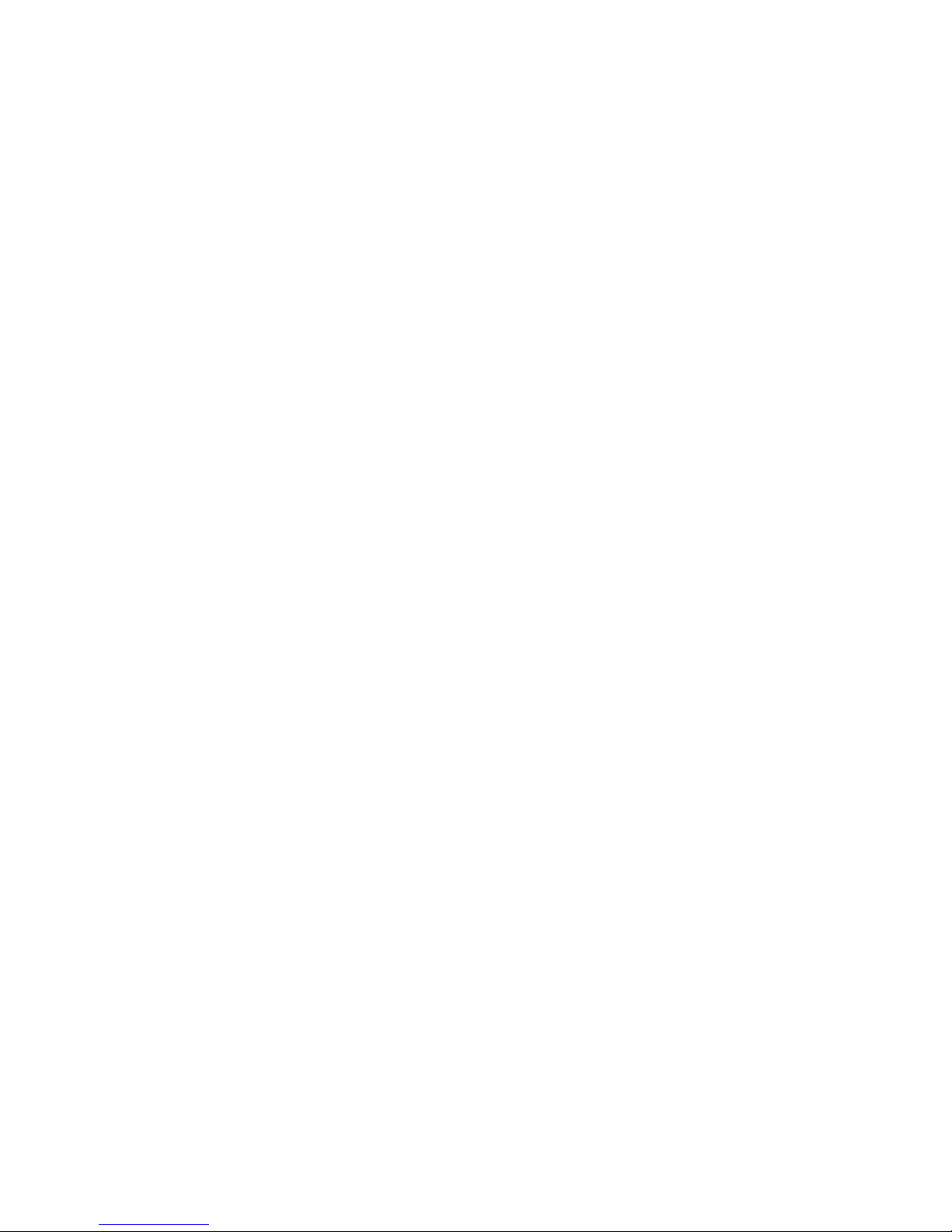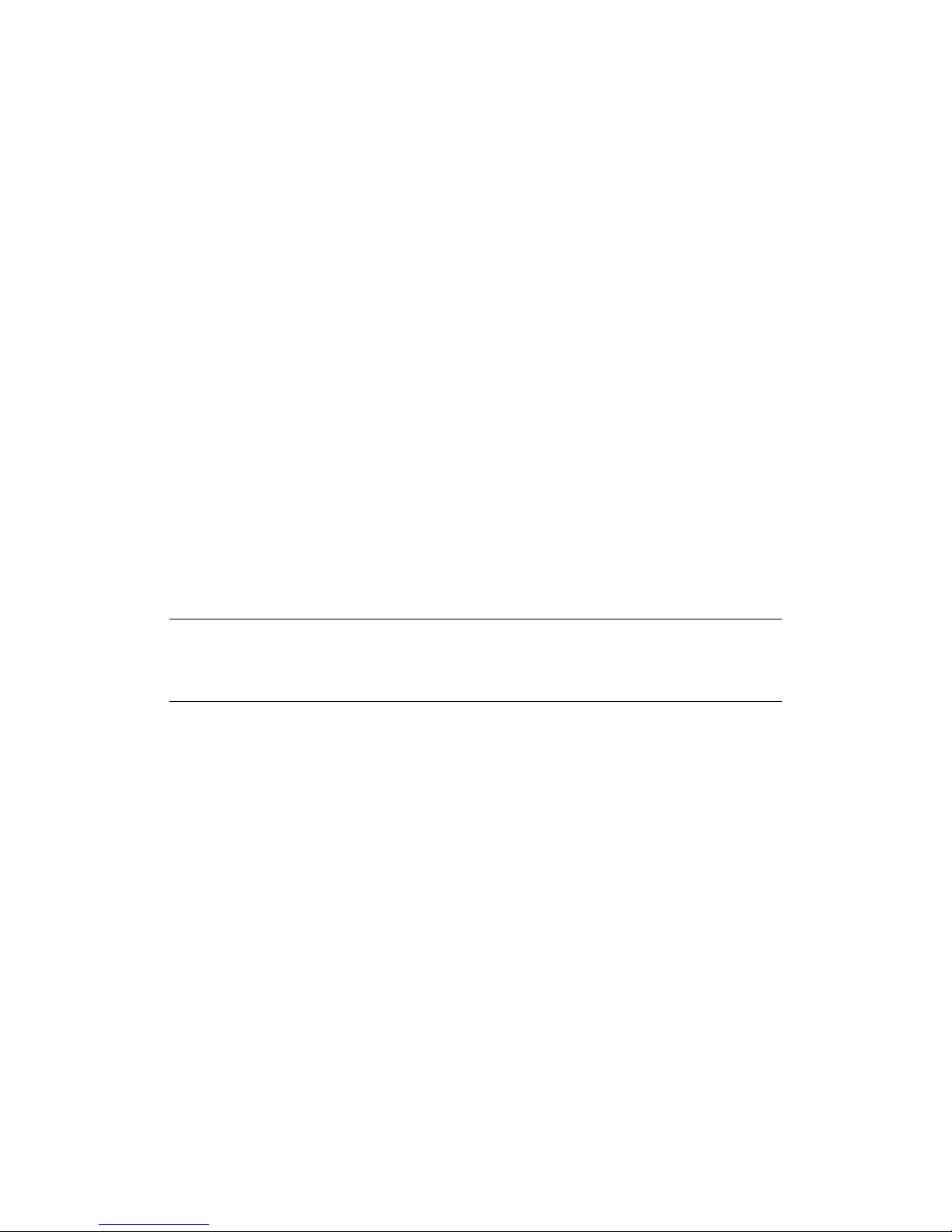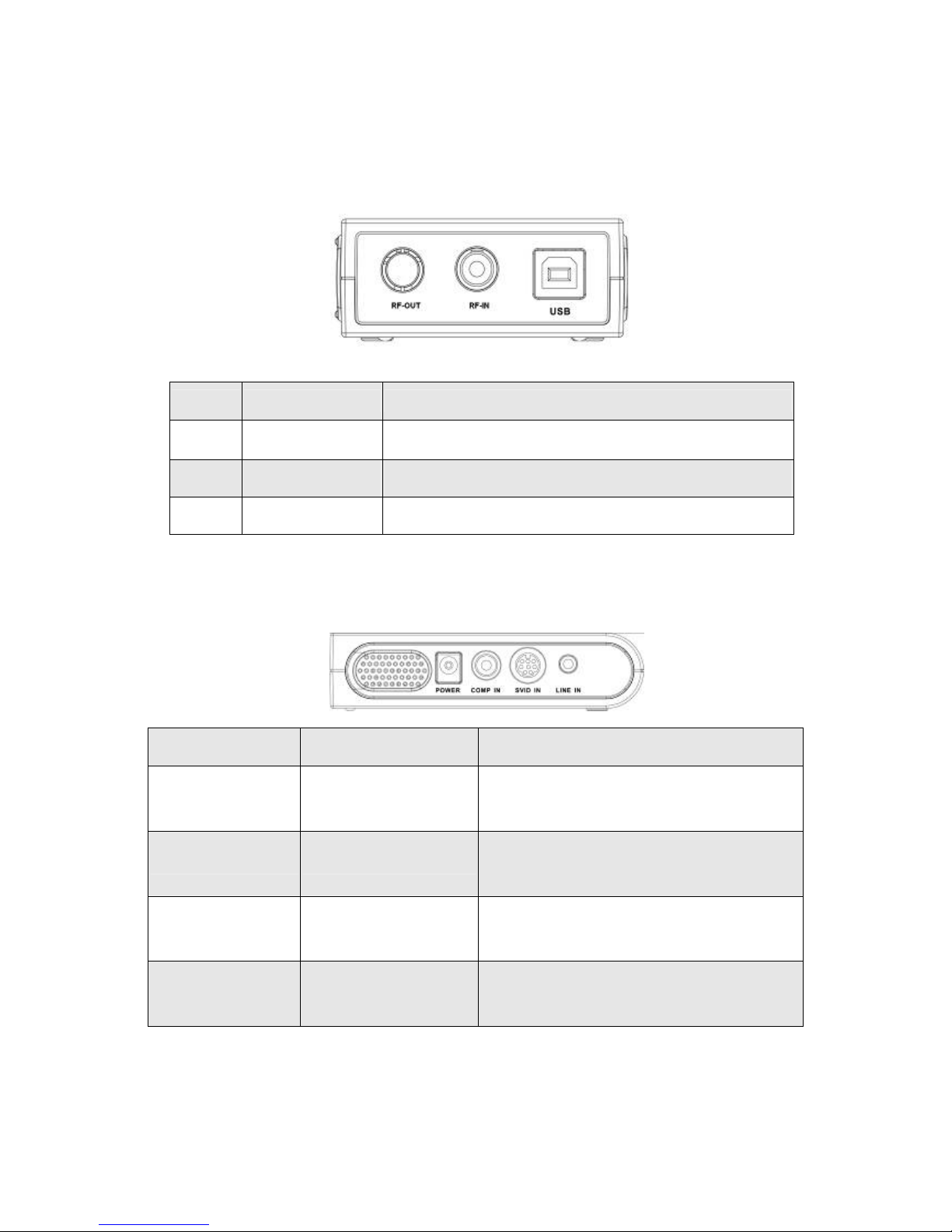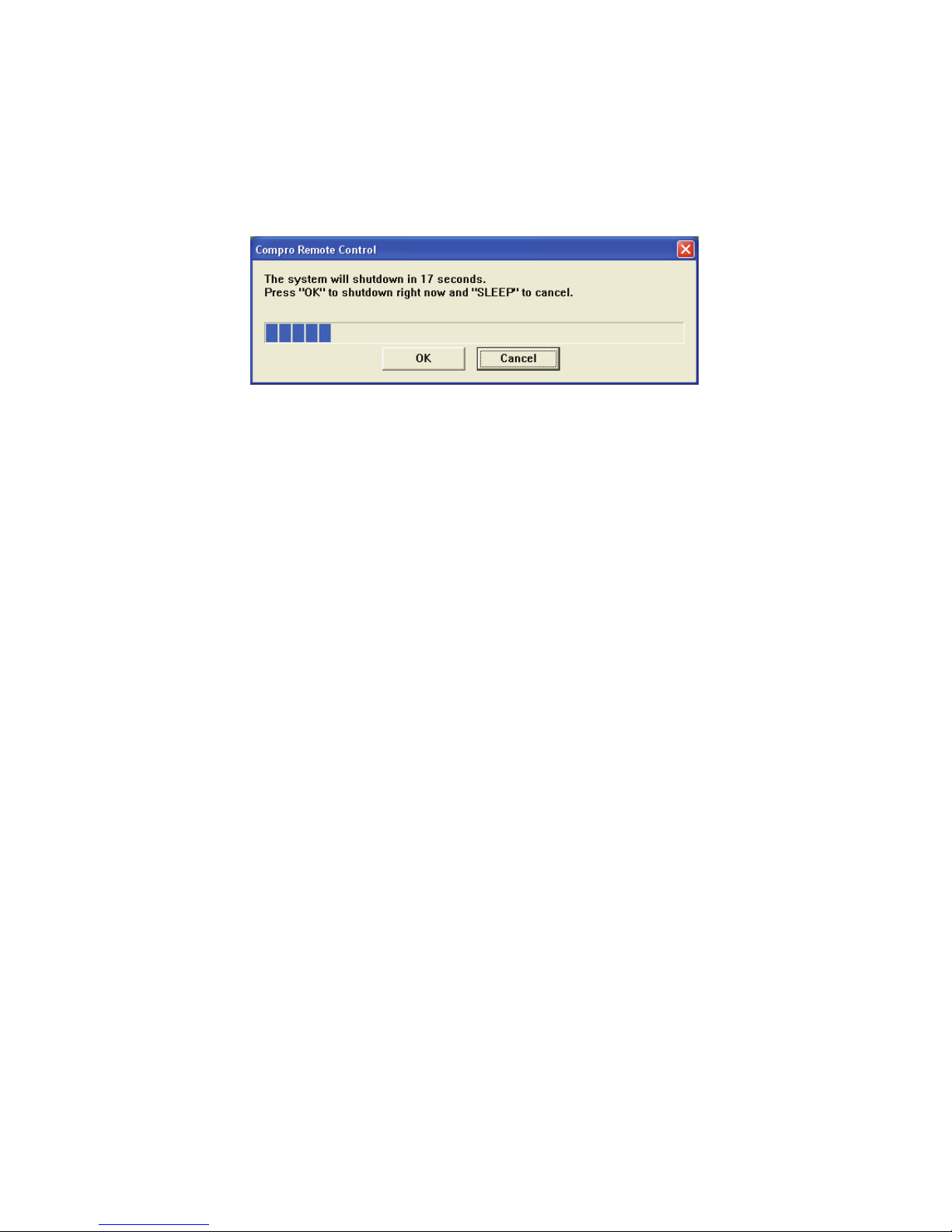2
About This Guide
This manual tells you how to install and use your VideoMate S500 DVB-S USB
2.0 Tuner Box. More information is available on the User’s Guides in the
programs or on the CD.
About VideoMate S500 DVB-S Tuner Box
VideoMate S500 lets you watch and record free-to-air satellite TV broadcast
on your PC. It features a TV tuner for satellite TV broadcast, remote power off,
Digital Video Recording (DVR) functions, scheduled recording at anytime,
crystal video quality, intelligent TV viewing, and a multi-function remote
Control.
Additionally, VideoMate S500 also provides a Video capture function so that
you can transfer videos from video devices, such as video cameras, to your
PC.
MINIMUM SYSTEM REQUIREMENTS
Your PC must meet or exceed the following system requirements to watch TV
on your PC.
zPIII 1.7 GHz CPU for SDTV viewing
z512 MB RAM
zSound Box or on-board sound chip
zGraphics Box or on-board graphics chip supports DirectX 9.0
zAvailable USB 2.0 port
zCD-ROM driver for software installation.
zWindows XP SP2, Vista 32 bit
(Not support 64 bit version of XP and Vista system)
z50 MB free disk space for basic software installation.
zDigital Satellite TV Dish and LNB