TC Electronic D-TWO User manual
Other TC Electronic Recording Equipment manuals

TC Electronic
TC Electronic Impact Twin User manual

TC Electronic
TC Electronic DBMAX - V 2 User manual
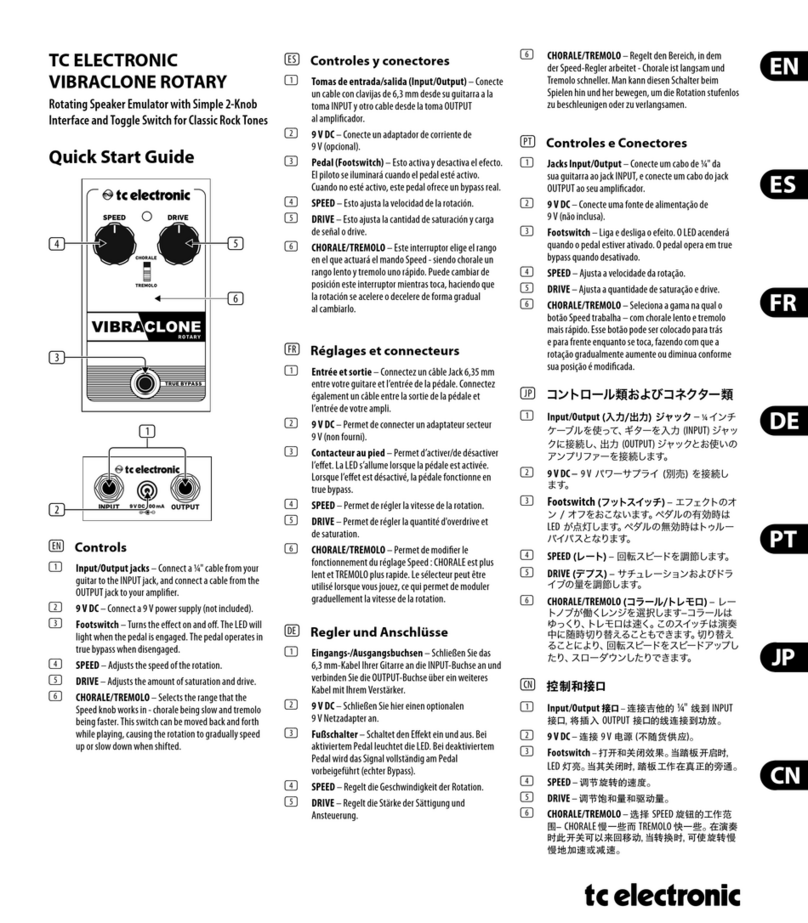
TC Electronic
TC Electronic VIBRACLONE ROTARY User manual

TC Electronic
TC Electronic NOVA System User manual

TC Electronic
TC Electronic G-Force User manual

TC Electronic
TC Electronic NOVA System User manual

TC Electronic
TC Electronic M2000 User manual
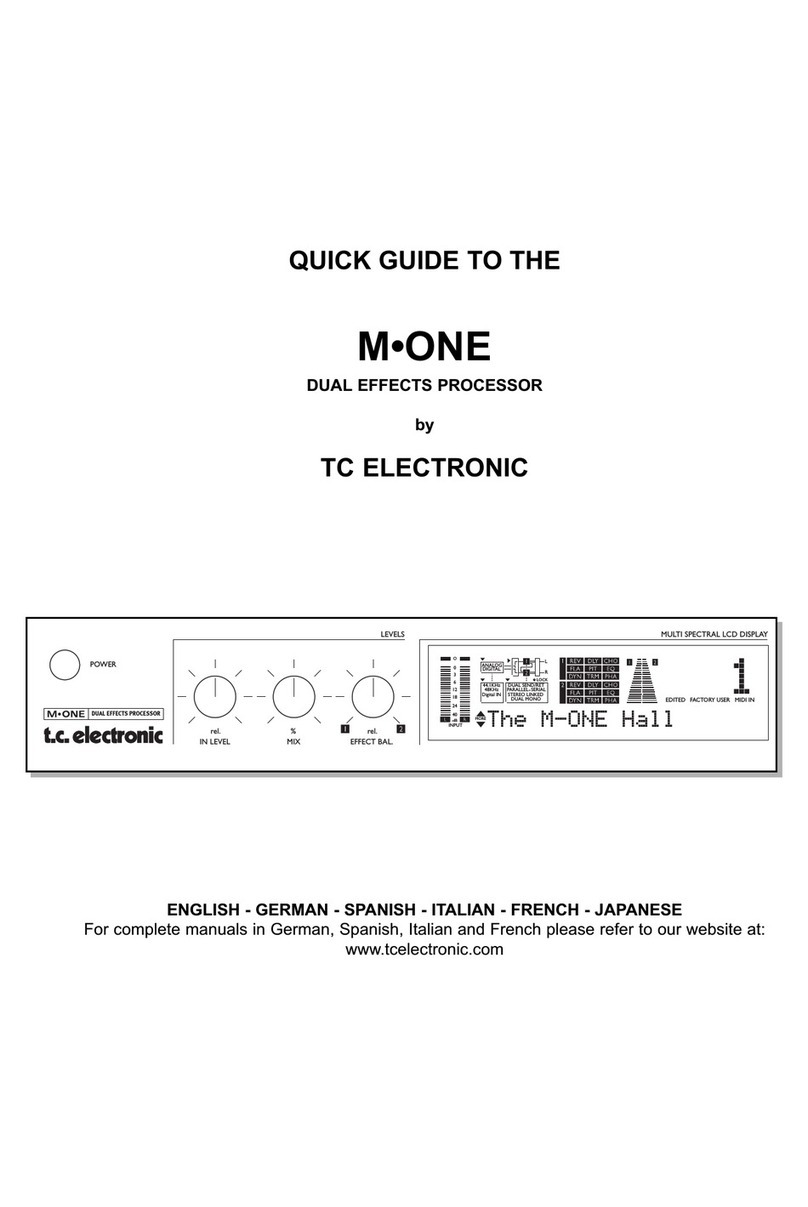
TC Electronic
TC Electronic M-ONE User manual

TC Electronic
TC Electronic INTONATOR User manual

TC Electronic
TC Electronic Nova Dynamics NDY-1 User manual

TC Electronic
TC Electronic P2 Level Pilot Use and care manual

TC Electronic
TC Electronic D-TWO User manual

TC Electronic
TC Electronic D22 User manual

TC Electronic
TC Electronic G-Natural User manual

TC Electronic
TC Electronic FireworX User manual

TC Electronic
TC Electronic D-TWO User manual

TC Electronic
TC Electronic DVR250 NATIVE User manual

TC Electronic
TC Electronic FireworX User manual
TC Electronic
TC Electronic TC ICON PEQ 3000 NATIVE User manual

TC Electronic
TC Electronic Konnekt 24D User manual































