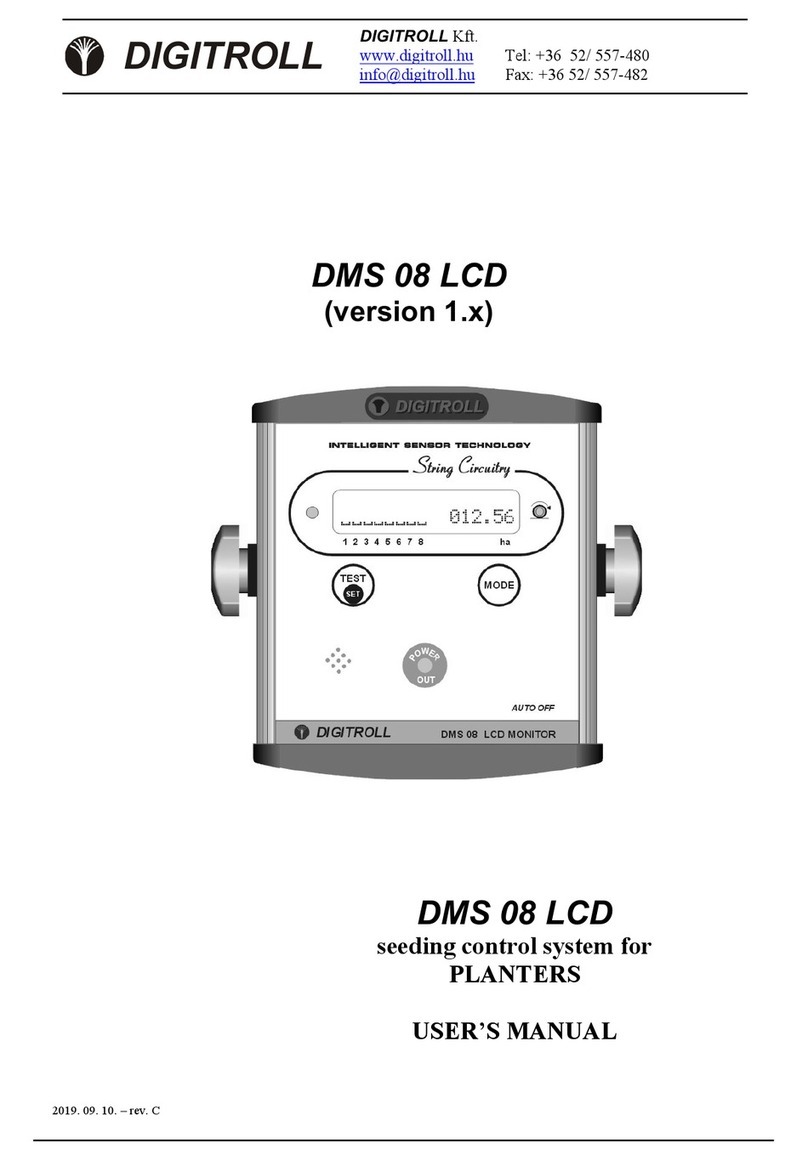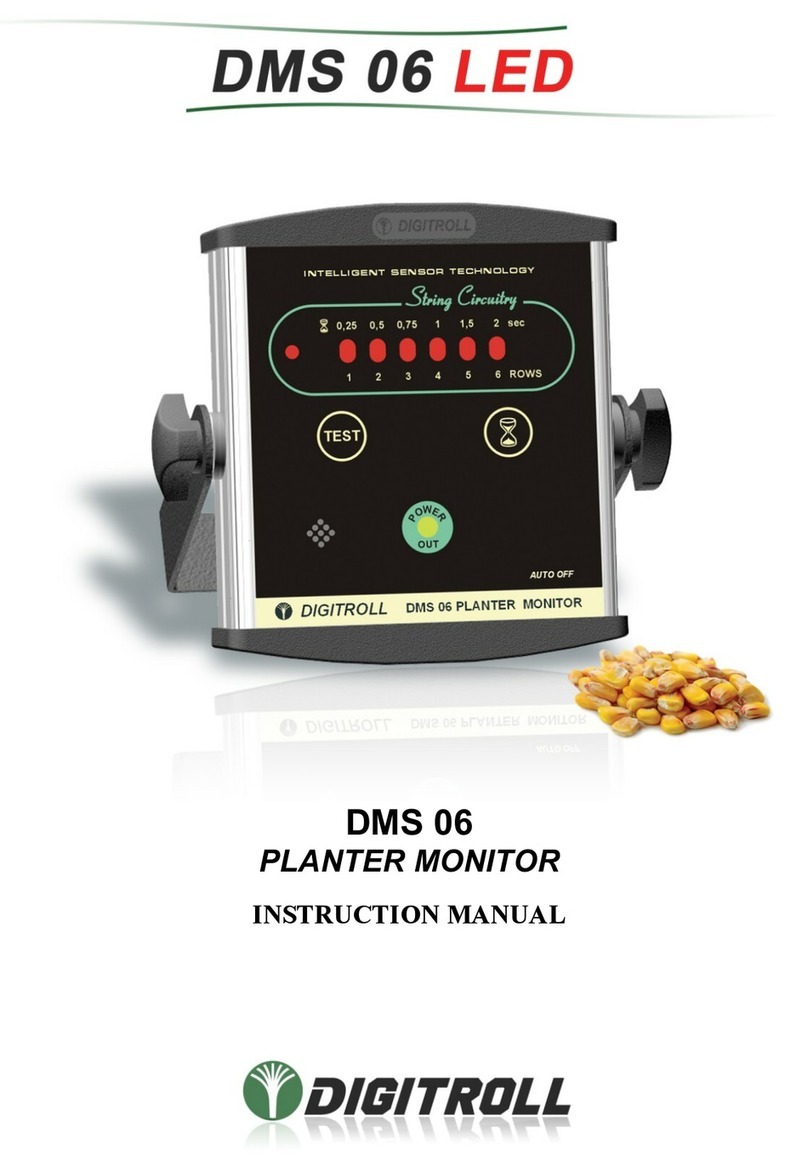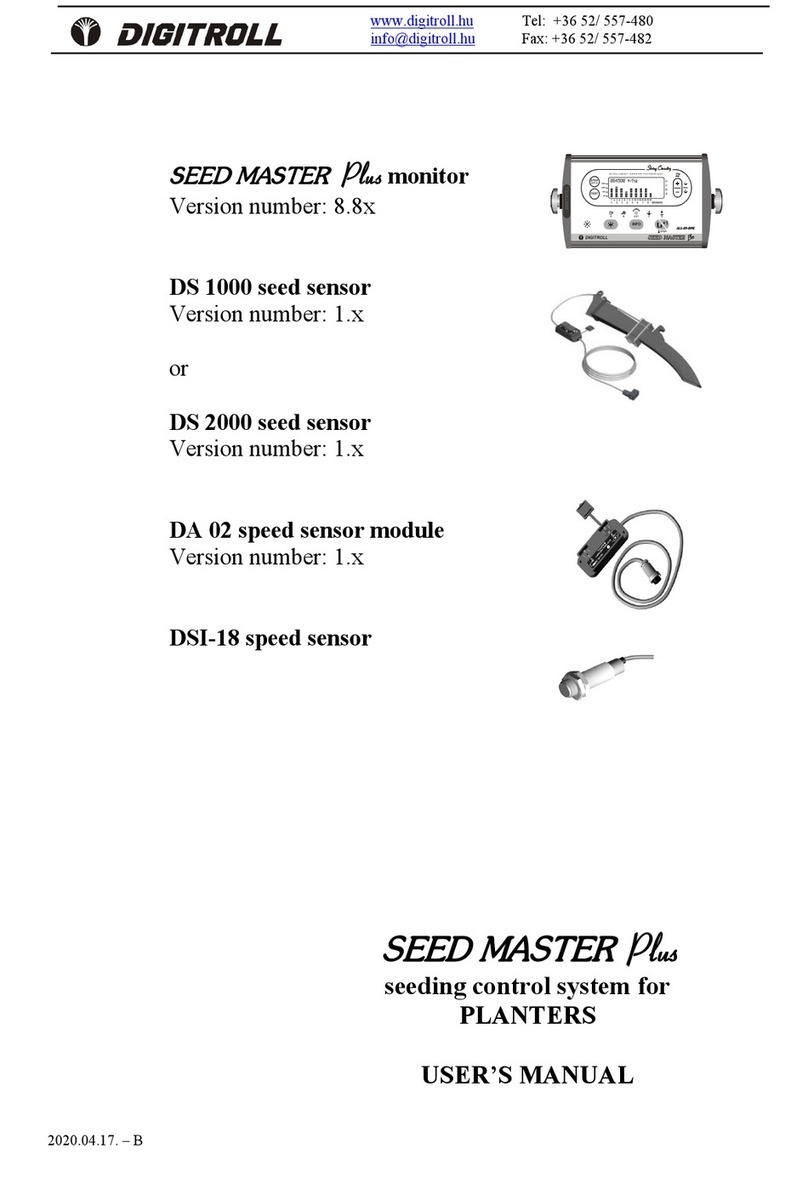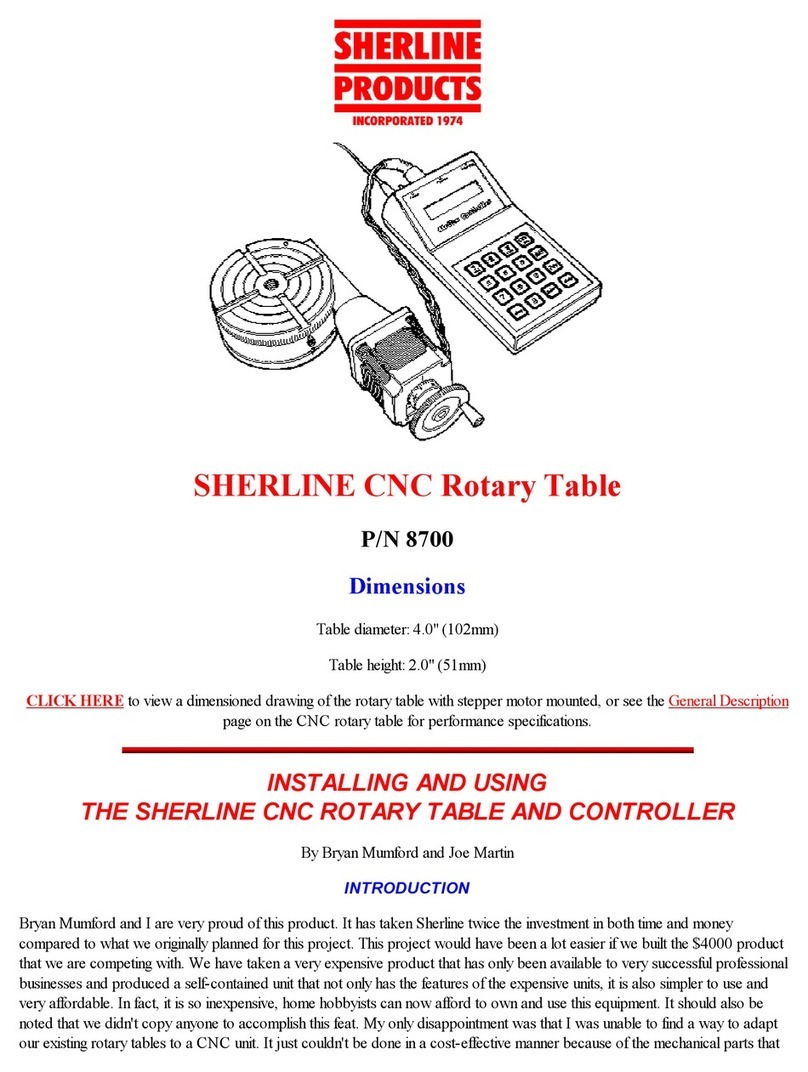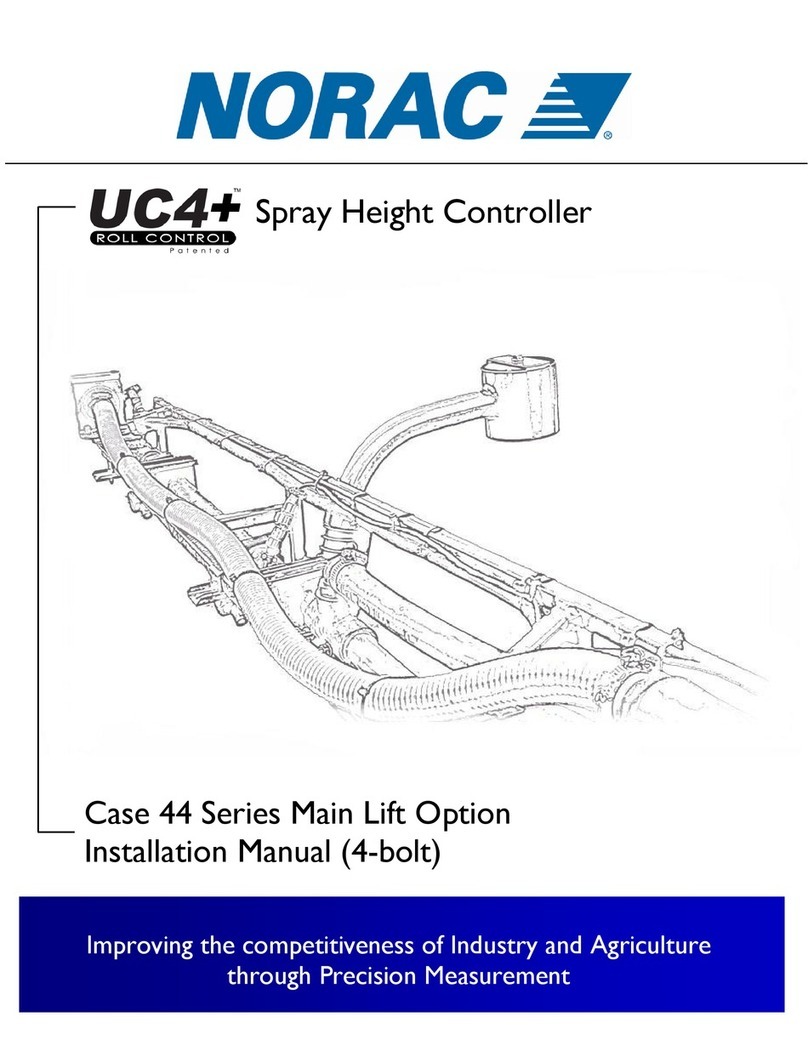Digitroll XeedSystem User manual

THE
SEED MONITORING SYSTEM
ISOFLOW application
USER MANUAL

Copyright information
2 |ISOFLOW application – User manual for XeedSystem v1.6
Copyright information
© 2021 Digitroll Kft.
All rights reserved. No part of this publication may be reproduced, distributed, or transmitted
in any form or by any means, including photocopying, recording, or other electronic or
mechanical methods, without the prior written permission of the copyright owner, except in the
case of brief quotations embodied in critical reviews and certain other noncommercial uses
permitted by copyright law. For permission requests, write to the publisher, addressed
“Attention: Permissions Coordinator” at the address below.
Copyright owner:
Digitroll Ltd. Bánomkerti st. 63.
Hajdúszoboszló 4200, Hungary
E-mail:
Webpage:
www.digitroll.hu
Document:
Name: XeedSystem (v1.6.x) ISOBUS application User manual
Last modification: 2021.08.27
Printed in the EU.

Copyright information
ISOFLOW application – User manual for XeedSystem v1.6
|3
Table of contents
Copyright information __________________________________ 2
1. The ISOBUS application ____________________________ 6
2. First steps ________________________________________ 6
2.1 Minimal terminal requirements: ______________________ 6
2.2 Connect the XeedGATE ______________________________ 6
2.2.1 How to connect the ISOBUS terminal to the xeedgate? _______ 6
2.2.2 The XeedGATE’s LED signal ______________________________ 7
3. Installing the ISOFLOW application ___________________ 8
3.1 Welcome _________________________________________ 8
4. System installation ________________________________ 8
4.1 System build-up ____________________________________ 8
4.2 Change sensor type _________________________________ 9
4.3 X-line module setup _______________________________ 10
4.4 Seed settings _____________________________________ 11
4.4.1 Seed alarms settings __________________________________ 12
4.5 Fertilizer settings __________________________________ 13
4.5.1 Fertilizer alarms settings _______________________________ 14
4.6 Finishing the installation ____________________________ 14
5. License _________________________________________ 15
5.1 What is license? ___________________________________ 15
5.2 Performance view _________________________________ 15
5.3 Expected application _______________________________ 16
5.4 License management _______________________________ 16
5.5 License details ____________________________________ 19
5.6 License key activation ______________________________ 19

Copyright information
4 |ISOFLOW application – User manual for XeedSystem v1.6
5.7 Time limited license keys ___________________________ 21
5.8 Time limited license expiration ______________________ 21
6. Main screen ____________________________________ 23
7. Header ________________________________________ 24
7.1 The alert icon ____________________________________ 24
7.2 The area icon _____________________________________ 24
7.3 The working position icon __________________________ 25
7.4 The speed icon ___________________________________ 25
7.5 The rate icon _____________________________________ 25
7.6 Main screen ______________________________________ 26
7.7 Legends _________________________________________ 27
7.8 Details screen ____________________________________ 28
7.9 Confirm performance ______________________________ 29
8. Errors _________________________________________ 29
8.1 Blockage ________________________________________ 29
8.2 Alerts ___________________________________________ 31
9. Troubleshooting _________________________________ 33
10. Settings ______________________________________ 36
10.1 About ___________________________________________ 36
10.2 Seed settings _____________________________________ 37
10.3 Fertilizer settings _________________________________ 39
10.4 System diagnostic _________________________________ 41
11. System settings ________________________________ 43
11.1 System overview __________________________________ 43
11.2 Machine settings __________________________________ 44
11.2.1 Speed calibration ____________________________________ 44
11.3 Distributor binding ________________________________ 46

Copyright information
ISOFLOW application – User manual for XeedSystem v1.6
|5
11.4 Alarm settings ____________________________________ 47
11.4.1 Seed alarms _________________________________________ 47
11.4.2 Fertilizer alarms _____________________________________ 48
12. ISOFLOW and SeedView cooperation _______________ 48

The ISOBUS application
6 |ISOFLOW application – User manual for XeedSystem v1.6
1. The ISOBUS application
The XeedGATE has been prepared to connect ISOBUS terminal to it, and with it to use the
XeedSystem seed monitoring system.
What is the ISOBUS?
ISOBUS is an international communication protocol that sets the standard for agriculture
electronics.
Before ISOBUS, growers were limited to using a specific precision display and proprietary
controlling system to operate a machine. If anything changed (e.g. customer bought a new
sprayer, tractor, etc.) the display/controller might be rendered obsolete due to
incompatibility. ISOBUS solves this through the use of standardized connectors,
communication protocols and operational guidelines.
What is the virtual terminal?
According to the virtual terminal (VT) technology specification of ISO 11783 standard, a
virtual terminal product is designed. When electronic control farm implements connect with
the tractor, the VT can be used as man-machine interface for parameters adjustment and
work data display.
2. First steps
2.1 Minimal terminal requirements:
• at least 480x480 pixels data-mask
• at least 5 soft-key support (10-12 recommended)
• at least VT 3 version support
2.2 Connect the XeedGATE
2.2.1 How to connect the ISOBUS terminal to the xeedgate?
Digitroll can provide two type of (Y) connectors:
• 4-pole deutsch connector.
• 9-pole in-cab connector.
These Y cables, expand the ISOBUS so the communication line get to the XeedGATE, and
back.

First steps
ISOFLOW application – User manual for XeedSystem v1.6
|7
In case of the 4-pole deutsch connector:
Disconnect the CAN cable and connect one of
the Y-cable’s connector to the back of the implement bus breakaway connector (circled on
the 2nd image below). Connect the Y-cable’s other connector to the XeedGATE unit’s
connector labelled as ISOBUS.
Implement bus breakaway connector front
view.
Implement bus breakaway connector back
view, and the 4-pole deutsch connector
(circled).
In case of the 9-pole in-cab connector
: Connect the Y-cable to the in-cab socket in the cab
(image below). If the in-cab socket is being used, disconnect it and connect one of the Y-
cable’s connector to it. Connect the Y-cable’s other connector to the XeedGATE unit’s
connector labelled as ISOBUS.
9-pole in-cab connector (image on the left).
Look for it in the cab.
2.2.2 The XeedGATE’s LED signal
The ISOBUS LED on the XeedGATE helps to check the connection or to define some of the
connectivity errors.
In case the terminal isn't connected to the XeedGATE unit, the XeedGATE’s ISOBUS LED turns
to orange.
The blinking orange LED means internal communication. In case this indication is persistent, it
could be some sort of communication error. Normally this blinking turns to continuous, steady
orange indication.
As soon as the terminal has connected to the XeedGATE, the XeedGATE’s ISOBUS LED turns
to green in a few seconds, indicating that the connection has created, and it is ready to work.

Installing the ISOFLOW application
8 |ISOFLOW application – User manual for XeedSystem v1.6
3. Installing the ISOFLOW application
Please note, that the following screenshots were taken using a John Deere GreenStar 3
terminal. On different terminals, the buttons (on the right side of these screenshots) may
appear in different order or location.
3.1 Welcome
The Digitroll application’s splash screen.
Depending on the type of the terminal,
this screen may appear or not.
If the application doesn’t start
automatically, find the Digitroll icon on
the ISOBUS terminal.
4. System installation
4.1 System build-up
Press the
Reset button
to perform a
device reset.
The ISOFLOW application installation’s
first step. On this page a summary can
be seen about every device connected
to the system. Such as the number and
the type of the sensors and modules.
If everything seems right, press
the
next button
to continue the
installation.
If the number of the sensors or
distributor heads are not the
expected, press the
refresh
button
after examining the system to
check the detected devices again.
If an error occurred during the
system installation, it can be
checked with the
alarms button
.
Press the
Sensor type change
button
to change the type of the
sensors (seed or fertilizer)
attached to the system.

System installation
ISOFLOW application – User manual for XeedSystem v1.6
|9
4.2 Change sensor type
On this screen the type of the sensors
can be changed.
Press the
change button
to
change the type of the
distributor head, and with it, every
sensor connected to it.
Upon changing the type of a
distributor head, it’s icon’s color
is changing as well.
Also the sensors label is changing as
well: SEED SENSORS or FERTILIZER
SENSORS.
If there are more than
five X-LiNE modules in
the system, use the
paging buttons
to page through them.
(Only five X-LiNE module can be
displayed on a screen at the same time.)
By pressing the
back button,
the changes related to the
sensor types can be applied or
canceled.
Press the
confirm button
to
apply the sensor type changes.
It performs a quick system
restart.
After the system restart the system
installation can be continued.
Press the
cancel button
to
cancel the sensor type changes
and return to the system
overview screen.

System installation
10 |ISOFLOW application – User manual for XeedSystem v1.6
4.3 X-line module setup
The system installation’s second step.
On this screen the distributor heads
must be bound to the X-LiNE modules.
Press on any of the little grey field and
set the distributor head’s number, which
distributor head belongs to the given X-
LiNE module.
If there are more than
five X-LiNE modules in
the system, use the
paging buttons
to page through them.
(Only five X-LiNE module can be
displayed on a screen at the same time.)
The
next button
becomes
active if the binding has done
right. For example: in case of
two distributor heads there wasn’t set
bigger value than two.
By pressing the next button the system
installation continues with the next step.
By pressing the
back button,
the application goes back to
the previous step of the
system installation.

System installation
ISOFLOW application – User manual for XeedSystem v1.6
|11
4.4 Seed settings
The installation’s third step.
On the seed settings screen, the
following seed related options can be
set:
Seed type
Select the applied seed type.
(For example: wheat).
Thousand grain weight
Define the weight of a thousand
seed of the applied seed.
Expected rate
Define the expected rate of the
applied seed.
Blockage detection sensitivity
Defines the sensitivity of
blockage detection. How sensitive
should the system be in case of
blockages.
Press the
Enter button
to
access to the seed alarms
settings.
By pressing the
next button
,
the system installation
continues with the next step.
By pressing the
back button,
the application goes back to
the previous step of the
system installation.
Setting the seed type properly is very important for blockage detection and seed
counting.
If the applied seed type is not in the list, select the most suitable size for the most
accurate blockage detection.
NOTE
The Blockage sensitivity has five predefined values. The Medium (default) option is a
good choice in the most situation, however sometimes it may require using another
option to reach the best performance. (Depends on the machine parameters, seed
quality, litter, deviation of seed sizes etc.)
NOTE

System installation
12 |ISOFLOW application – User manual for XeedSystem v1.6
4.4.1 Seed alarms settings
On the seed alarms settings the under
and overflow limits can be set.
The
alarm delay
can be set in seconds,
for how long the errors (blockage,
under/overflow) should persist
continuously before the system
indicates it.
In case of under- or overflow,
the sensor color marking can be
turned on or off by the
Show
under- and overflow status swtch.
(See:
Chapter 6.7: Legends
)
Press the
Back button
to go
back to the seed settings.
Press the
Reset button
to reset
the alarm settings.

System installation
ISOFLOW application – User manual for XeedSystem v1.6
|13
4.5 Fertilizer settings
The system installation’s fourth step.
On the fertilizer settings screen, the
following fertilizer related options can be
set:
Fertilizer type
Select the applied fertilizer type.
(For example: Granular).
Blockage detection sensitivity
Defines the sensitivity of
blockage detection. How sensitive
should the system be in case of
blockages.
Press the
Enter button
to
access to the seed alarms
settings.
By pressing the
next button
,
the system installation
continues with the next step.
By pressing the
back button,
the application goes back to
the previous step of the
system installation.
The Blockage sensitivity has five predefined values. The Medium (default) option is a
good choice in the most situation, however sometimes it may require using another
option to reach the best performance. (Depends on the machine parameters, seed
quality, litter, deviation of seed sizes etc.)
NOTE

System installation
14 |ISOFLOW application – User manual for XeedSystem v1.6
4.5.1 Fertilizer alarms settings
On the fertilizer alarms settings the
under and overflow limits can be set.
The
alarm delay
can be set in seconds,
for how long the errors (blockage,
under/overflow) should persist
continuously before the system
indicates it.
In case of under- or overflow,
the sensor color marking can be
turned on or off by the
Show
under- and overflow status swtch.
(See:
Chapter 6.7: Legends
)
Press the
Back button
to go
back to the fertilizer settings.
Press the
Reset button
to reset
the alarm settings.
4.6 Finishing the installation
The installation’s final step.
Press the “Start using XeedSystem” to
finish the installation and start using the
system.
Press the
Back button
to go
back to the fertilizer settings.

License
ISOFLOW application – User manual for XeedSystem v1.6
|15
5. License
5.1 What is license?
The system’s some particular features – actual and planned features - require additional
payment to access to. To use these features the appropriate license must be bought. So
essentially the license is a right to use a given feature. In reality the license is a license key,
which is a 24 character long code. The purchased key can be applied in the application, –
see below - and the belonging feature becomes available.
One of these activable functions is the displaying of the seed counting or the fertilizer
performance.
If there are blockage sensors in the system, by buying a license key the seed counting or
the fertilizer performance feature can be activated.
The Pro sensors are capable of seed counting or fertilizer performance display by default
without buying license key.
The blockage sensors doesn’t have these functions, to use these functions a license key
must be bought.
5.2 Performance view
In case of blockage sensors in absence of license key only the status colors can be seen
on the performance view.
In case of Pro sensors however the seed application or the fertilizer performance can be
seen.
Blockage sensors
Pro sensors

License
16 |ISOFLOW application – User manual for XeedSystem v1.6
5.3 Expected application
In case of blockage sensors, in the lack of seed counting, the application rate is 0, since
without seed counts it is impossible to calculate the momentary application rate.
In case of seed counting sensors or active license key the actual application rate can be
seen too.
Blockage function
Seed counting/Fertilizer performance
function
5.4 License management
The License management screen can be
accessed by Settings > License
management.

License
ISOFLOW application – User manual for XeedSystem v1.6
|17
On the license management screen can
be seen all of the available features in the
system.
For example: seed counting and fertilizer
performance features.
If there aren’t any fertilizer sensors in the
system, the fertilizer performance feature
appears to be light gray and inactive in the
list.
On license management screen the following can be seen depending on the sensors in
the system (blockage or Pro sensors).
Blockage sensors
In case of blockage sensors the following
icon can be seen:
This means the function is not active,
license key must be bought.

License
18 |ISOFLOW application – User manual for XeedSystem v1.6
Seed counting/performance sensors
In case of seed counting/performance
(Pro) sensors the following icon can be
seen:
The seed counting and fertilizer
performance feature appears by default
(because of the Pro sensors).
If there are Pro sensors in the system, the
green check mark indicates that the
feature is already activated (without license
key, only because of the Pro sensors).
There is no need to purchase license key.
In case of a successfully activated key the
following icon can be seen:
This icon mean the function has been
successfully activated by a license key.

License
ISOFLOW application – User manual for XeedSystem v1.6
|19
5.5 License details
On the license management screen by pressing the button, the license details
screen appears belonging to the given feature.
On the license details screen can be seen
the description of the feature, below it the
order information necessary to order the
license key.
These information are needed to order the
license key, to activate the given feature
later with the received license key.
5.6 License key activation
In case there is already a new license key available, the feature can be activated on the
license management and the license details (belonging to the feature) screen by pressing
the button.
License management
License details

License
20 |ISOFLOW application – User manual for XeedSystem v1.6
By pressing the button the license
activation screen appears, where the
license key must be enter character-by-
character.
To enter a license key press the input
field.
In case of successful license activation:
In case of failed license activation:
In case of failed license activation check the followings:
• the entered license key, check for typos
• the license ordering happened with the appropriate data
In case of successful license activation, a
green check mark appears beside the key
icon on the license management screen.
This icon means that there is an active
license key to the given feature.
Other manuals for XeedSystem
1
Table of contents
Other Digitroll Control System manuals
Popular Control System manuals by other brands
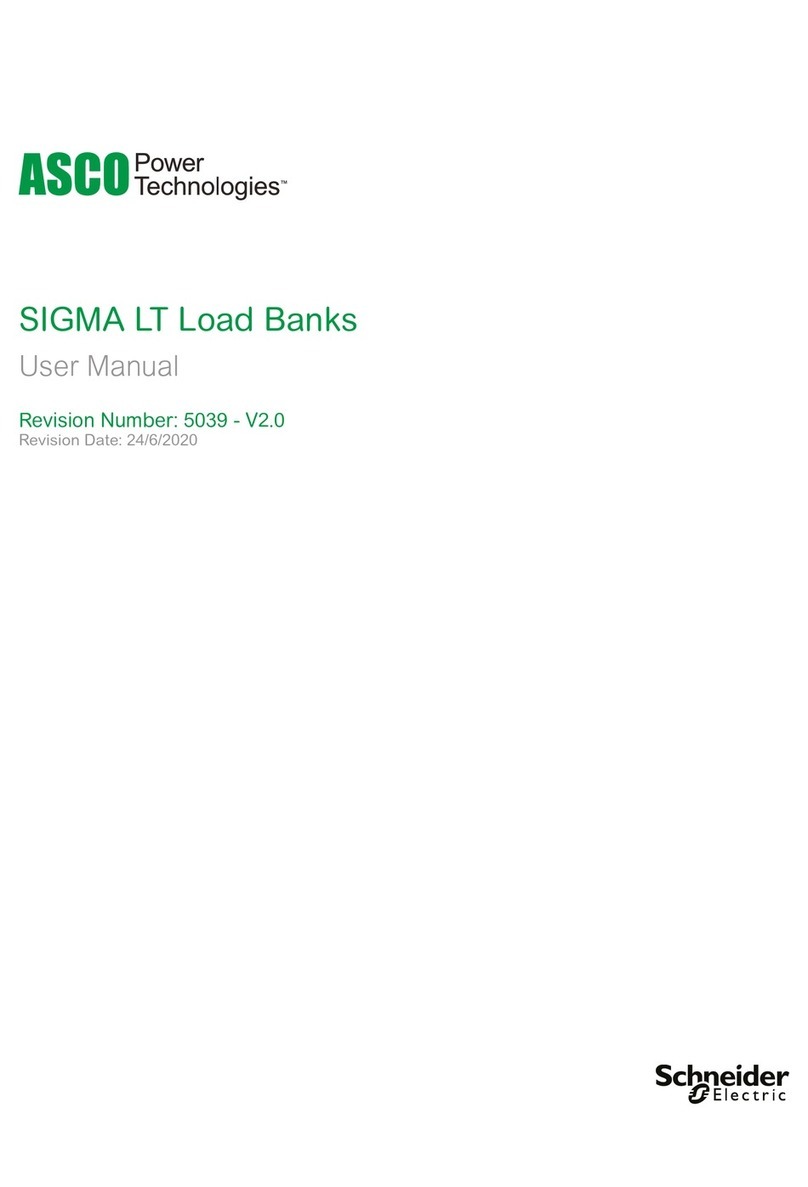
ASCO POWER TECHNOLOGIES
ASCO POWER TECHNOLOGIES SIGMA LT 3010 user manual

Sera
Sera Seramic CO2 control system INFORMATION FOR USE

Burkert
Burkert 3232 operating instructions

Prior Scientific
Prior Scientific ProScan III manual

Carrier
Carrier SmartVu control Control manual
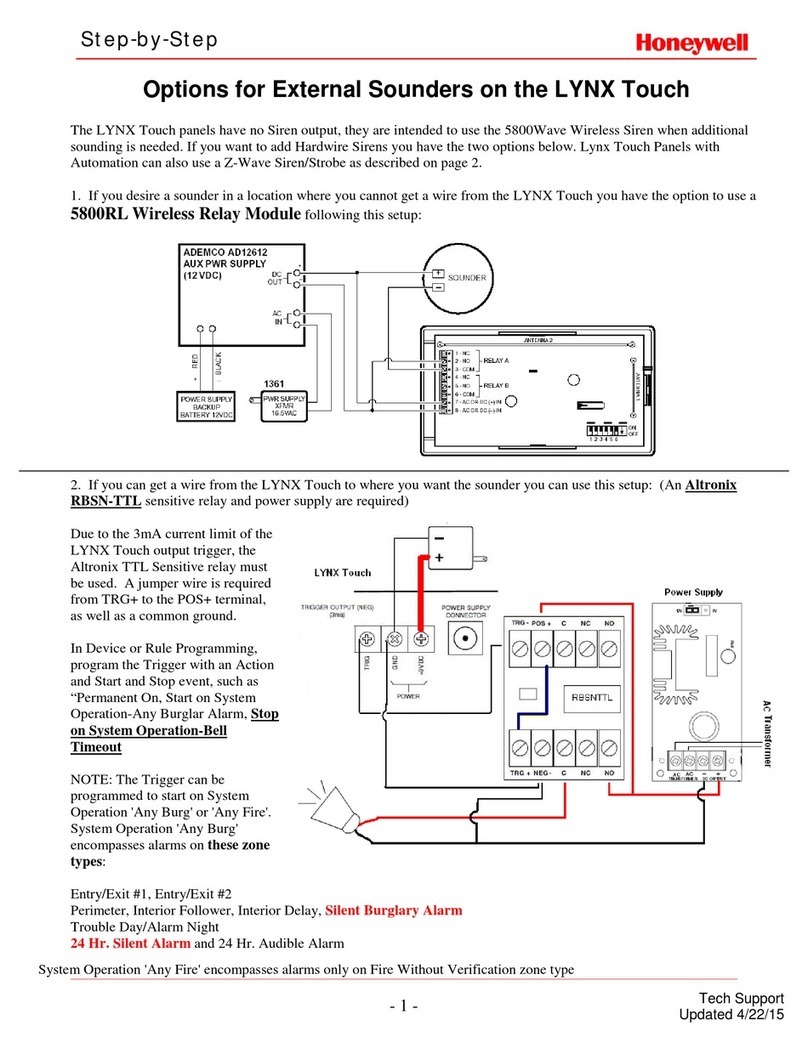
Honeywell
Honeywell LYNX Touch Security System Step-by-step guide

Robertshaw
Robertshaw SLIMZONE CLASSIC 2701-001 Installation and operation manual

SVAB
SVAB Quantum user manual
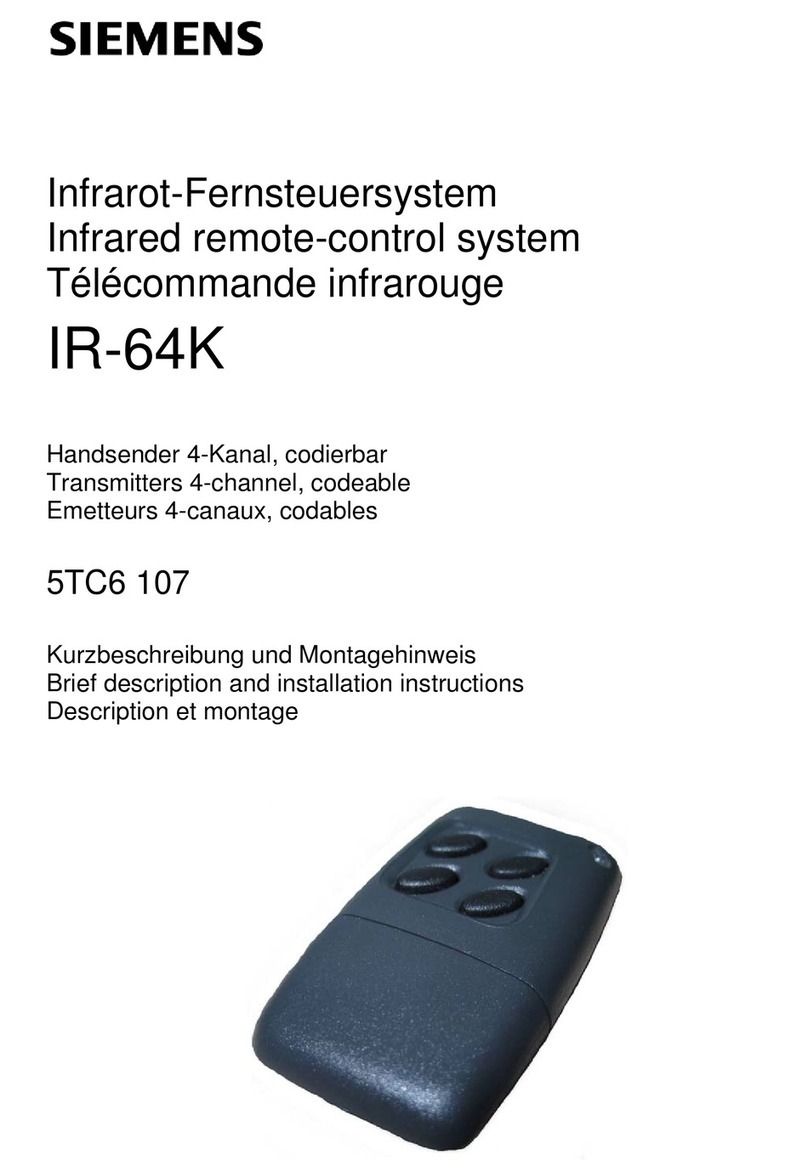
Siemens
Siemens IR-64K Brief description and installation instructions
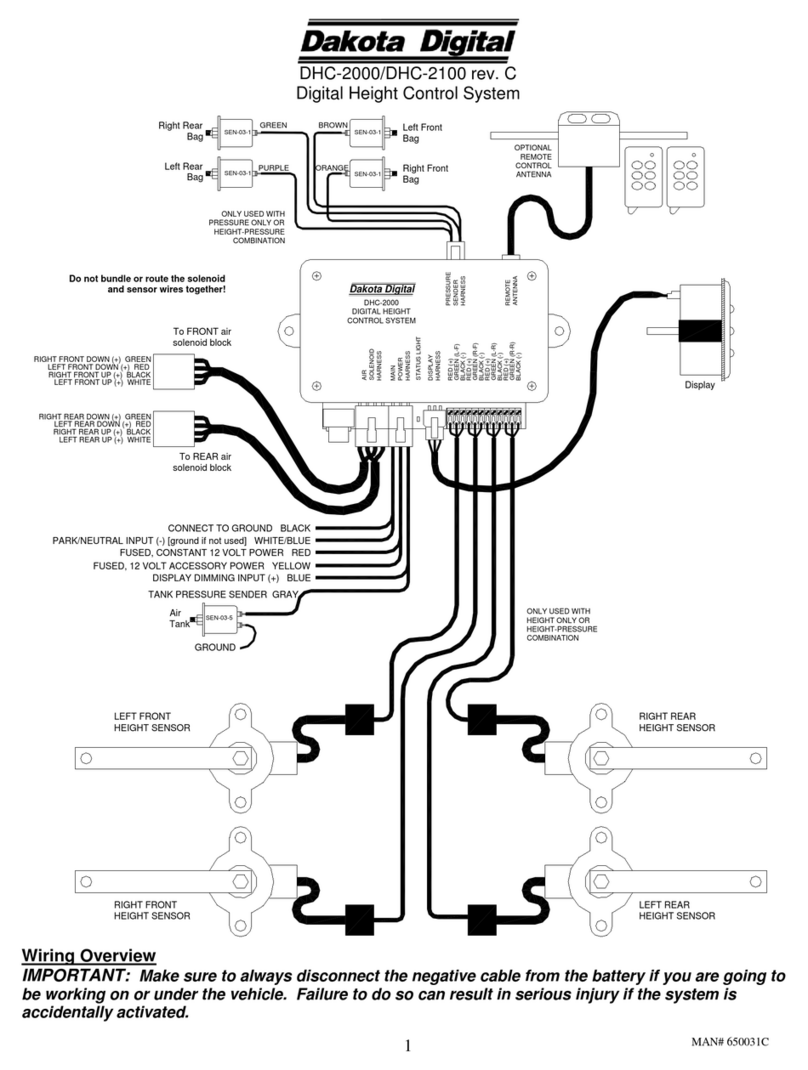
Dakota Digital
Dakota Digital DHC-2000 manual

Niko
Niko 16-601 manual
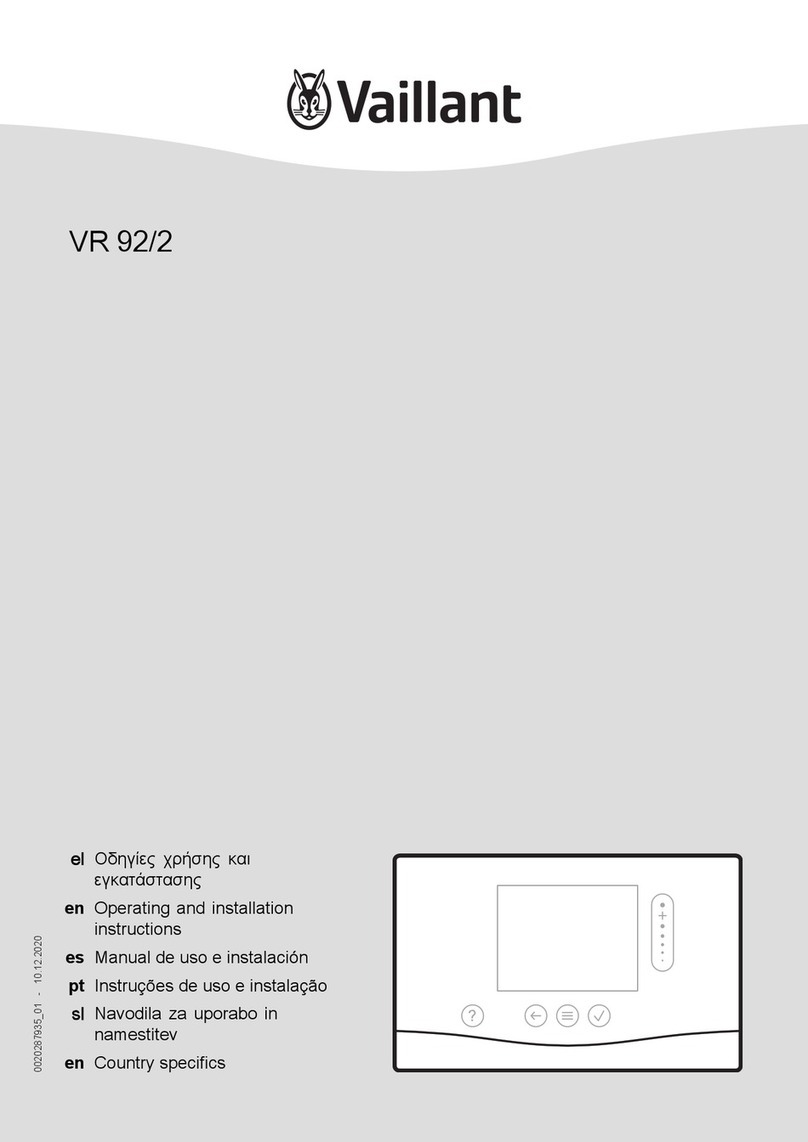
Vaillant
Vaillant VR 92/2 Operating and installation instructions