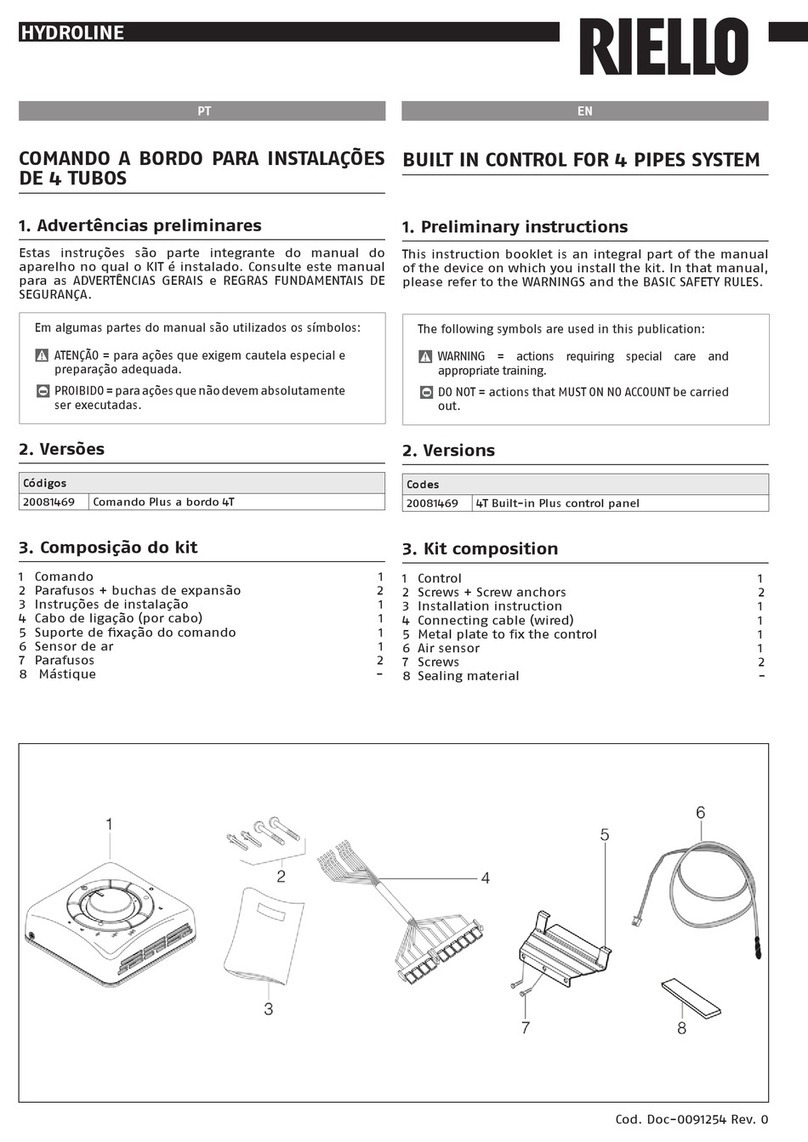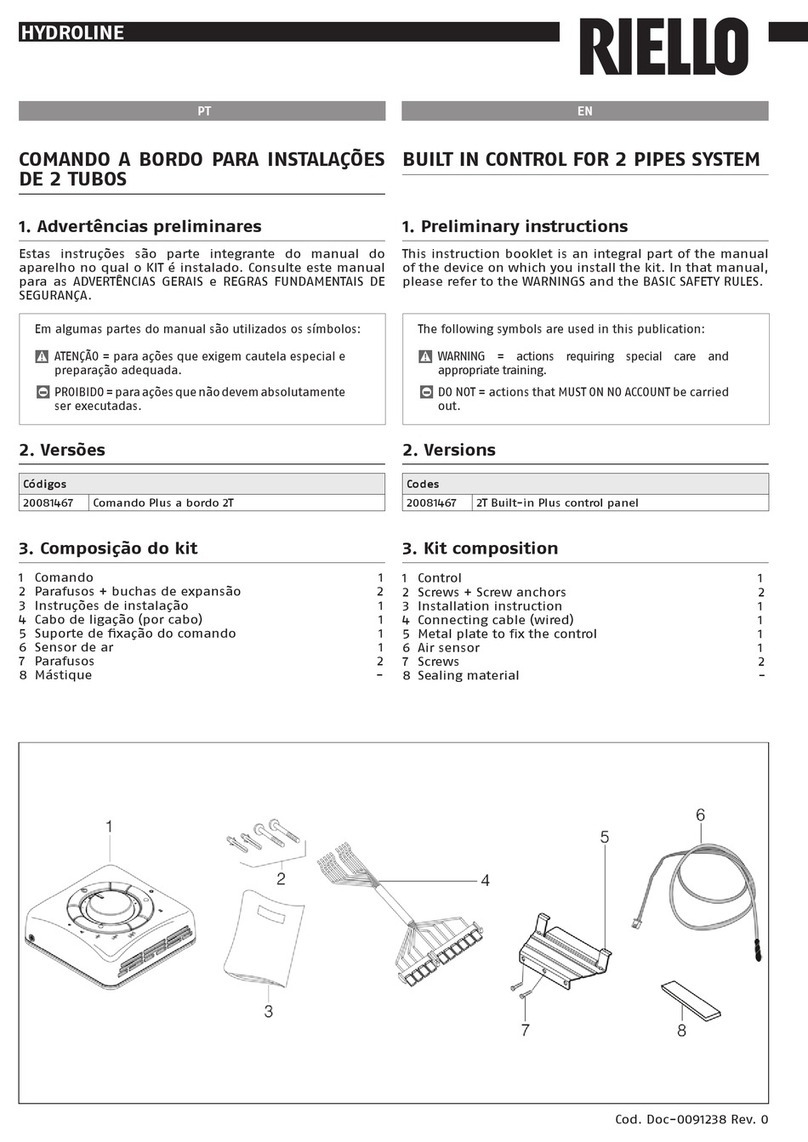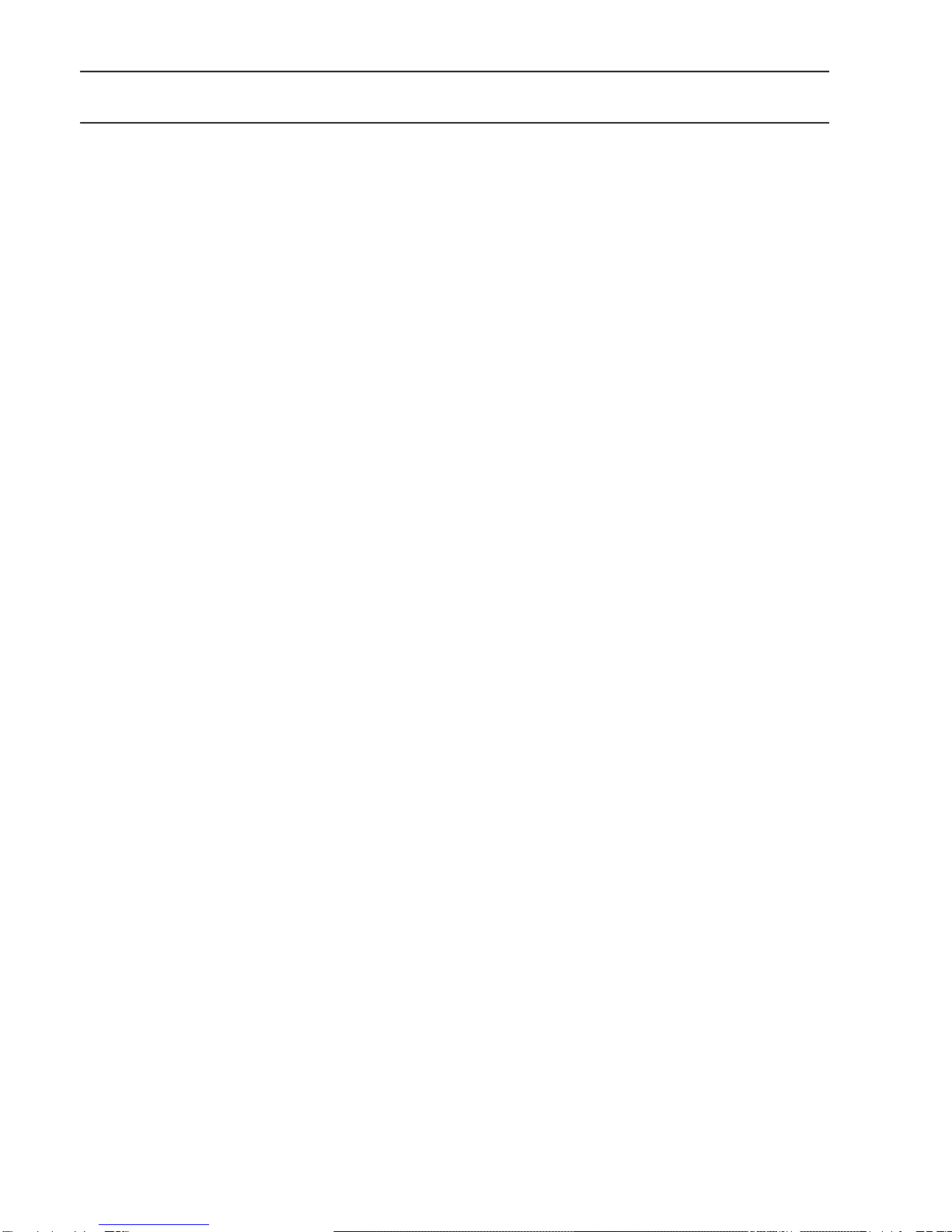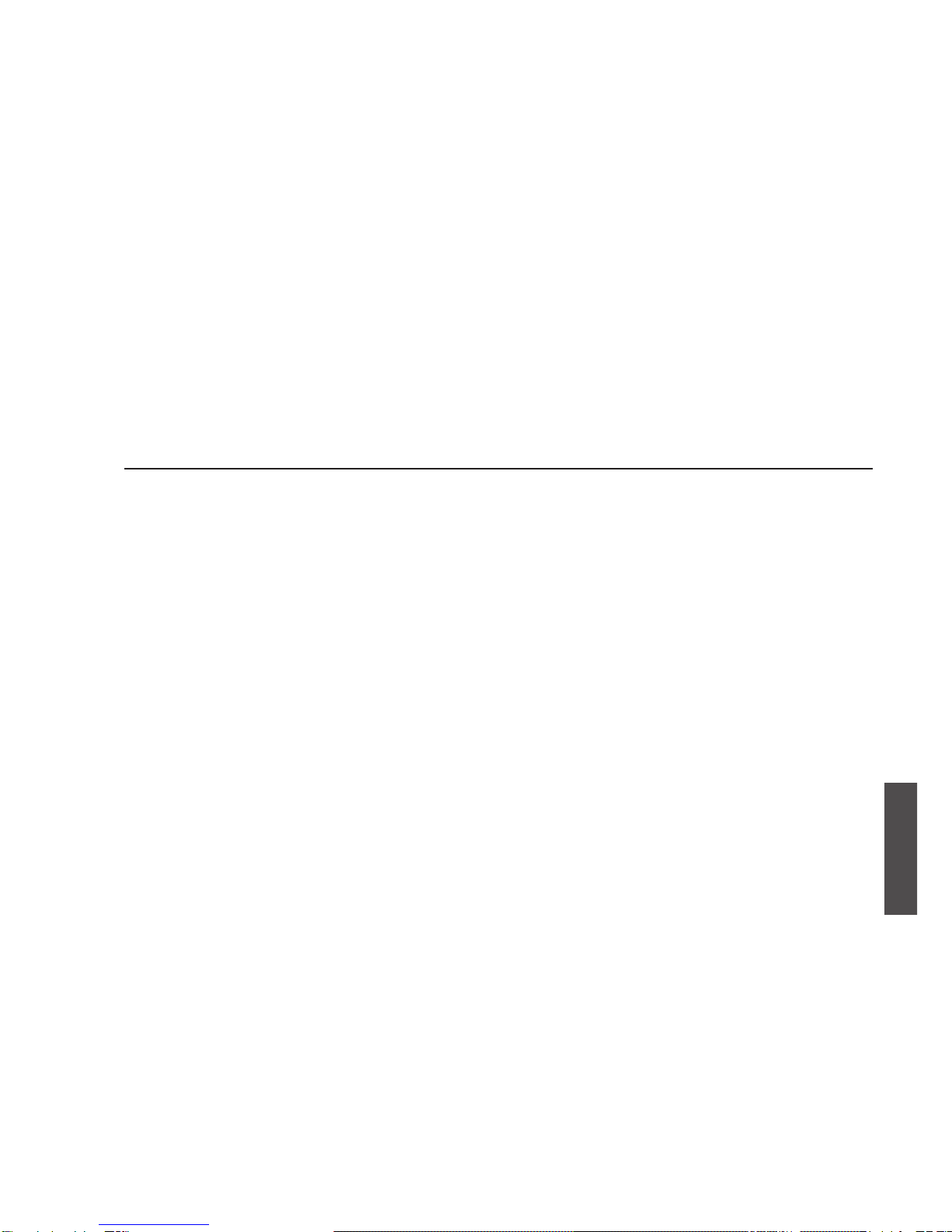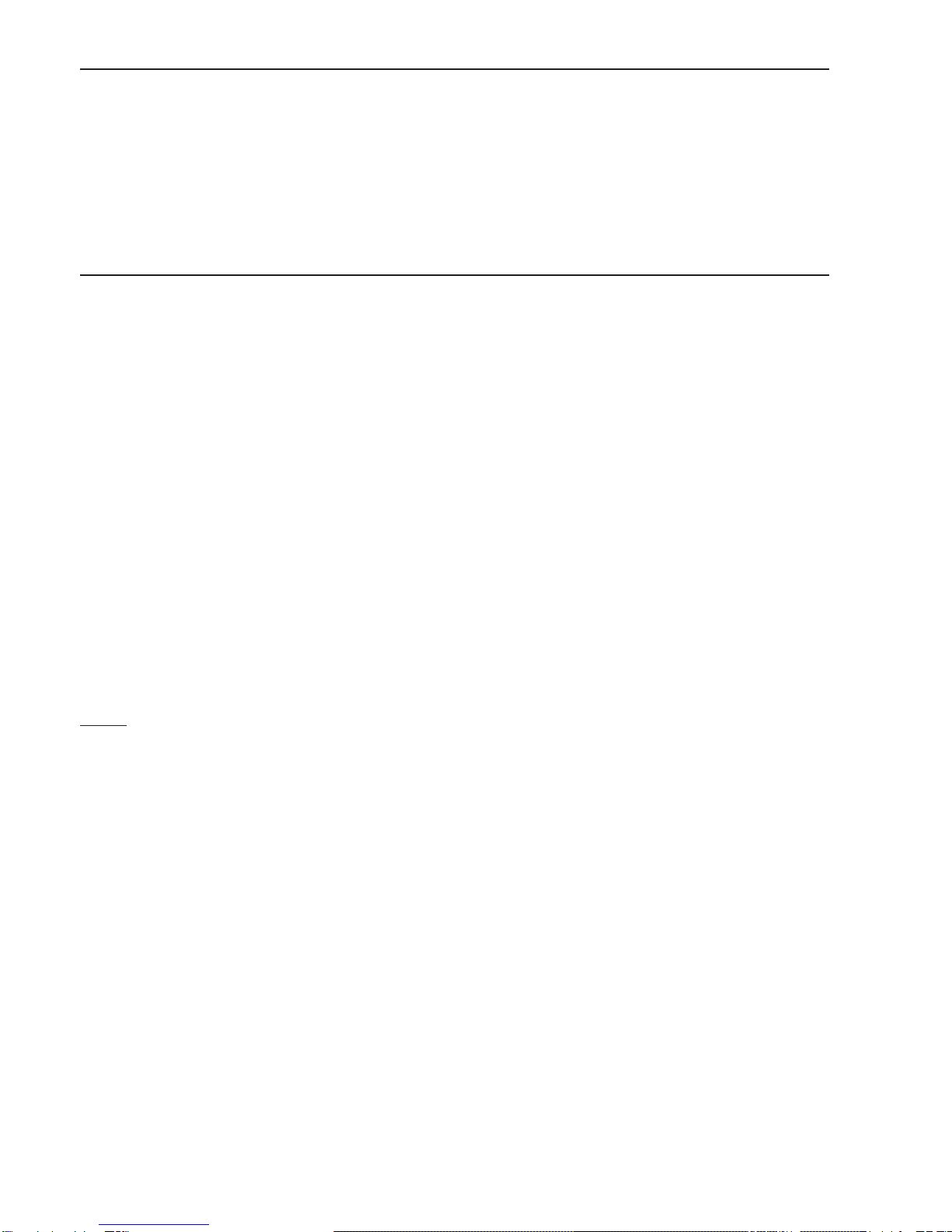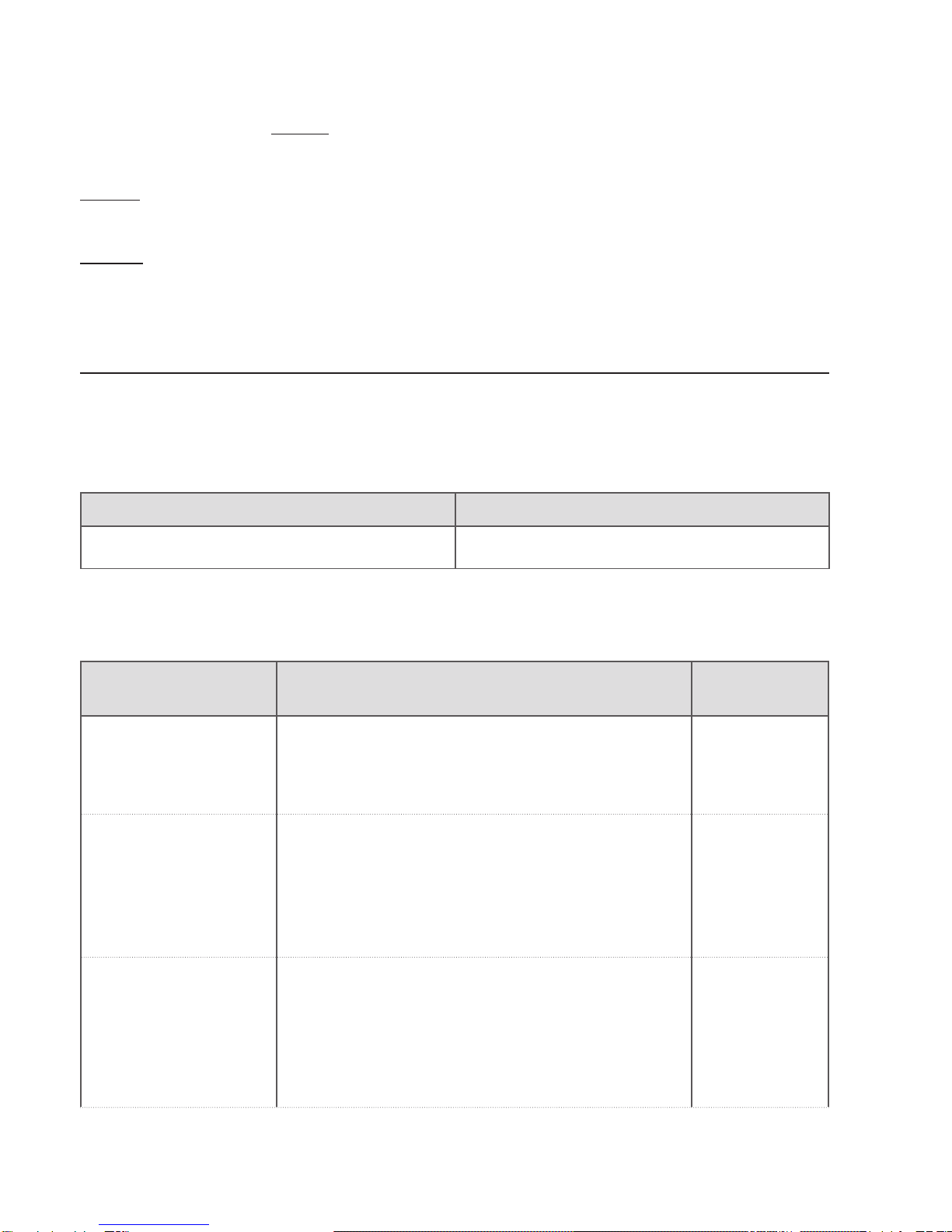51
ENGLISH
9 When the WiFi Box is connected in ON/OFF mode to the boiler or another
device via cable, should all the thermostats be faulty or the batteries at,
the Box will show as OFF (no heating/cooling requests). The Wi-Fi Box relay
can be forced on and off manually using the APP.
9 With the WiFi Box connected in OTBus mode to the boiler via cable, should
all the thermostats be faulty or the batteries at, the Box will remain in
the last operating mode. From the APP, you can manually force the boiler
in heating mode on or off when connected to the internet.
9 With RiCLOUD connected (ON/OFF) to the boiler or another device via cable,
should all the thermostats be faulty or the batteries at, the thermostat
relay will remain in the last operating mode.
9 With the WiFi Box connected in ON/OFF or OTBus mode to the boiler via
cable, should there be a power outage, the WiFi box remains in the last
operating mode.
1.2 What is the RiCLOUD for?
The RiCLOUD allows you to check the temperature in your house and the
operation of your boiler without you needing to access it. For reasons of space
optimisation, your boiler may be located outside (for example, on a terrace or
balcony or in an outdoor space); RiCLOUD, on the other hand, is usually installed
in the largest room in the house, where it can be easily checked and adjusted.
Where installed in systems with a boiler which is not equipped with the
specic communication bus, RiCLOUD allows you to check the temperature
of the room where it is installed and consequently send the heat requests
to the house generator with no boiler remote control (domestic hot water
temperature and boiler settings/alarms cannot be managed).
For both types of installation, the RiCLOUD system allows you to check the
temperature in different zones in your house, where there are zone valves
and each one of these is connected to a single additional RiCLOUD (multi-zone
management).
If
RiCLOUD
is installed together with the WiFi Box and you have a WiFi
internet connection in your home,
RiCLOUD
system allows you to carry out
the same functions available via
RiCLOUD
itself remotely on a smartphone.