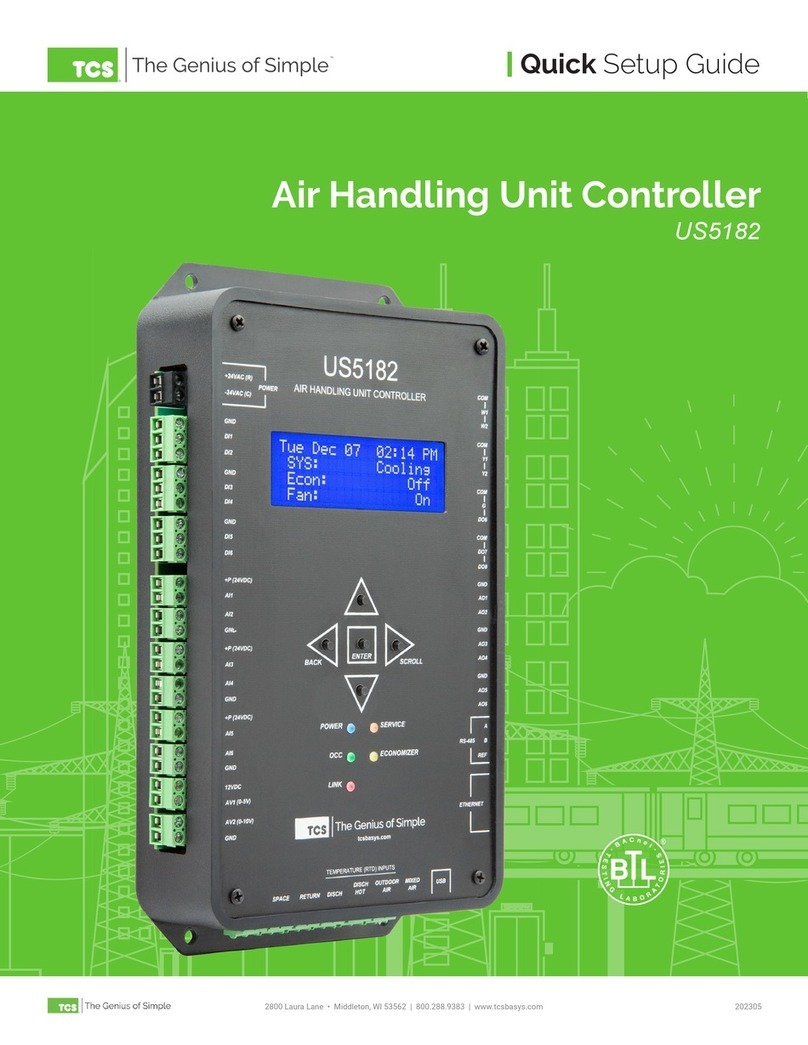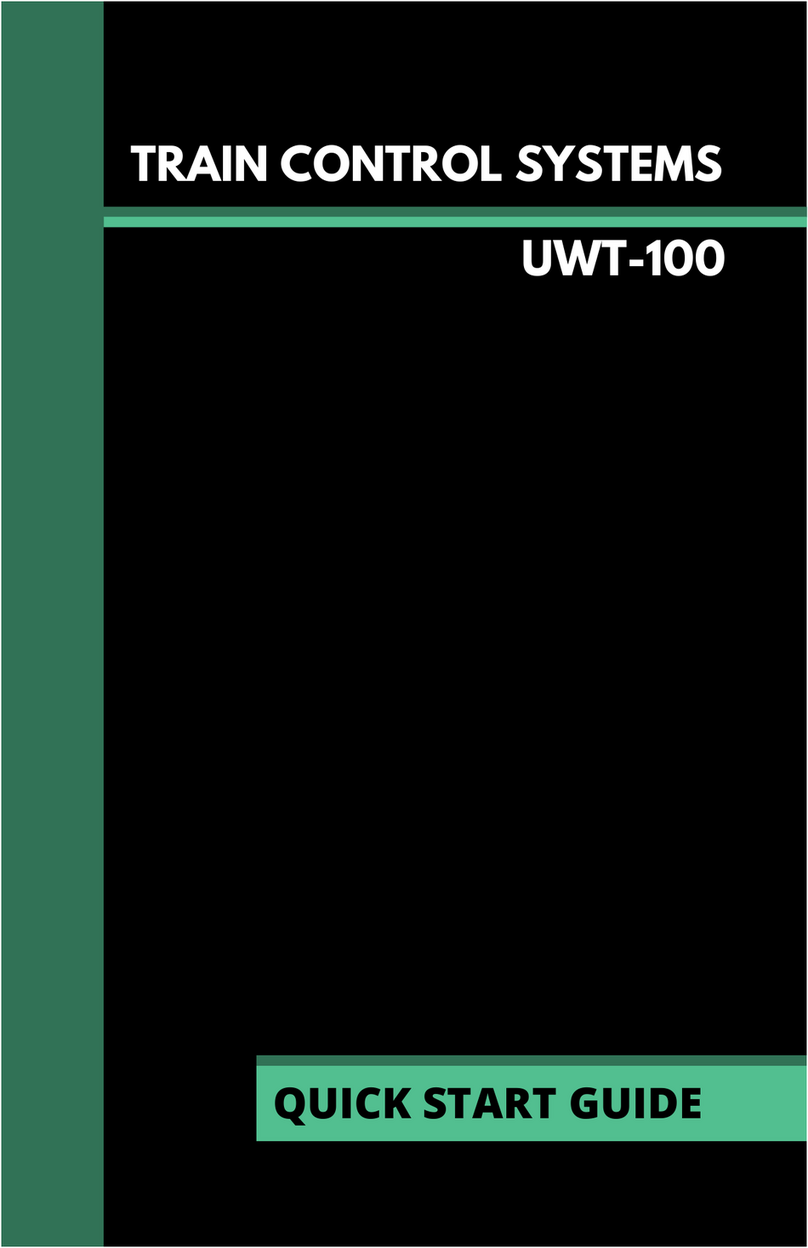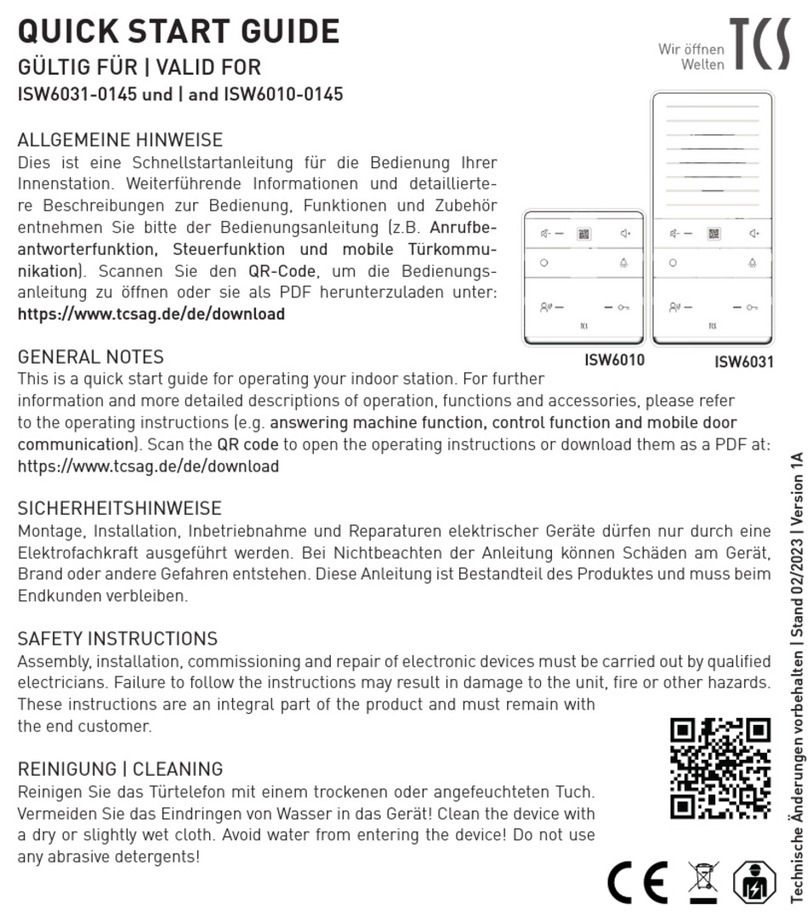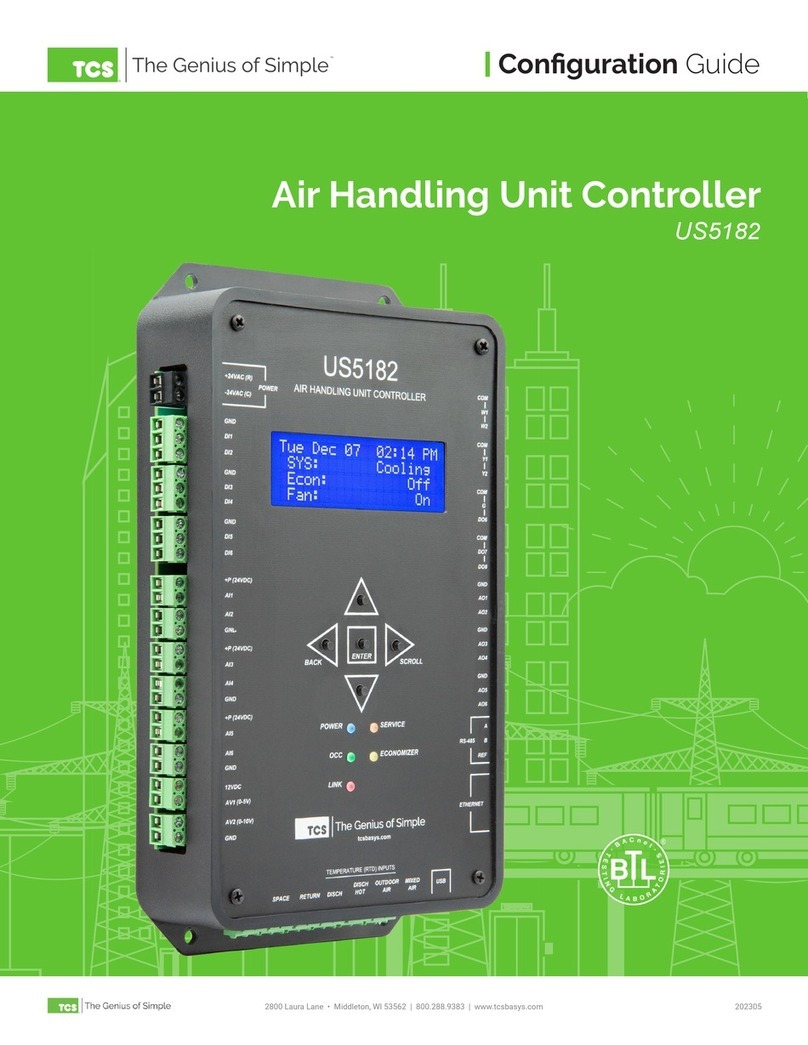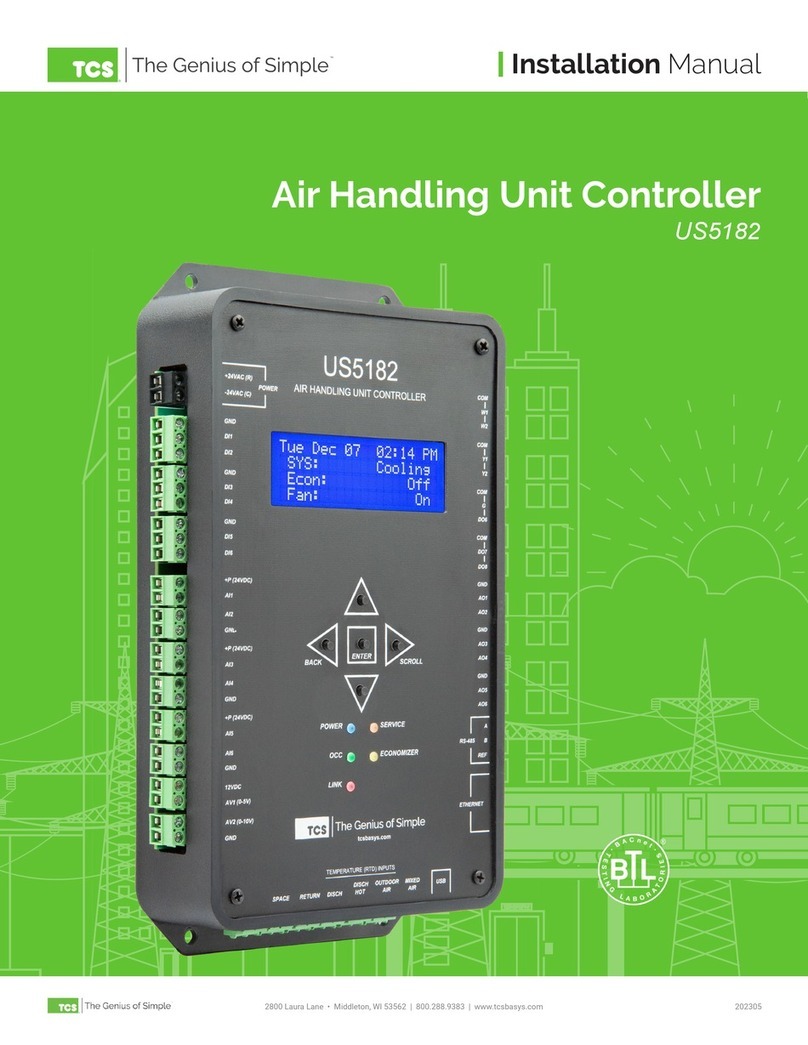2800 Laura Lane • Madison, WI 53562 | 800.288.9383 • fax: 608.836.9044 | www.tcsbasys.com
3
• QD2040c Ubiquity Cloud Building Controller
• External Power Supply
• Wall Mounting Bracket
Material List
SETUP
The QD2040c Building Controller is recommended to be factory programmed by submitting customer specific networks
at the time of order so no additional software configuration is required.
If a QD2040c was purchased without pre-programming it will be shipped with DHCP client enabled. The configuration
page is available through a browser for additional configuration of the QD2040c local IP address. Contact your network
administrator to determine the local IP address (refer to the MAC address available on the product label).
Factory IP Network Address Configuration
The QD2040c is designed to be hung on a wall using the included mounting bracket and mounting screws. It may also be
set on a shelf or table. Do not allow the mounting screws to touch the circuit board inside the enclosure. When selecting
a location to mount the QD2040c, be sure to allow space for cable connections. Locate the QD2040c away from exces-
sive dust, heat sources, moisture, or direct sunlight. The ideal environment is a server room. The temperature of the room
cannot exceed 77ºF (25ºC), good ventilation is mandatory.
COM 1-2: Connect an RS-485 Network (Refer to RS-485 Controller Network Wiring & Setup below)
USB PORTS 1-4: Connect an RS-485 Network via a USB to RS-485 converter (QD1010), or connect a TCS ZigBee network
Power: Attach the included power supply to the back unit and insert the power plug into a 120 VAC non-switched outlet
(do not use socket). Upon connection the unit may power up automatically. If it does not, press the power button.
Cloud Connectivity Ethernet Port: Connect an Ethernet cable to the specic port on the specied switch on the LAN (this
information is determined by your local network administrator or IT department). If a cellular modem is used, connect the
Ethernet cable to the Ethernet port on the Cellular Modem.
Local Management Ethernet Port: Used for local onsite management of the QD2040c device using a computer with a
network interface which can be connected to setup and edit the controller.
Remaining connections are unused and should not be plugged in.
Mounting
Connections