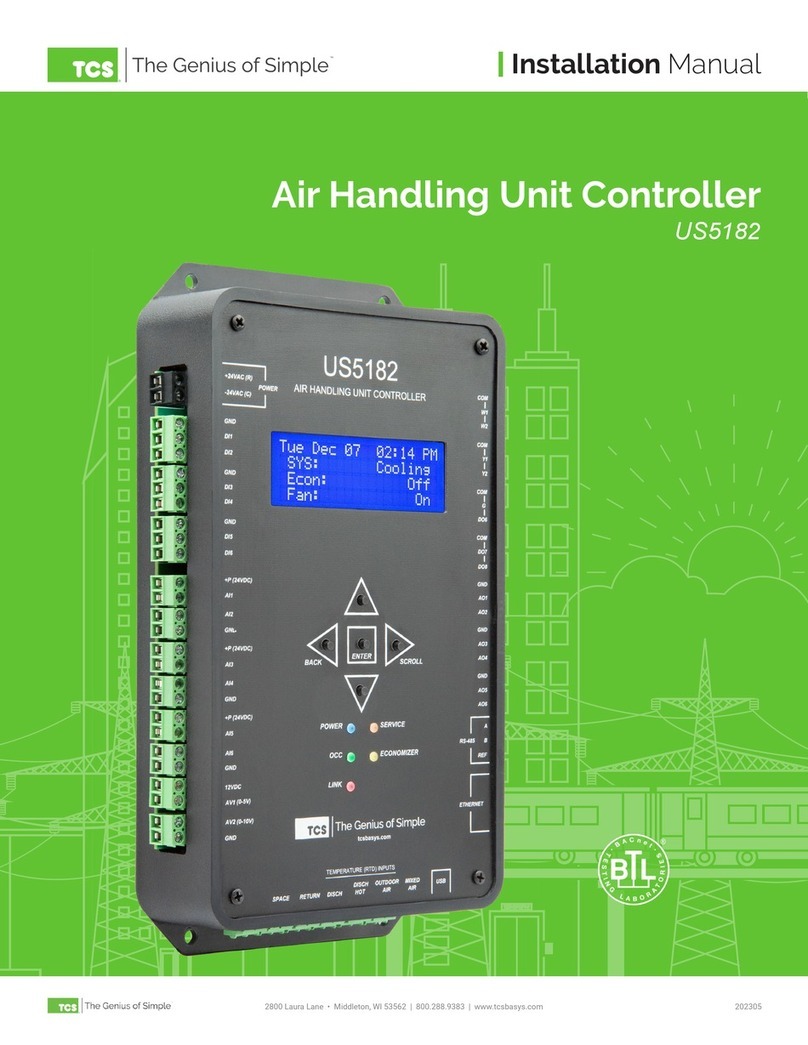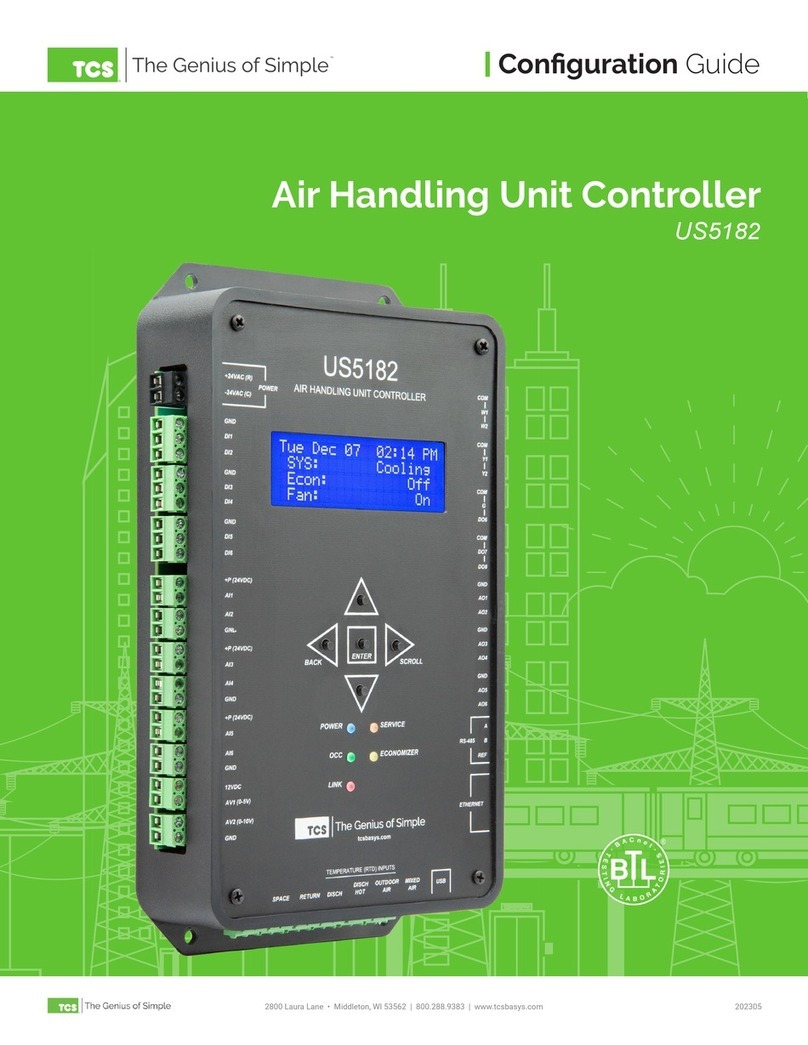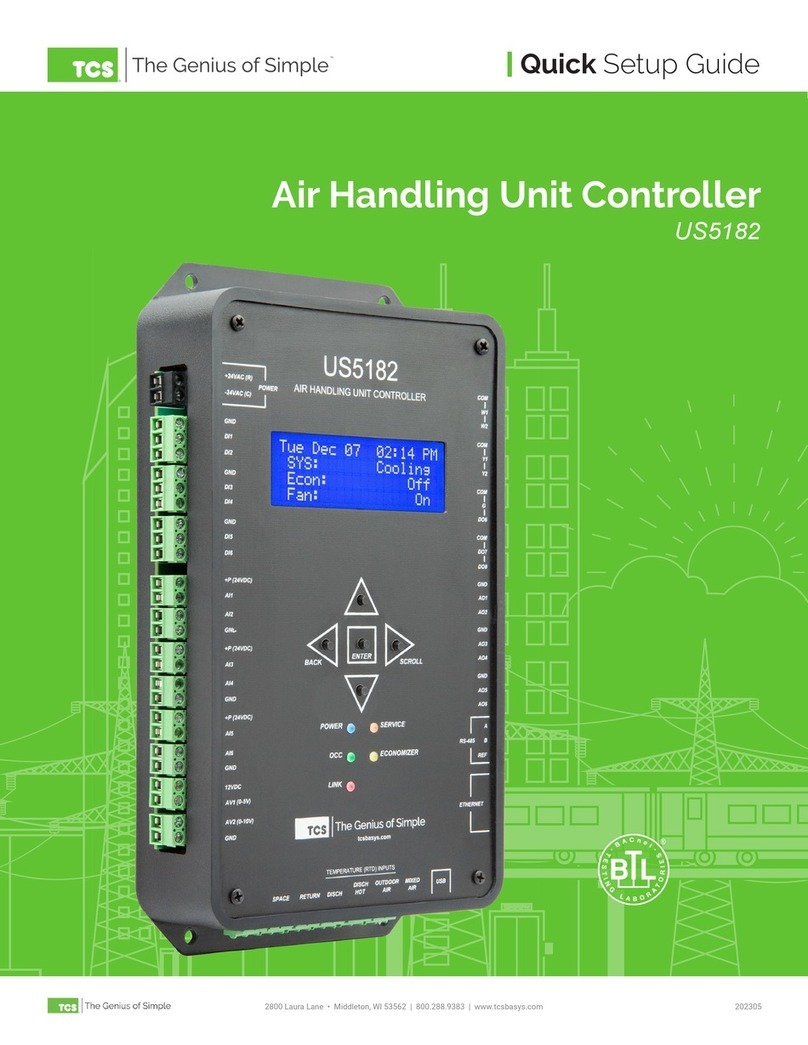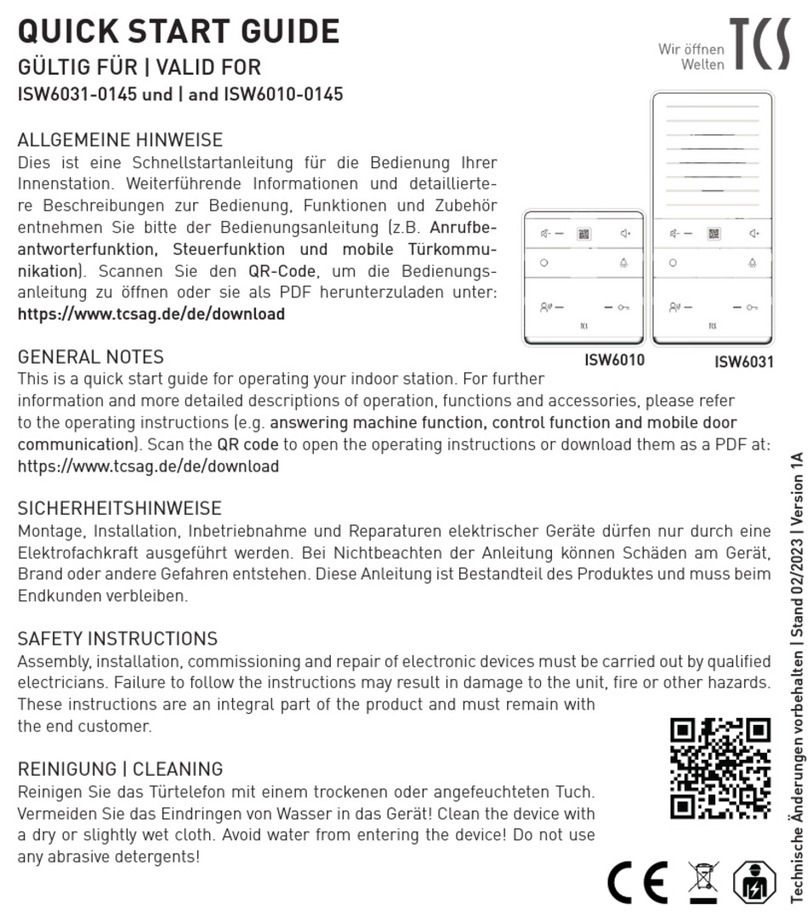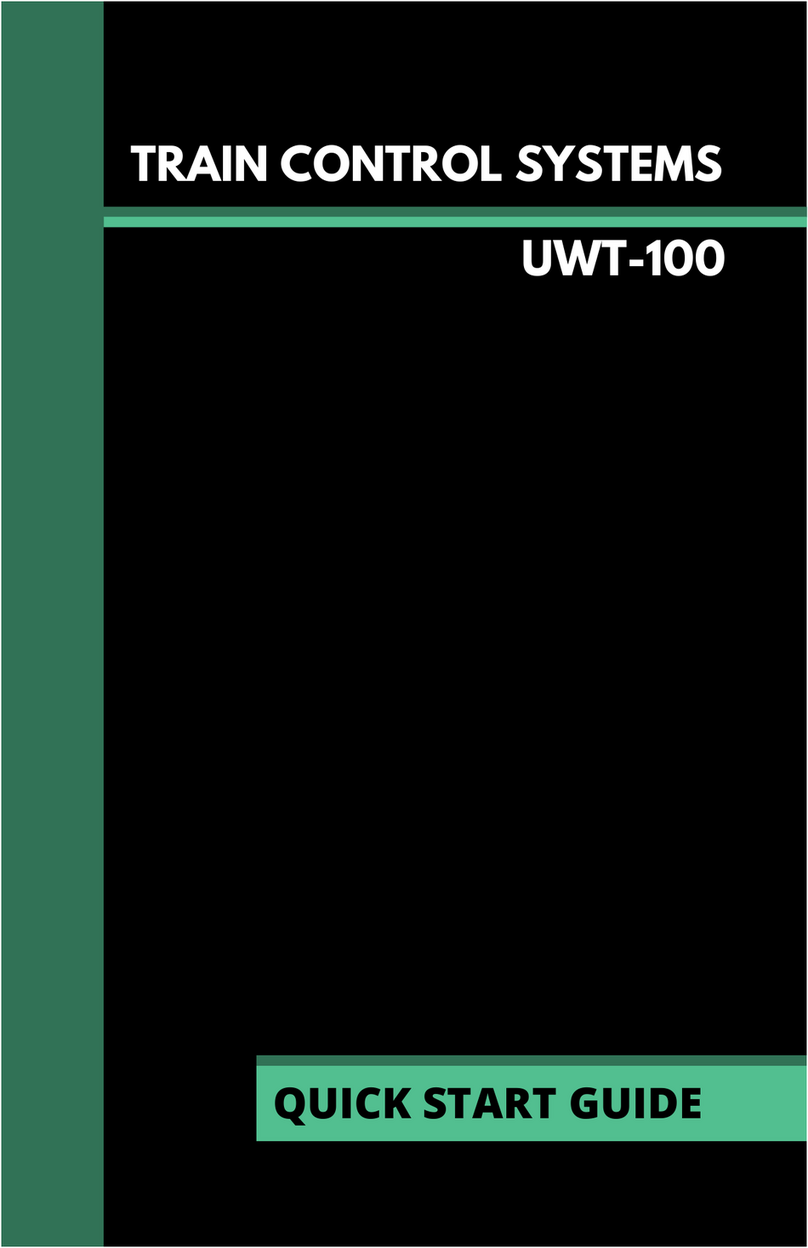2800 Laura Lane • Middleton, WI 53562 | 800.288.9383 | www.tcsbasys.com
2 3
Introduction
Congratulations on choosing the UbiquiSTAT™ room controller! The UbiqiSTAT series of controllers are feature rich,
multifunction touchscreen devices providing extensive controls across a wide range of HVAC applications.
This guide will explain the initial setup of the UbiquiSTAT and guide you step-by-step through the built-in Startup Wizard,
with which you can enter the basic conguration settings.
Refer to the UbiquiSTAT Installation Manual for instructions on installing, powering, and wiring the unit into your system.
Refer to the UbiquiSTAT Conguration Guide for instructions on conguring the device, the communications network,
and other devices that may be connected to this controller. Refer to the UbiquiSTAT BACnet Explorer Guide for advanced
information on using the built-in BACnet Explorer to edit the device’s BACnet programming objects directly.
If you have any questions regarding your UbiquiSTAT room controller, do not hesitate to contact TCS Technical Support at
800-288-9383, ext. 2. Our Technical Support Department hours are Monday – Friday, 7:00 a.m. to 7:00 p.m. (CST).
Setting Up the UbiquiSTAT
Complete the mounting, power, and RS-485 network wiring before setting up the UbiquiSTAT, as the face of the controller
is not powered until the UbiquiSTAT is assembled (refer to the UbiquiSTAT Installation Manual for more information.)
Use the Startup Wizard when setting up the UbiquiSTAT for the rst time or after resetting it to factory defaults. All
controls are disabled until after completing the Startup Wizard.
The Startup Wizard will guide you through the following settings:
• Display Settings: Select temperature measurement (Fahrenheit or Celsius), clock type (12-hour or 24-hour), and
display backlight preference (low, medium, or high).
• Date & Time: Set to the current time.
• Thermostat Type: Select whether the thermostat is controlling a conventional or heat pump HVAC system.
• System Mode: Select between automatic, heating, cooling, or fan plus recirculation.
• Occupied Fan Mode: Determine the status of the HVAC system’s fan when the room is occupied.
• Communication Mode: Wired models allow for selecting between TCSbus or BACnet MS/TP communication modes.
Wireless models allow additional selections for BACnet Wi-Fi or none, for use in stand-alone situations.
• Network Address: This must be unique for each controller on the RS-485 network. The valid address range is from 1
– 127. If you desire an address value of 0, you can enter this after completing the Startup Wizard.
• Baud Rate: Select the desired baud rate for your network. The baud rate defaults to 9,600 bps for TCSbus, and 38,400
bps for BACnet MS/TP. All controllers on the network must use the same baud rate.
• Device Instance: This number must be unique across the entire BACnet network. The initial value shown is a
combination of the TCS BACnet vendor ID (496) and the previously entered network address. This is done in an
attempt to create a unique value. However, we encourage users to create their own numbering system for all
controllers on the BACnet network.
• Wi-Fi Conguration: If BACnet Wi-Fi is available on your UbiquiSTAT, a series of screens will allow you to congure
your UbiquiSTAT to the desired Wi-Fi network.