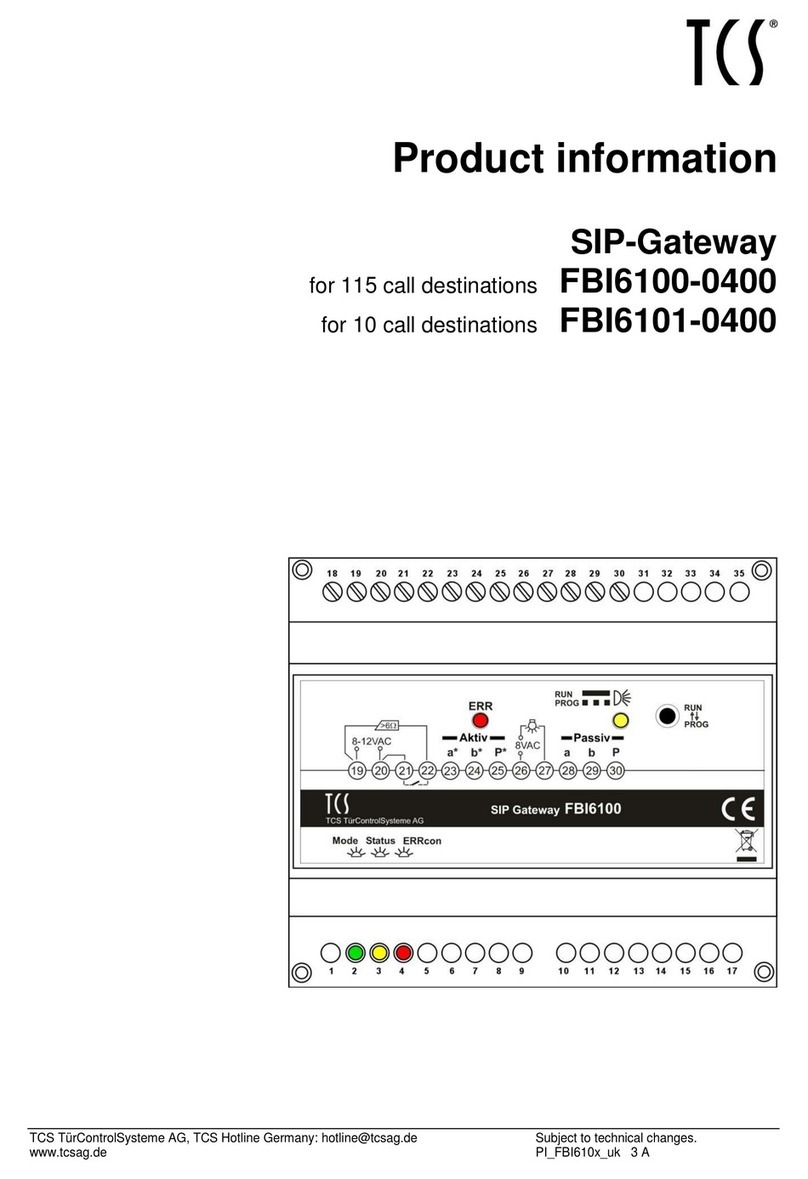2
Table ofcontents
Scope of delivery..........................................................................................................................................................3
introduction..................................................................................................................................................................3
Notes on this product information....................................................................................................................................................................... 3
Used symbols and warning notices .................................................................................................................................................................... 3
Further used symbols........................................................................................................................................................................................... 3
Safety instructions.......................................................................................................................................................4
General safety regulations ................................................................................................................................................................................... 4
requirements to protect against lightning ......................................................................................................................................................... 4
Note for video surveillance according to DIN 33450......................................................................................................................................... 4
Product description .....................................................................................................................................................5
Intended use ........................................................................................................................................................................................................... 5
Short description.................................................................................................................................................................................................... 5
Device overview...................................................................................................................................................................................................... 6
Indication and operating elements...................................................................................................................................................................... 6
Technical data......................................................................................................................................................................................................... 7
Mounting and installation ............................................................................................................................................8
DIN-rail mounting....................................................................................................................................................................................................................... 8
Dismantling from the DIN-rail .................................................................................................................................................................................................. 8
Connecting the lines.............................................................................................................................................................................................. 9
Connecting lines.......................................................................................................................................................................................................................... 9
Connecting the lines ................................................................................................................................................................................................................... 9
example circuit with WLAN home network .....................................................................................................................................................10
Initial operation..........................................................................................................................................................11
Settings on the device..........................................................................................................................................................................................11
Placing the video matching resistor .......................................................................................................................................................................................11
restart the device ......................................................................................................................................................................................................................12
reset network settings and passwords..................................................................................................................................................................................12
installation .................................................................................................................................................................12
static and dynamic IP addresses and DHCP service:............................................................................................................................................................12
Settings via configoTM ...........................................................................................................................................................................................13
(De-)Activate the DHCP client.................................................................................................................................................................................................. 14
Change password for user and/or admin..............................................................................................................................................................................14
Cleaning .....................................................................................................................................................................15
Conformity .................................................................................................................................................................15
Information on disposal.............................................................................................................................................15
Warranty ....................................................................................................................................................................15
Service........................................................................................................................................................................16