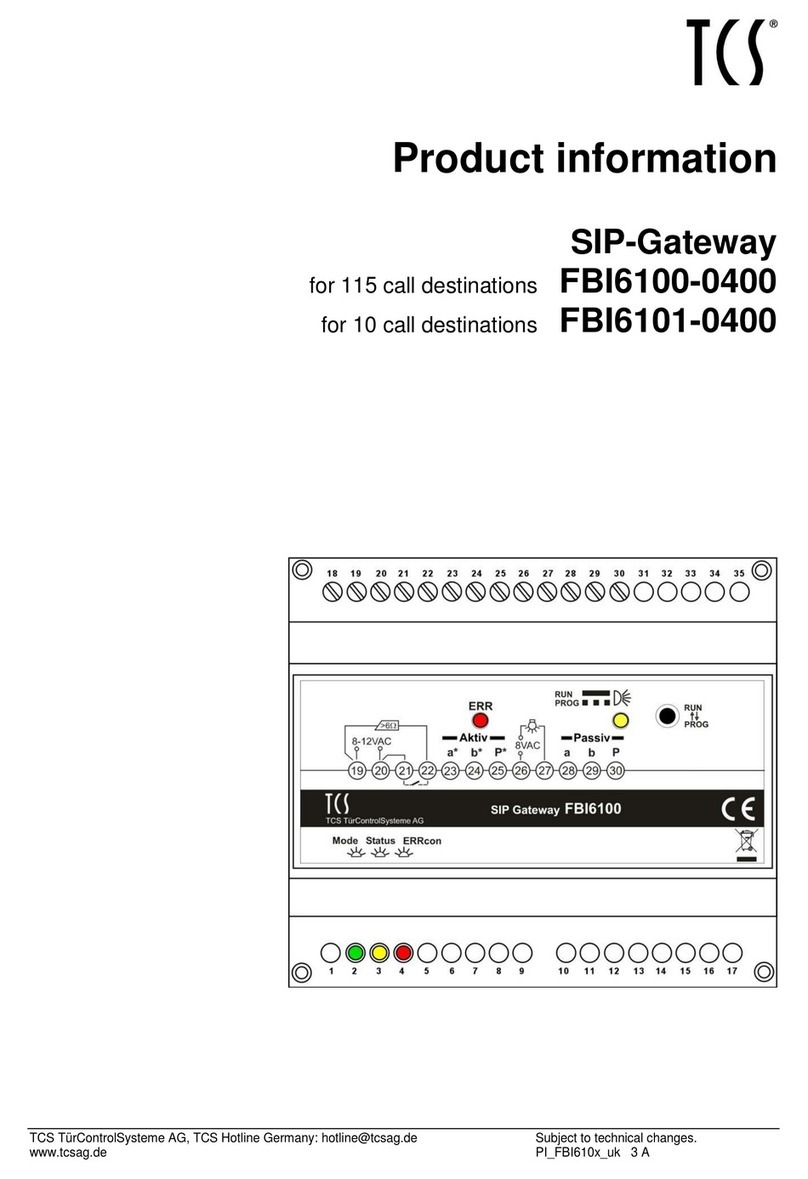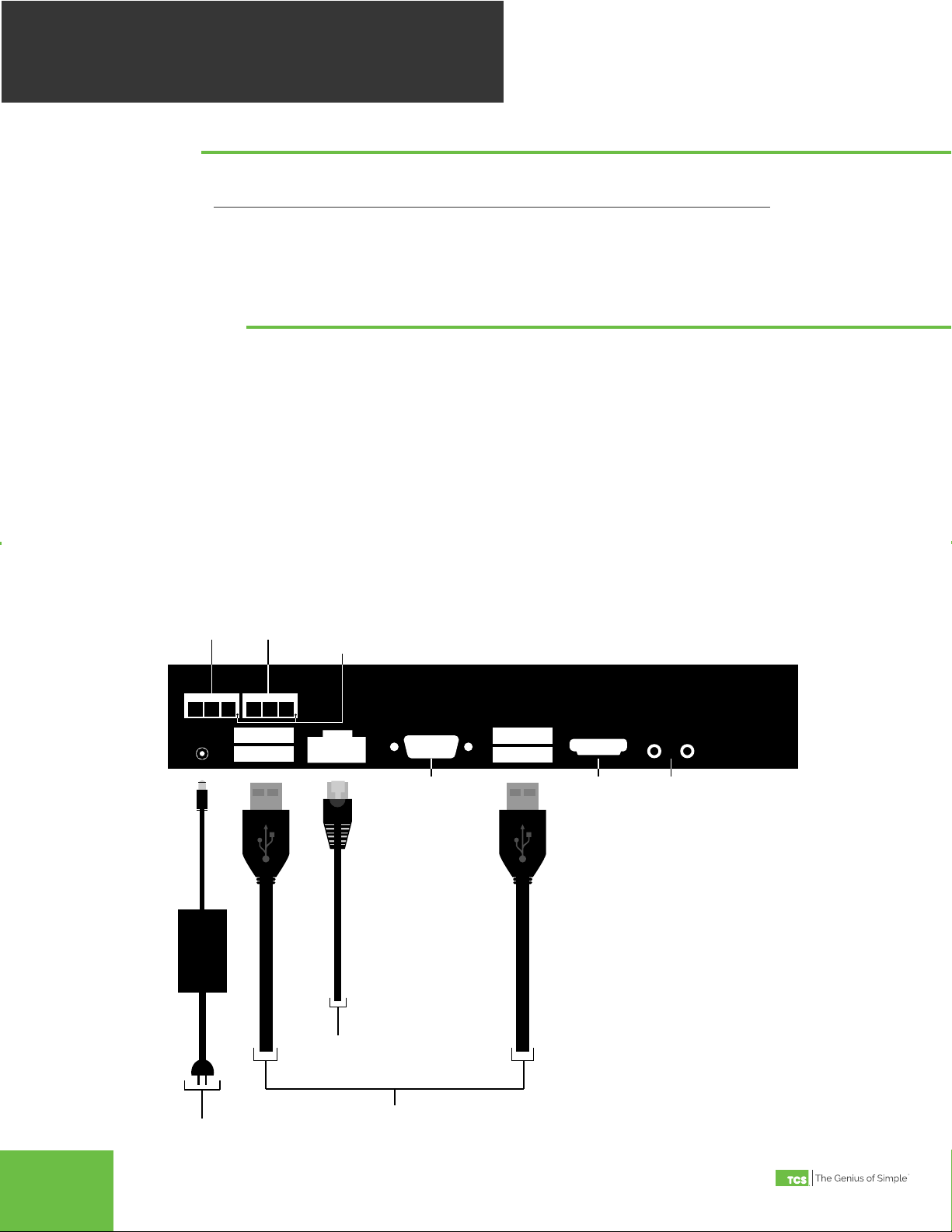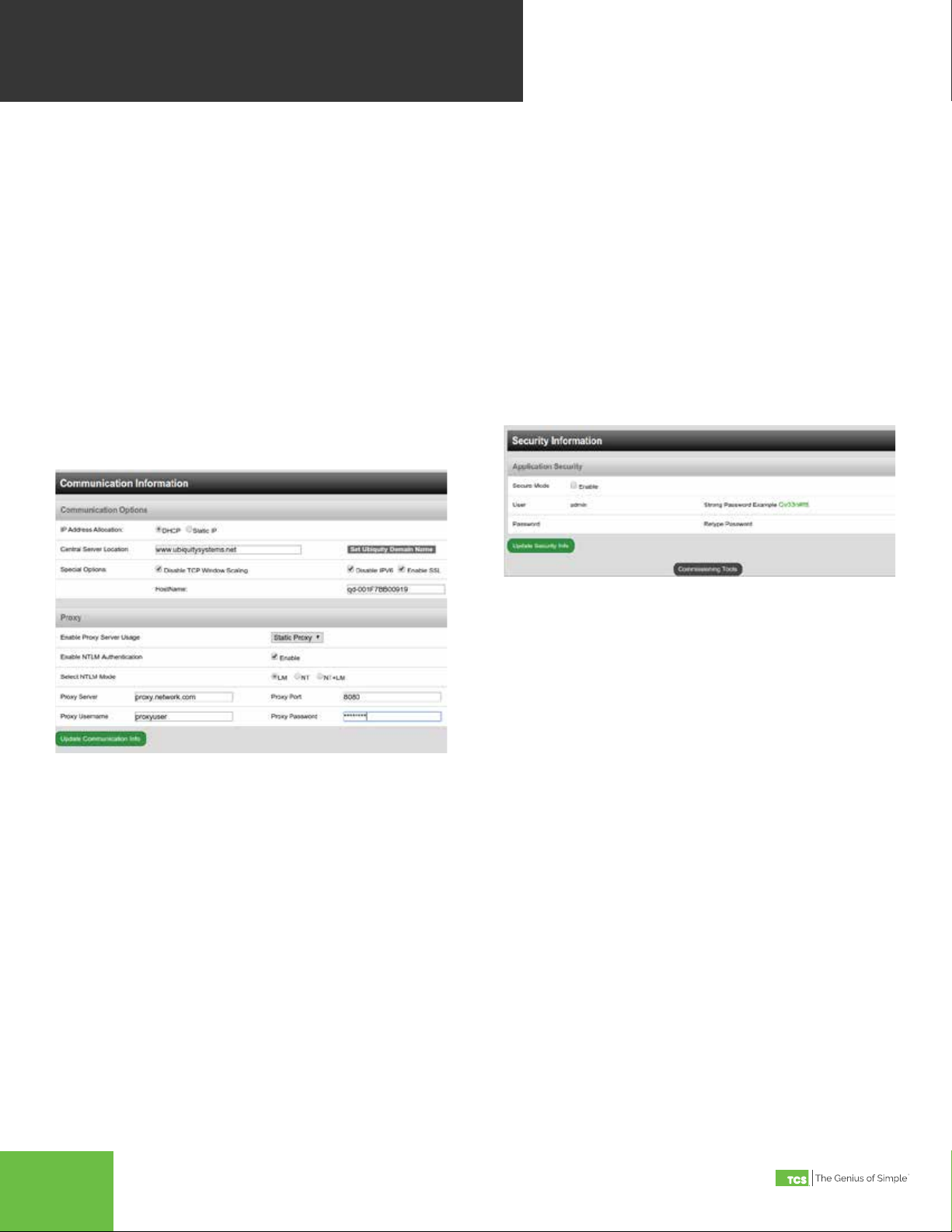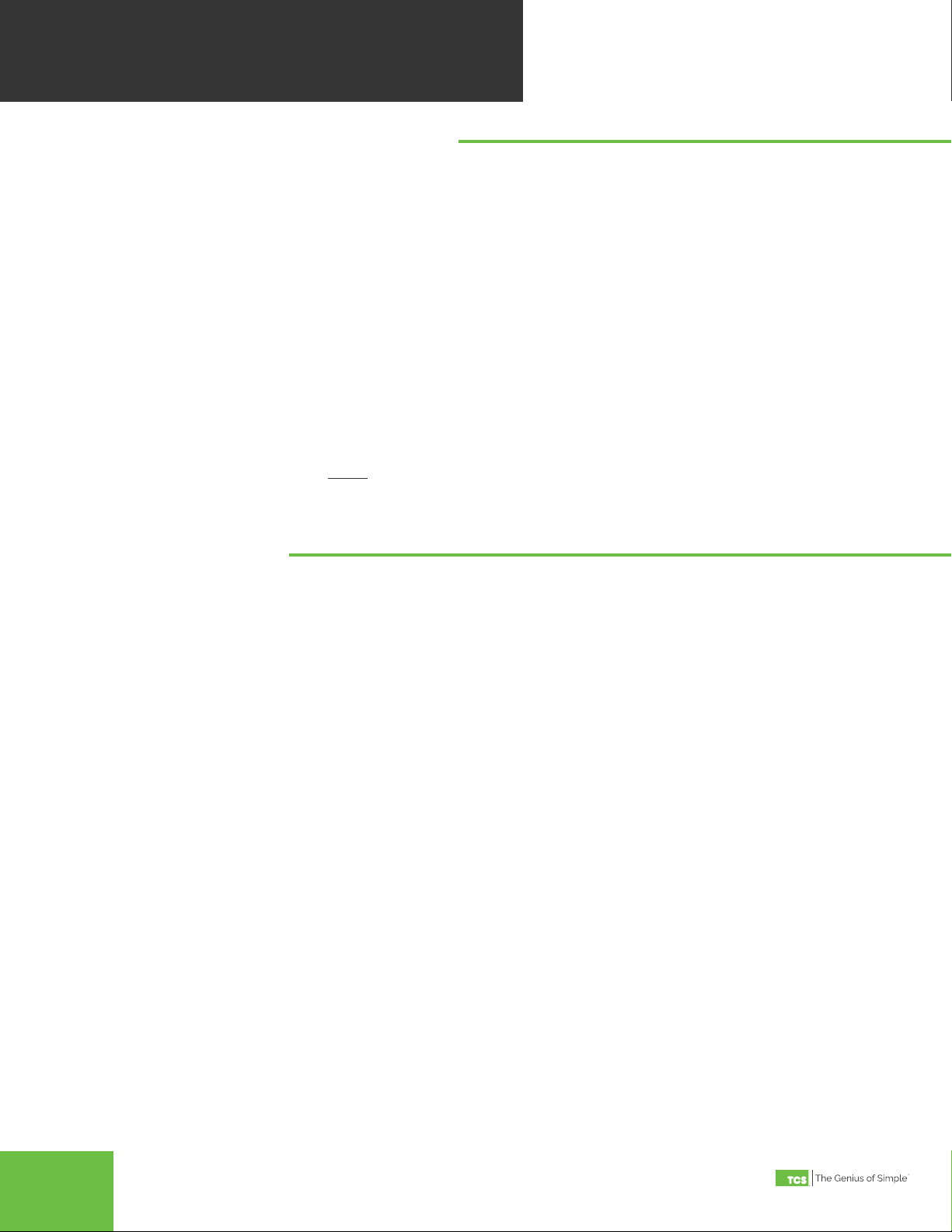2800 Laura Lane • Madison, WI 53562 | 800.288.9383 • fax: 608.836.9044 | www.tcsbasys.com
5
Once you have made connection and have logged in you are able to configure the operation of the unit by selecting the
proper parameters for your application. All Ubiquity Cloud application software and functionality is accessed by logging
into the central server (www.ubiquitysystems.net) not by using this configuration page.
INSTALLATION INFORMATION
This section contains installer and site related
information. The information entered here is sent to the
central server when a site initially comes online to help
identify the site to link it to the correct Ubiquity site. For
the most part, this information is for reference purposes
only, except for the Site Time. The Site Time is used by
the local network and the QD2040b until the Ubiquity
central server performs a time synchronization with the
site.
NOTE: Be sure to set the correct Time zone so that the
site will correctly adjust the time during future time
synchronizations with the central server.
Once you are finished entering information in this
section,click the Update Installation Info button.
APPLICATION INFORMATION
This section contains settings which define how the
QD2040b interacts with the controller network, and how
it communicates the data to the actual server.
Application Options: You must select a Network Polling
Cycle Time for the QD2040b. This is the time interval
that the unit will poll the entire network of controllers
on all ports. The default setting is 1 minute. You must
select whether or not to allow caching the host name via
DNS. Typically, this is left unchecked. You must select
how often the QD2040b connects to the central server.
Typically this is set to “Always On.”
RS-485 Network - Port Configuration: Here you will
configure each of the COM ports for this site. Typically,
you will leave Auto Detection of Controls on All Ports
enabled so the QD2040b will find and add the controller
as they are included on one of the networks (wired or
wireless). If disabled, new controllers must be added
manually in Ubiquity.
The communication ports are automatically detected
once the QD2040b is powered up. Once detected each
COM port needs to be configured to ensure proper
functioning of the network on each port. Each port can
be enabled or disabled from the drop down menu.
You must also select the proper protocol being used
on each port. The current protocol selections from the
drop down menu are TCSbus or Modbus. You must also
select the communication baud rate for each port. This
setting must be the same as all of the controllers on
that port. You can also adjust the Time-Out Period for
each port. TCS recommends 250ms for wired networks
and 1000ms for all wireless networks.
GATEWAY CONFIGURATION
Gateway Configuration Page