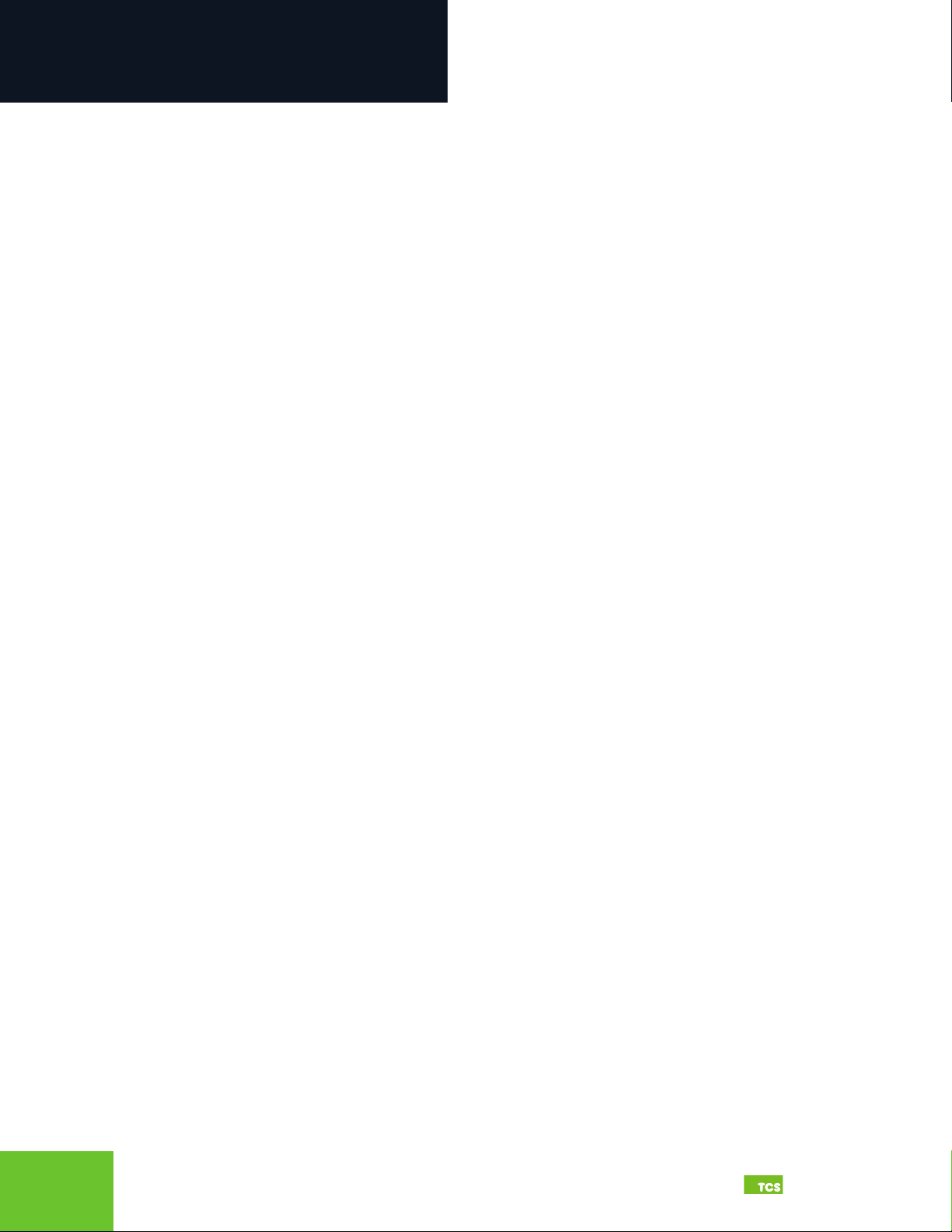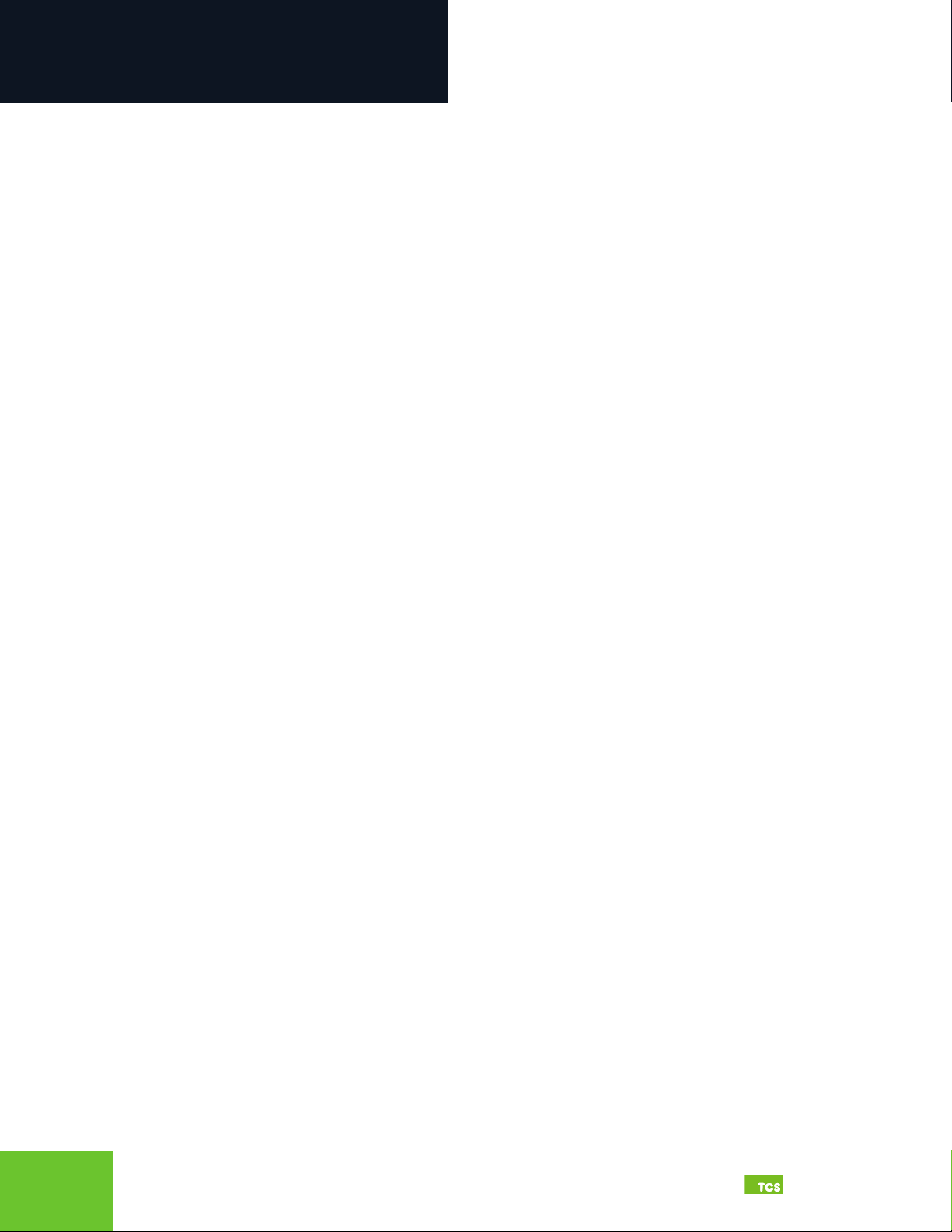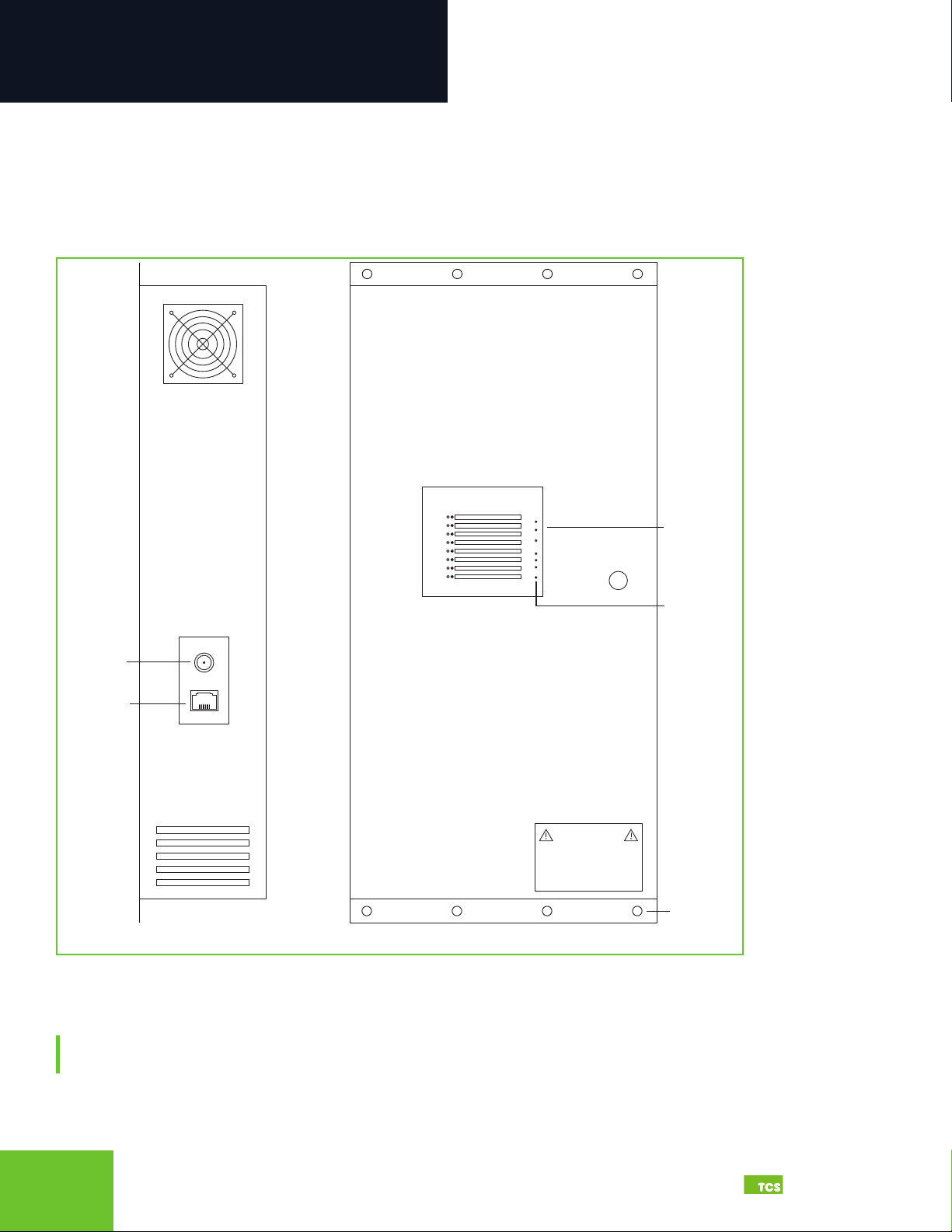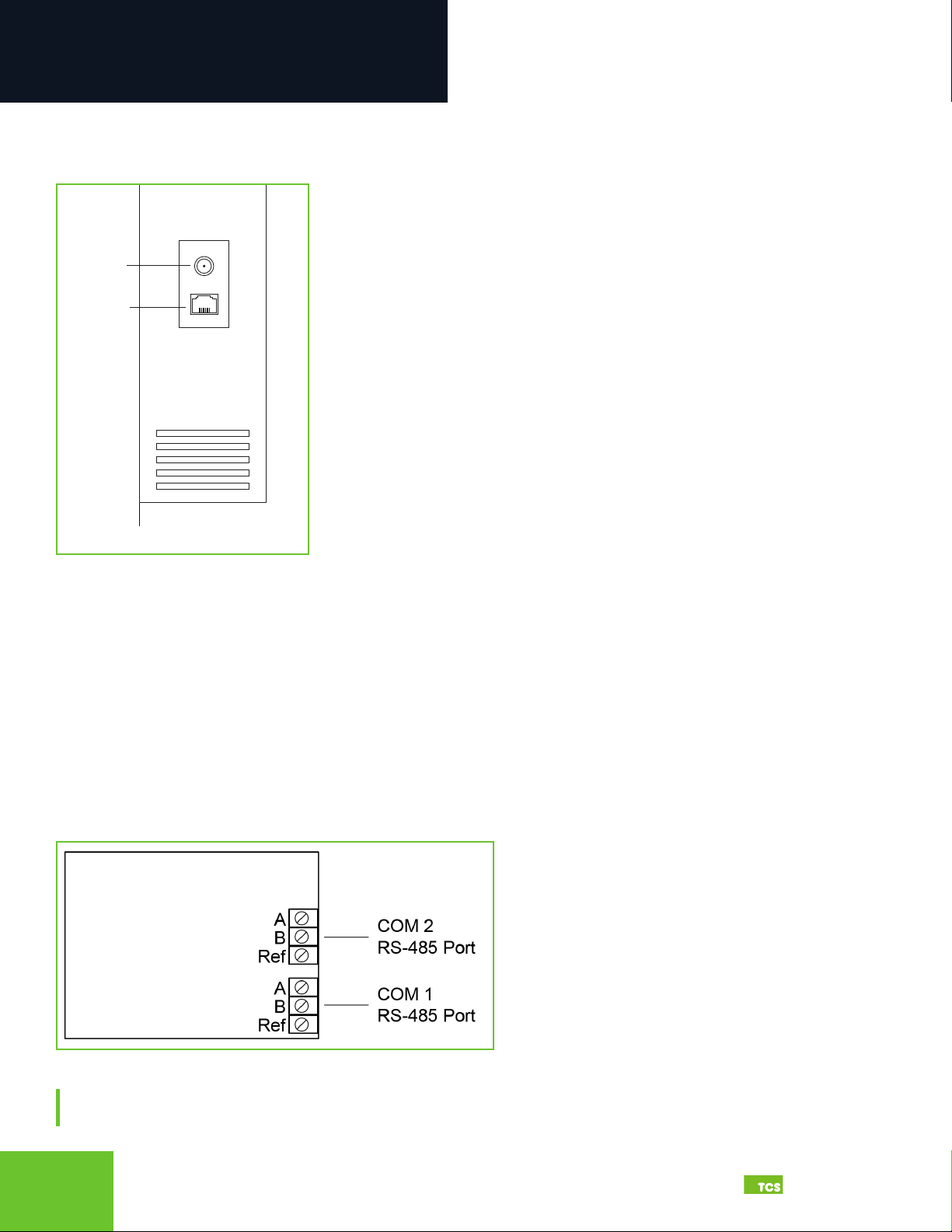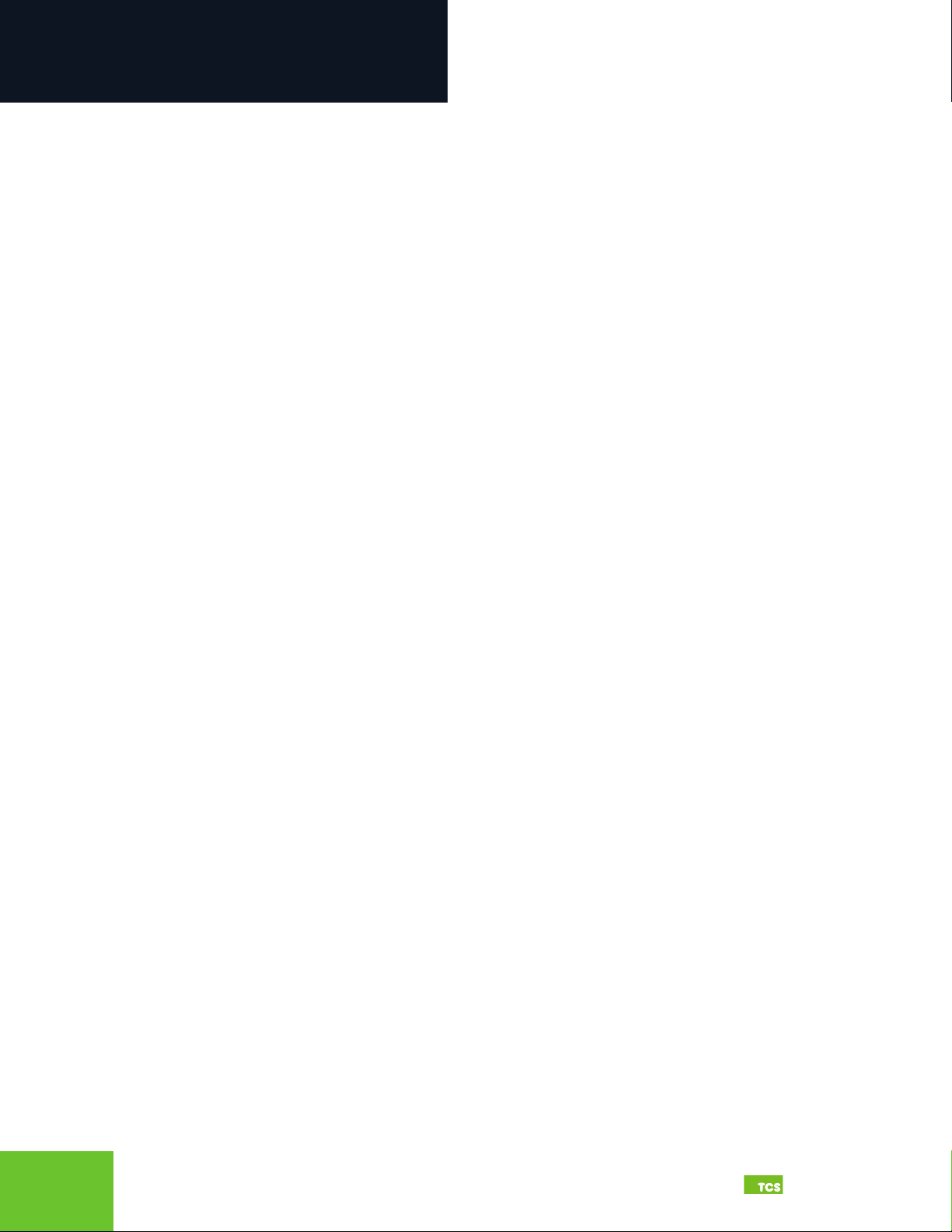
23
2800 Laura Lane • Middleton, WI 53562 |800.288.9383 |www.tcsbasys.com Building Automation Systems
23
Introduction ........................................................................................................3
Installation..........................................................................................................4
Glossary of Terms ..................................................................................................................................4
Material List.............................................................................................................................................6
Wall Mounting........................................................................................................................................6
Wiring Access Port ................................................................................................................................6
Factory IP Network Address Configuration......................................................................................6
Power and Communication Connections ........................................................................................ 7
Input Wiring............................................................................................................................................8
RS-485 Controller Network Wiring & Setup ..................................................................................10
Network Wiring..............................................................................................................................................................10
Three-Wire Network Wiring........................................................................................................................................ 11
Two-Wire Network Wiring........................................................................................................................................... 12
Startup ...................................................................................................................................................13
Troubleshooting ..................................................................................................................................14
Power LED Does Not Light Up .................................................................................................................................... 14
No Communications with Controllers on the Network ........................................................................................ 14
No LAN Link to the Internet ........................................................................................................................................ 14
No Communication with RS-485 Ports (COM 1 and 2), Ubiquity Time-out, or No Data................................. 14
Gateway Conguration ......................................................................................16
Introduction to Gateway Configuration .........................................................................................16
Gateway Configuration Via Laptop............................................................................................................................ 16
Gateway Configuration via CLI................................................................................................................................... 21
Lighting/Pulse Meter Programming....................................................................24
Introduction to Lighting/Pulse Meter Programming .................................................................. 24
Pulse Meter Module Programming ..................................................................................................27
Meter Types .................................................................................................................................................................... 27
Appendices.......................................................................................................29
Appendix A: Local Management Port ............................................................................................. 29
Connection Setup .........................................................................................................................................................29
Appendix B: Revert Back to DHCP Settings....................................................................................35
Appendix C: Monitor and Keyboard ............................................................................................... 39
Connection Setup .........................................................................................................................................................39
Appendix D: Configuring Local Management Port as a Fail-Over Port.................................... 40
Fail-Over Port Configuration Via Internal Gateway................................................................................................40
Fail-Over Port Configuration Via CLI.........................................................................................................................42
Appendix E: Installing and Using TCS Insight Software .............................................................. 44
Contents