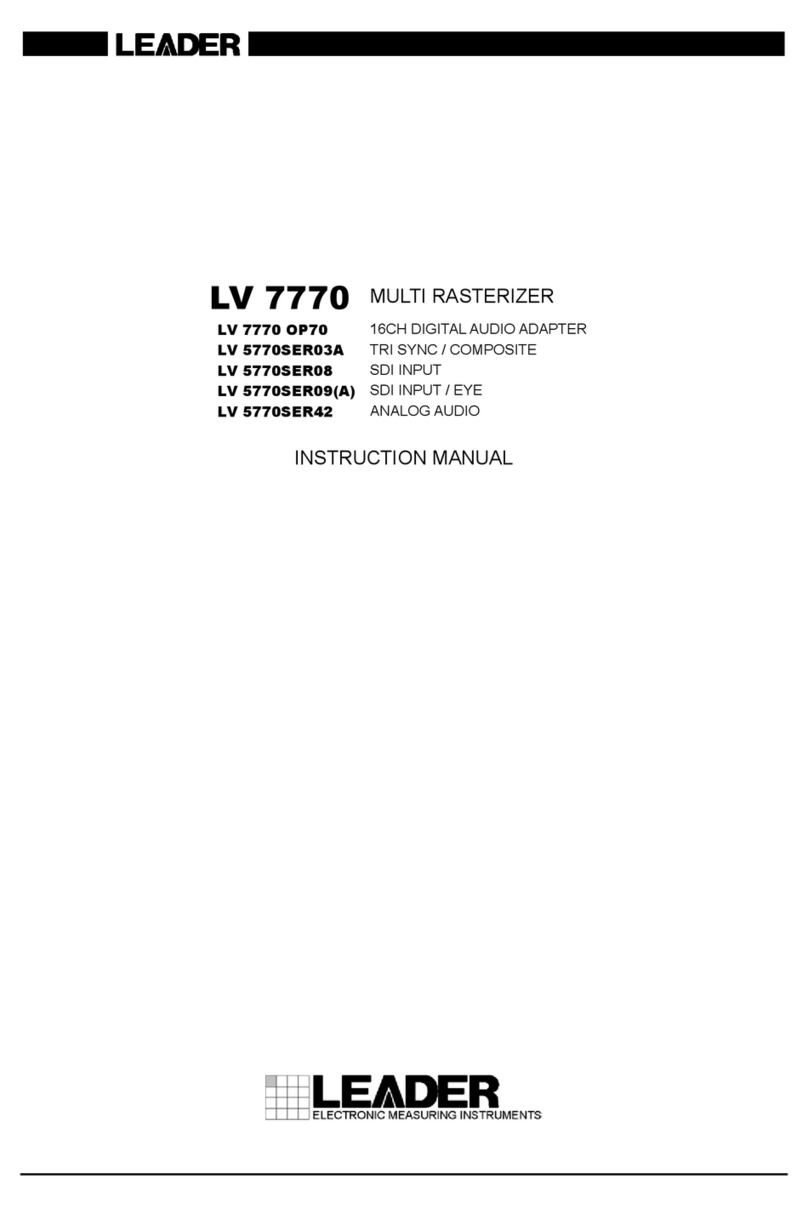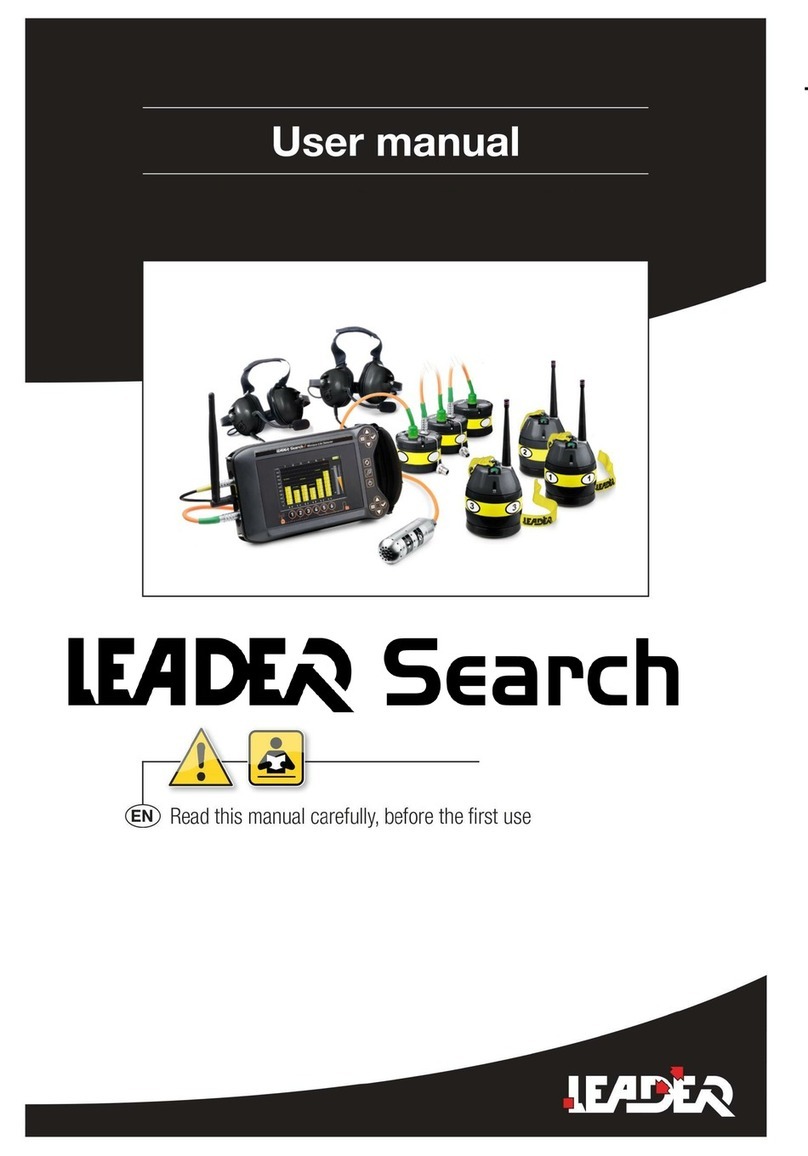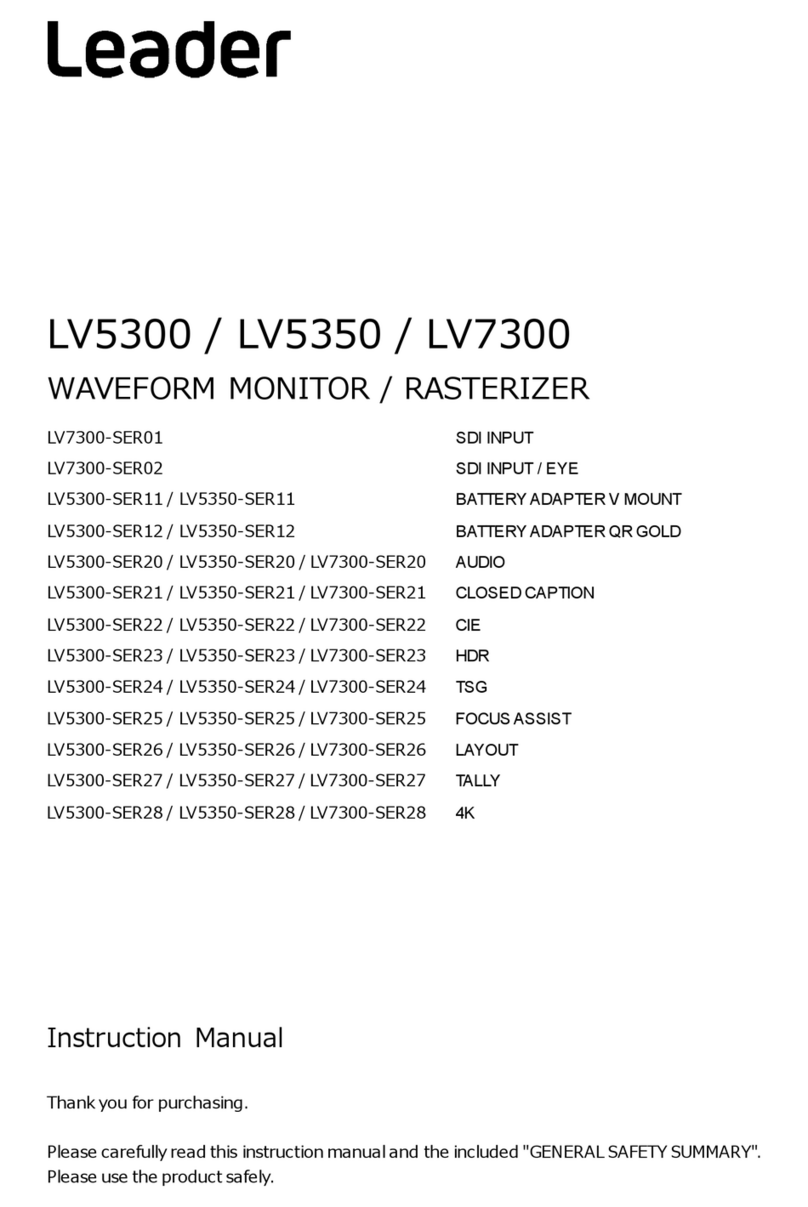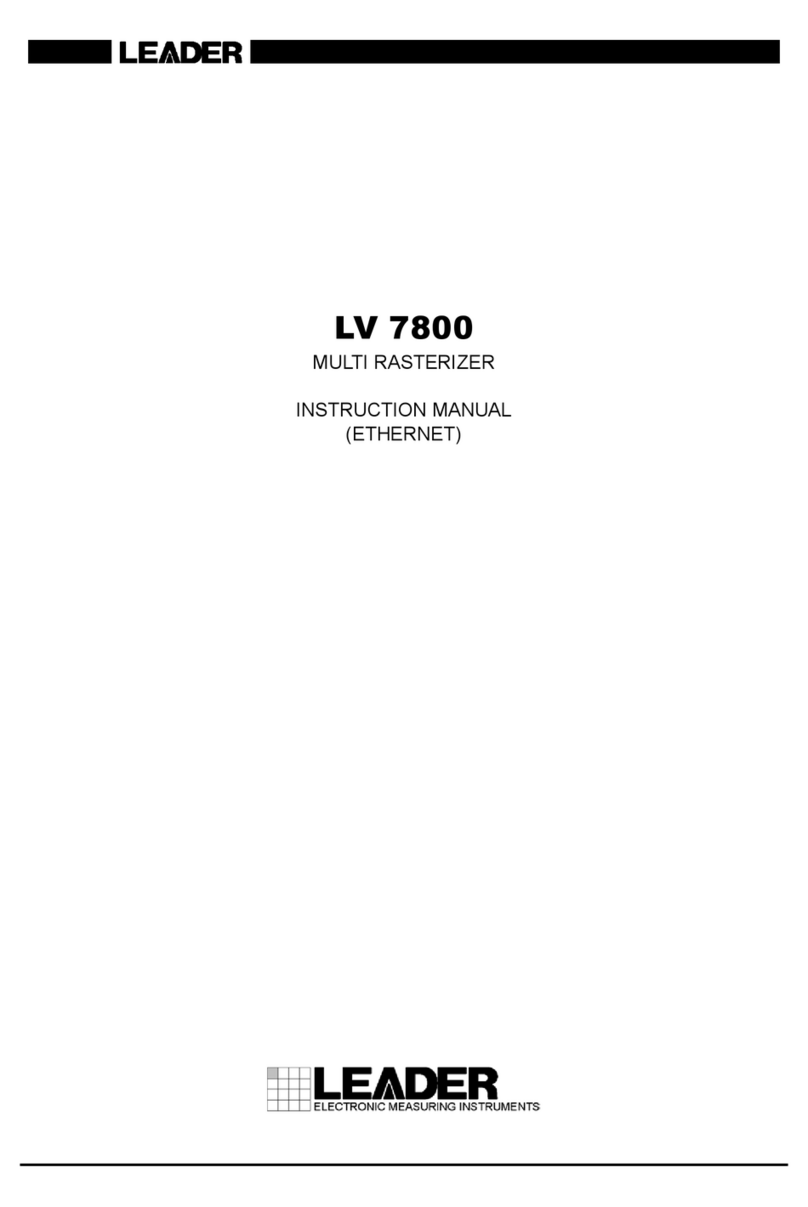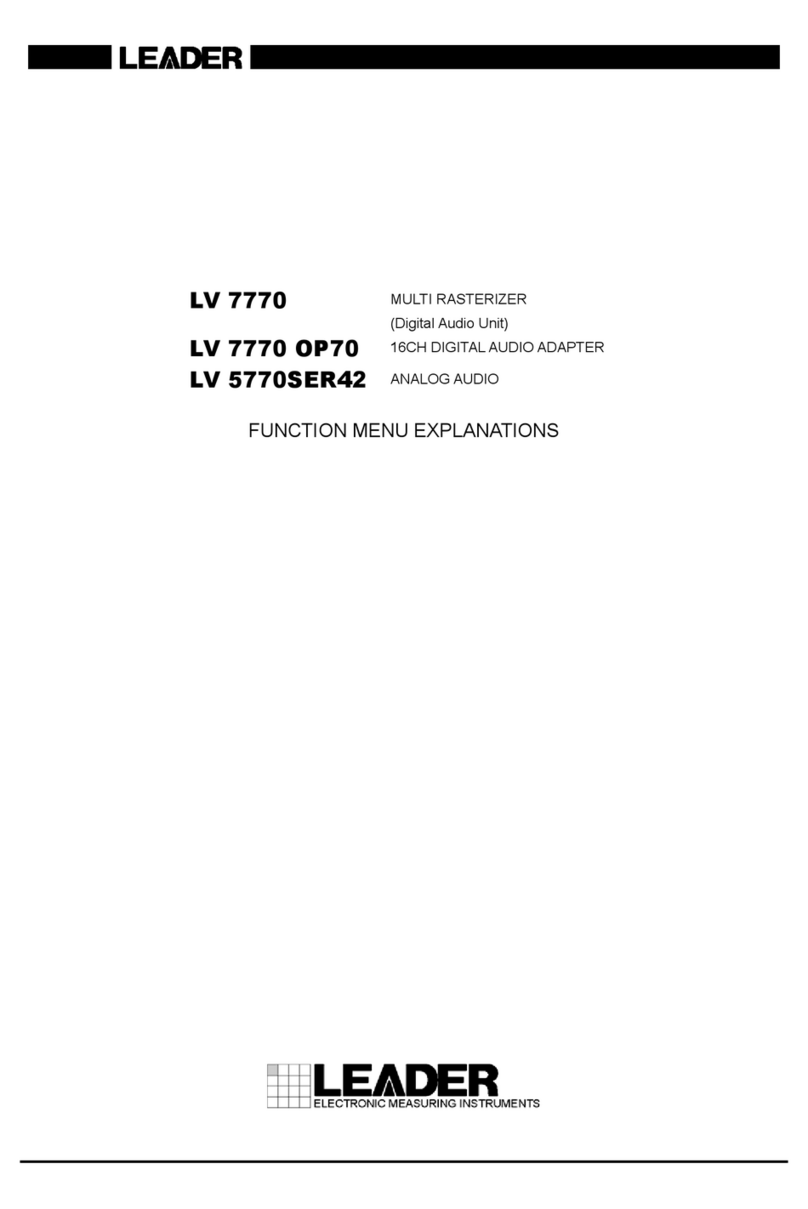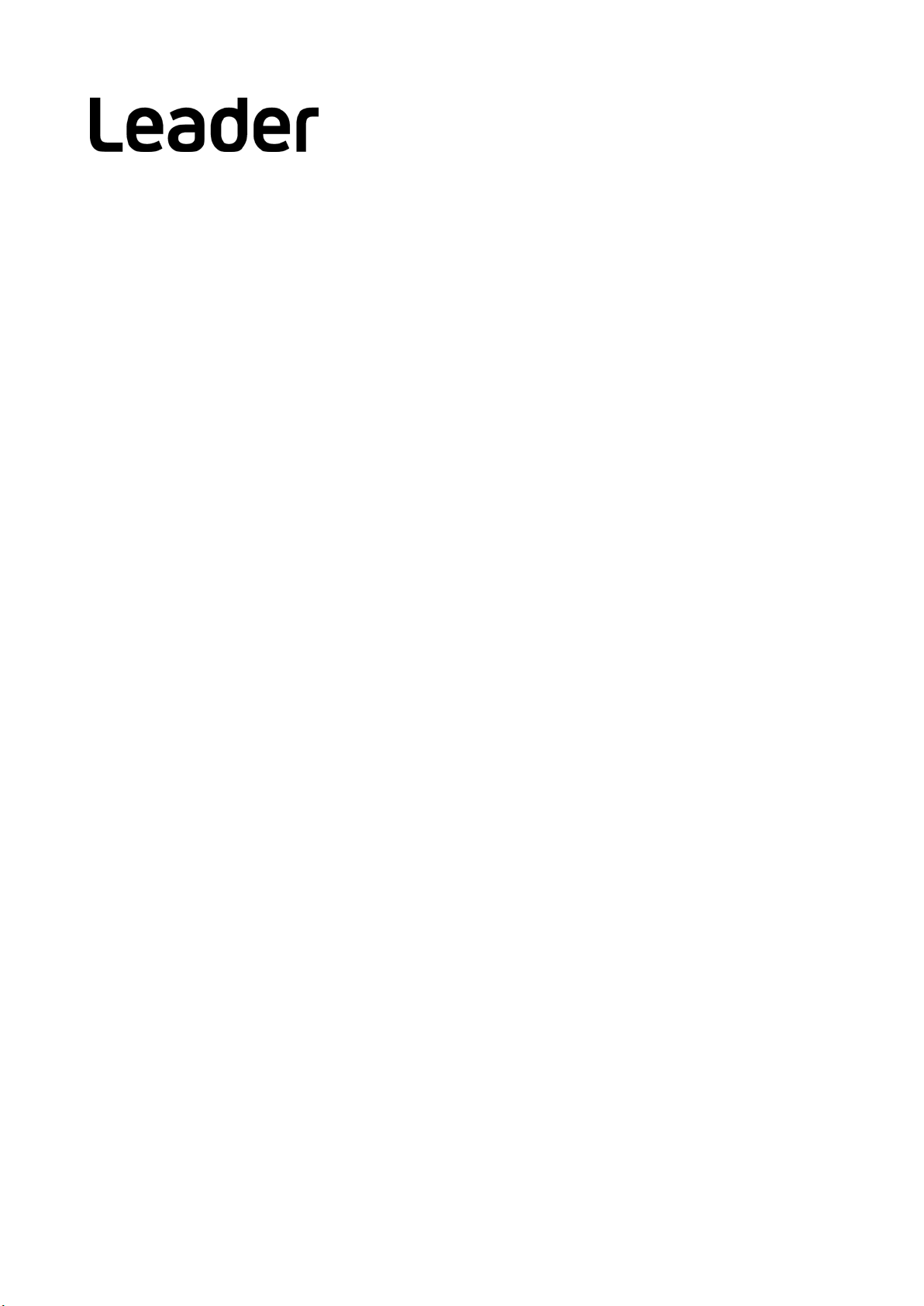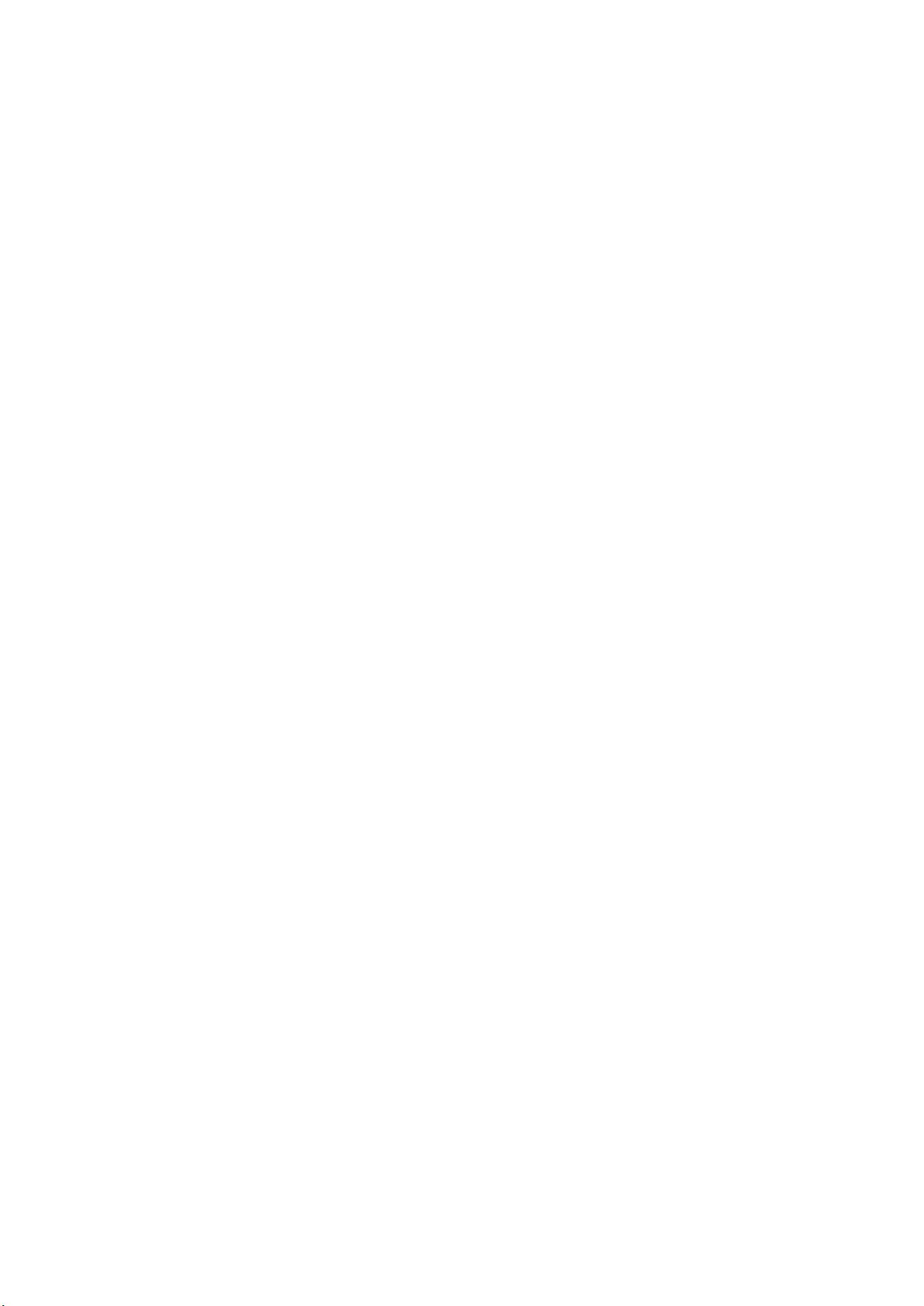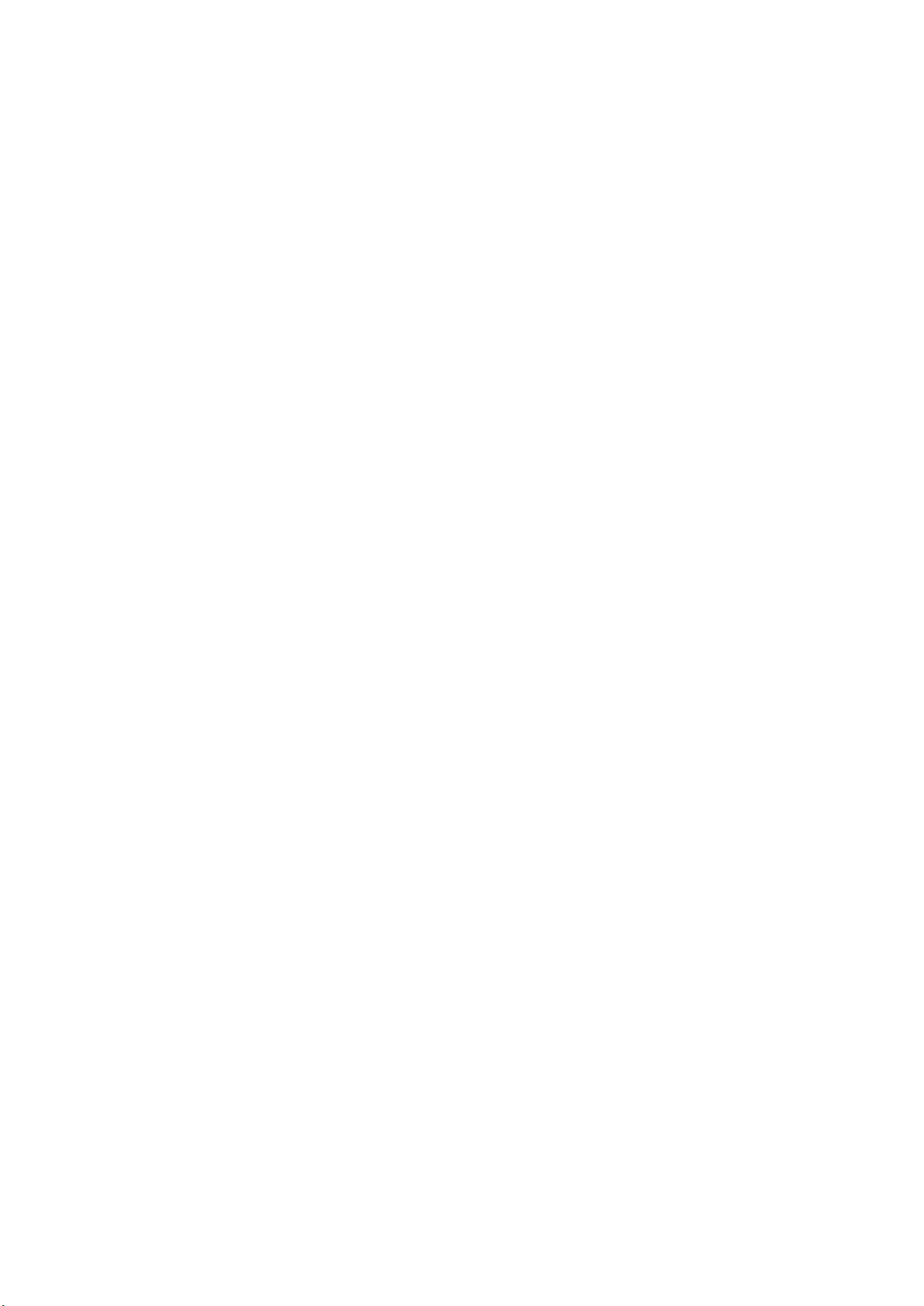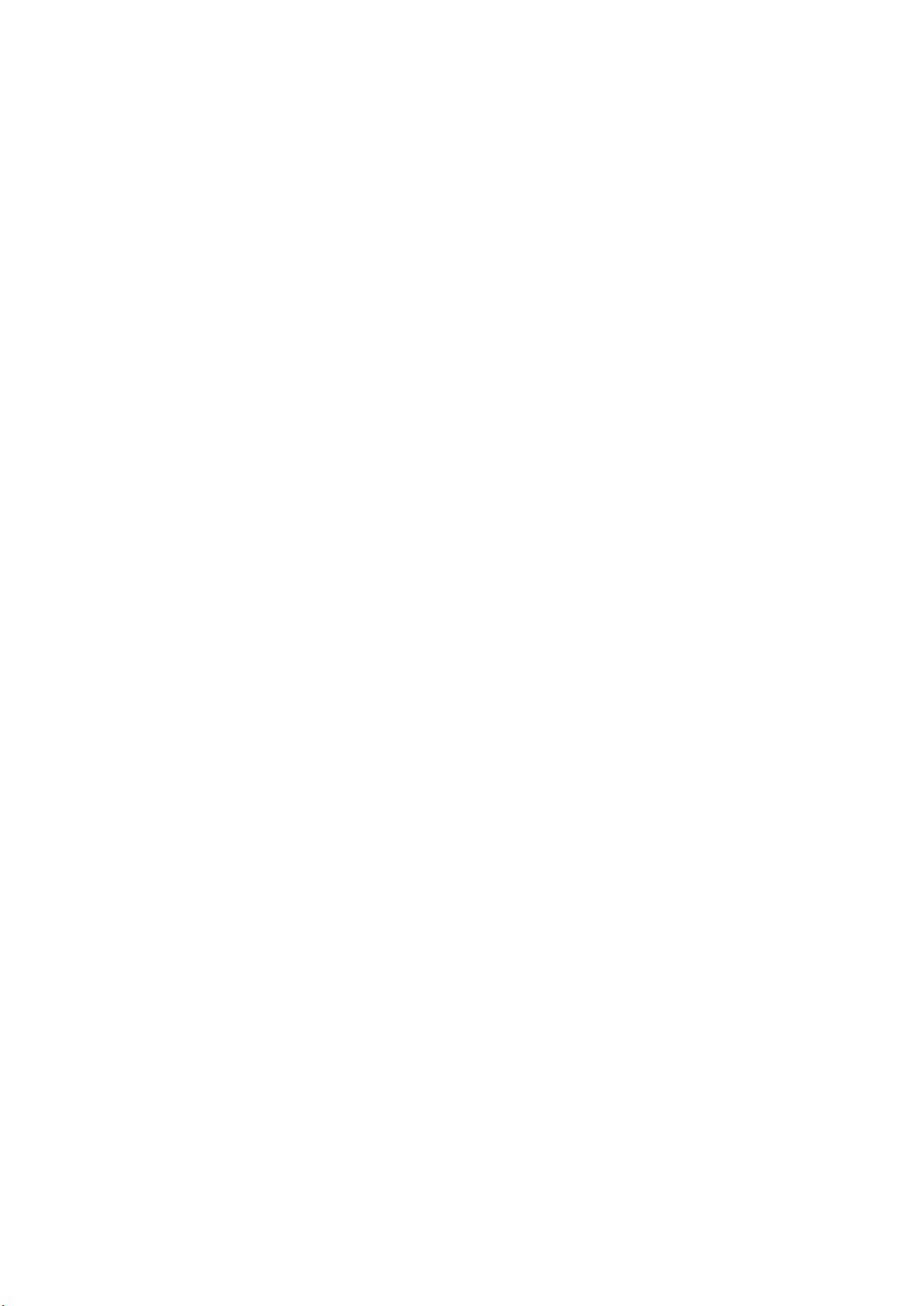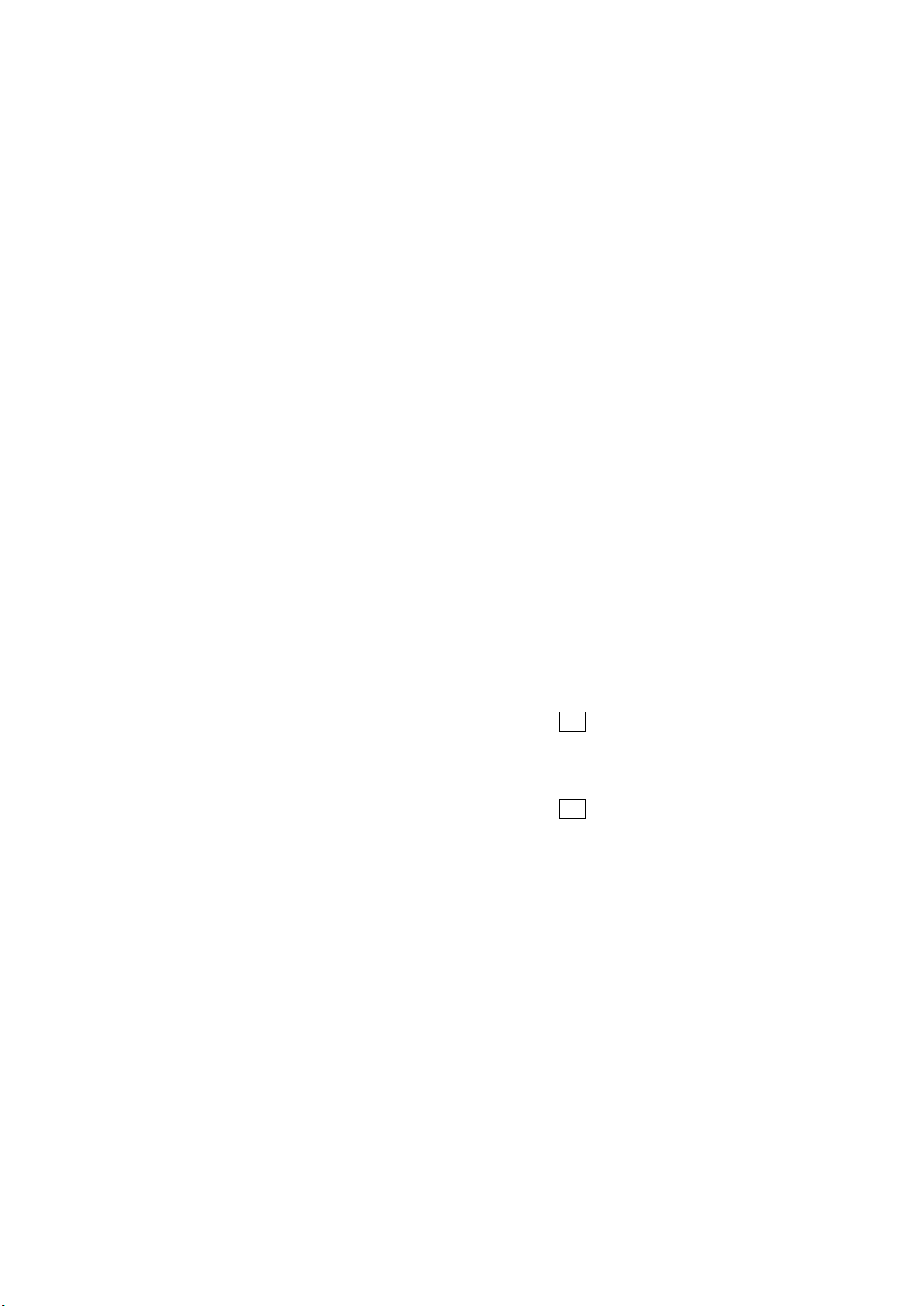8.9.8 Displaying the Data Broadcast Trigger Signal ...............................................................180
8.9.9 Displaying User Data .....................................................................................................181
8.9.10 V-ANC SMPTE Display..................................................................................................181
8.9.11 Displaying AFD Packets.................................................................................................182
8.9.12 Performing Custom Searches........................................................................................183
8.10 IP(NMI) Status Screen Explanation (SER08)........................................................................185
9. EYE PATTERN DISPLAY (SER02/SER09) ............................................................ 187
9.1 Eye Pattern Display Explanation...........................................................................................188
9.2 Jitter Display Explanation ......................................................................................................190
9.3 Setting the Waveform Display Position .................................................................................191
9.4 Switching between Eye Pattern and Jitter ............................................................................191
9.5 Selecting Which Link to Display ............................................................................................191
9.6 Configuring the Intensity and Scale Settings ........................................................................192
9.6.1 Adjusting the Waveform Intensity ..................................................................................192
9.6.2 Selecting the Waveform Color .......................................................................................192
9.6.3 Adjusting the Scale Intensity..........................................................................................192
9.6.4 Selecting the Scale Color...............................................................................................192
9.7 Configuring Eye Pattern Display Settings .............................................................................193
9.7.1 Adjusting the Gain..........................................................................................................193
9.7.2 Selecting the Sweep Time .............................................................................................193
9.7.3 Selecting the Filter .........................................................................................................195
9.7.4 Turning Cursors On and Off...........................................................................................196
9.7.5 Selecting the Cursor.......................................................................................................197
9.7.6 Moving Cursors ..............................................................................................................199
9.7.7 Selecting the X-Axis Measurement Unit ........................................................................199
9.7.8 Selecting the Y-Axis Measurement Unit.........................................................................200
9.7.9 Selecting the Display Mode ...........................................................................................200
9.7.10 Resetting Cursors ..........................................................................................................200
9.8 Configuring the Jitter Display Settings ..................................................................................201
9.8.1 Selecting the Magnification ............................................................................................201
9.8.2 Selecting the Sweep Time .............................................................................................201
9.8.3 Selecting the Filter .........................................................................................................202
9.8.4 Turning Cursors On and Off...........................................................................................202
9.8.5 Selecting the Cursor.......................................................................................................203
9.8.6 Moving Cursors ..............................................................................................................203
9.8.7 Selecting the X-Axis Measurement Unit ........................................................................204
9.8.8 Selecting the Y-Axis Measurement Unit.........................................................................204
9.8.9 Selecting the Display Mode ...........................................................................................204
9.8.10 Resetting Cursors ..........................................................................................................204
9.8.11 Turning the Peak Hold On and Off.................................................................................205
9.8.12 Clearing the Peak Hold ..................................................................................................205
9.9 Configuring Error Detection Settings.....................................................................................206
9.9.1 Configuring 12G Error Settings......................................................................................206
9.9.2 Configuring 3G Error Settings........................................................................................208
9.9.3 Configuring HD Error Settings .......................................................................................210
9.9.4 Configuring SD Error Settings........................................................................................212