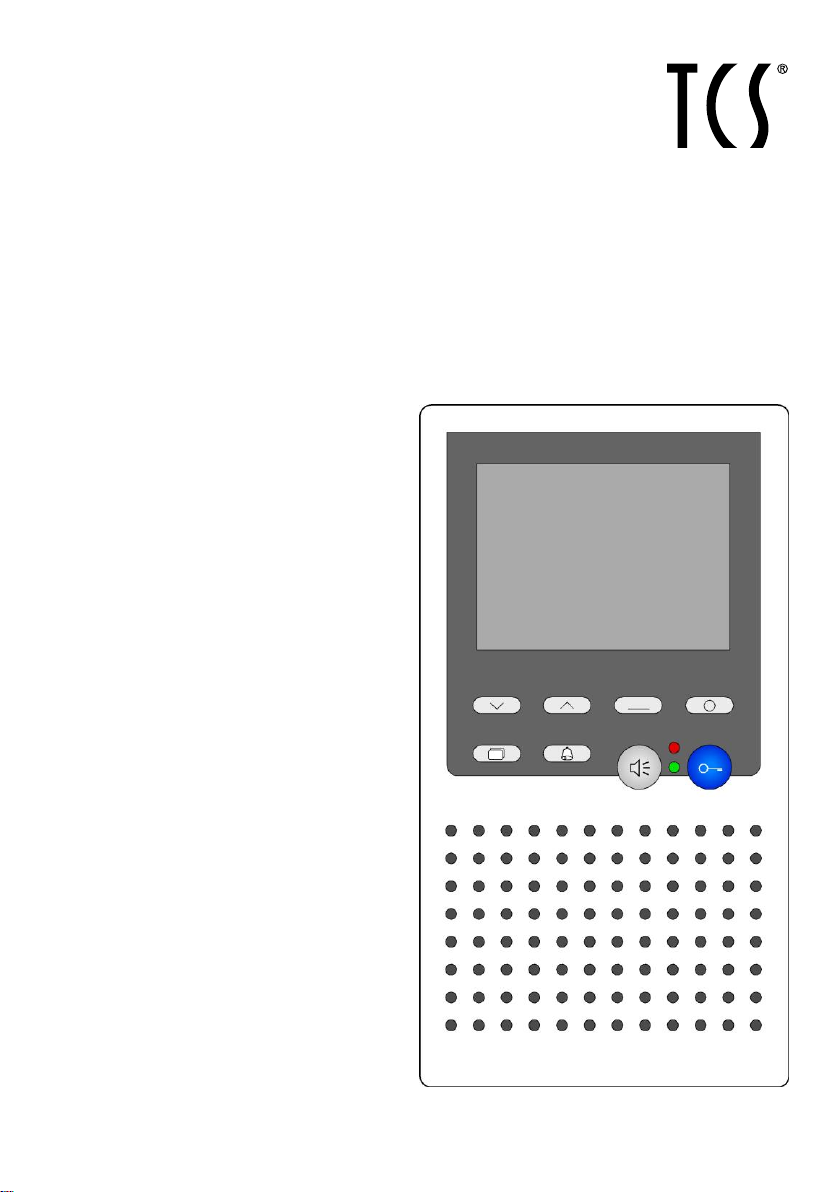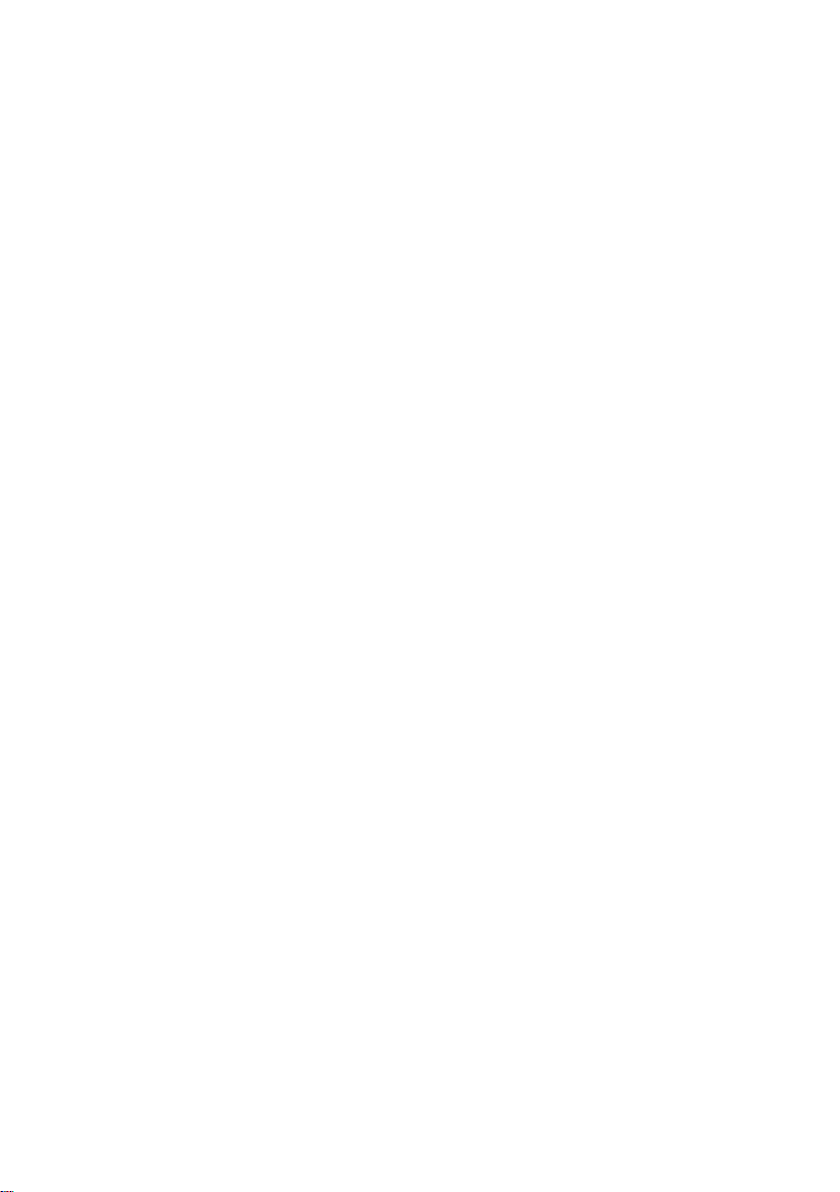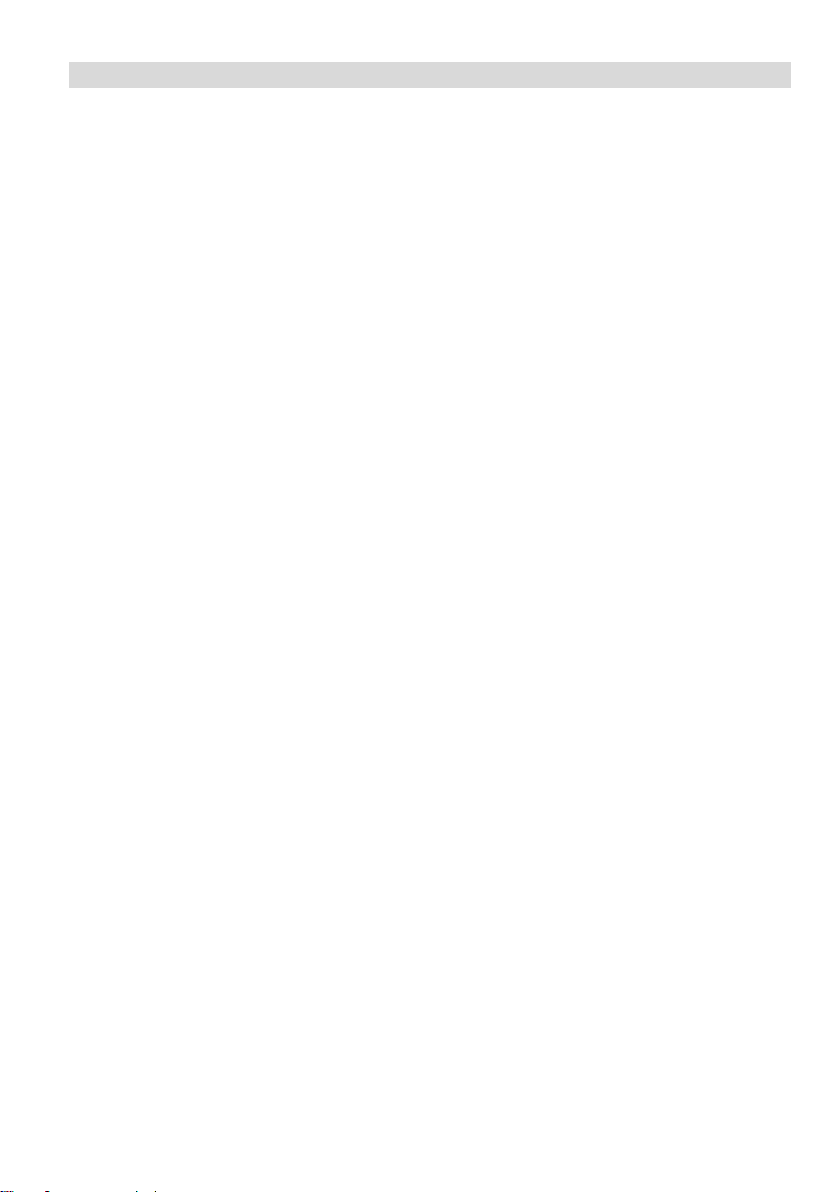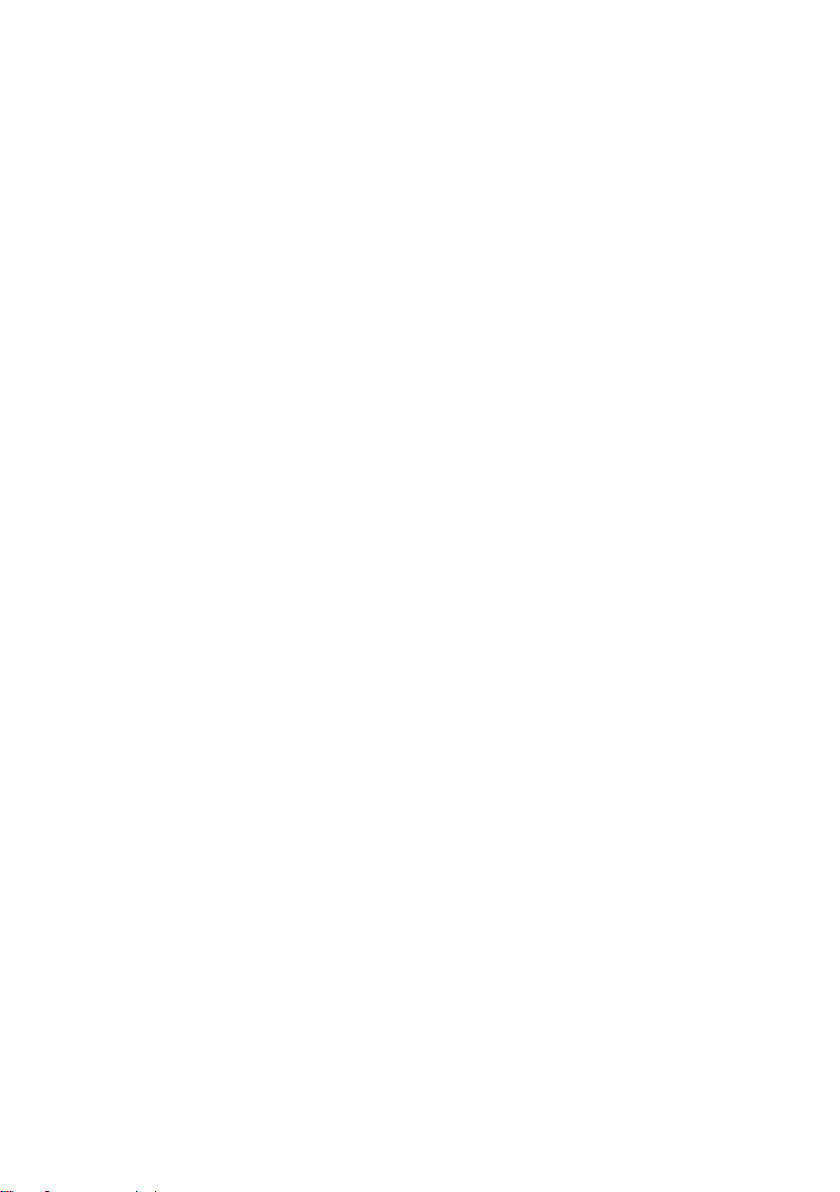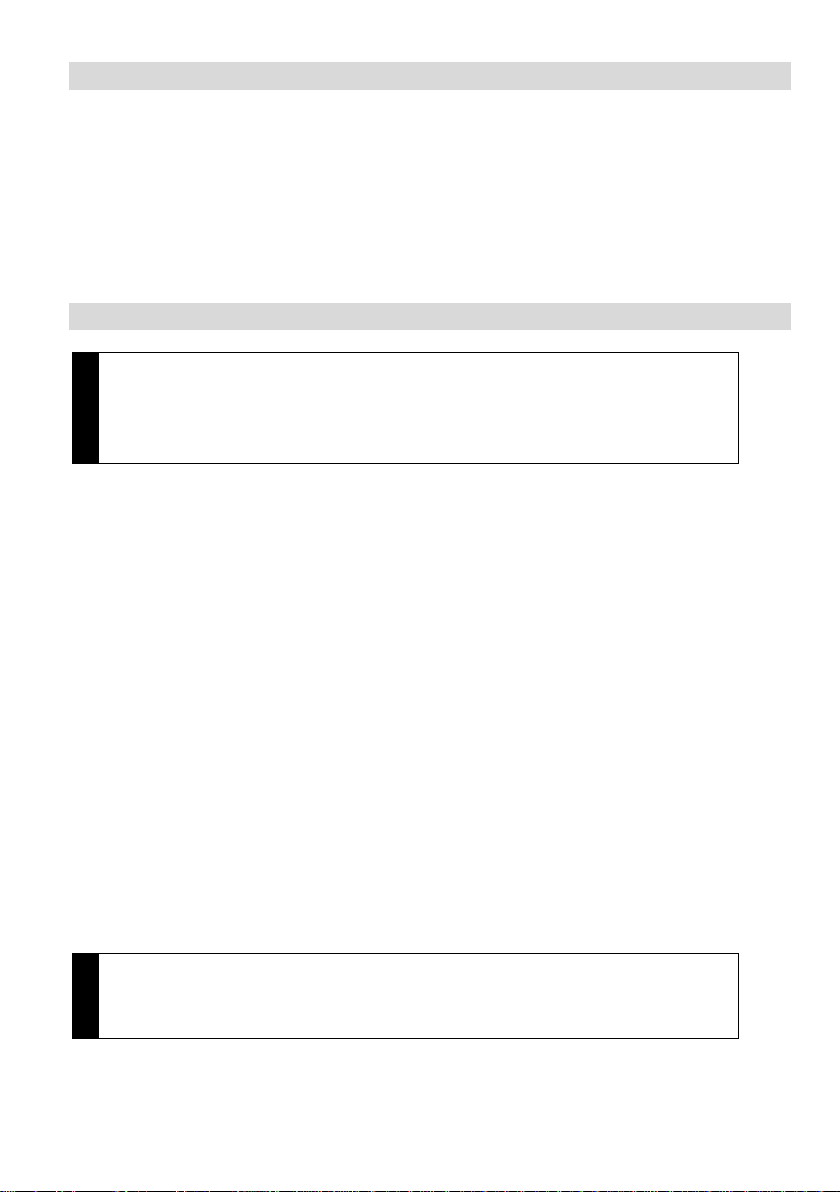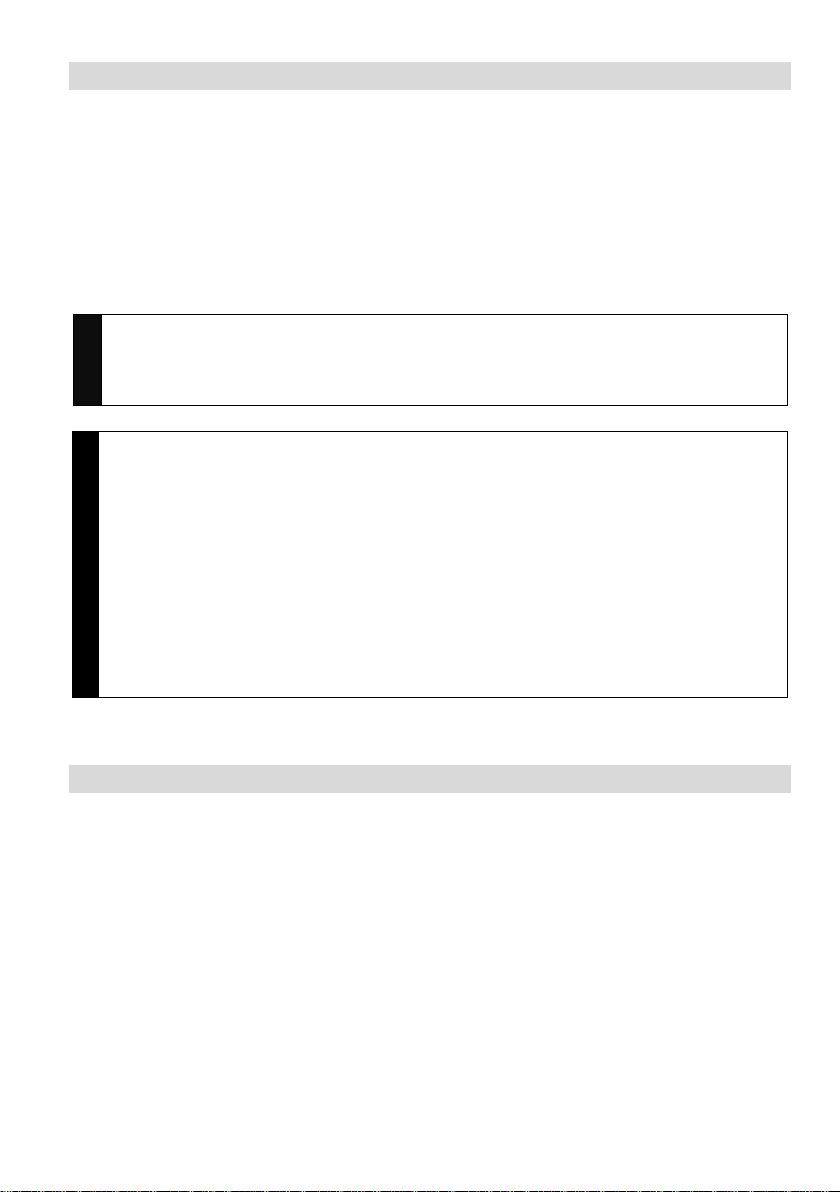3
Table ofcontents
Scope of delivery.....................................................................................5
Safety instructions...................................................................................5
Installation –protective measures.........................................................5
Terms......................................................................................................6
Technical data.........................................................................................6
Device overview ......................................................................................7
Indication and operating elements...........................................................7
Intended use..........................................................................................10
Short description....................................................................................10
Mounting and installation.......................................................................12
mounting height..................................................................................12
Install the lower cover.........................................................................12
Setup the indoor station as end device..............................................13
Snapping-on the upper cover..............................................................14
Open the device..................................................................................14
Connection diagram............................................................................14
Wiring diagram....................................................................................15
5-wire special operation......................................................................15
Commissioning......................................................................................16
Error detection and indication .............................................................16
Settings.................................................................................................17
Factory settings ..................................................................................17
AS-address dependent image activation..........................................17
Pre-adjusted times...........................................................................17
Configuration options..........................................................................18
reload factory settings.........................................................................18
Programming the function key with Service Device TCSK-01.............18
General information on the OSD menu...............................................19
Help function....................................................................................20
Set the ring tone volume ..................................................................21
Ring tone selection...........................................................................21
conversation volume setting................................................................22
Set image parameter ..........................................................................22
Symbols in the live image:................................................................22
Set contrast, brightness and color saturation....................................23
Start menu image buffer .....................................................................23
Symbols and their meaning..............................................................24
Image buffer .......................................................................................25
Activate/deactivate the automatic image storage .............................25
store images manually.....................................................................26