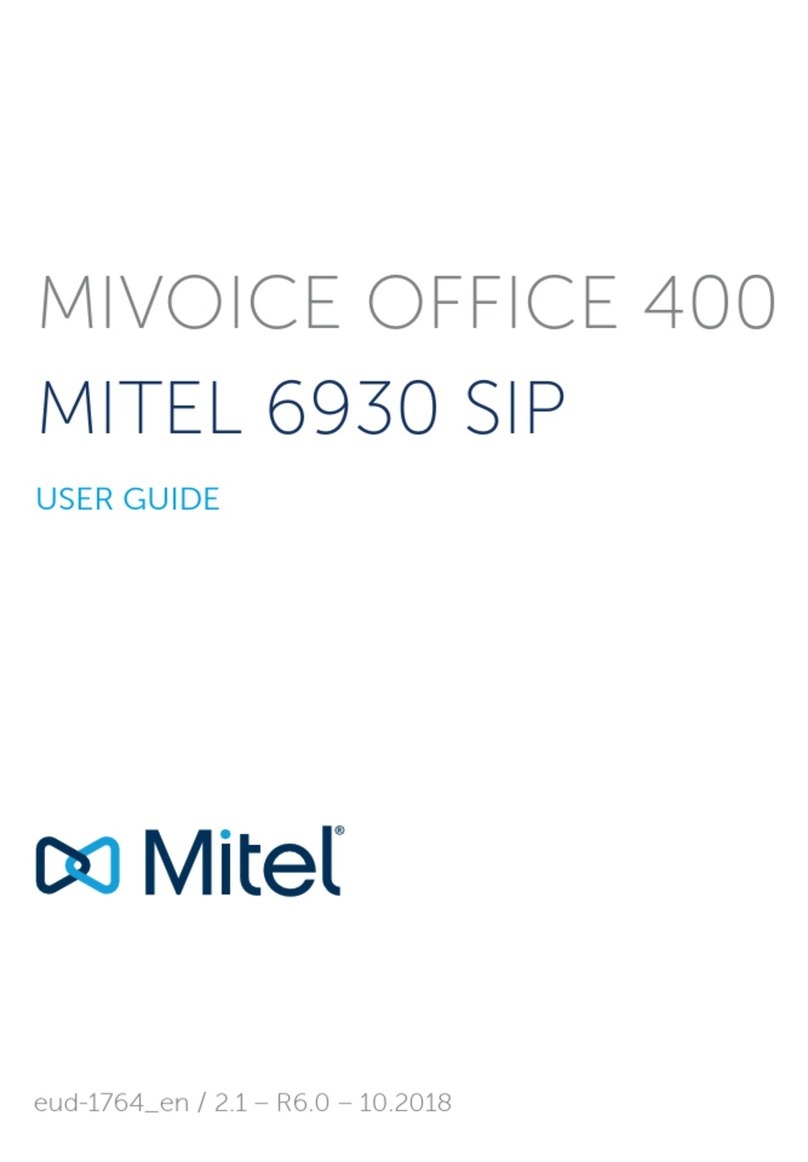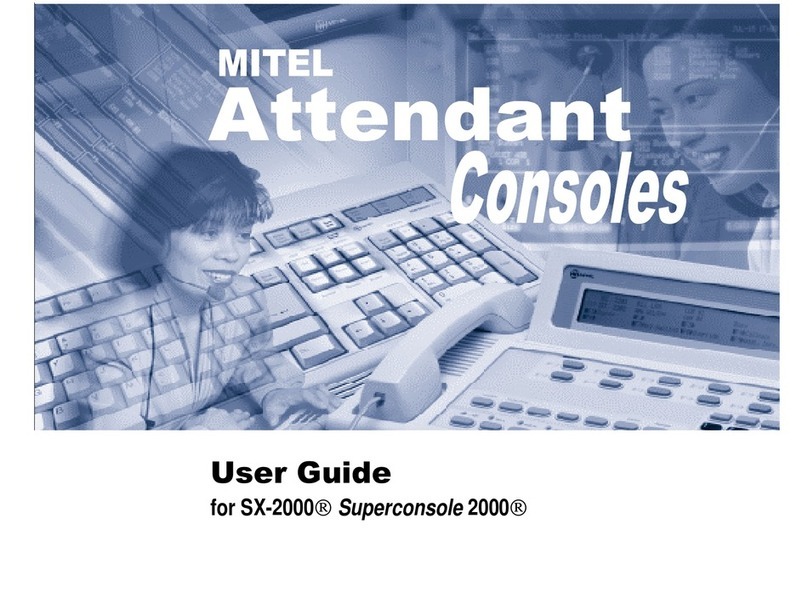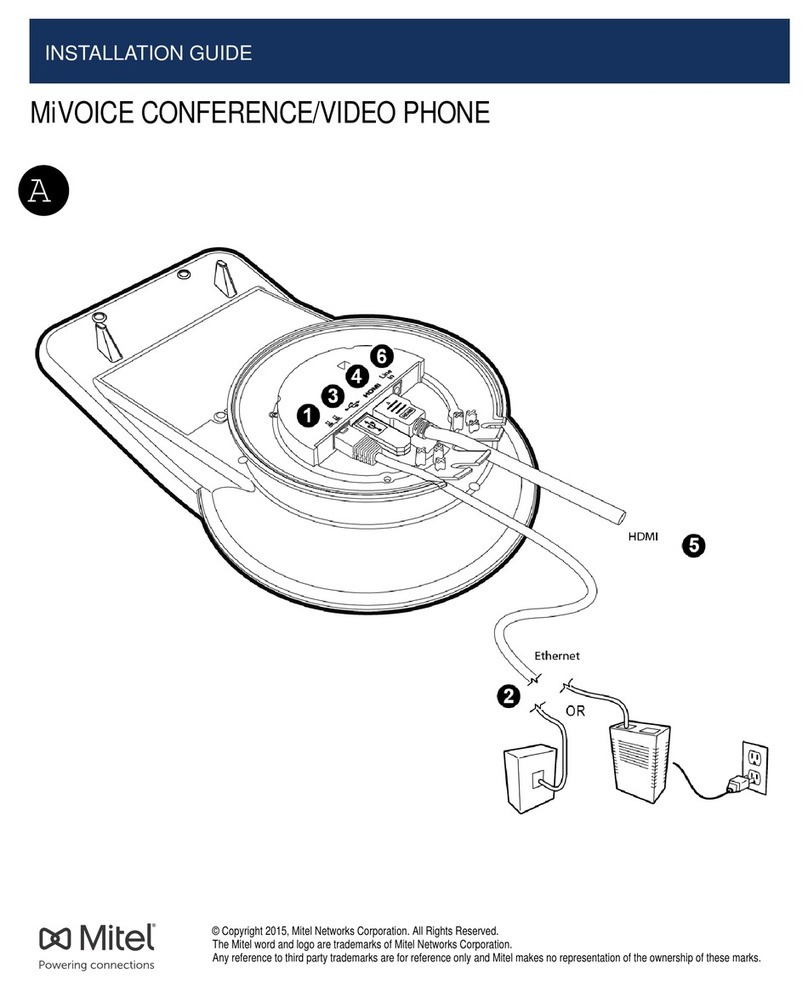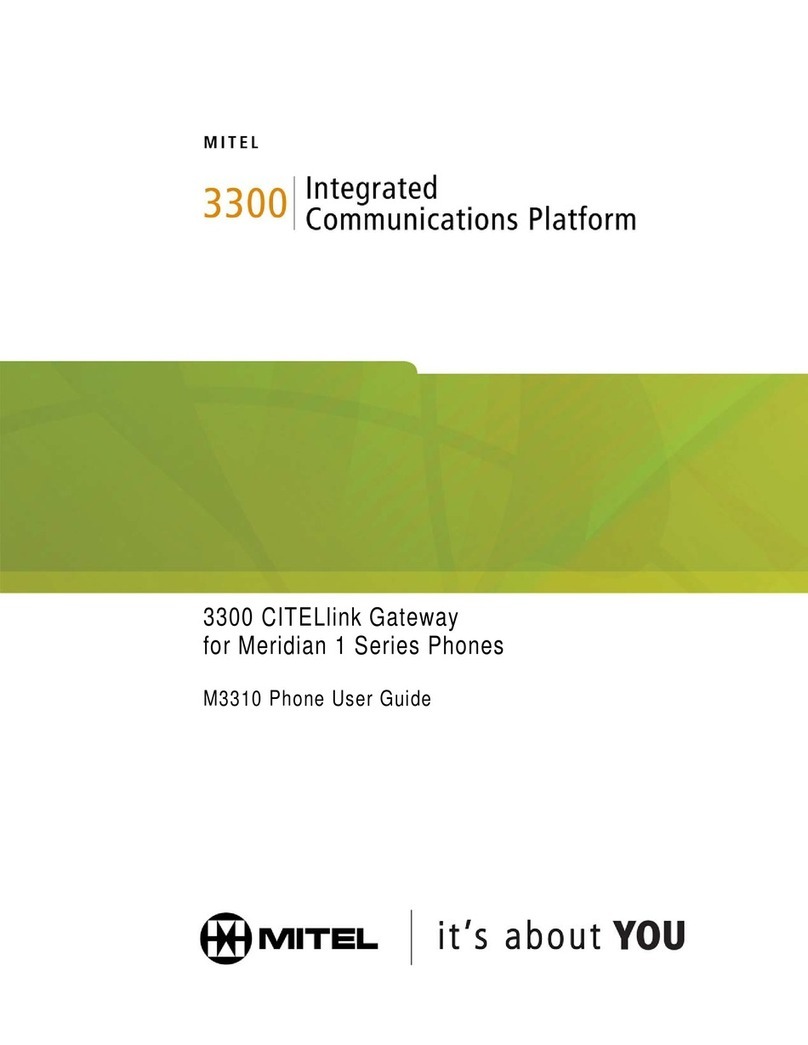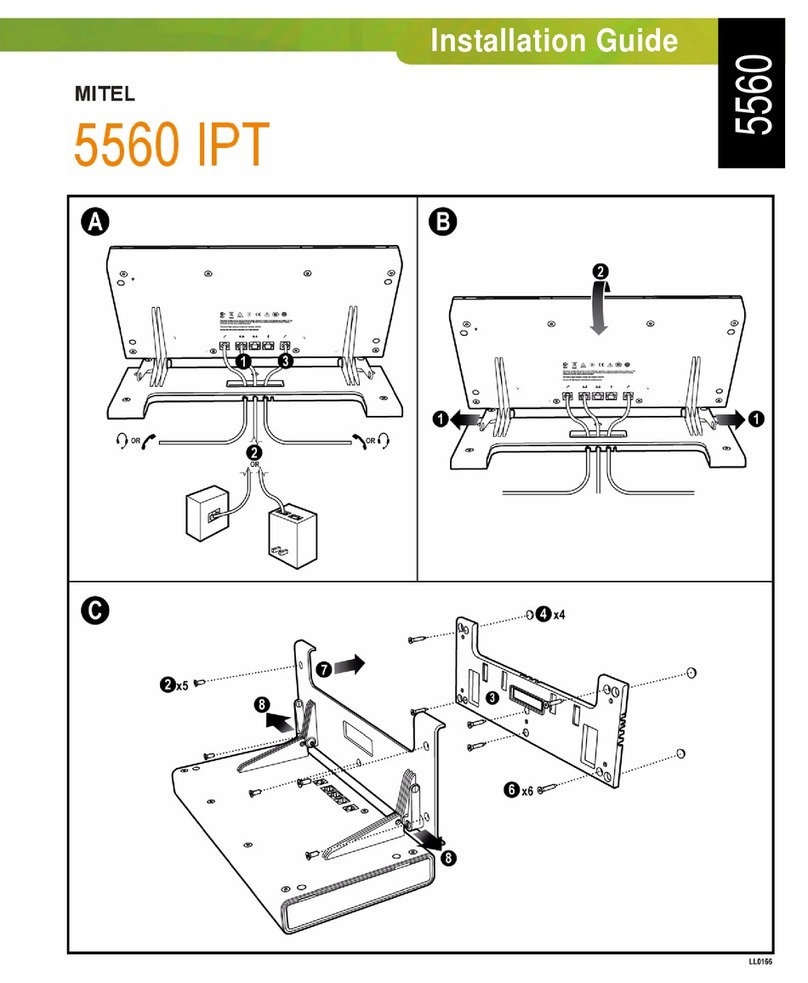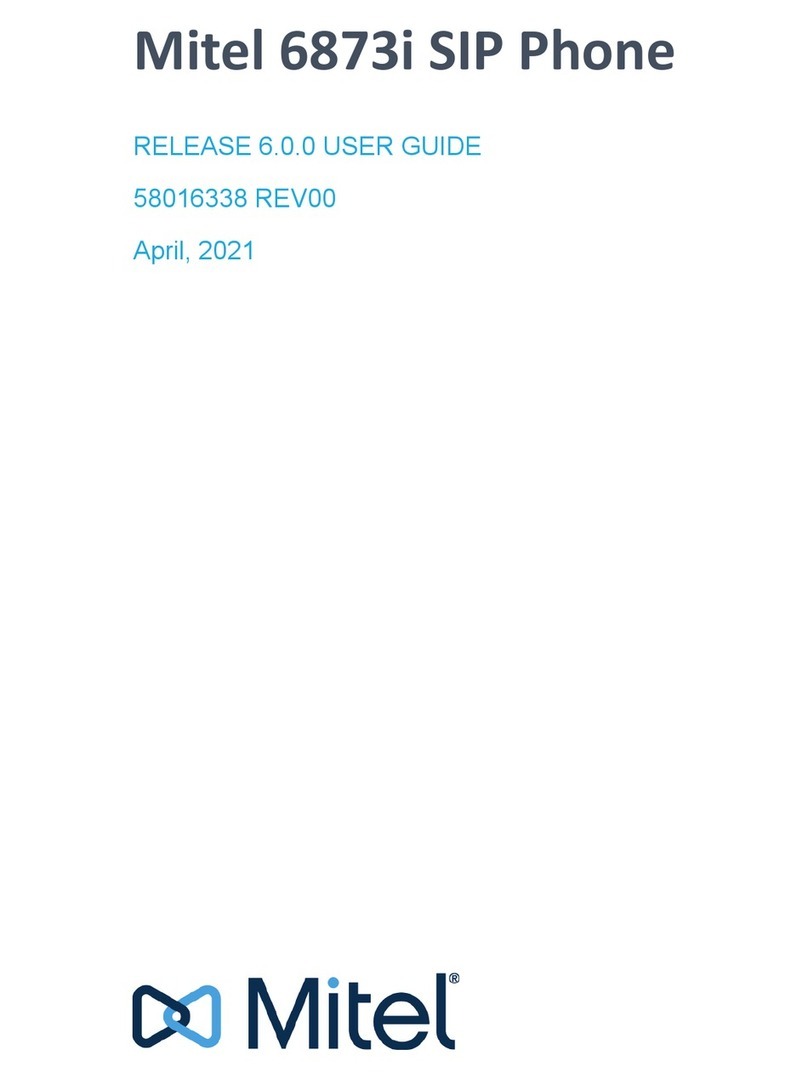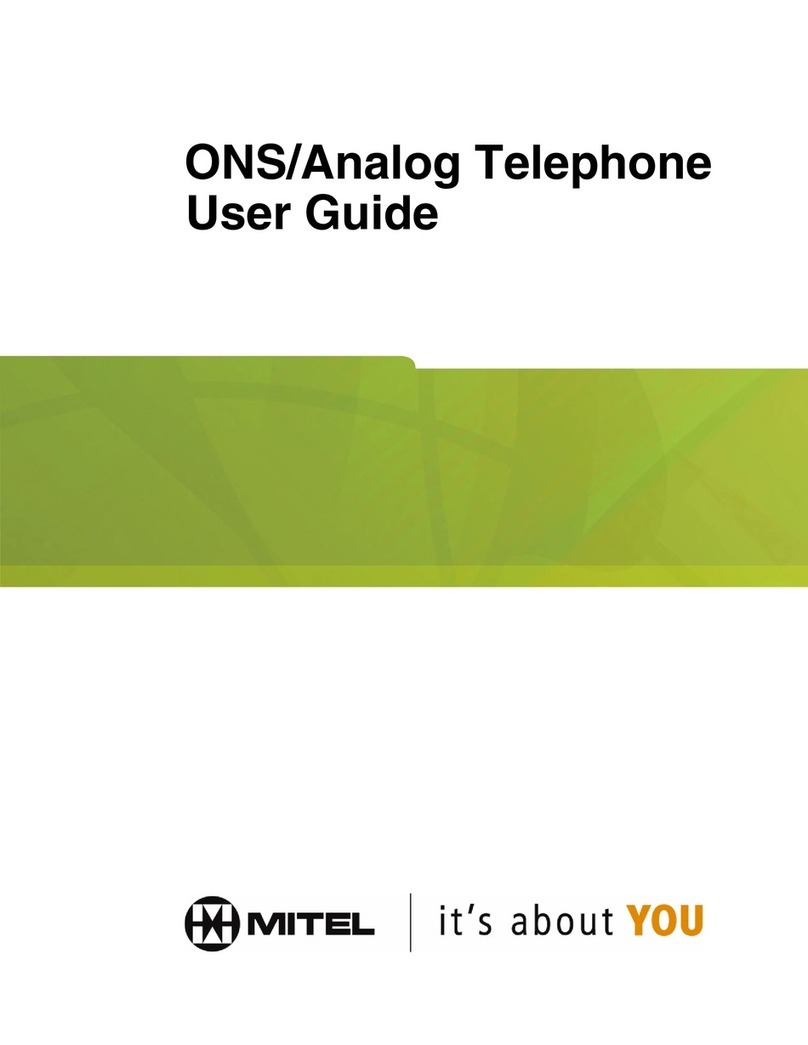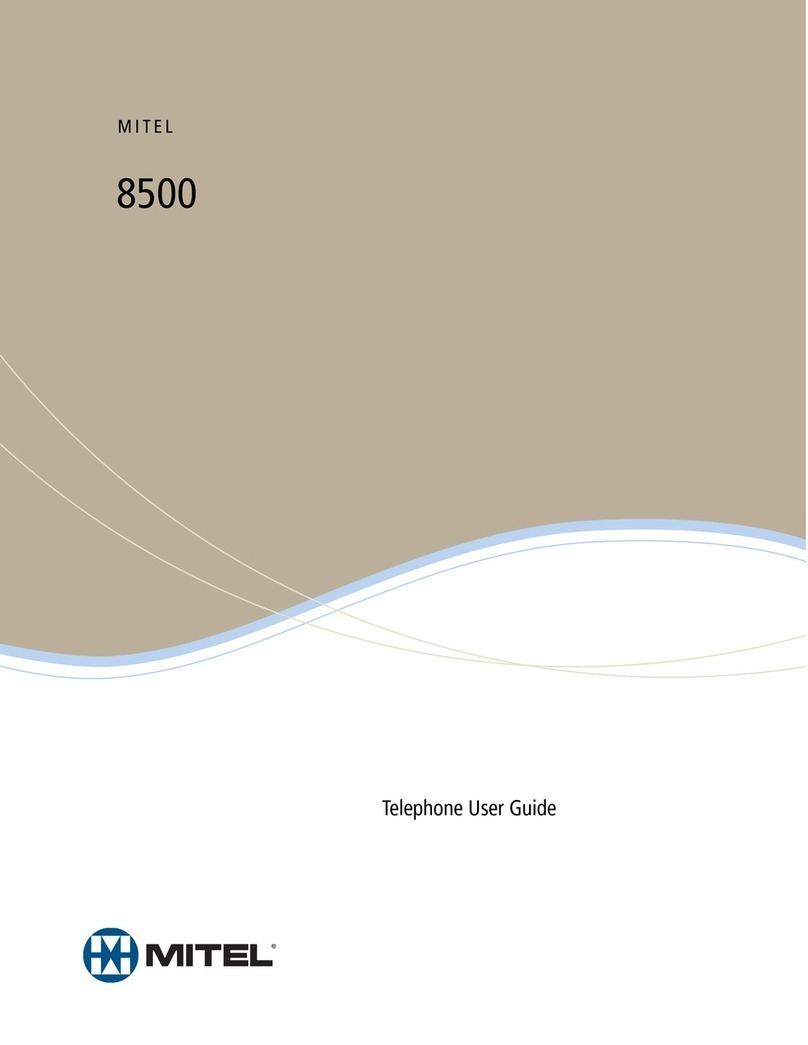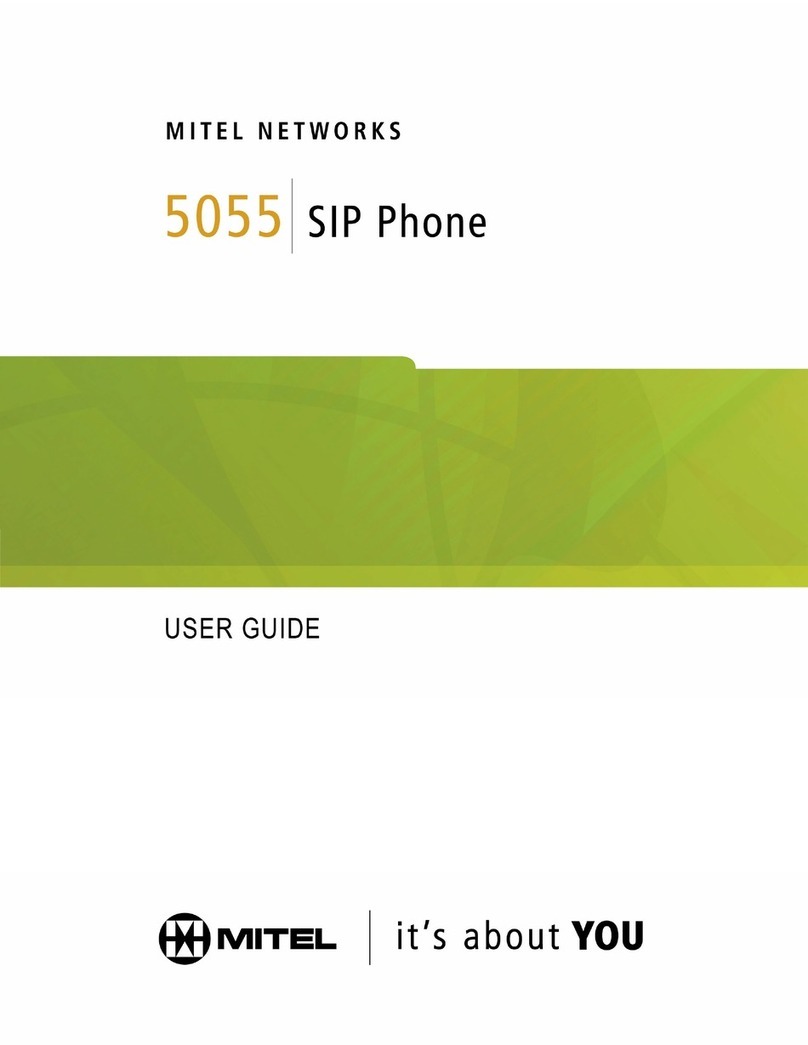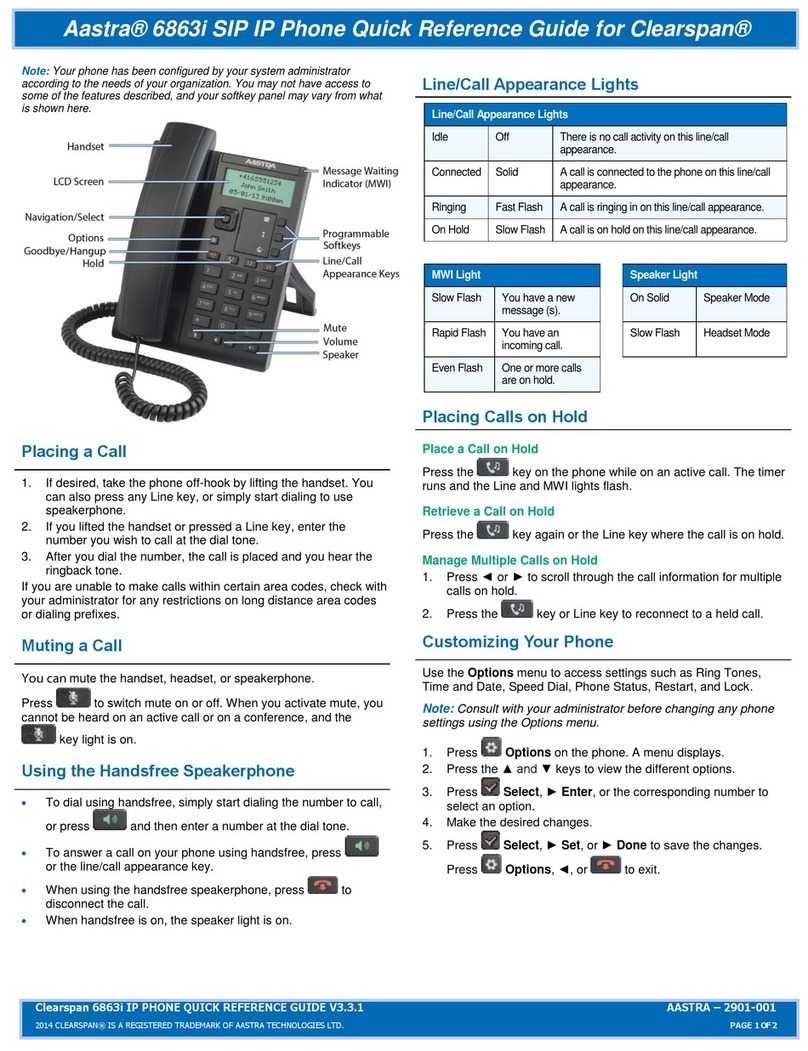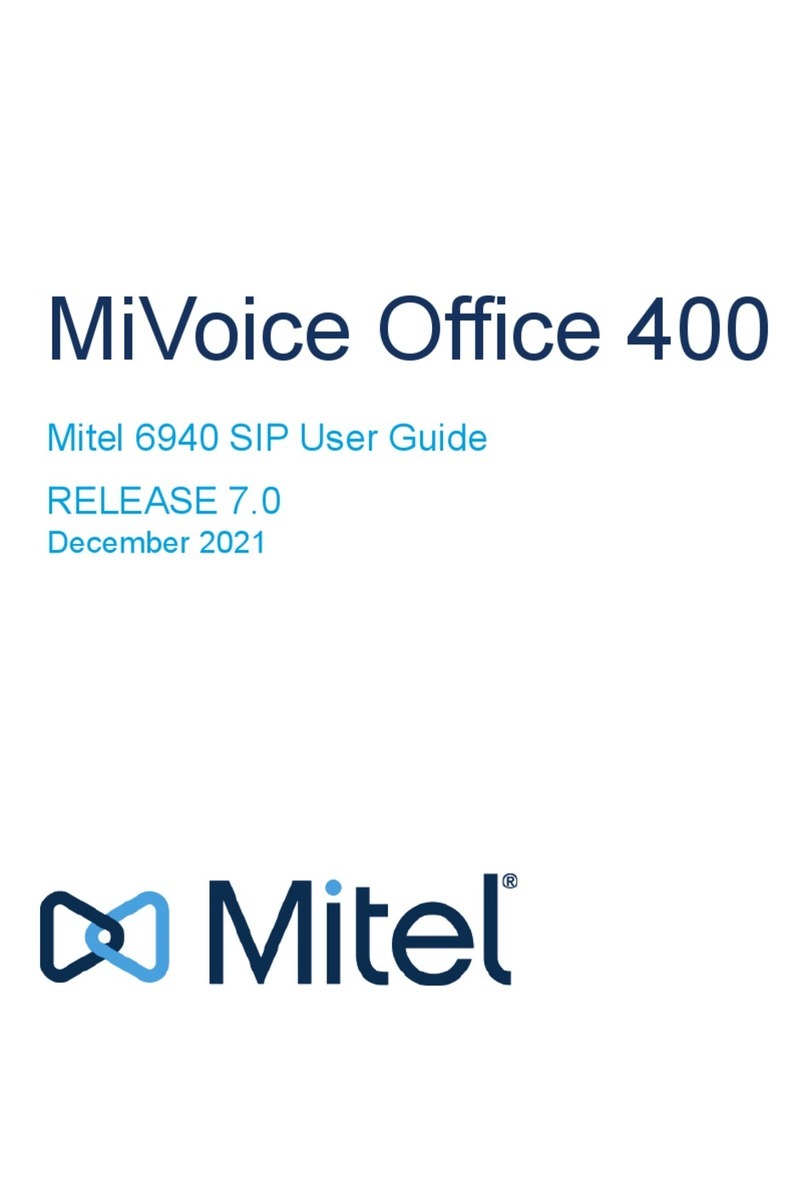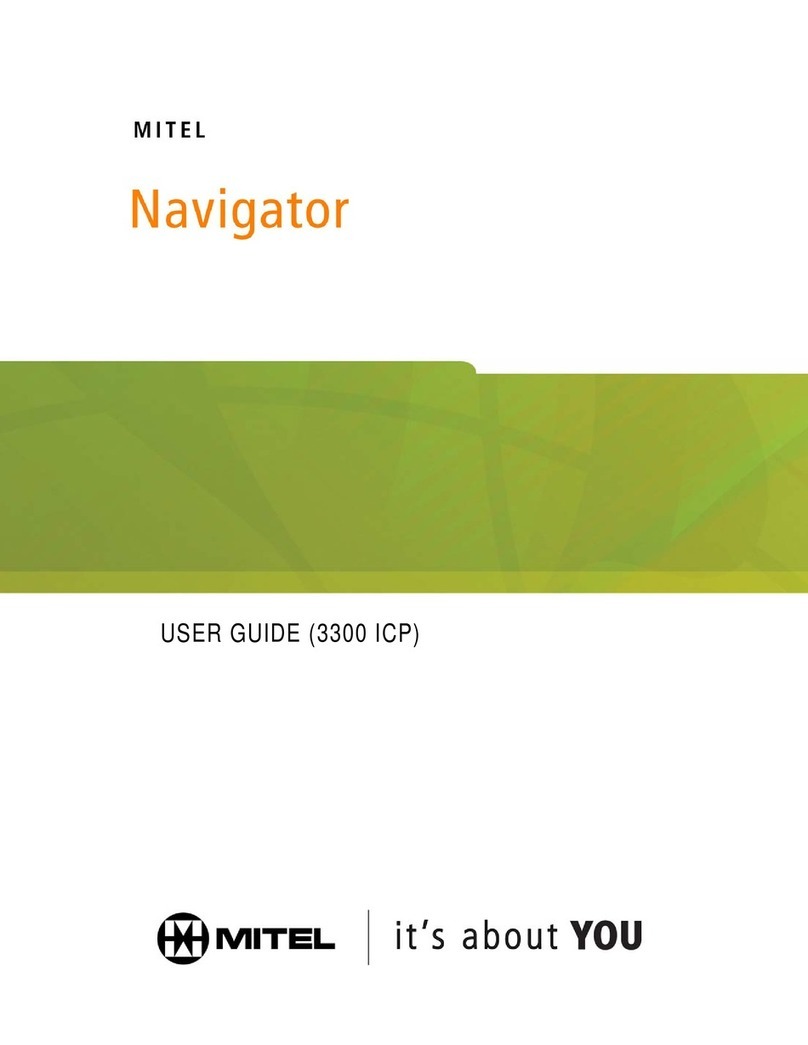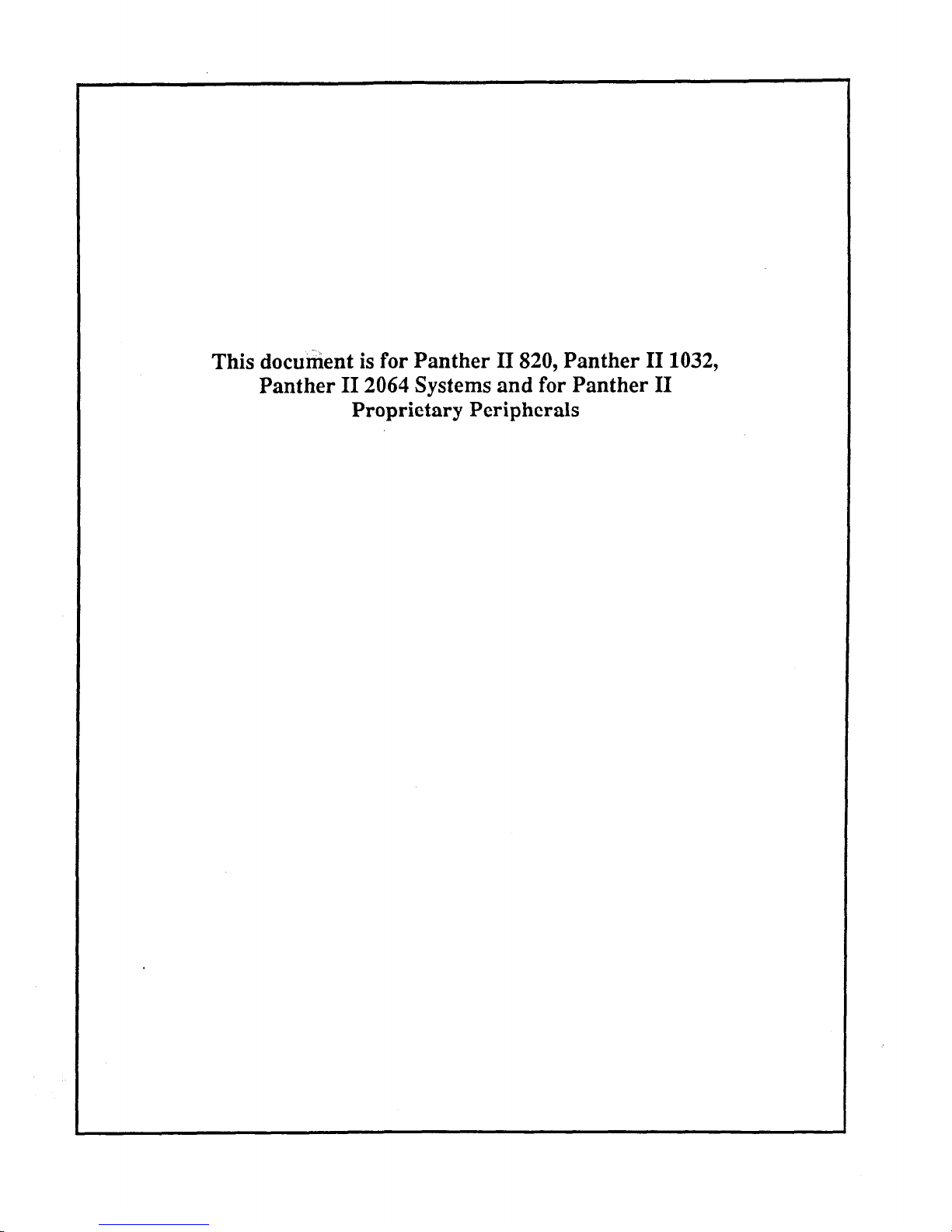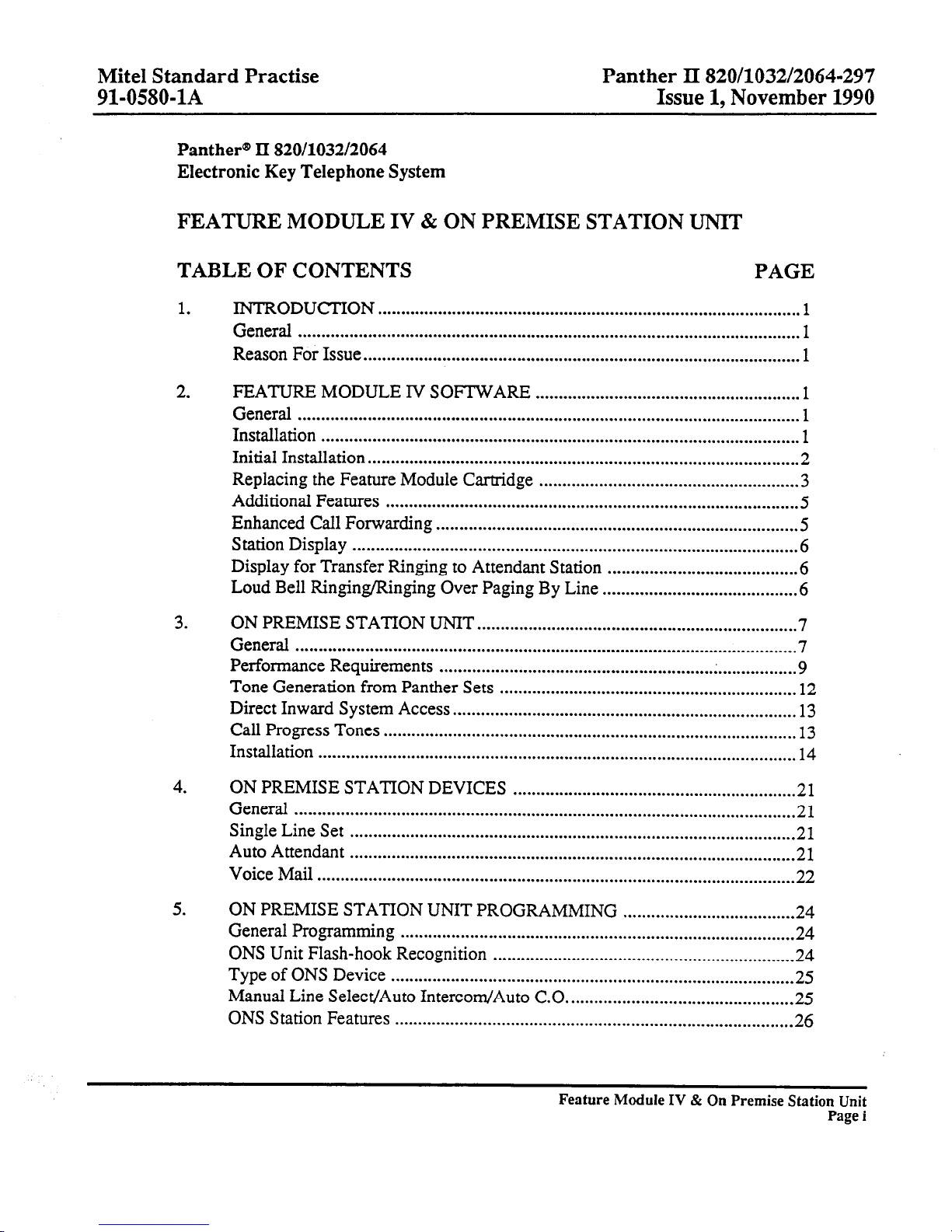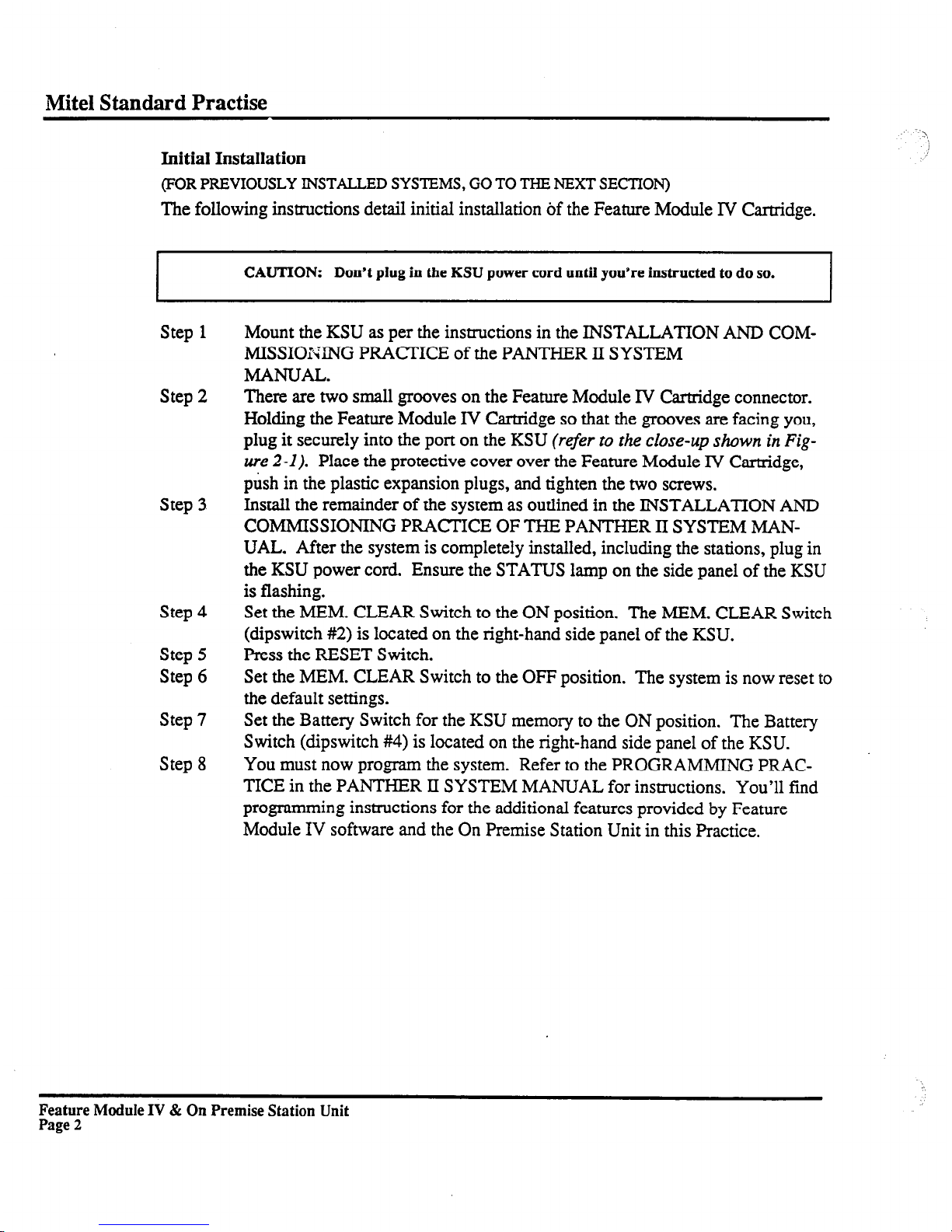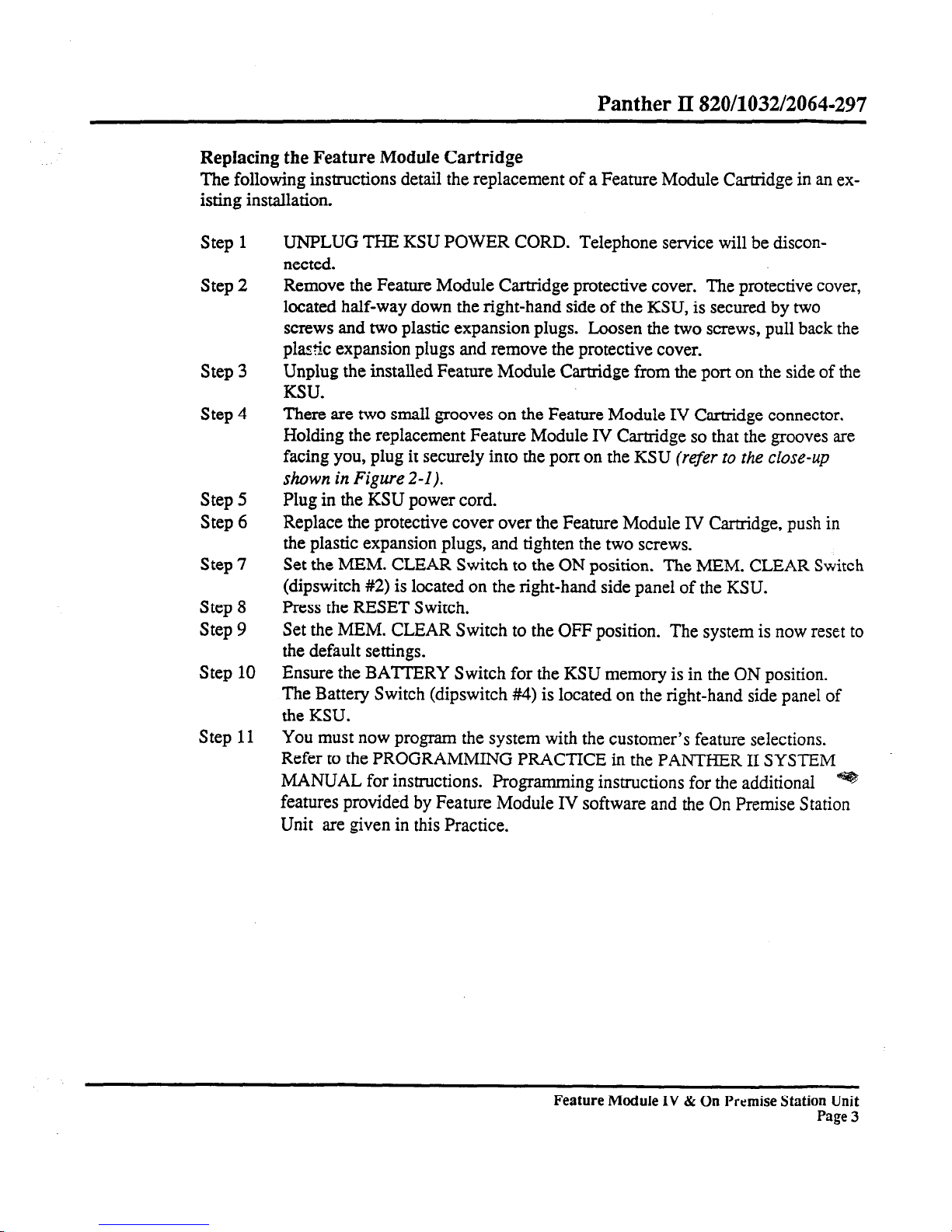Mite1 Standard Practise Panther II 820/1032/2064-297
91-0580-1A Issue 1, November 1990
Panther@ II 820/1032/2064
Electronic Key Telephone System
FEATURE MODULE IV & ON PREMISE STATION UNIT
TABLE OF CONTENTS PAGE
1. INTRODUCTION ........................................................................................... 1
General ............................................................................................................ 1
Reason For Issue .............................................................................................. 1
2.
3.
FEATURE MODULE IV SOFTWARE ......................................................... 1
General ............................................................................................................ 1
Installation ....................................................................................................... 1
Initial Installation ............................................................................................ .2
Replacing the Feature Module Cartridge ........................................................ 3
Additional Features ......................................................................................... 5
Enhanced Call Forwarding .............................................................................. 5
Station Display ................................................................................................ 6
Display for Transfer Ringing to Attendant Station ......................................... 6
Loud Bell Ringing/Ringing Over Paging By Line .......................................... 6
ON PREMISE STATION UNIT ..................................................................... 7
General ............................................................................................................ 7
Performance Requirements ............................................................................. 9
Tone Generation from Panther Sets ................................................................ 12
Direct Inward System Access.. ........................................................................ 13
Call Progress Tones ......................................................................................... 13
Installation ....................................................................................................... 14
4. ON PREMISE STATION DEVICES .............................................................21
General ............................................................................................................21
Single Line Set ................................................................................................21
Auto Attendant ................................................................................................21
Voice Mail .......................................................................................................22
5.
ON PREMISE STATION UNIT PROGRAMMING ..................................... 24
General Programming ..................................................................................... 24
ONS Unit Flash-hook Recognition ................................................................. 24
Type of ONS Device ....................................................................................... 25
Manual Line Select/Auto Intercom/Auto C.0 ................................................. 25
ONS Station Features ...................................................................................... 26
Feature Module IV & On Premise Station Unit
Page i