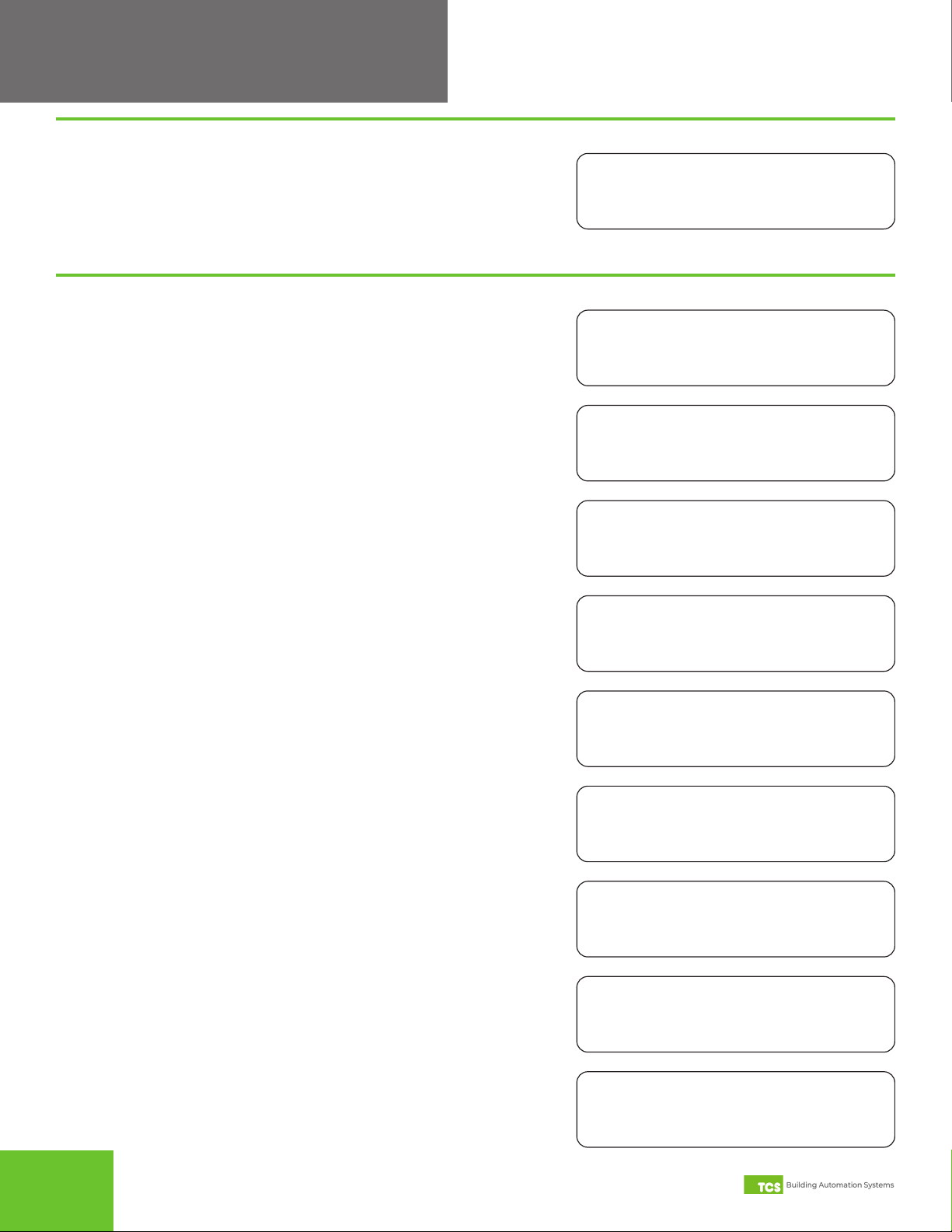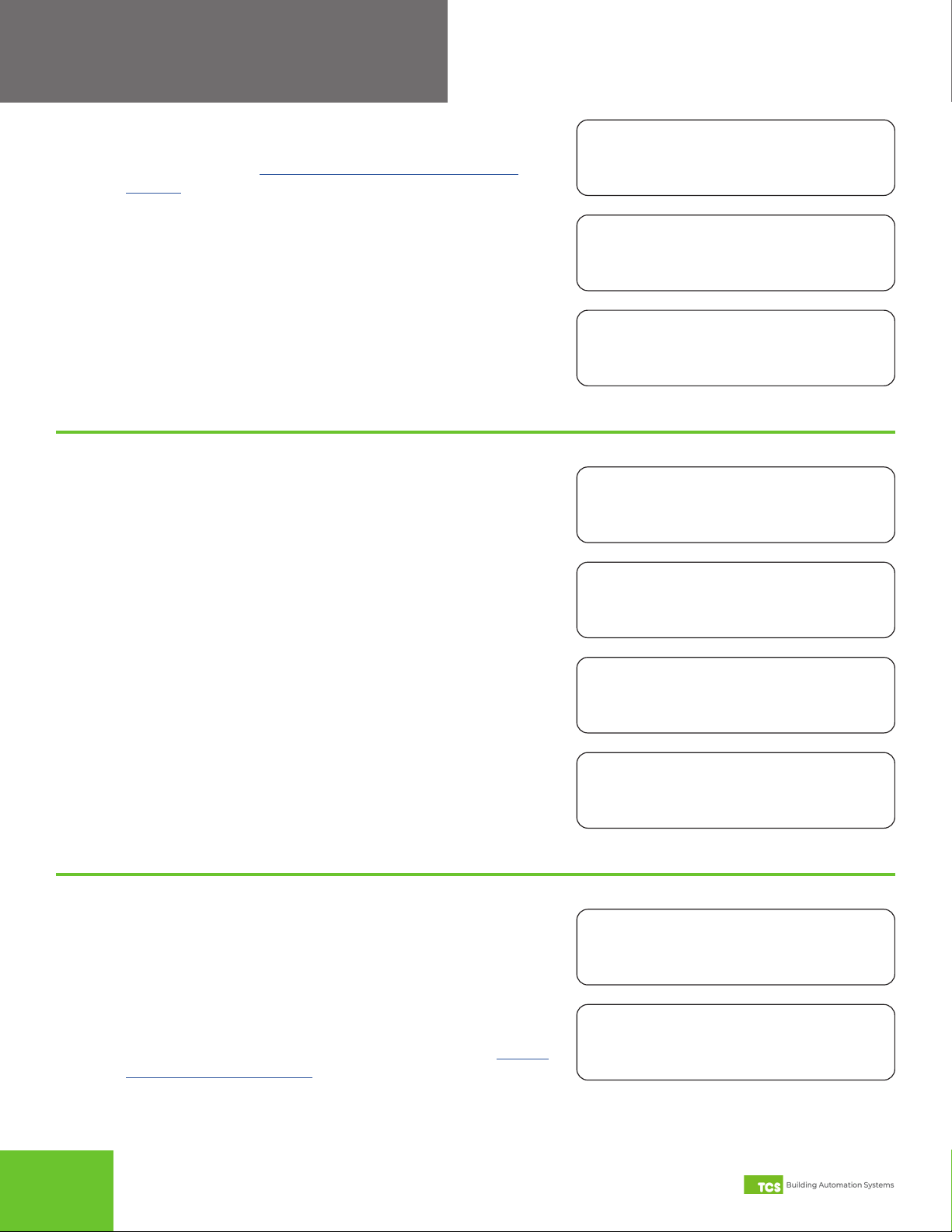52800 Laura Lane •Middleton, WI 53562 |800.288.9383 |www.tcsbasys.com
5
Configuration
Program Setup Mode
Before entering PROGRAM SETUP Mode, ensure that the temperature sensor dip switch settings match your intended
use (see the SZ1051/1053 SuperSTAT Installation Manual). If the dip switch settings do not match the conguration
settings in this section, the SuperSTAT will not function properly.
NOTE: PROGRAM SETUP Mode can be disabled via dip switch settings (see “Programming Keypad Access” on page
4, or access can be restricted by requiring an access code (see “Keypad Access Code” on page 11).
The main screen displays when not in PROGRAM SETUP Mode or
CLOCK SETUP Mode. The SuperSTAT will revert to this screen if no
entries are made after 10 minutes.
From the main screen, press the PROGRAM SETUP button on the
keypad to congure the settings.
TUE 07-04-23
9:00 AM 72F
ENTER ACCESS
CODE 000
If the SuperSTAT has been congured to require an access code to
enter PROGRAM SETUP Mode, this screen will appear (see “Keypad
Access Code” on page 11). If you enter the wrong code, the screen
will revert to the main screen.
Basic Setup
STEP 1 Controller Address: Select a unique address between 0 and
255, excluding 248 (each controller on a network must have a
unique address).
SET ADDRESS:
000
SET BAUD RATE
9.6K
STEP 2 Communication Baud Rate: Choose a baud rate between
2.4K, 4.8K, 9.6K, and 19.2K (each controller on network must
have the same baud rate).
TEMP SHOWN IN:
FAHRENHEIT
STEP 3 Temperature Scale: Choose between Celsius or Fahrenheit
for temperature display.
SET SYSTEM
MODE: AUTO
STEP 2 Set System Mode: Select AUTO, HEAT, COOL, or OFF mode.
System Mode
STEP 1 System Access: Select whether to enable or disable user
access to the System Mode settings. USER ACCESS TO
SYSTEM MODE? YES
USER ACCESS TO
FAN MODE? YES
STEP 3 User Access to Fan Mode: Select whether to allow user
access to FAN MODE.