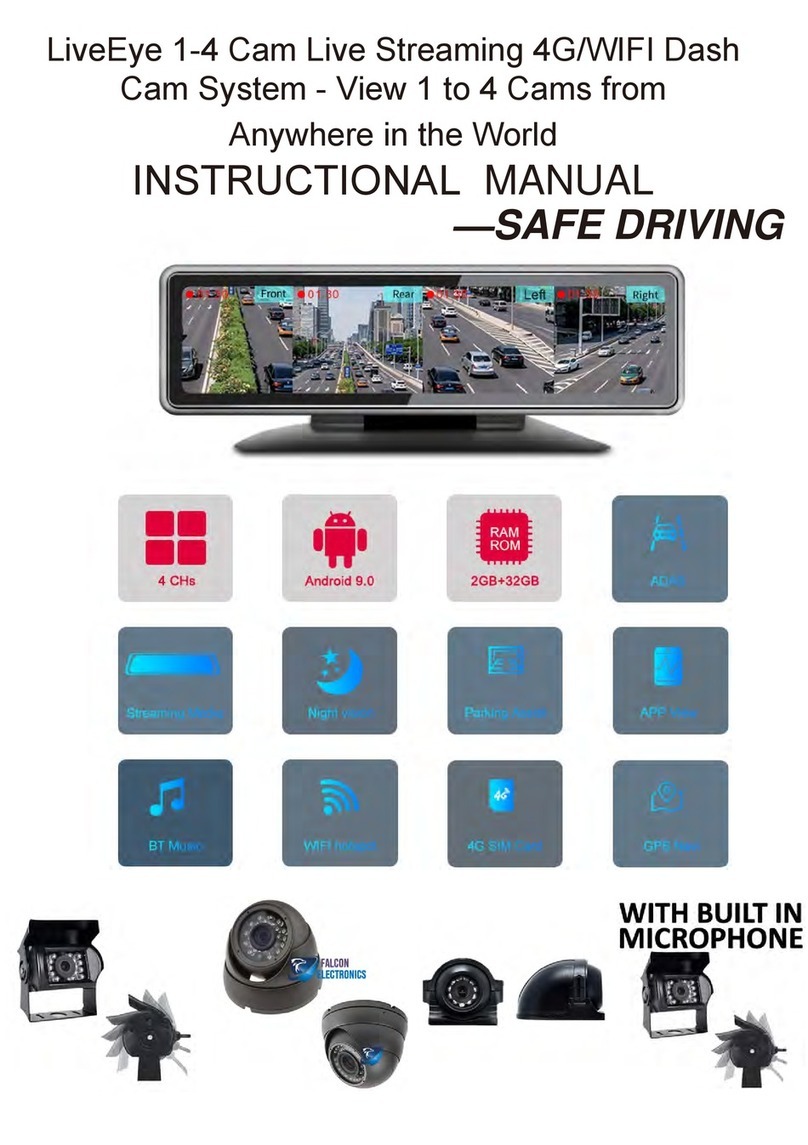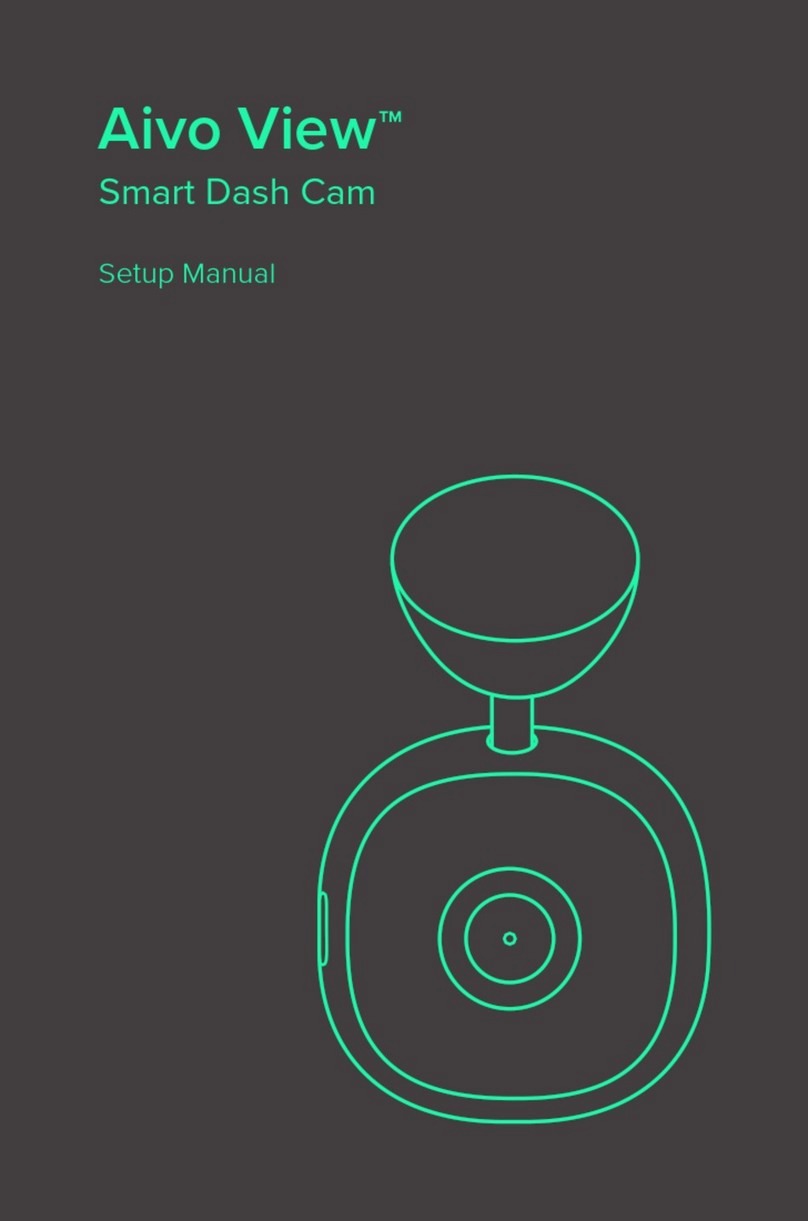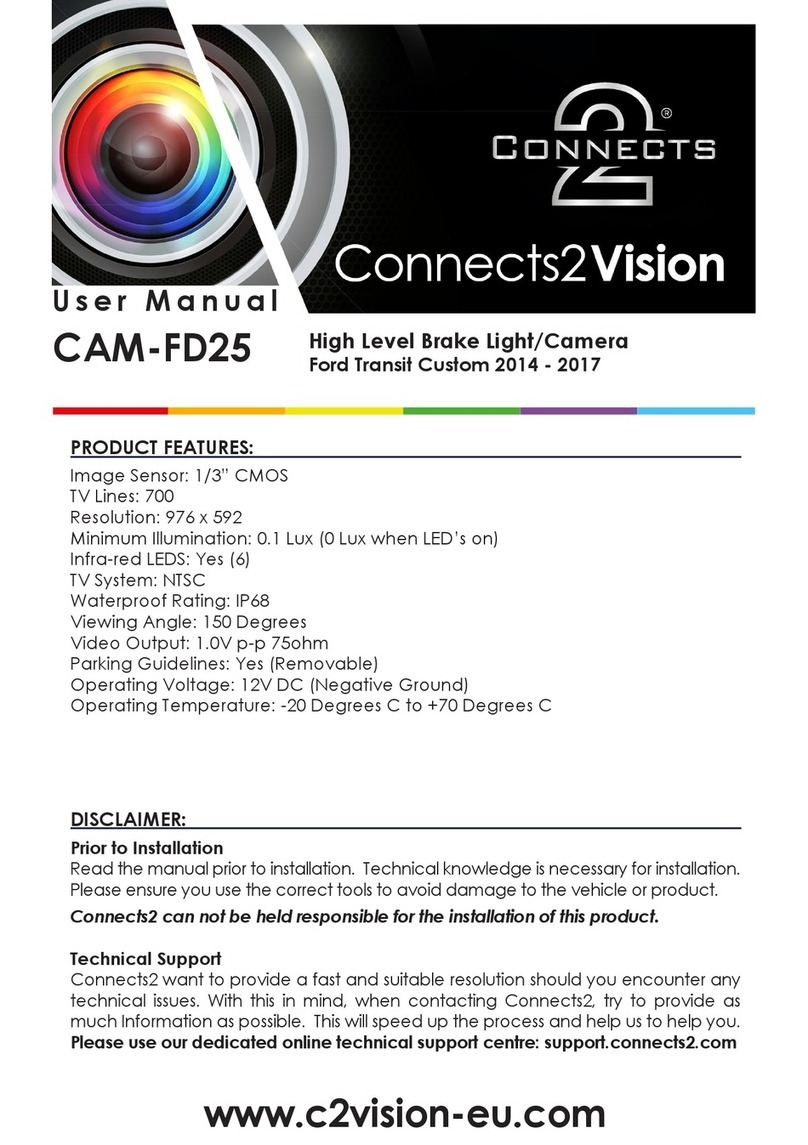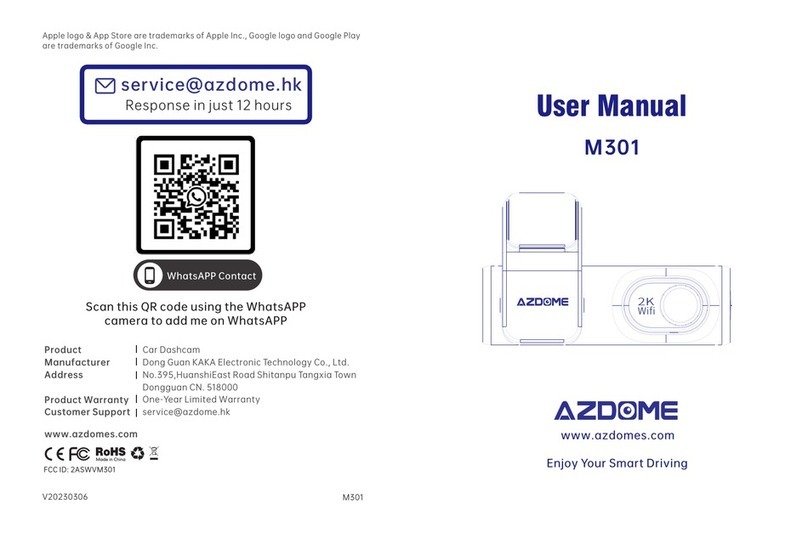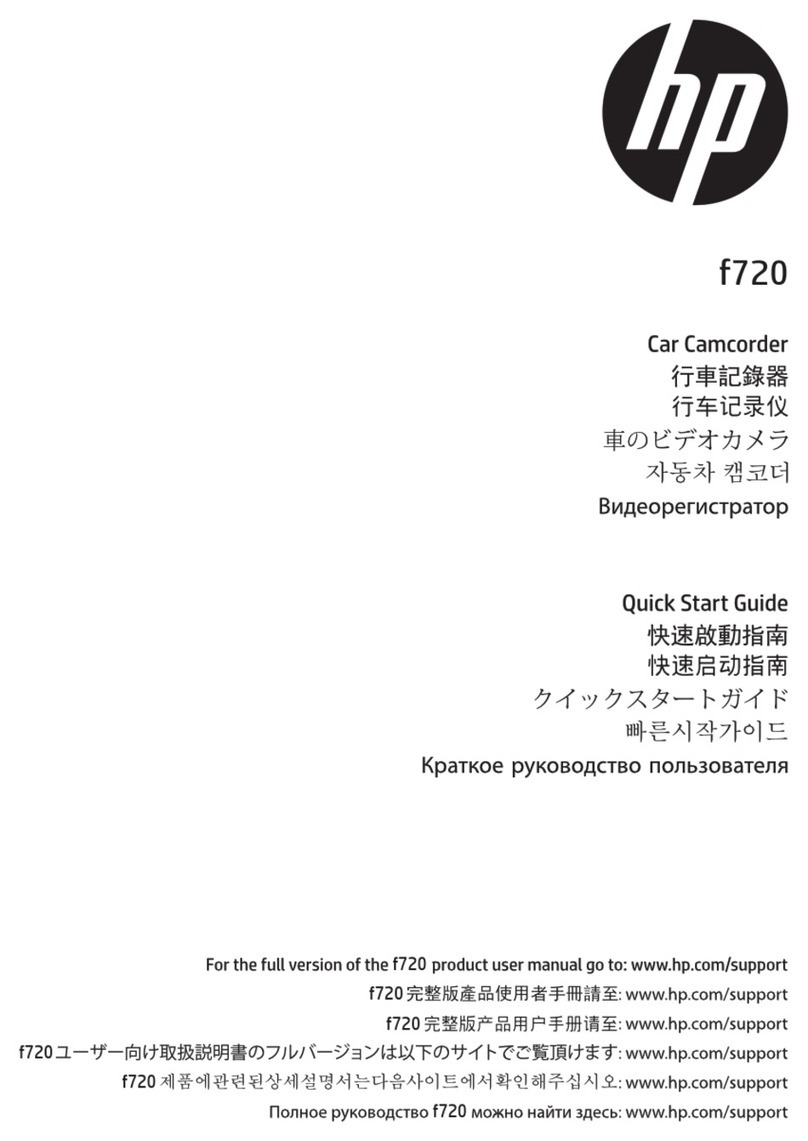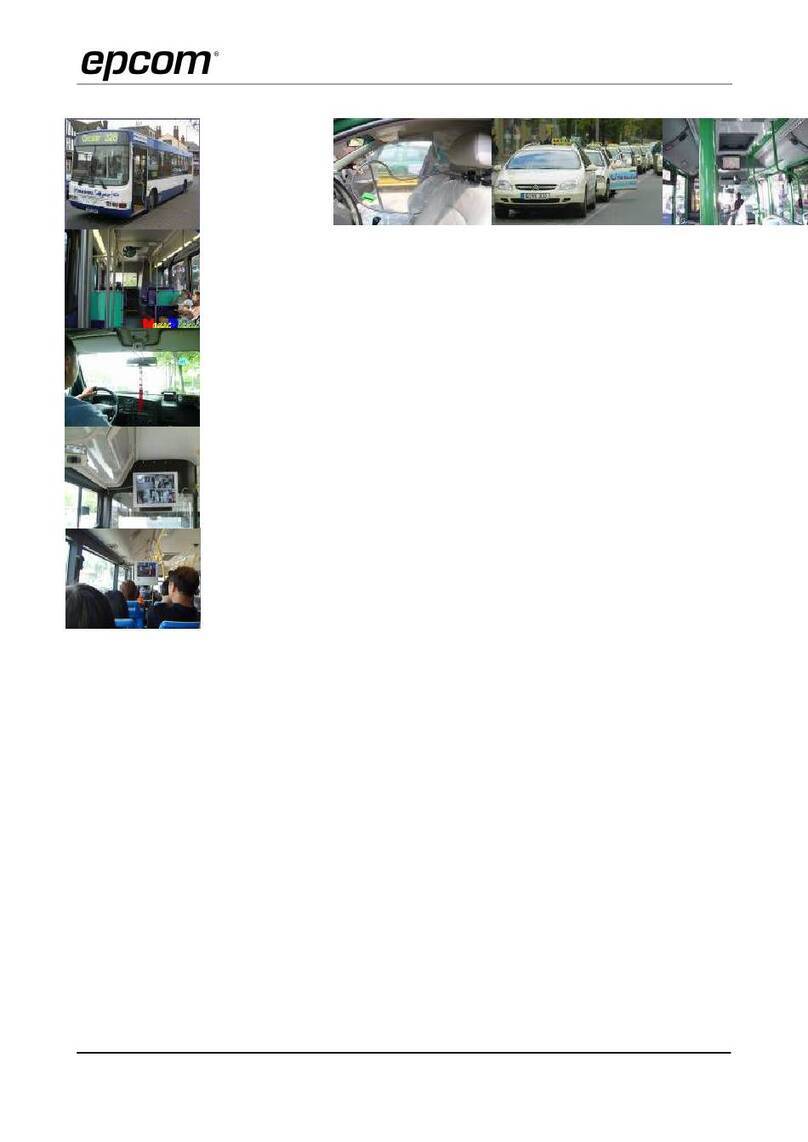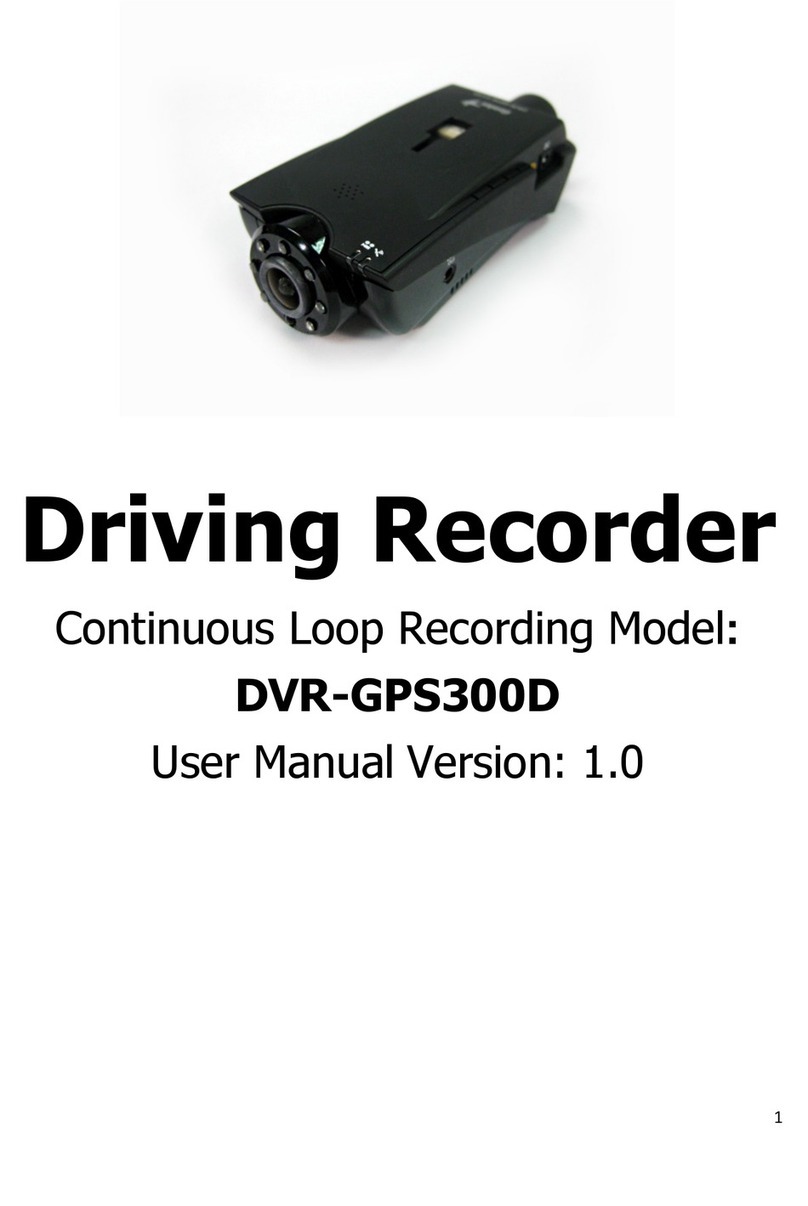TD Electronics MotoProCam Operating and maintenance manual

8. CAM 1 connection
9. Cam 2 connection
10. SOS Button connection
11. Power connection
12. MIC
13. Speaker
14. Reset button
MotoProCam
1080P Dual Camera DVR Instructional Manual
DESCRIPTION OF BUTTONS:
1. Power button
2. Memory card slot
3. Down button
4. Up button
5. REC/OK button
6. Menu button
7. Mode button
SOS BUTTON
CAM 2
CAM 1
1
2
3
7
5
4
6
8
9
10
11
12
13
14
POWER CONVERTER
DVR HUB

Buttons on DVR function description:
Power button:SHORT press to POWER ON; LONG press to TURN OFF; NOTE: when DVR has power turned on
(connected), it will automatically turn on and start recording; when power is turned off (disconnected), the DVR will
have a delayed shutdown
Up button:Mute audio key function (while on live view screen); move up in the menu settings.
Down button: Switch between image display mode (front, back, PIP); move down in the menu settings.
REC/OK button:Start and stop recording of video / confirm selection on DVR
Menu button:Short press to enter into the menu settings; switch menu page; exit menu settings
Mode button:Short press to enter into the photograph mode; playback mode
Installation Recommendations
1. Quick remove joints
Located on the wire by color, can be removed and connected quickly: (Note that the corresponding joints are paired
by color: red for power, yellow for SOS button, black for both cams.)
2. Installation of fixed position (Host, both cams, SOS button)
Be careful during install to pay attention to, and avoid, the locations with too high temperatures, humidity, and
excessive vibration amplitude.
( A ) Cams and power wire line, please avoid the engine, high voltage coil, spark plug etc.
( B ) It is suggested to place the DVR HOST in the compartment of the motorcycles or in a secured place. Shows
as the following figure:

3. The power supply system of this product is designed for the DC12V ~ 24v. Connect the red power cord to
the red connector from DVR HOST. Please confirm that the positive and negative poles are connected correctly
(general body paint may have bad grounding). (The best ground connection position is the battery negative
electrode.)
Note: Try to avoid being connected to the same power line with other electronic products if possible, and avoid
the abnormal operation of the machine because of the power grabbing.
4.SOS Button connection
( A ) Short press button for photo taking
( B ) Long press button for video locking
5. Video menu settings
After booting, enter into the video mode and press menu key to enter into the menu setting.
( A ) Resolution:FHD P30+FHD P30; UHDP24; QHDP30; FHDP60; FHDP30; HDP120; HDP60; HDP30; WVGAP30;
VGAP240; VGAP30; QVGAP30
( B ) Loop recording: Off; 3 Minutes; 5 Minutes; 10 Minutes
( C ) Exposure:+2.0;+5/3;+4/3;+1.0;+2/3;+1/3;+0.0;-1/3;-2/3;-1.0;-4/3;-5/3; (recommend +0.0)
( D ) Motion Detection:Off;On (recommend off)
( E ) Record Audio:Off;On

( F ) Date Stamp:Off;On
( G ) G-Sensor:Off;High;Medium;Low (recommend low)
6.Photograph menu setting
Press the mode key to enter the photograph mode after booting, press the menu button enter into the menu setting
( A ) Photograph Mode:Single; 2S timing; 5S timing; 10S timing
( B ) Resolution:12M 4032*3024; 10M 3648*2736; 8M 3264*2448; 5M 2592*1944; 3M 2048*1536; 2MHD
1920*1080; VGA 640*480; 1.3M 1280*960
( C ) Continuous shooting: Off;On
( D ) Image quality:Good;Normal;Economy
( E ) Sharpness:Strong;Normal;Soft
( F ) White Balance:Auto;Daylight;Cloudy;Tungsten;Fluorescent
( G ) Color: Colorized; Black & White;Sepia
( H ) ISO:Auto;100;200;400
( I ) Exposure:+2.0;+5/3;+4/3;+1.0;+2/3;+1/3;+0.0;-1/3;-2/3;-1.0;-4/3;-5/3;
( J ) Anti-Shake: Off;On
( K ) Quickly Review:Off;2 Seconds;5 Seconds
( L ) Date Stamp:Off;Date;Date/Time
7.Routine setting
After booting, press the menu key two times to enter into the menu setting.
( A ) Date/Time:Set date and time
( B ) Auto Power Off:Off;3 Minutes;5 Minutes;10 Minutes (recommend off)
( C ) The key sound: Off;On
( D ) Language:Select language categories
( E ) Light source frequency: 50Hz;60Hz
( F ) Screen Save:Off;1 Minute;3 Minutes;5 Minutes (recommend off)

( G ) Format (SD cards) :format the memory card (please format cards before use and anytime a significant
amount of data has been collected to ensure that device and SD cards are working properly together)
( H ) Default Setting:Return menu setting to defaults
( I ) Version:View the version information
8.WIFI Connection and App usage
( A ) Please connect device on mobile phone: WIFI settings : WIFI Name : IRO_xxxxxx or CAR-DVR-XXX
( B ) WIFI password : 12345678 (password can be changed once in the app under settings)
( C ) APP IN MARKET STORE(ANDROID/IPHONE) NAME : CRUISE CAM – Please download after connected to WIFI
on phone.
( D ) Return to app to use with MotoProCam Spartan 1080
( E ) Save and edit video and pictures with app to send from phone to various destinations
9. Product specification
Effective pixels
1200W
Lens angle
120°
Video resolution
FHD P30+FHD P30; UHDP24; QHDP30; FHDP60;
FHDP30; HDP120; HDP60; HDP30; WVGAP30;
VGAP240; VGAP30; QVGAP30
Photo resolution
12M 4032*3024;10M 3648*2736;
8M 3264*2448; 5M 2592*1944;
3M 2048*1536; 2MHD 1920*1080;
VGA 640*480; 1.3M 1280*960
Video format
MP4
Video output
NTSC/PAL
Picture format
JPEG
Storage card capacity
Class 10 or above, maximum support 128G

working voltage
DC5V
Display
3.5 inches
Storage temperature
-20℃~70℃
working temperature
-10℃~60℃
Operating humidity
15-65%RH
10.Accessories details
( A ) DVR*1pcs
( B ) LENS*2pcs
( C ) Drive-by-wire*1pc
( D ) Multiple mounts available (bar mounts, etc.)
Safety requirement
●Please do not disassemble or change any parts of this product without the instructions of this guide.
● If any liquid enters the equipment, the power supply of the equipment should be cut off immediately. Then,
please contact the distributor of this product or consult the nearest service center. If you continue to use the
equipment, it may cause fire or leakage.
●In order to avoid the risk of electric shock, do not use operate or connect and disconnect the equipment with
wet hands.
●Please avoid positioning this equipment close to any heat source, open flame, or high temperature area.
●Please do not put this equipment close to any equipment or environment which produces a strong
electromagnetic field. Contact with strong magnetic field may lead to system failure, data damage, and/or data
loss.
CONTACT MANUFACTURER: 512.251.8472

MANUFACTURER
Limited Warranty
What warranty covers: Manufacturer warrants to the original purchaser that the product furnished hereunder shall be
free from defects in material and workmanship under normal use and service. In the event of any defect in material or
workmanship, the Manufacturer will for twelve (12) months from the date of delivery of the product to purchaser, F.O.B.
point of origin replace any defective parts in respect to the product or replace the product with new or like new product
at the manufacturers option. In the event of a defect, return the product in tact to the manufacturer (shipping to
manufacturer will be paid by purchaser) with evidence of purchase date within the last 12 months of purchase for proper
handling of the warranty claim.
What is Not Covered:
Defects or damage resulting from the use of product(s) in other than the normal and customary manner intended.
Defective or damage from misuse, accident, water or neglect.
Scratches or cosmetic damage that does not affect operation of the product.
Product damage or bodily injury.
Contact Manufacturer to purchase an extended replacement warranty
General Provisions: This warranty is given in lieu of all other express warranties, implied warranties, including without
limitation, implied warranties or merchantability and fitness for a particular purpose, are limited to the duration of this
limited warranty, in no event shall the Manufacturer or seller be liable for damages in excess of the purchase price of the
product
Product Disclaimer: This system is designed to be an aid and should not replace the need to drive carefully and will not
guarantee that driver will not have any accidents while reversing. Under no circumstances will manufacturer, supplier or
retailer accept any responsibility or cannot be held liable for any direct or indirect incidental or consequential damage or
for injuries that result from installing or using this system or from any backing accident. This device may not be used to
violate the privacy rights of others. In no way will manufacturer or its subsidiaries or partners be held responsible for
inappropriate use of this product. It is the sole responsibility of the buyer to consult legal counsel for the interpretation of
any laws applicable to the area of intended use of these products.
Table of contents
Other TD Electronics Dashcam manuals