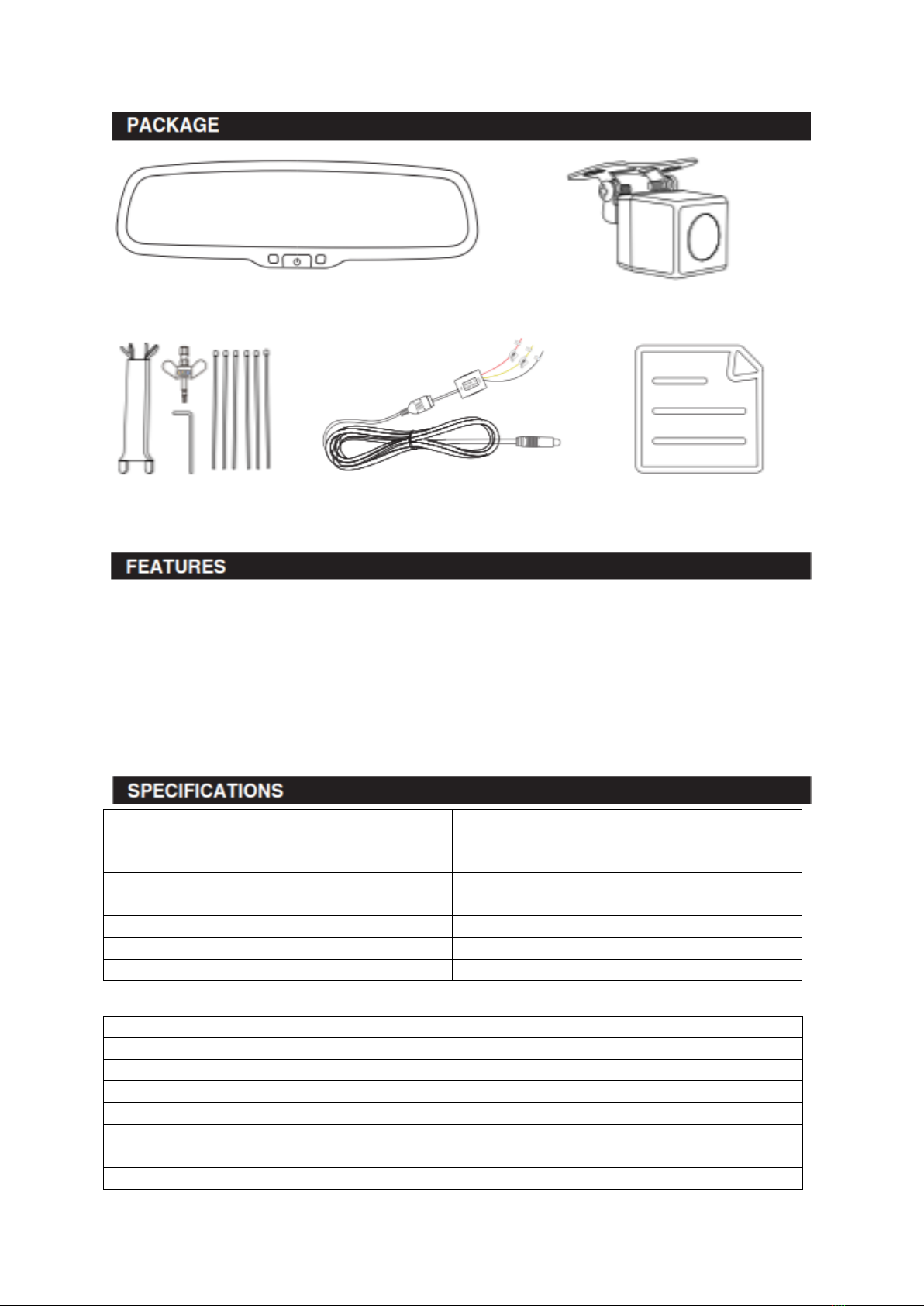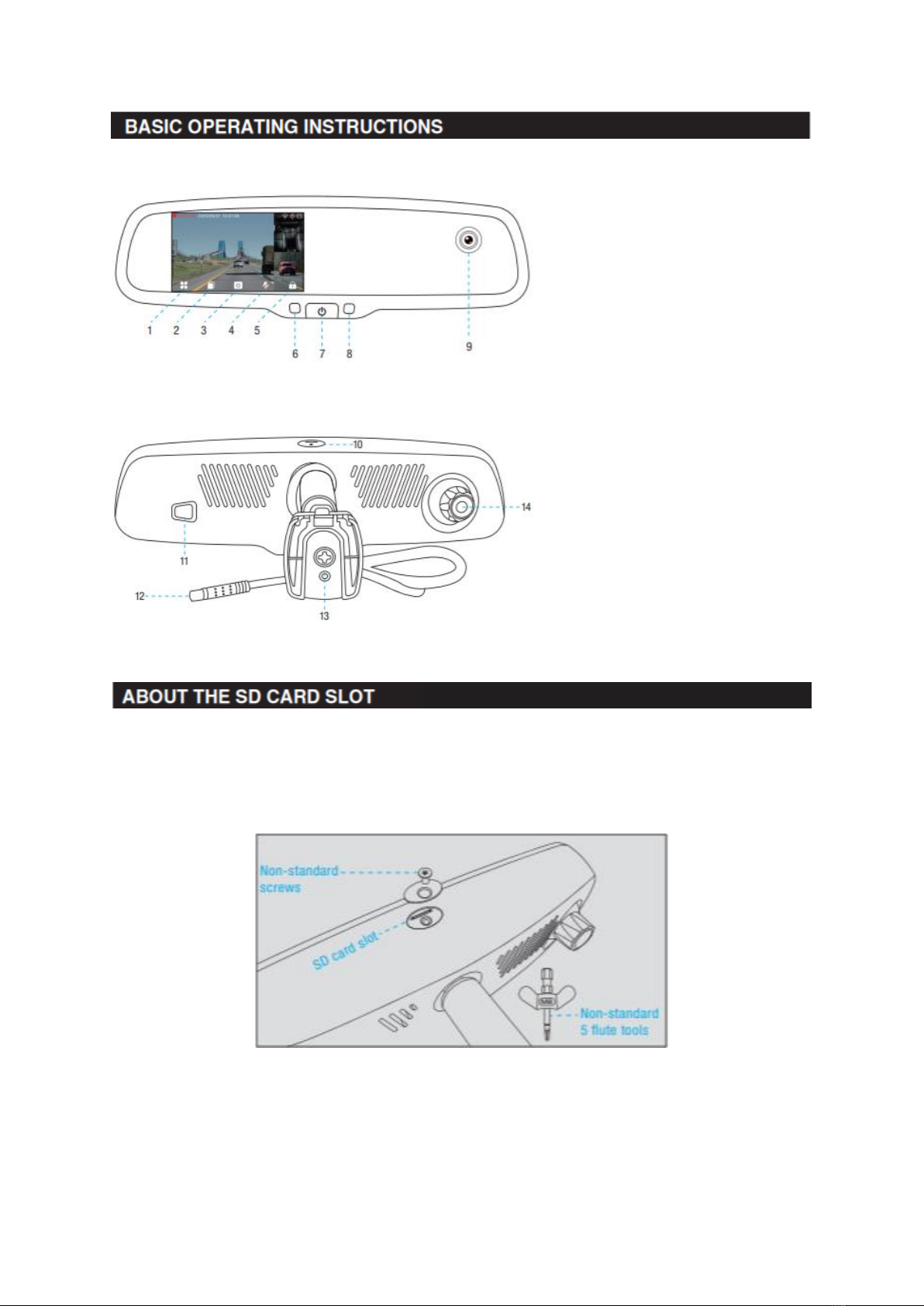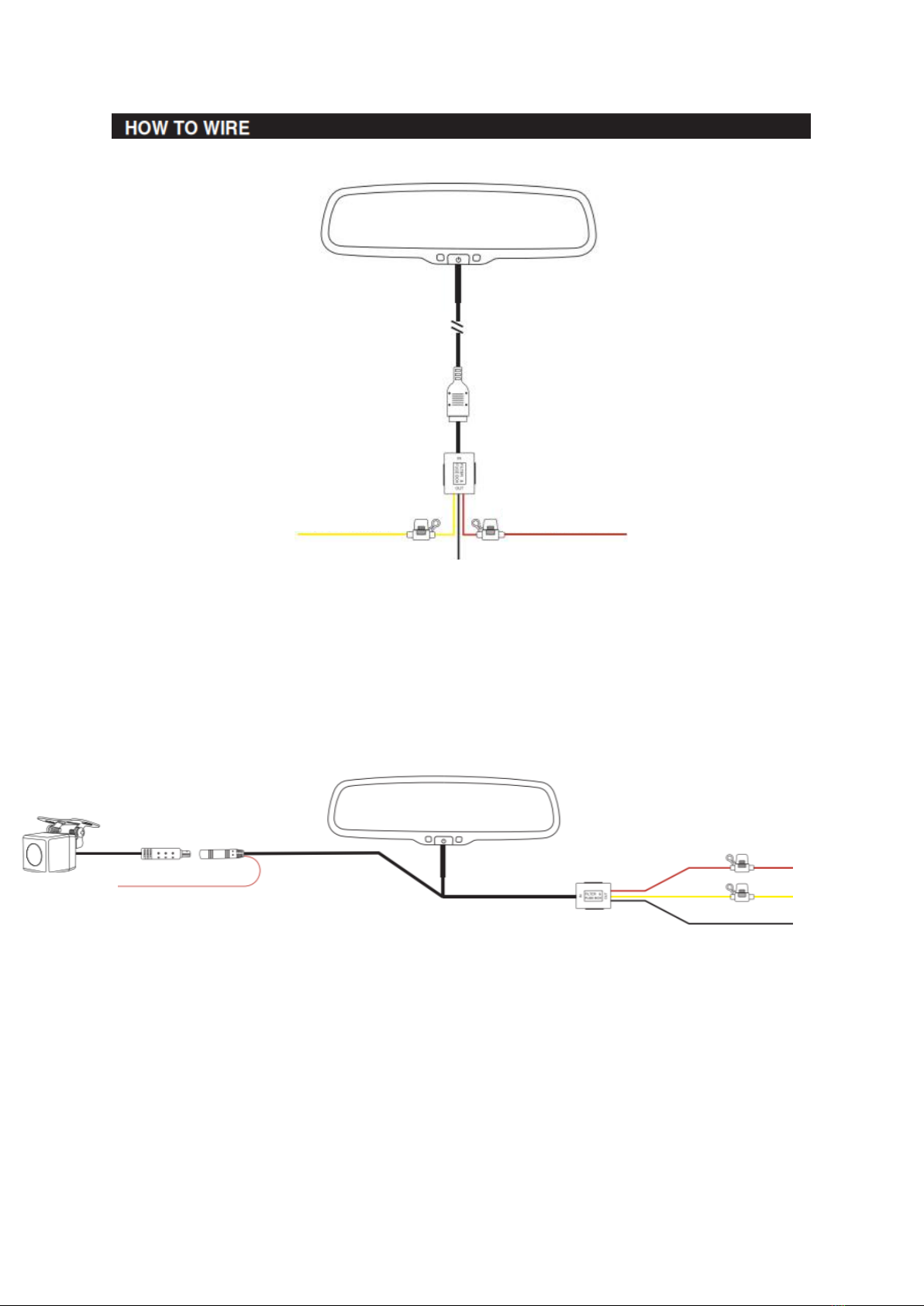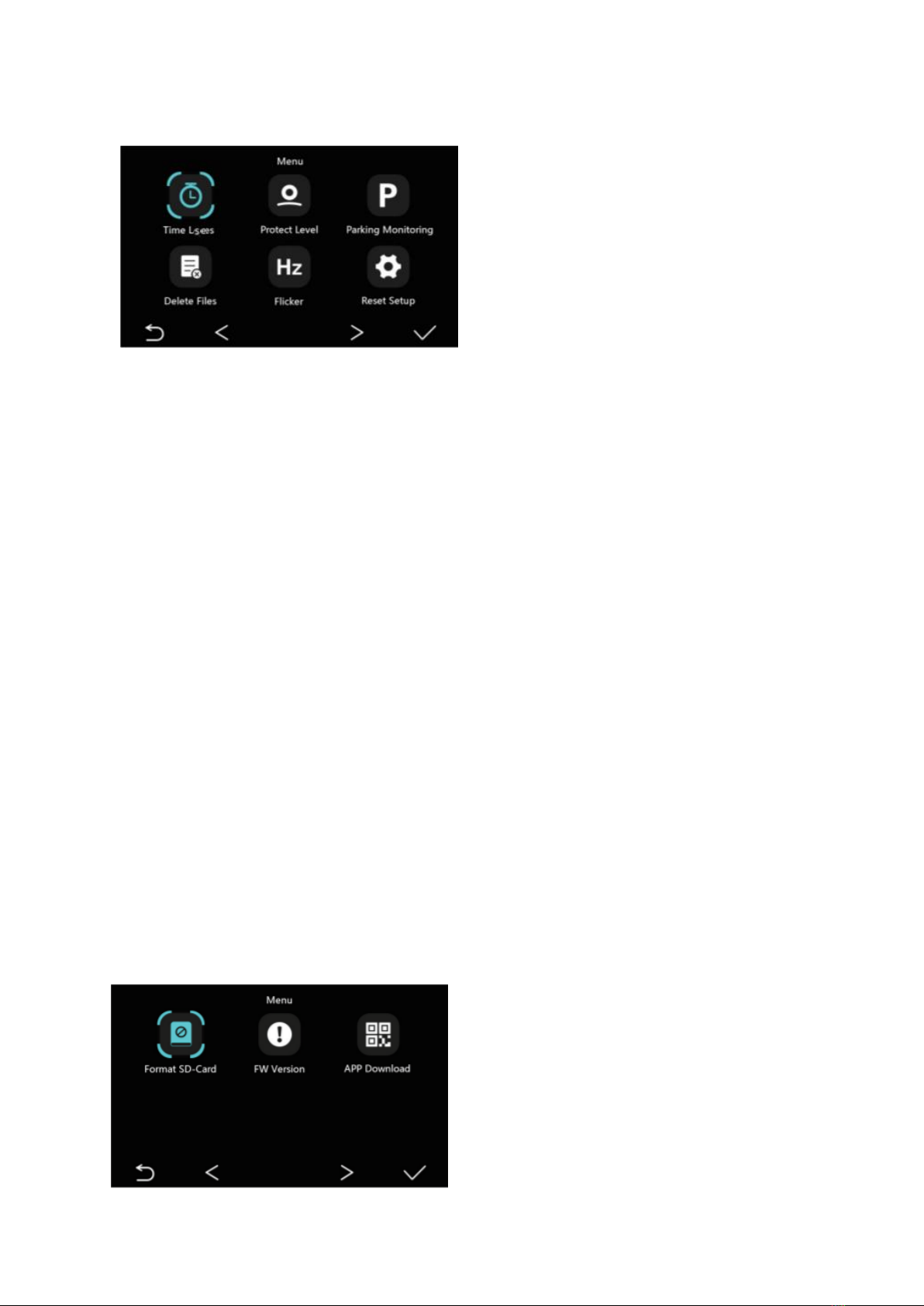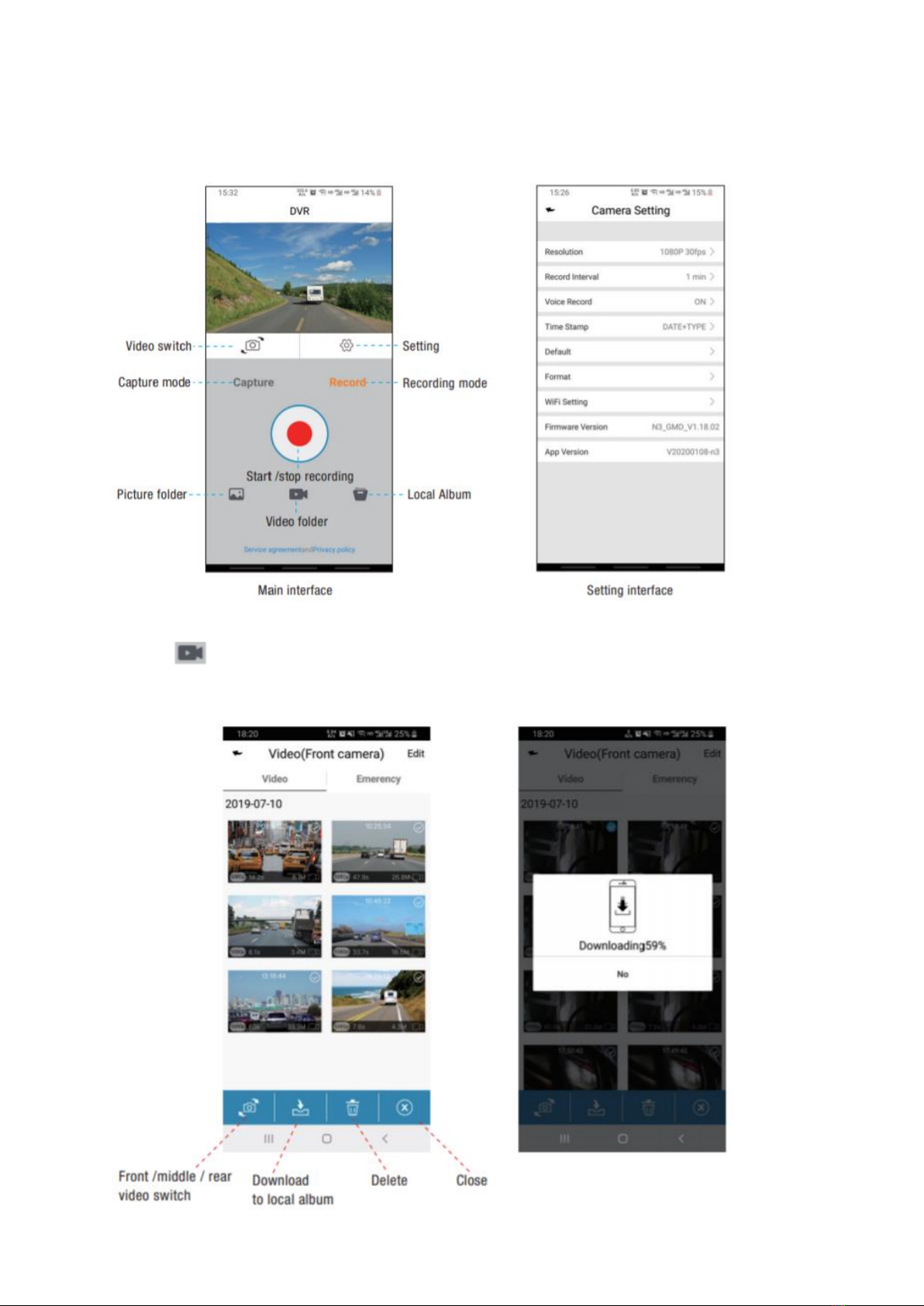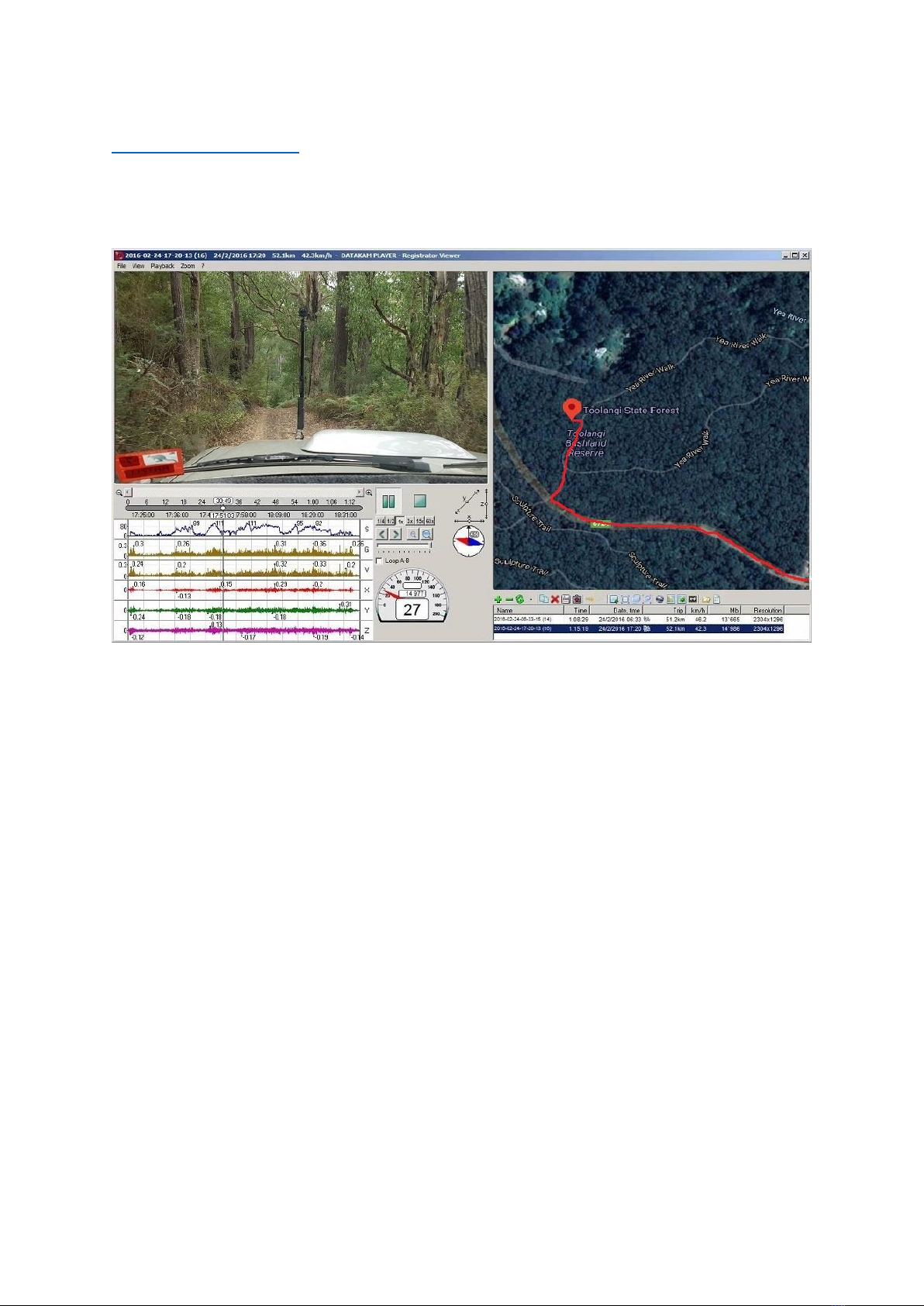Time Lapse: Can set “on/off”. Turn on the “time lapse” video function. When the car is turned off
and the mirror is in the ACC disconnected state, the mirror will prompt to enter the “time lapse”
video. When the voltage reaches 11.8 the mirror will stop recording automatically to avoid a low
voltage situation. When playing a video, it turns a long video of slow motion into a short video of
fast motion, similar to fast forward playback in movies. For example, when recording for 1
minute, the video is compressed to 1 second and a recording for 1 hour is changed to 1 minute to
play.
Protect Level (G-sensor): Can set “off/ high/ middle/ low”. With G-sensor function, dash camera
can automatically save the video as event file when is detects acceleration of gravity changes
greatly. For example if a car crash happens the event file will be locked and cannot be
overwritten in record cycle mode. It can only be manually deleted one by one or formatted.
Parking Monitoring: Can set “off/ high/ middle/ low”. Turn on the monitoring function. When
the car is turned off and the mirror is in the ACC disconnected state, if the mirror senses that the
car is subject to an external collision the mirror will power up to record 10 seconds of video and
enter the sleep state after 10 seconds.
Delete Files: Can delete “Normal file” and “Event file”.
Flicker: Can set “50Hz/ 60Hz”. Each country has different supply frequency due to geographical
reason. Standard frequency of a dash camera lens is constant 50Hz. When the supply frequency
is inconsistent with the frequency standard the image on the device will appear incorrect. At this
point users should adjust frequency to be consistent with supply frequency.
Reset Setup: After making a lot of custom settings, users can reset the device to the original
factory settings.
Format SD-Card: Please format the SD card
once the mirror is installed for the first time.
If the SD card is not formatted there may be
choppy playback when replaying a video.
APP Download: Android version/ IOS version/
Built-in APP QR code.