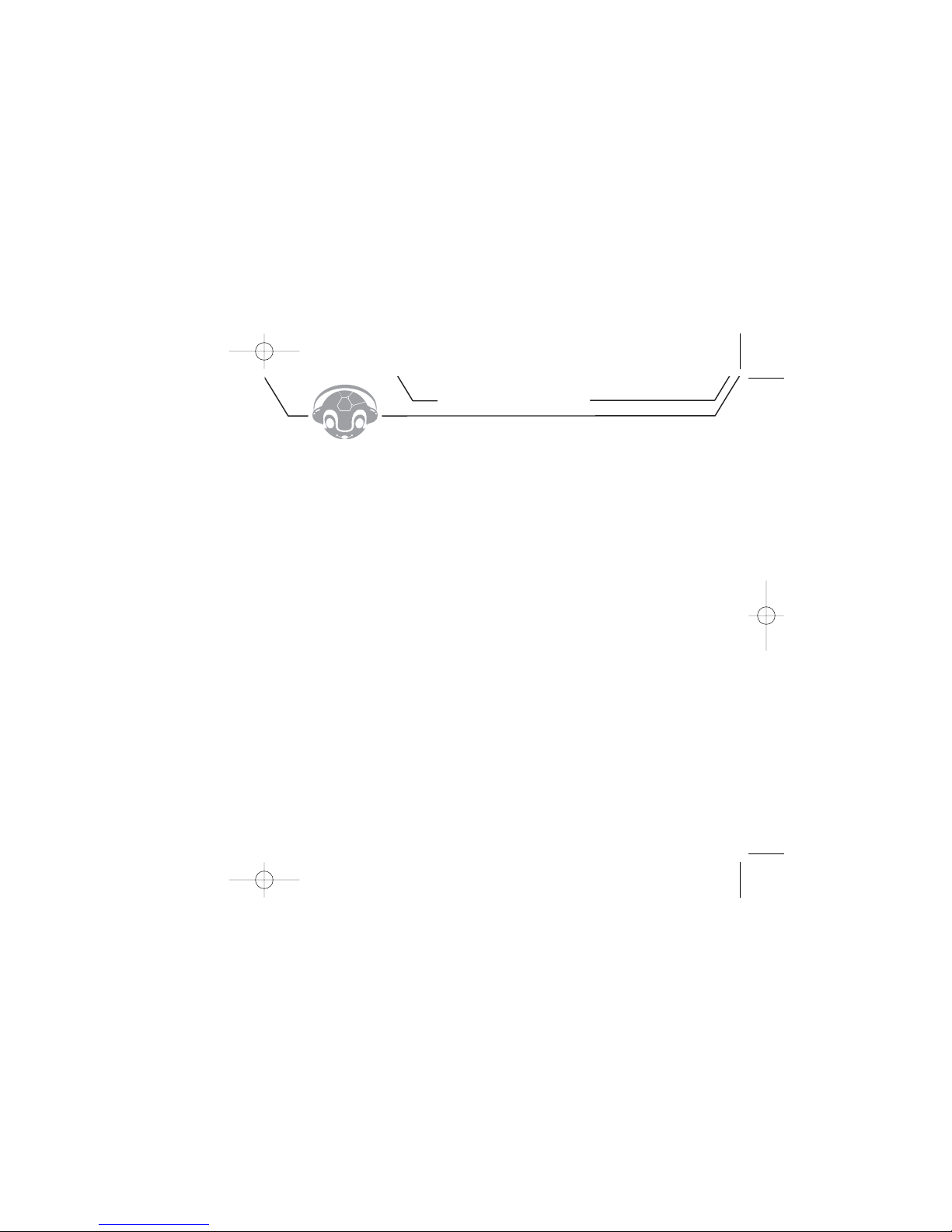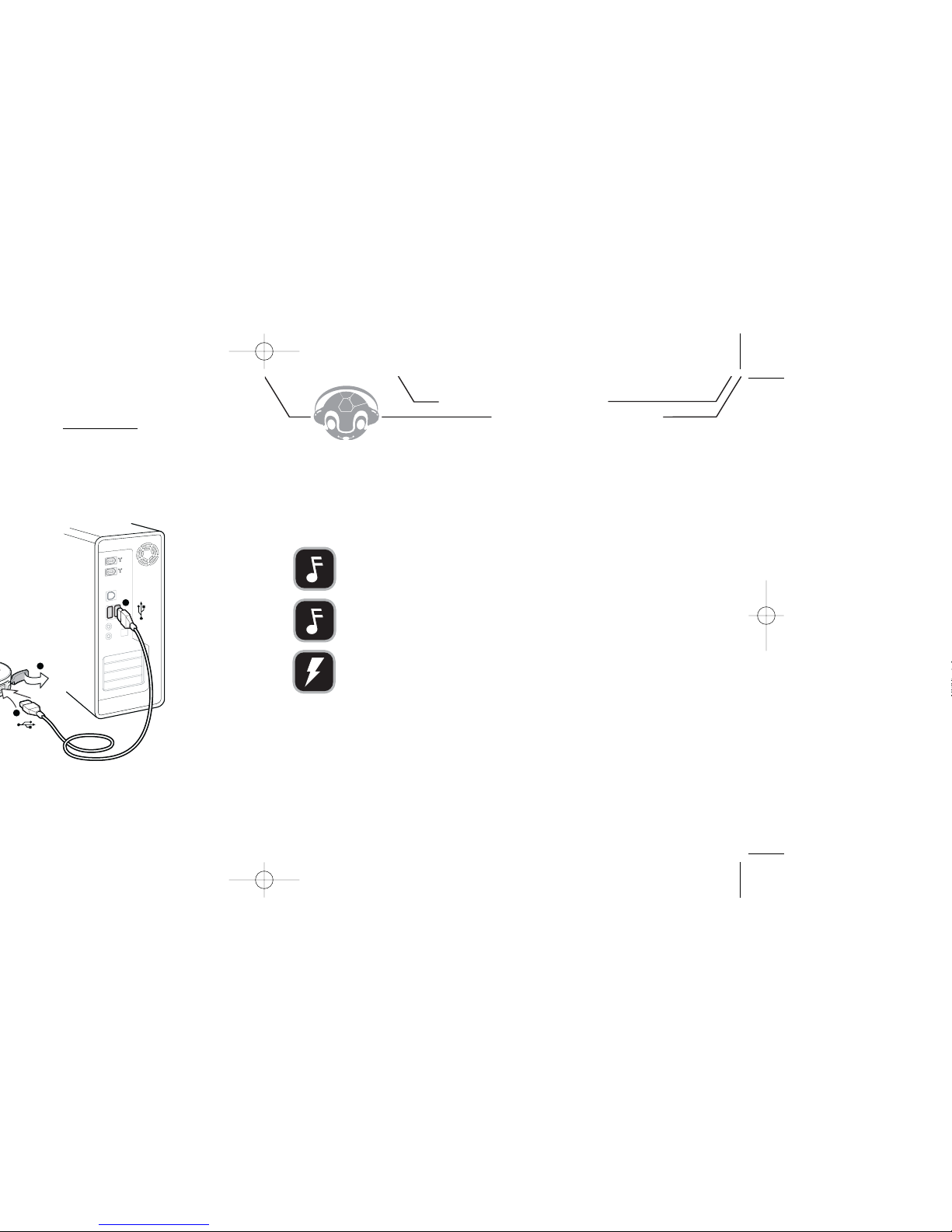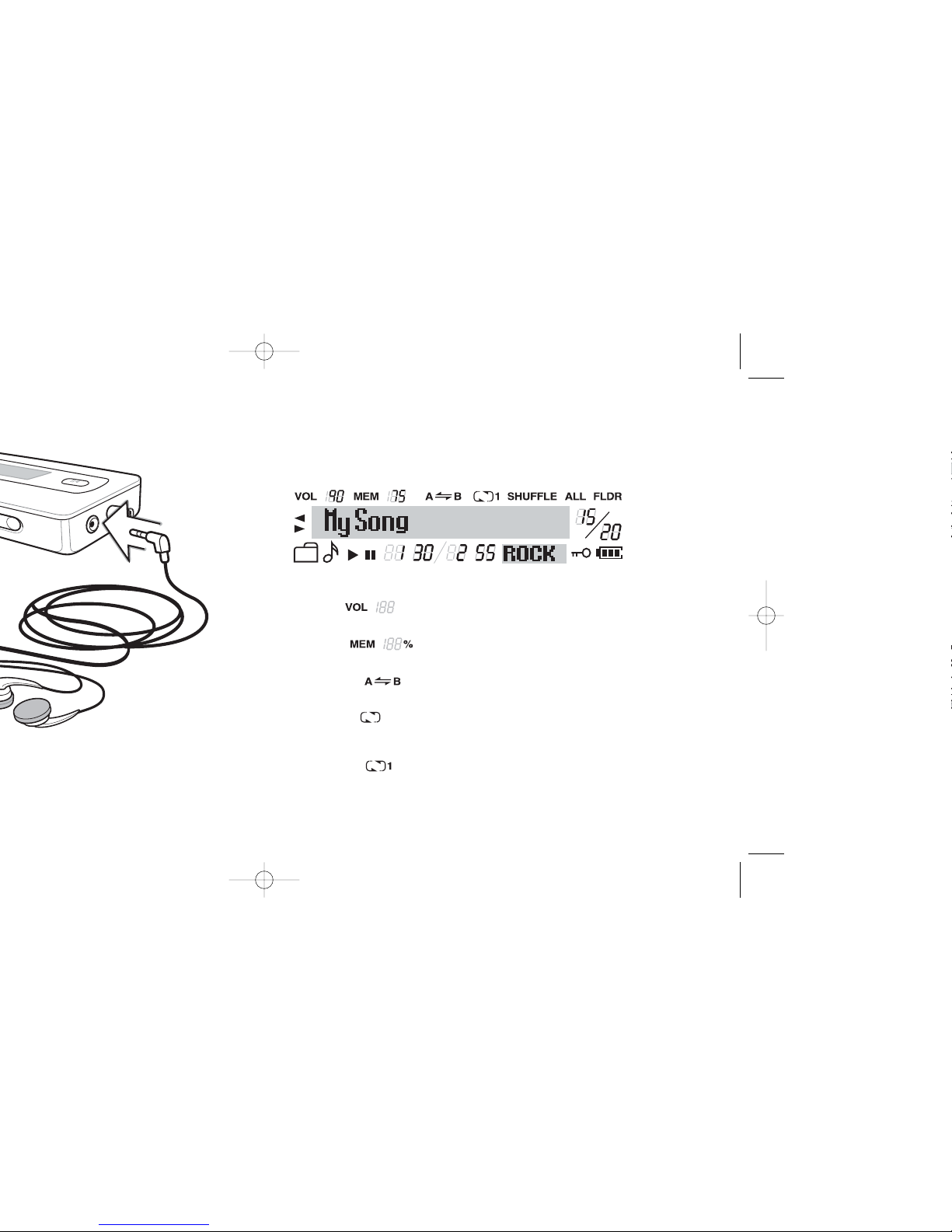54
5. Drag and drop (or copy and paste) data files into MOJO X (REMOVABLE DISK).
To view the contents of MOJO X’s memory:
1. Power ON MOJO X and your PC.
2. Using the USB cable, connect MOJO X to your PC.
3. On your computer’s Desktop, right-click on MY COMPUTER and select OPEN.
• Windows Explorer will open. MOJO X will be listed as a REMOVABLE DISK.
4. In Windows Explorer, double click on the REMOVABLE DISK icon that represents MOJO X.
• The contents of MOJO X’s memory will be displayed in Windows Explorer.
To delete tracks from MOJO X:
1. Power ON MOJO X and your PC.
2. Using the USB cable, connect MOJO X to your PC.
3. On your computer’s Desktop, right-click on MY COMPUTER and select OPEN.
• Windows Explorer will open. MOJO X will be listed as a REMOVABLE DISK.
4. In Windows Explorer, double click on the REMOVABLE DISK icon that represents MOJO X.
5. Highlight the file(s) you wish to delete and press your keyboard’s DELETE (DEL) button.
6. Click YES to confirm.
To disconnect MOJO X from your PC:
1. When you are ready to disconnect MOJO X from your PC, right click on the UNPLUG or EJECT HARDWARE icon in
your Windows task bar and select UNPLUG or EJECT HARDWARE.
• The UNPLUG OR EJECT HARDWARE window will open.
NOTE : Using Windows Explorer, data files can be transferrred from MOJO X to a PC.
NOTE : Data tracks that are stored on MOJO X cannot be browsed using the player’s interface.
2. In the UNPLUG OR EJECT HARDWARE window, highlight the REMOVABLE DISK icon that represents MOJO X and
click STOP.
• It is now safe to disconnect MOJO X from your PC.
NOTE : Windows Media Player 9.0 or later (not included) can also be used to transfer tracks to MOJO X. Please
view the instructions included with Windows Media Player for more details.
NOTE : MusicMatch Jukebox’s (not included) Export Playlist Tracks feature can be used to transfer audio tracks
to MOJO X. For details, check the documentation that’s included with MusicMatch Jukebox.