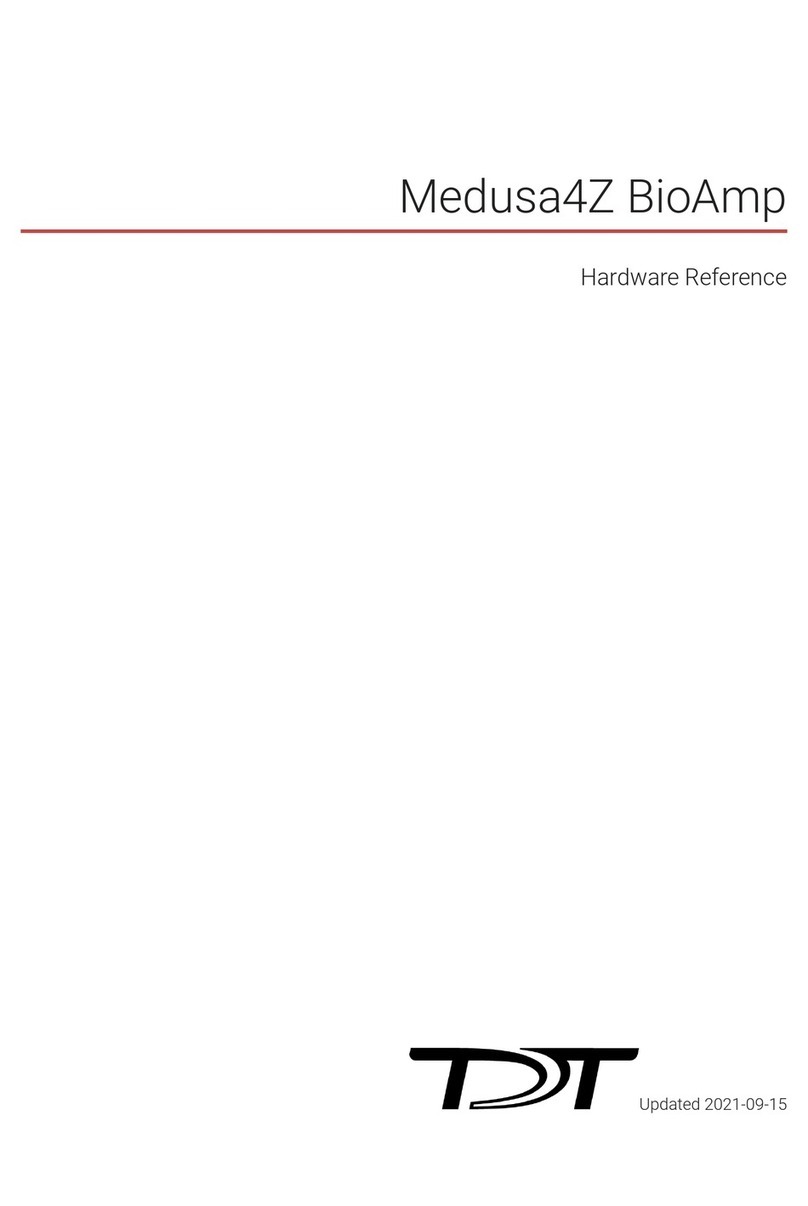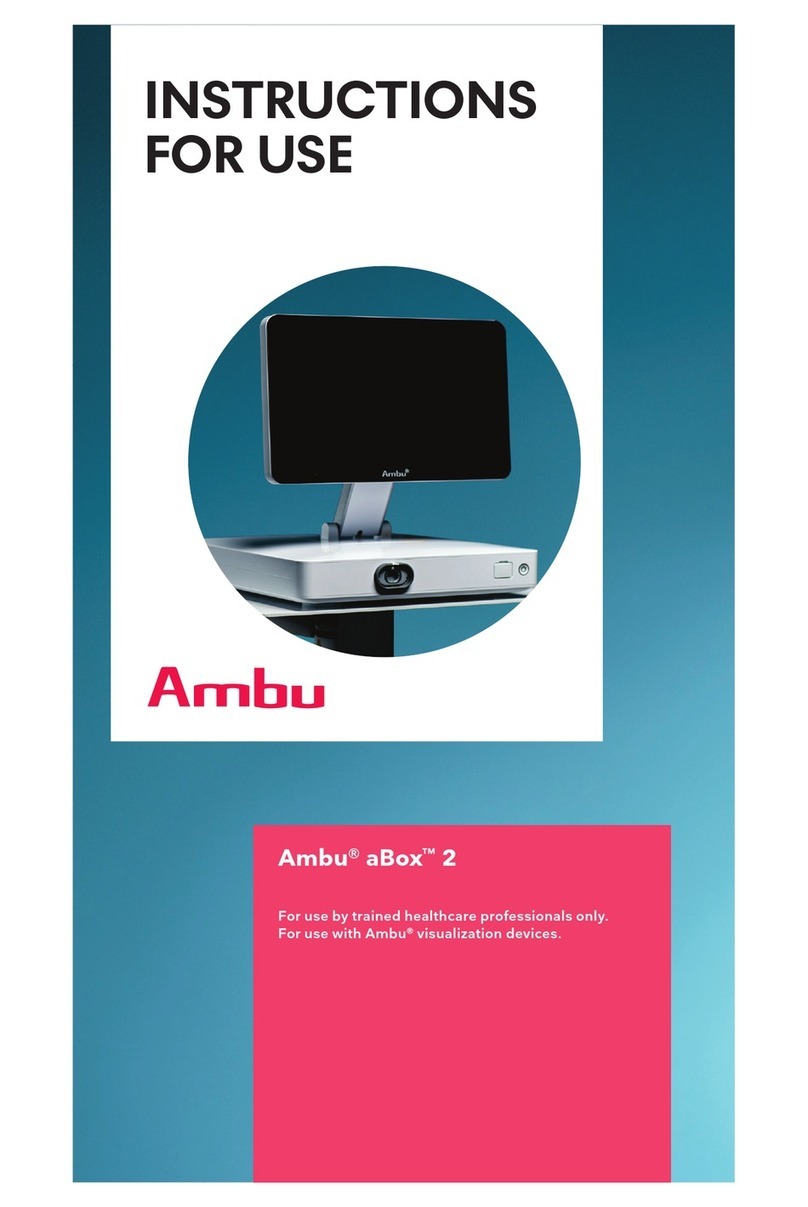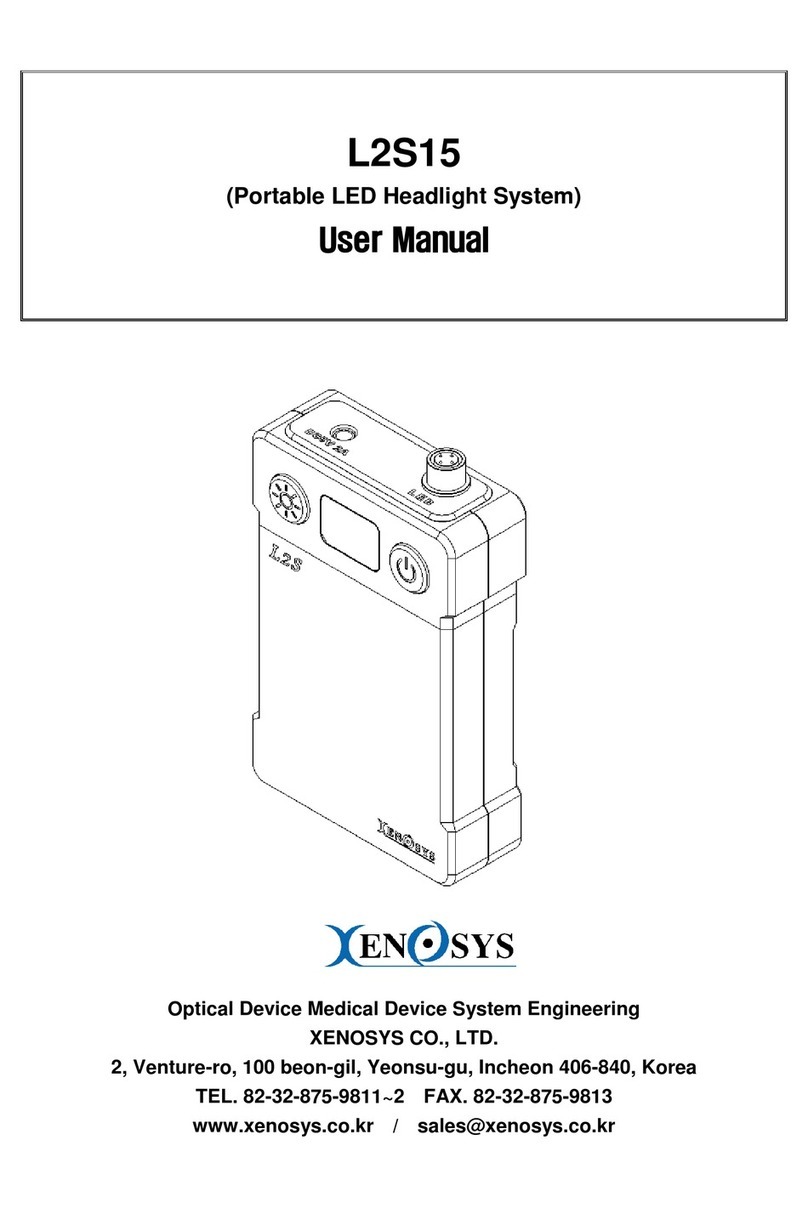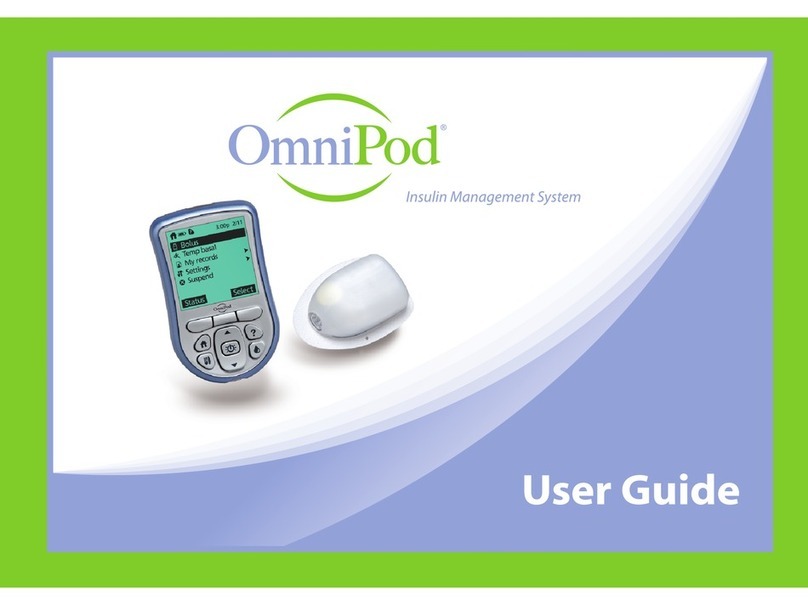TDT fMRI User manual

fMRI User Guide
Electrophysiology recording during functional MRI
Updated 2021-01-28

© 2016-2021 Tucker-Davis Technologies, Inc. (TDT). All rights reserved.
Tucker-Davis Technologies
11930 Research Circle
Alachua, FL 32615 USA
Phone: +1.386.462.9622
Fax: +1.386.462.5365
Notices
The information contained in this document is provided "as is," and is subject to being changed,
without notice. TDT shall not be liable for errors or damages in connection with the furnishing, use, or
performance of this document or of any information contained herein.
The latest versions of TDT documents are always online at https://www.tdt.com/docs/
fMRI User Guide | 2

fMRI User Guide
Electrophyisology Recording in Functional MRI (fMRI)
Environments using TDT
This document is a hardware and software instructional reference for conducting
electrophysiology recordings in Functional MRI (fMRI) environments using TDT hardware and
software.
The challenge of using both modalities simultaneously is that the electrophysiology recording
system can introduce imaging artifacts, and the MRI system introduces artifacts on the
electrophysiology system. The purpose of this guide is to discuss proper hardware/software
setup to minimize these artifacts.
This guide will not go into any meaningful details about electrode placement or implantation
surgery, and assumes you can record clean signals outside of the fMRI environment.
Motivation
Electrophysiology and fMRI are two very different types of recording modalities. The rst is
recording electrical activity from the brain of a subject. The data is ltered for both fast neural/
spiking activity and longer term activity of local eld potentials (LFP). The subject can be head-
xed or freely moving.
In fMRI the subject is head-xed and restrained in a tube. It measures changes in blood ow
and relies on the fact that blood ow and neuronal activity are coupled. The activity is on a
longer time scale, from several seconds to minutes. This looks at the whole brain as opposed
to a very small section of the brain.
Combining the two recording methodologies provides a better understanding of the underlying
architecture of the brain. You can use the electrophysiology to validate the fMRI data by
determining a correlation between fMRI signals and LFP or spiking data. You can also record
both neural activity and fMRI activity from multiple sites to see time course of signals in the
brain.
You can use the electrophysiology data to validate the blood-oxygen-level dependent (BOLD)
signal in fMRI. Integrating the two helps you understand the relationship between BOLD and
fMRI User Guide | 4

neural responses to stimulus, and elucidate the underlying neural activity driving the BOLD
response.
fMRI User Guide | 5

Getting Started
Hardware Requirements
One of the challenges of recording electrophysiology during fMRI is the large artifact
introduced by the scanner during imaging. The scanner artifact can be >100mV on the
recording signal, so you need a headstage and amplier that won't saturate (clip) during the
scan.
Headstages and Electrodes
Only non-ferrous headstages (passive or active) and electrodes should be used in the fMRI to
avoid image distortion. See Minimizing Imaging Artifacts for an example of the image
distortion.
TDT non-ferrous headstages are available in 16-channel (LP16CH-ZNF) and 32-channel
(LP32CH-ZNF) form factors, with standard 2m cable. These headstages have a ±2.5V input
range, unity gain, and no lters.
For single unit / LFP recording, only fMRI-compatible probes can be used, with sites made of
Platinum-Iridium (PtIr) or other materials. For EEG / EMG use non-ferrous materials that are
also generally biocompatible. Some suggestions for material might be titanium (perhaps good
for skull screws), Ag/AgCl, or gold. Make sure you also have non-ferrous wiring going out of
fMRI User Guide | 6

the electrodes to whatever downstream headstage or connector you are using. Copper, gold, or
platinum wires could work. Gold and platinum might be expensive though, and copper wire
may heat up some during the scan.
Amplier
Both the PZ5 analog amplier and PZA Subject Interface (SI) analog ampliers have a large
enough input range (± 500mV) that they can handle artifacts from the scanner without
saturating. They also have a large 124 dB dynamic range (least signicant signal ~100nV) to
precisely capture the electrophysiology signal and can be DC-coupled to minimize signal
distortion.
These are the only ampliers that should be used with fMRI. Other ampliers, including the
digital headstages, have a much smaller input range and built-in lters. High-pass lters cause
temporal shifts that make it more dicult for artifact removal. Low-pass lters cause ringing
after the scan which increases the amount of signal lost immediately after the scan.
MRI Kit
TDT provides two cable kits for MRI compatible connections between the subject electrode
interface and the amplier, one for 16 channel headstage connections and one for 32 channel
congurations.
The standard non-ferrous headstage cable is two meters. The MRI kit includes a two meter
extension cable, so the distance between the amplier and subject can be extended to four
meters. This overall length is typically sucient, but if more length is required then additional
one meter extender cables are available. This length is measured from the center of the bore to
the waveguide / lter plate interface between the MRI room and the control room.
The MRI-NRKIT-16, 16 channel kit includes:
(1) PassThru, passive extender cable, two meter length•
fMRI User Guide | 7

(1) PA-DB25F, DB26 male to DB25 female connector
(1) PA-DB25M, DB26 female to DB25 male connector
(1) RFFILT-3M, RF lter with 50MHz low pass
The MRI-NRKIT-32, 32 channel kit includes:
(2) PassThru
(2) PA-DB25F
(2) PA-DB25M
(2) RFFILT-3M
See Penetration Panel for a discussion on the RF lter.
The kits also include 50k resistor test blocks for your headstage type (16-channel or 32-
channel Omnetics).
MRI test resistor blocks
Omnetics-Omnetics connectors (pin savers, gender change, or angled connectors) for
connecting in tight spaces are available on request.
RZ Processor
The PZ5 and PZA Subject Interface connect to an RZ Processor. This handles the real-time
signal processing, and communicates with the PC through an interface card.
•
•
•
•
•
•
•
fMRI User Guide | 8

Interface Card
The RZ Processor connects to the PC through either a PO5e or UZ3 PC interface.
Hardware and Software Setup
Carefully unbox your equipment and install the PO5e or UZ3 according to the System 3
Installation Guide. If you have a TDT WS4 or WS8 workstation, then a PO5e card will already be
installed. Briey - power down your computer* and place the PO5e card into an available PCIe
slot in your computer. Next, install your TDT drivers and Synapse software from the USB
Storage Drive that was provided with your shipment.
Below is a list of helpful online TDT resources with which users should be familiar before
starting:
Synapse Training Videos
Narrated walkthroughs of the Synapse software. These are very helpful for beginner users rst
learning the Synapse environment.
Lightning Videos
Short, unnarrated videos that demonstrate specic actions in TDT software. These are
referenced several times throughout this document, so look out for the blue icon
Knowledge Hub
Contains documentation for all TDT hardware and software. This is a great rst resource for
troubleshooting
Tech Notes
Contain information about known hardware or software issues and associated solutions or
workarounds
Support Help
TDT Tech Support offers phone and remote screen sharing support via GoToAssist to
customers M - F, 8 AM - 5 PM Eastern Time. For remote screen sharing assistance, please
*TDT drivers only function on Windows machines. Synapse will not run on Mac or Linux.
Note
fMRI User Guide | 9

zBusMon with RZ5D Processor
Establishing RZ processor and PC communication
Once the PO5e card is seated and TDT drivers and software are installed, you are ready to
connect the RZ processor and PC together. The orange ber optic cables* will be used for PC-
RZ communication (see Sys III manual for more details). Please connect the ber optics to the
correct ports on the RZ and PO5e card, as shown in the diagram below (red optical connector
to 'Out' or Red-labelled ports on RZ and PC).
Next, turn the RZ on. The display screen on
the processor should illuminate with
information about the unit's DSP cards. To
check whether there is communication
between the RZ and the PC, open the
zBusMon application (shown to the right).
The RZ processor should appear with
information about the driver version and
number of DSP cards. Click Transfer Test to
test communication.
If you get an error upon performing an
initial transfer test, try performing a 'Reboot
System!' rst. If there is a consistent error
in zBusMon, or you do not see your RZ
appear, please contact TDT for assistance.
*Your ber optic cable may be a different length.
Note
fMRI User Guide | 10

Connect your amplier
If using a PZ5 and RZ2 processor, connect the PZ5 to the port labeled PZ Amplier on the
back of the RZ2.
If using a PZ5 and a different processor, connect it to the port labeled To PZ. On an RZ5D,
this might be on the front panel. Otherwise it will be on the back of the RZ.
If using a PZA Subject Interface, connect it to the optic port labeled To SI. On an RZ5D,
this might be on the front panel. Otherwise it will be on the back of the RZ.
Launching Synapse
With your RZ and amplier on and connected, launch Synapse. If this is your rst time
launching Synapse, the Rig Editor will appear and it will be blank. Click Detect for Synapse to
recognize your RZ and the number of cards installed in your PZ5 or PZA Subject Interface, and
their type.
In this example, a PZA Subject Interface is connected to an RZ5D. A PC, RZ5D, three DSPs, the
Subject Interface (SIM10), and an unchecked PZ5 in the tree. Finally, click Ok to exit the Rig
Editor.
•
•
•
The PZ5 and PZA Subject Interface are battery power and optically isolated. Make sure that the charger cable is
disconnected from the amplier and the wall sock while recording.
Important
PZ5 card detection is available in v96 Synapse and later only.
Note
fMRI User Guide | 11

The Rig Editor can be accessed later for modication through the Synapse Menu if your
hardware changes.
Amplier Setup
SOFTWARE CONFIGURATION
In Synapse, in the PZ5 or PZA Subject Interface options set the subamplier to 'DC Coupled'
mode. Using DC coupling increases the probability that the artifact removal will be successful
and avoids additional signal distortion caused by AC coupling.
The PZ5 is unchecked because there isn't one connected.
Note
fMRI User Guide | 12

PZA conguration options
The External Ground option connects the subamplier / subject ground to the banana jack on
the back of the PZ5 / PZA Subject Interface. Note that the subject ground should never be
connected to the MRI ground. See System Grounding section for more information on system
grounding.
fMRI User Guide | 13

TOUCHSCREEN CONFIGURATION
The amplier produces high frequency EMF that is outside of any electrophysiological signal
range, but is in the frequency range used by the scanner. This can introduce noise artifacts in
the scanner image, as shown in the example below. These artifact show up as faint white lines
across the image.
Example amplier artifact in scanner image
Two of the built-in features of the PZ5 / PZA Subject Interface introduce artifact and must be
disabled during recording.
Turn off amplier wi
The ampliers have built-in wito allow network updates. This must be disabled during the
scan (and can remain permanently disabled, use the Ethernet port to do network updates).
PZ5: Press the 'PZ5' icon on the touchscreen -> Cong -> More -> set Wireless to 'Off'
PZA Subject Interface: Press the 'SIM' icon on the touchscreen -> Cong -> set Wireless
to 'Off'
Turn off amplier touchscreen
The touchscreen is a big source of high frequency EMF. During the actual scan, the
touchscreen must be turned off.
PZ5: Press the 'PZ5' icon on the touchscreen -> Cong -> set 'Autosleep' to '5 min'. This is
currently the minimum setting and will turn off the touchscreen display after 5 minutes
of inactivity.
1.
•
•
2.
•
fMRI User Guide | 14

PZA Subject Interface: Press the brightness icon on the touchscreen, this turns off the
touchscreen display after 5 seconds.
•
fMRI User Guide | 15

MRI Recording Processor Gizmo
Real-time Artifact Rejection
The MRI Recording Processor gizmo is built into Synapse software. It provides a series of tools
for thresholding and removing MRI scanner artifact in single unit and LFP data in real-time
during the MRI recording. The MRI Recording Processor gizmo drops in between your signal
source and any spike sorting or LFP gizmos.
The gizmo:
Has adjustable threshold and rejection windows for automatic detection and removal of
artifacts in the electrophysiological data stream
Saves the raw data for oine analysis and artifact subtraction
Has special lters that reduce ringing after the artifact blanking period has passed, tuned
specically for single unit and local eld potential (LFP) signal ranges
Visualization of neural activity (single unit and LFPs) with and without artifact
The rejection window can be triggered automatically when an artifact is detected or by an
external logic signal that syncs to the MRI scanner switching.
See the Synapse Manual for more information.
Conguring the Gizmo
Select the PZ5 or PZA object in the Processing Tree and nd the MRI Recording Processor
gizmo in the Gizmos list. Drag and drop, or double-click, the gizmo onto the PZ5 / PZA to form
a connection.
•
•
•
•
fMRI User Guide | 16

The MRI Recording Processor has several conguration options for managing how the artifact
is detected and gated, and for which type of ltered waveform is output for other downstream
processes. In this conguration, a threshold crossing is used to trigger the artifact rejection.
MRI gizmo options for threshold crossing
Working Window determines how much of the signal to view when an artifact is triggered.
Make sure this window is long enough to capture the entire artifact you want to remove.
Optionally save the Timing Epoc to get timestamps when artifacts are detected, stored
synchronously with your data as the default epoc event "Mgt/".
You can save the raw signal for oine analysis and artifact subtraction. You can also lter/
visualize for Single Unit and/or Local Field Potentials frequency ranges.
You can learn more about gizmos and experimental connections in the
Synapse Manual
.
Note
fMRI User Guide | 17

A common processing tree for an MRI recording experiment
If the MRI has a digital signal that triggers during the scan, this can be connected to the RZ
front panel digital input and used to trigger the artifact rejection.
MRI gizmo options for digital input trigger
Synapse Experiment Setup
A typical MRI recording setup would
look like this. The PZA Subject
Interface or PZ5 amplier routes raw
recording signals to the MRI gizmo for
processing and ltering. The outputs
for Single Unit and LFP lter signals
are saved in Stream Store Processors
at the appropriate sampling rates. If
the MRI has a digital Sync line to mark
magnet switching, then a bit input
would also be congured in the RZ.
Enabling
Plotting
for Single Unit/LFP shows you the signals from all channels in the ow plot, but does not save
the data. Storage gizmos, such as the Stream Data Storage, must be attached to the gizmo output link for saving.
Be sure to set the sampling rate appropriately for the bandwidth of data you are trying to capture.
Important
fMRI User Guide | 18

Example Run-Time View
The MRI tab at run-time has the raw signal visualization and selected Single Unit and/or LFP
plots. The amount of data is shows is set by the Working Window option during Idle. The gray
vertical bar is the start of the artifact. Its location is set with the 'Center At' option.
Select a channel with a good representative artifact.
Set the artifact rejection threshold in the top plot by click-dragging the red bar. If you don't
see the bar, it is outside the current window view. Right-click on the plot and select 'Find
Threshold'.
Set the bounds of your artifact removal window in the Single Unit and LFP plots by click-
dragging the vertical red bars. Single Unit and LFP data are handled differently, due to the
different frequency characteristics of these signals, to minimize signal ringing at the end of
the removal window.
Check that the rejection window works on all channels. There is signicant variation in the
amplitude of the artifact from channel to channel and also from scan to scan.
Thresholding and lter widths for each signal type can be adjusted during runtime. A threshold
crossing on the channel you are viewing is used to trigger the same rejection window on all
channels at exactly the same time. If you change the channel, the threshold bar and window
stays in the same spot, but now the rejection happens when this new channel crosses the
threshold.
1.
2.
3.
4.
fMRI User Guide | 19

You can also bypass the rejection to see the full scanner artifact and signal. This can help in
setting up the appropriate rejection window and validating the artifact removal. Check Bypass
on the upper right corner of the run-time interface.
fMRI User Guide | 20
Table of contents
Other TDT Medical Equipment manuals
Popular Medical Equipment manuals by other brands
Moticon
Moticon OpenGo instructions

Otto Bock
Otto Bock 4R108-3L Instructions for use

Symmetry Surgical
Symmetry Surgical Bovie ORCA ISEP1000 Indications for Use

Enraf Nonius
Enraf Nonius Radarmed 950+ Instructions for use

Mindray
Mindray TE Air Service manual
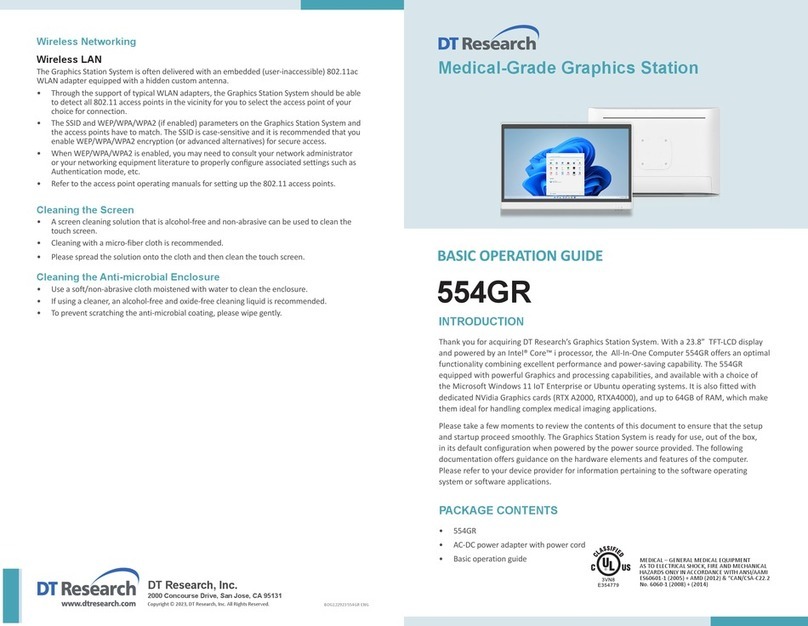
DT Research
DT Research 554GR Basic operation guide

laerdal
laerdal Resusci Baby QCPR Important product information

Otto Bock
Otto Bock 3R30 Instructions for use
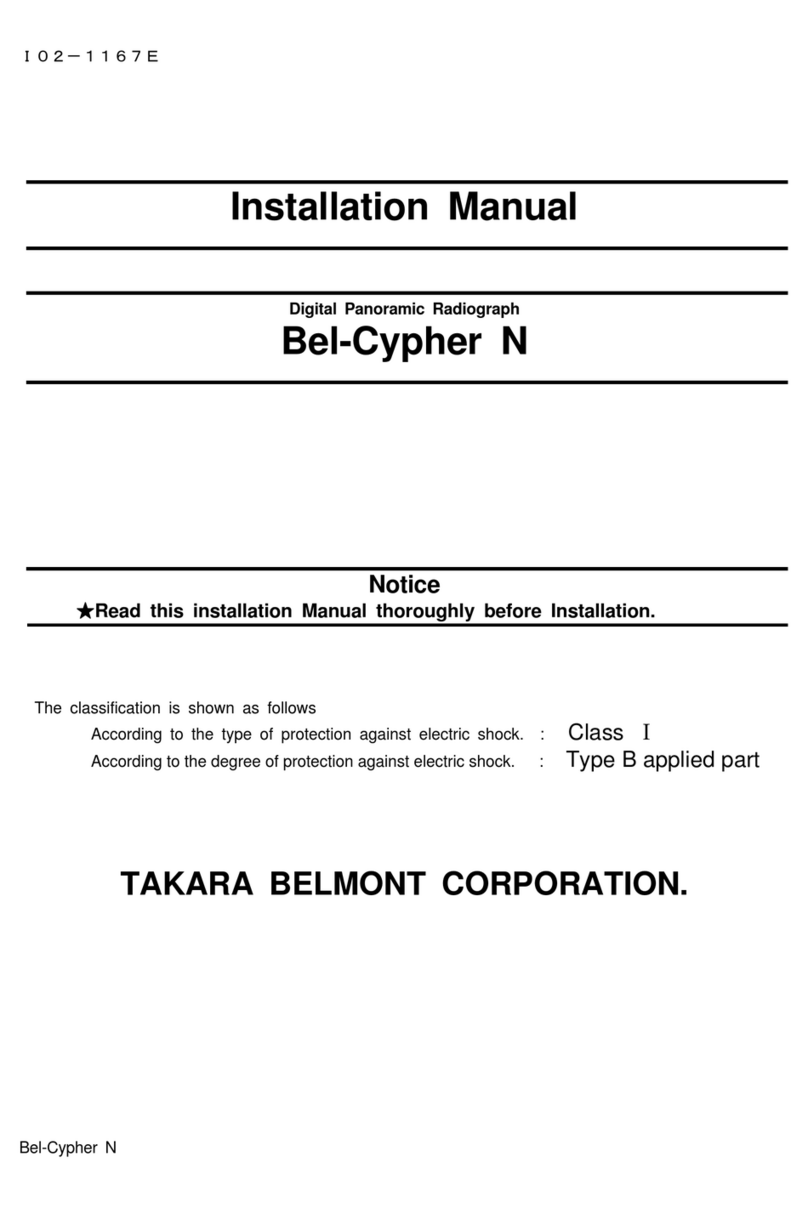
Belmont
Belmont Bel-Cypher N installation manual
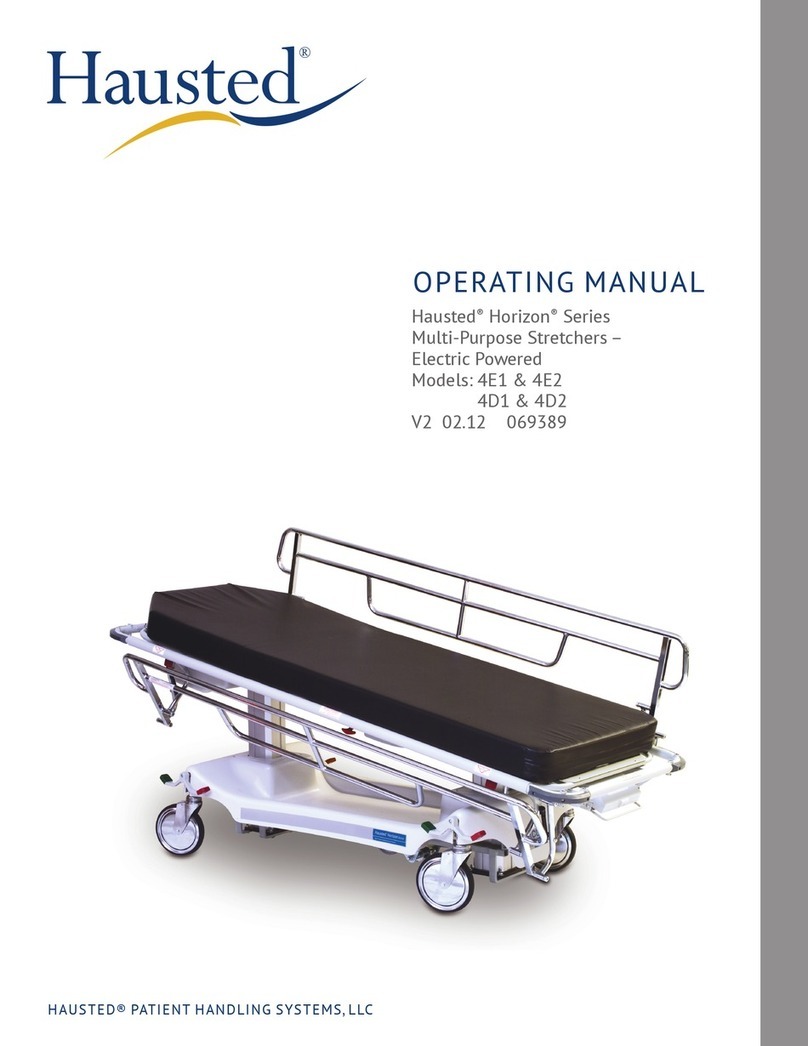
Hausted
Hausted HORIZON Series operating manual
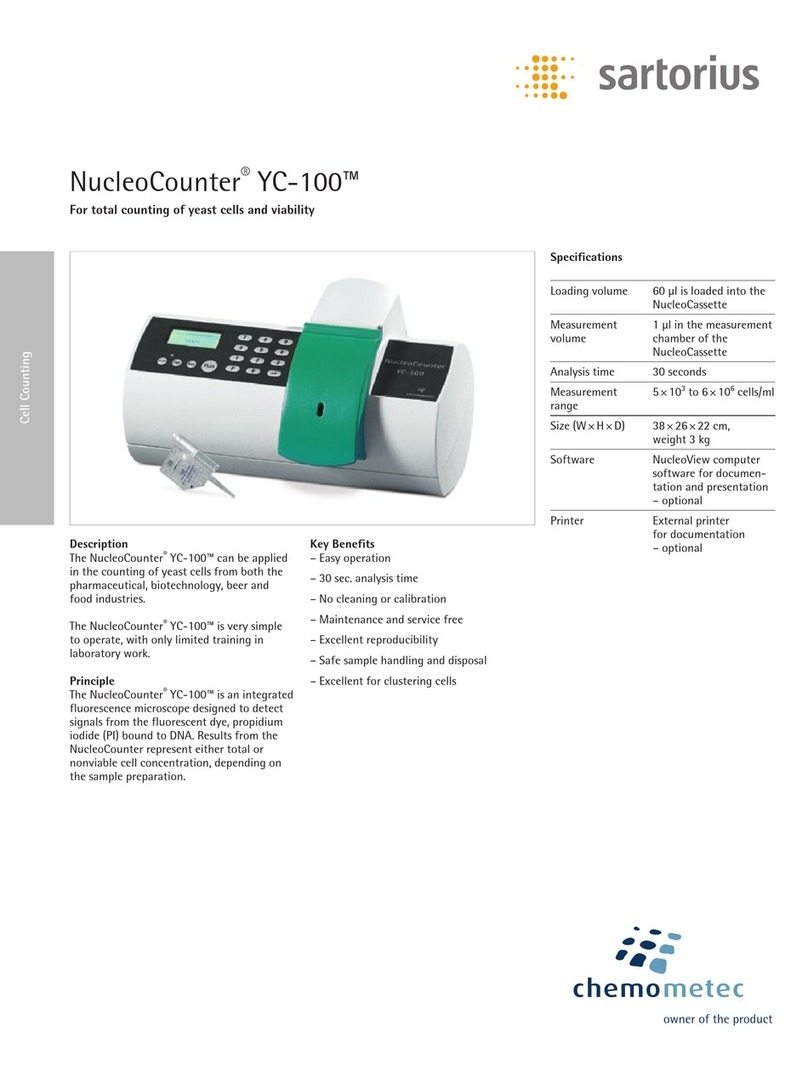
Sartorius
Sartorius NucleoCounter YC-100 quick start guide

bort medical
bort medical 103 580 quick guide