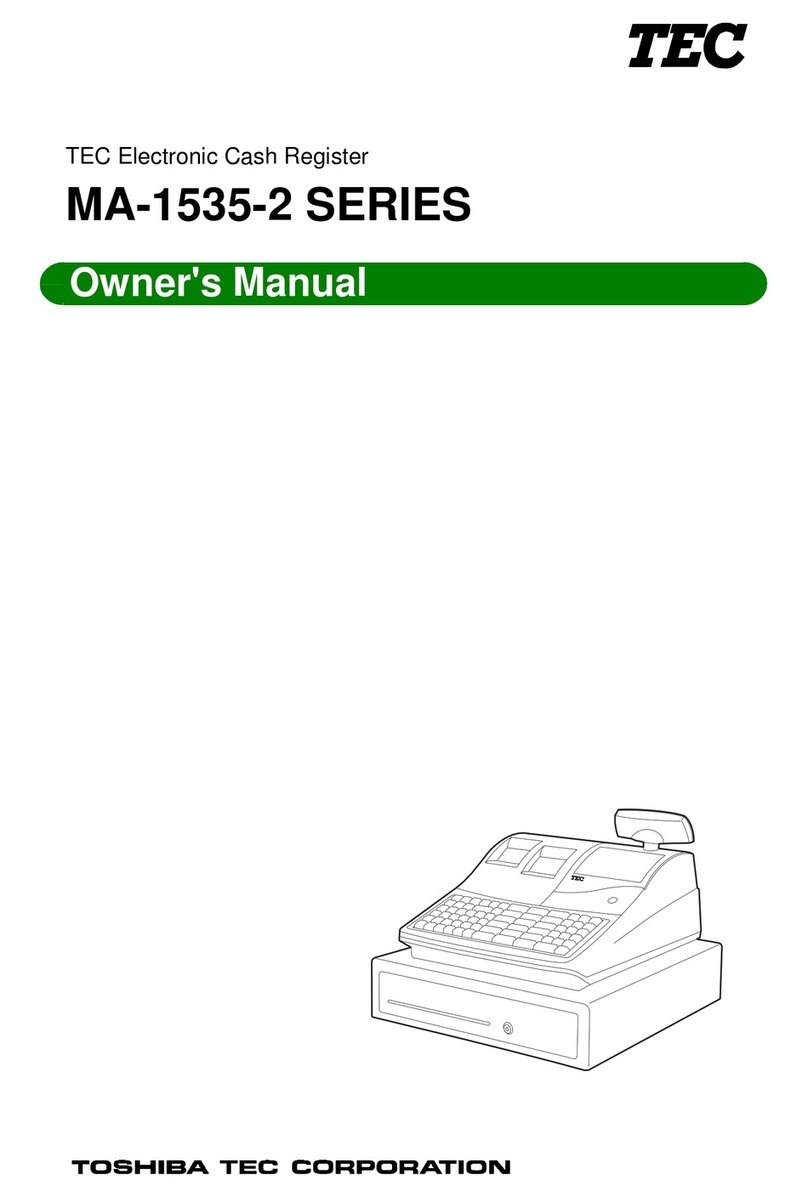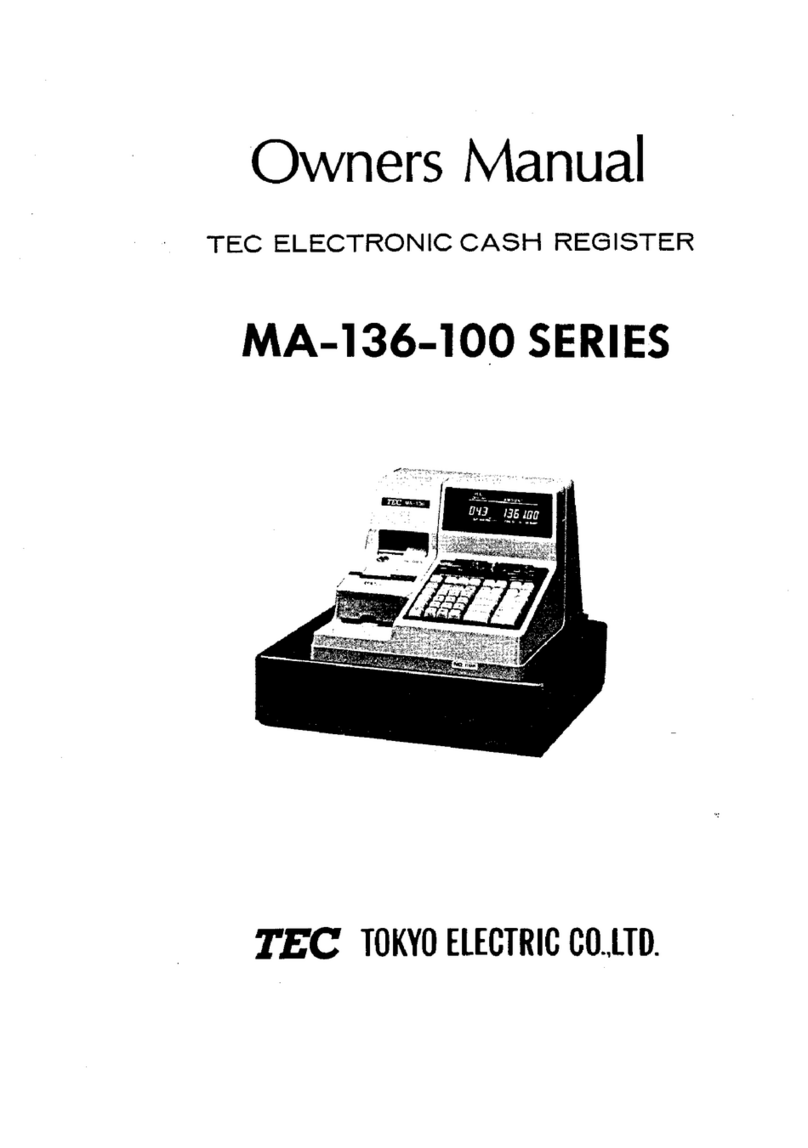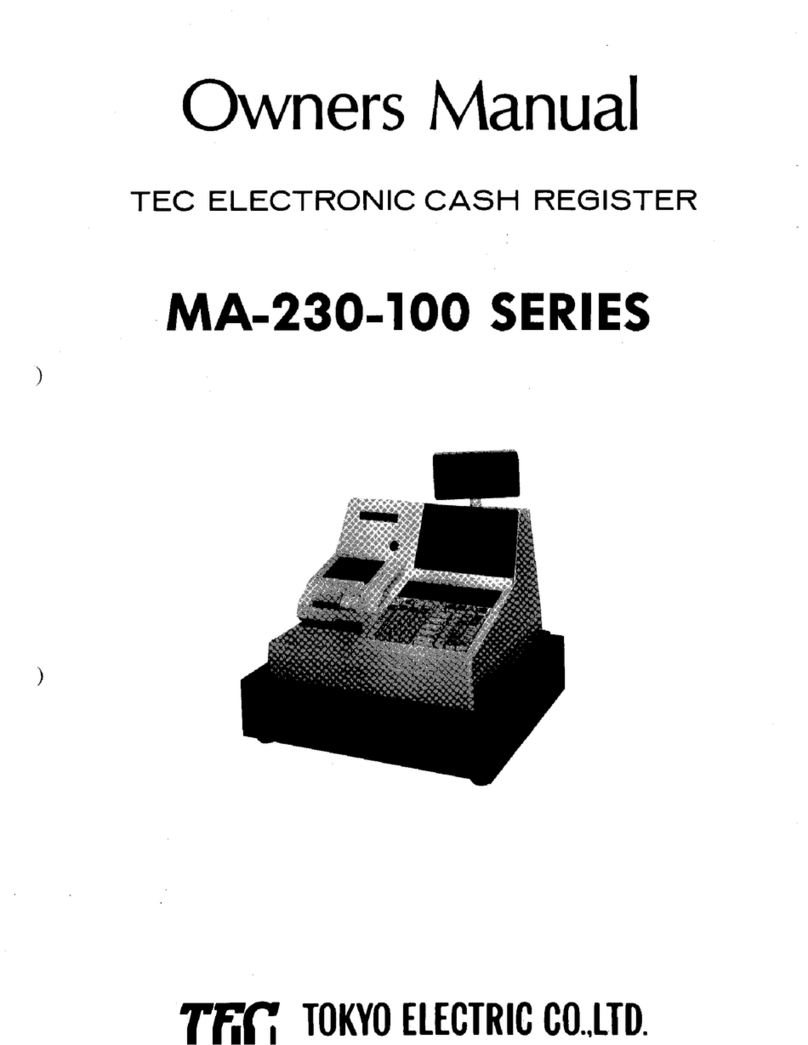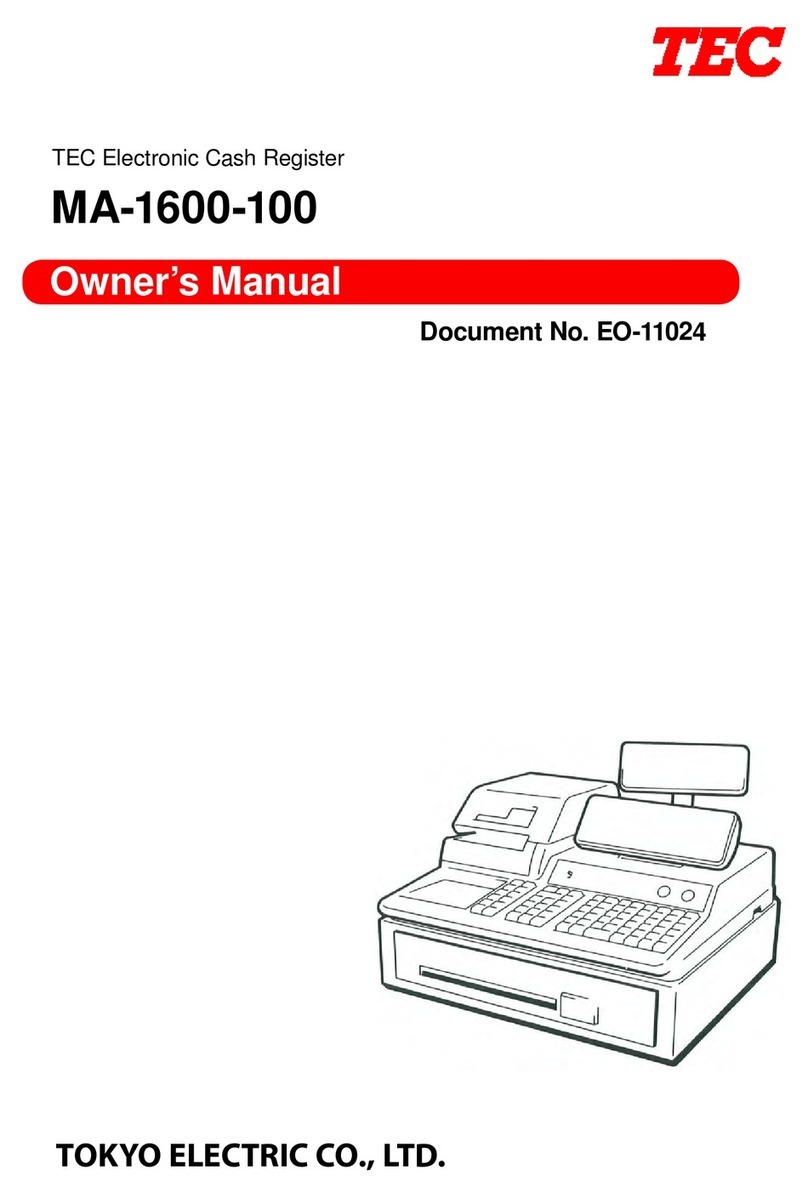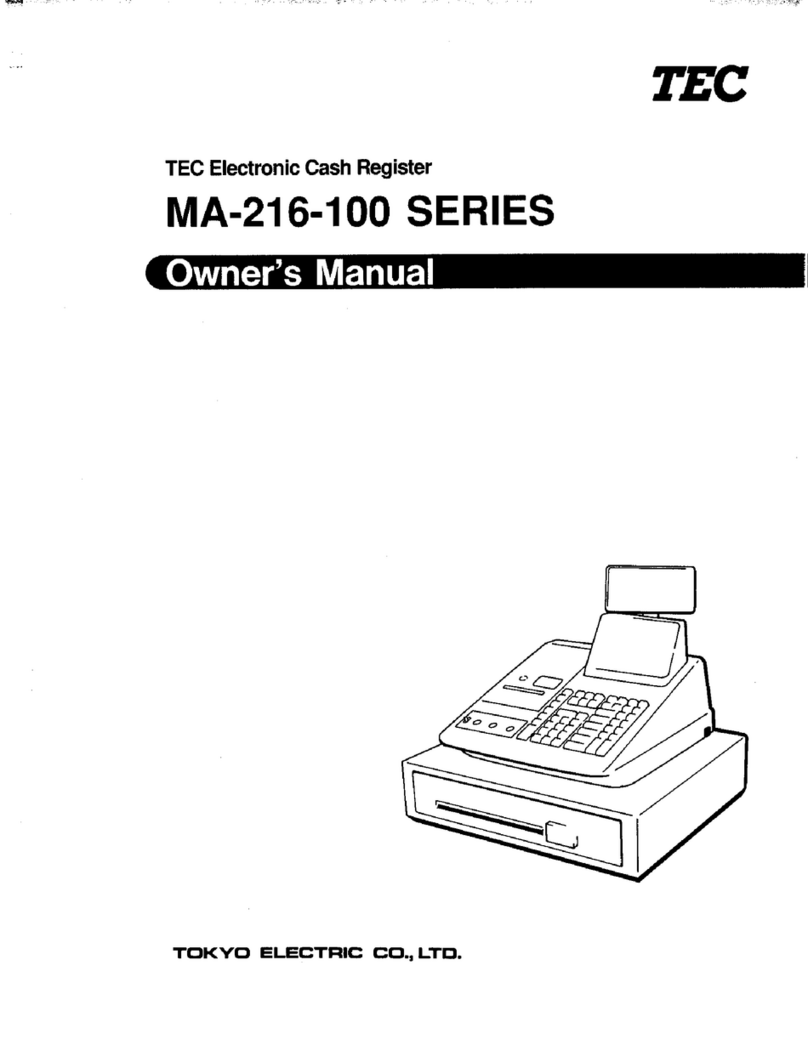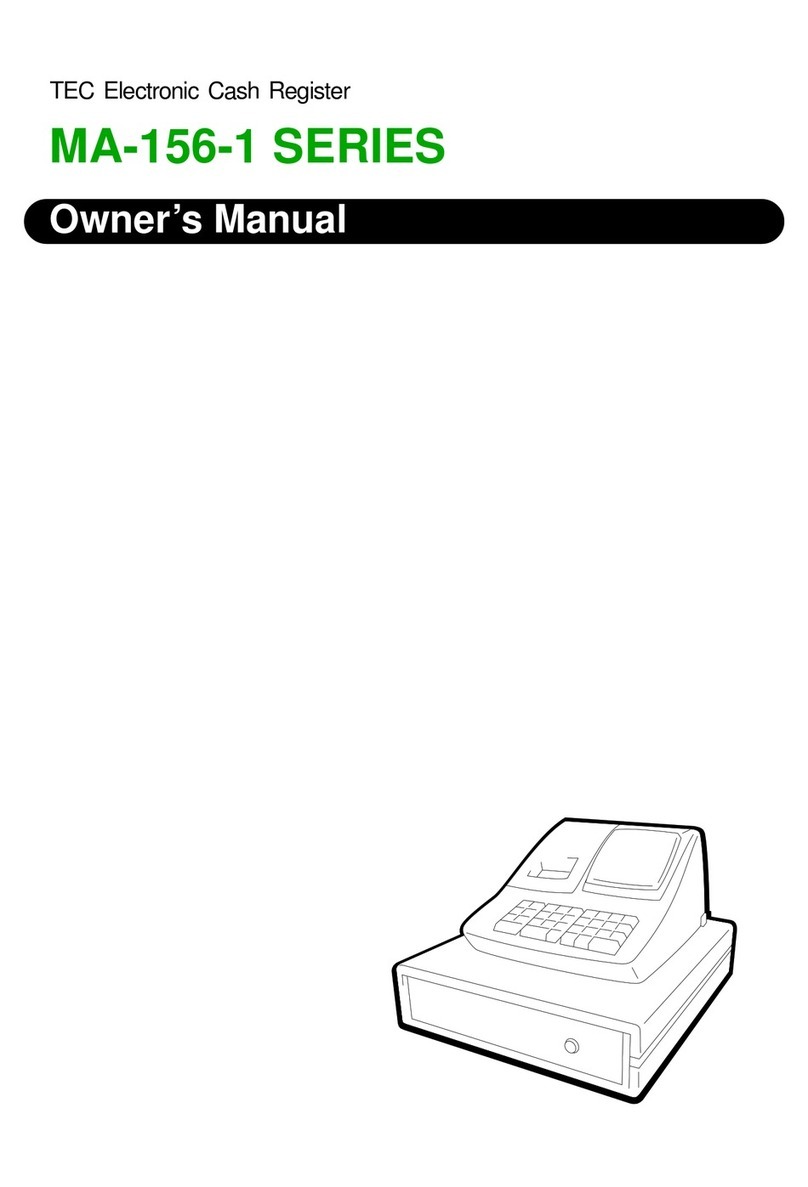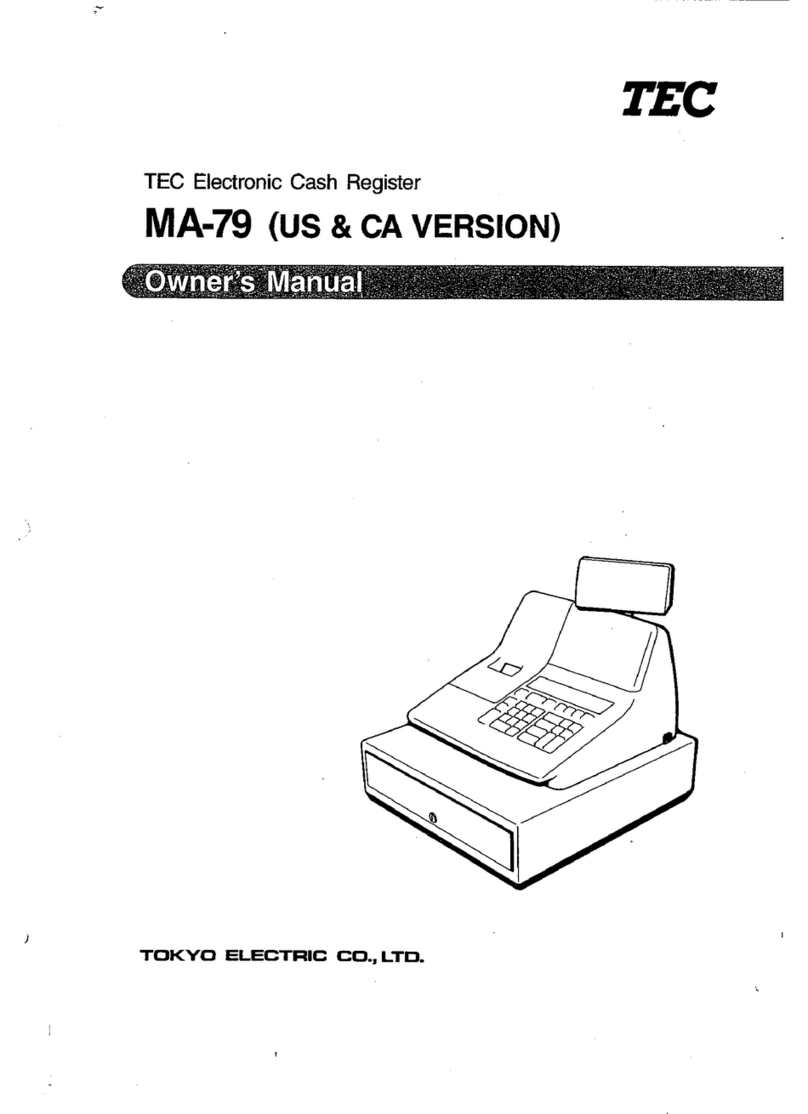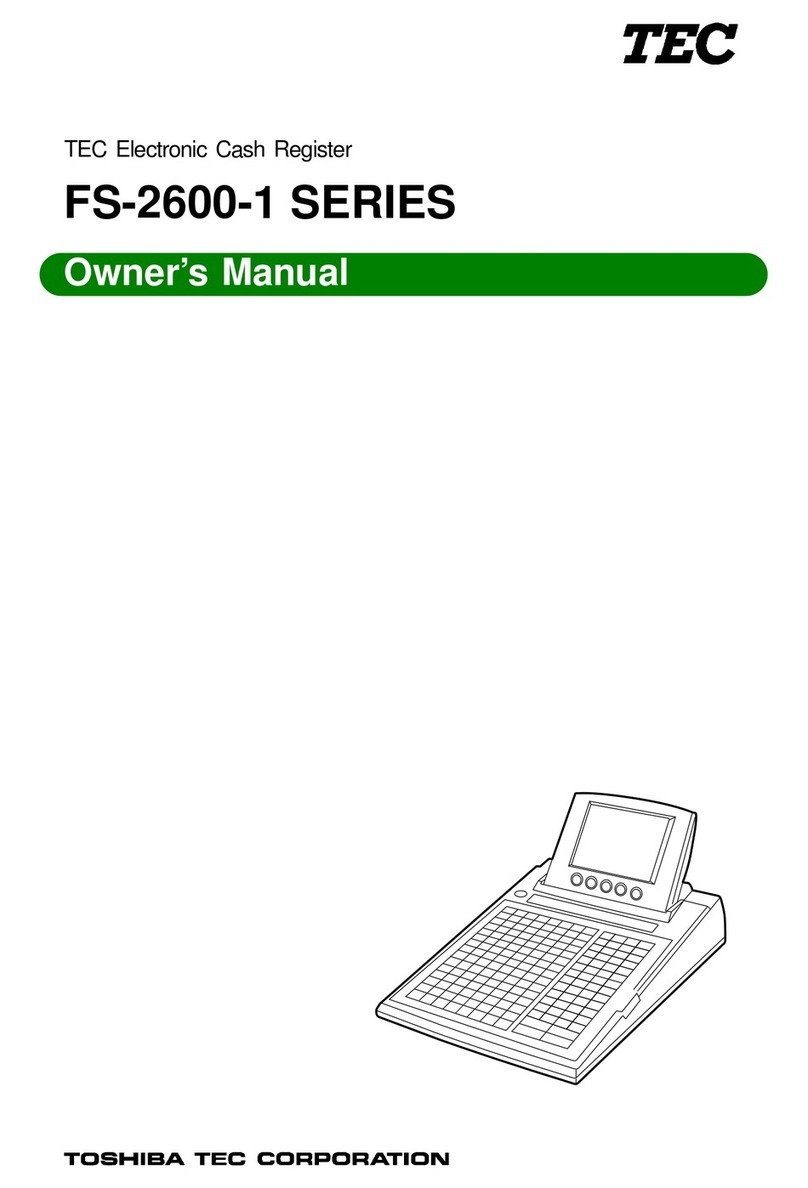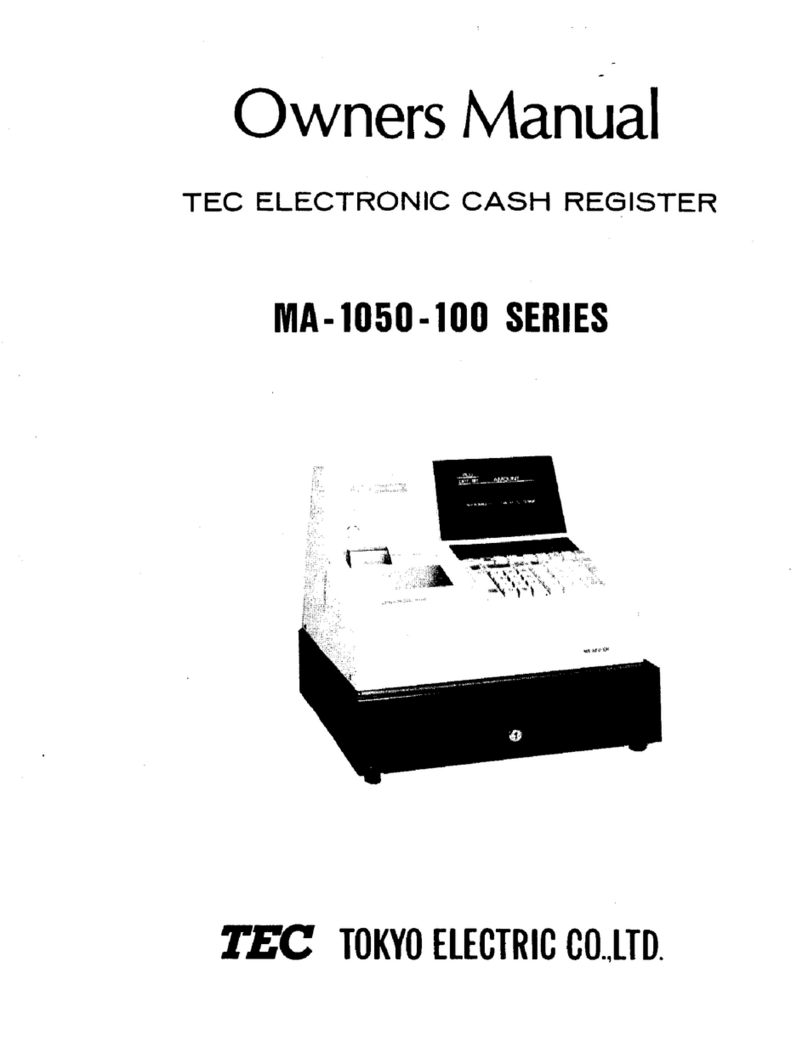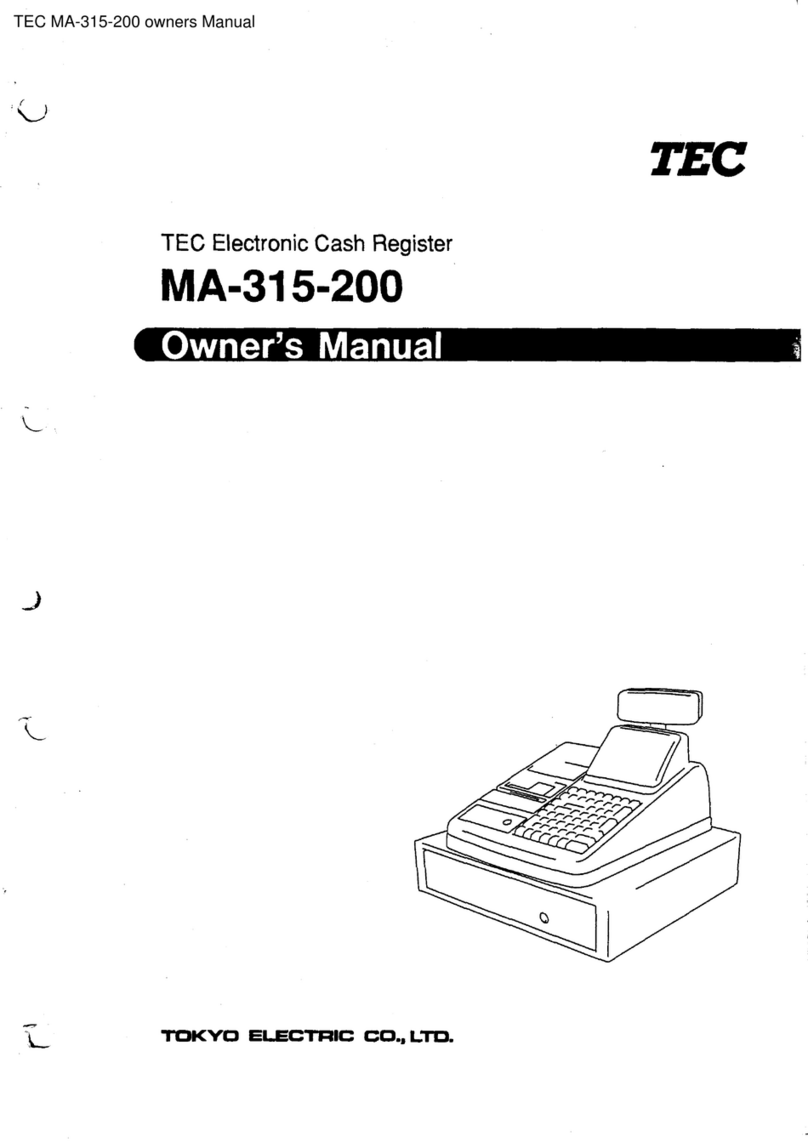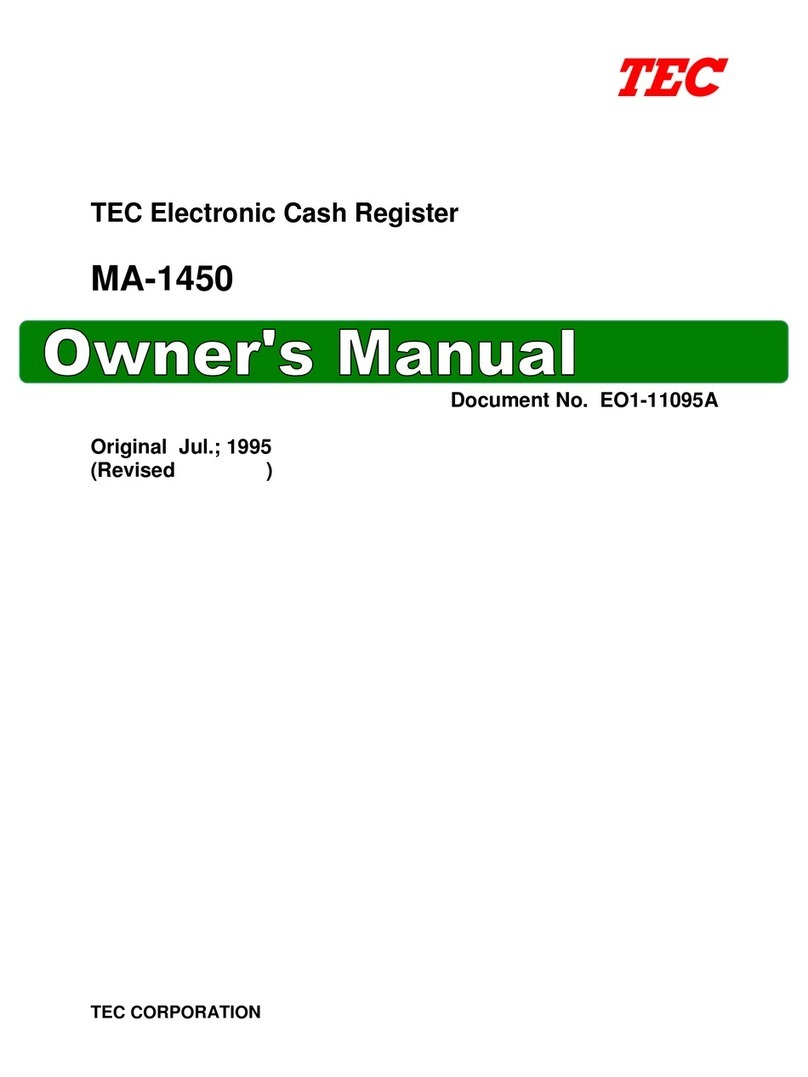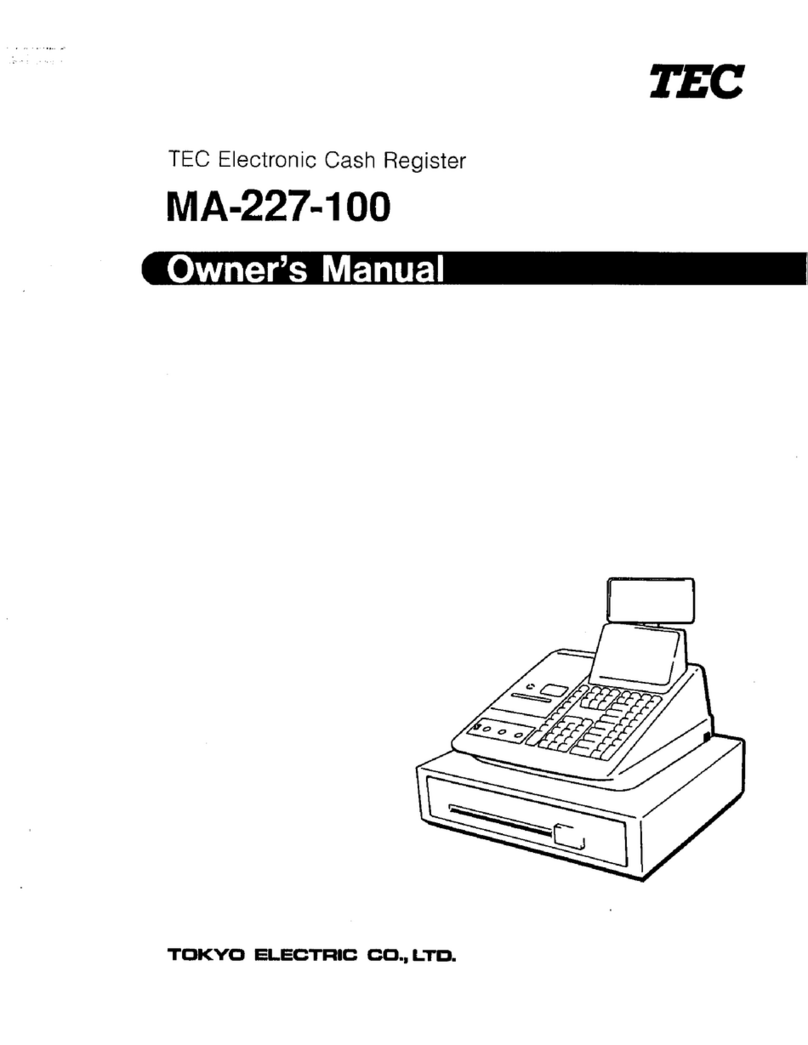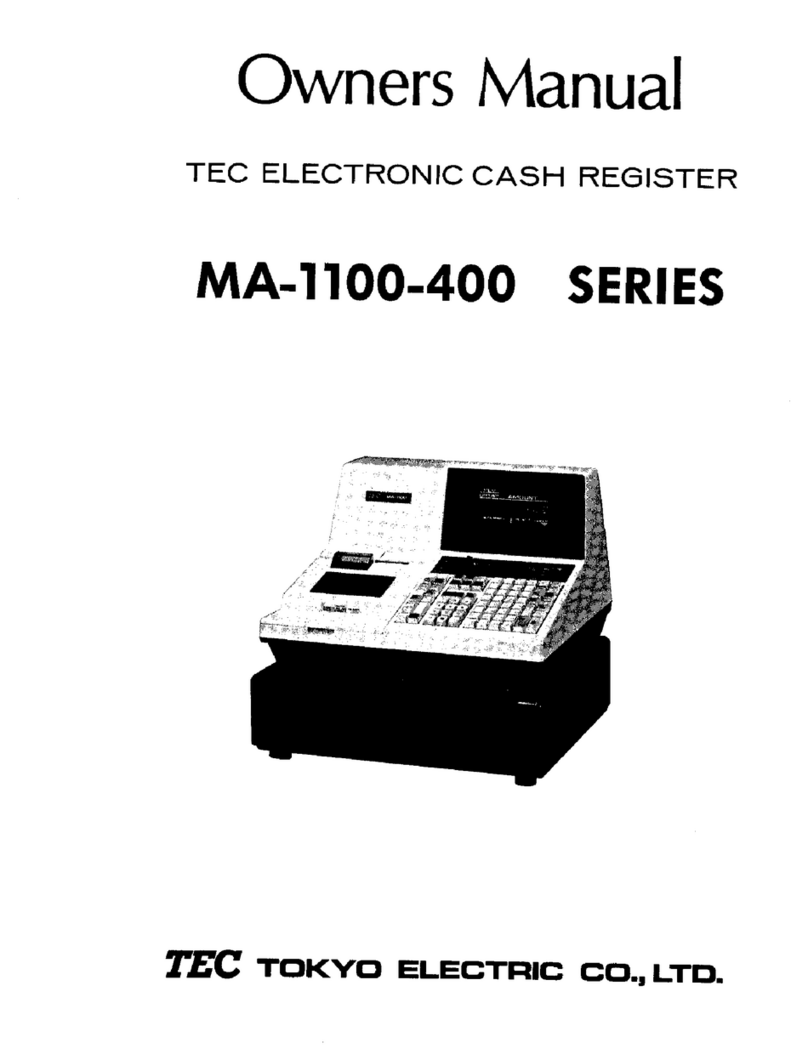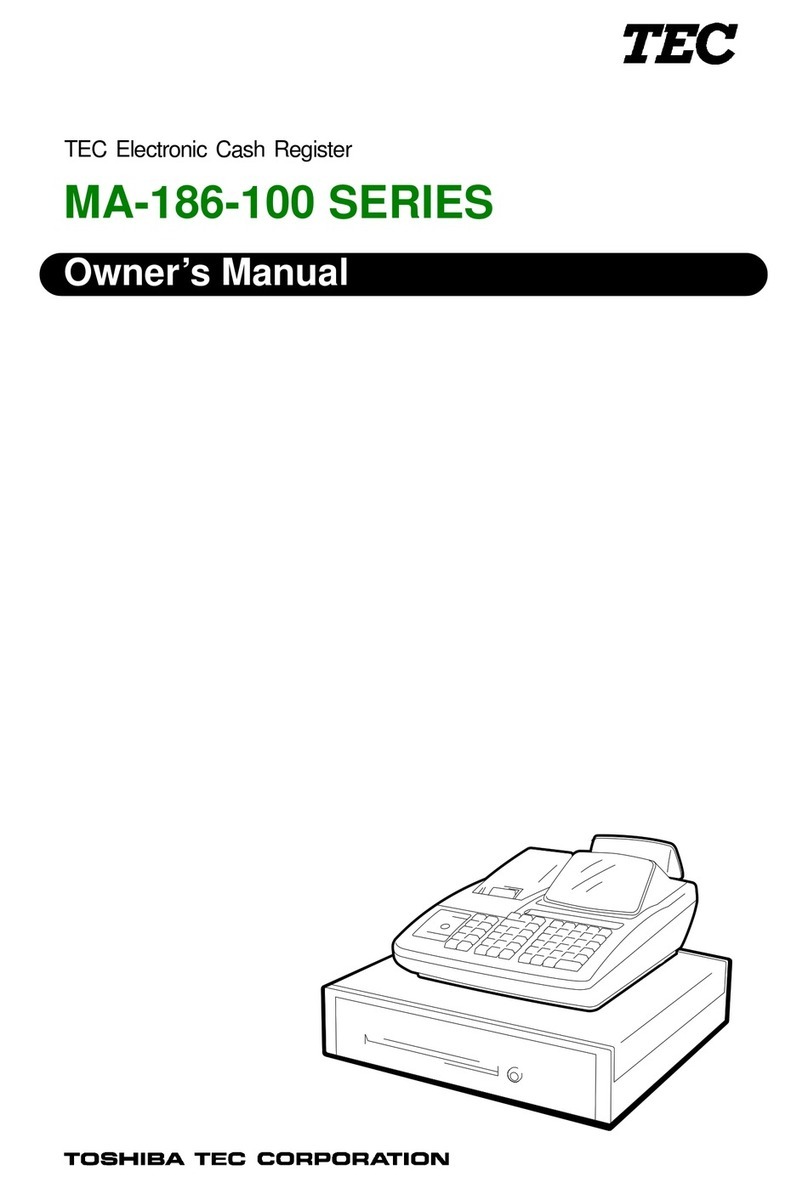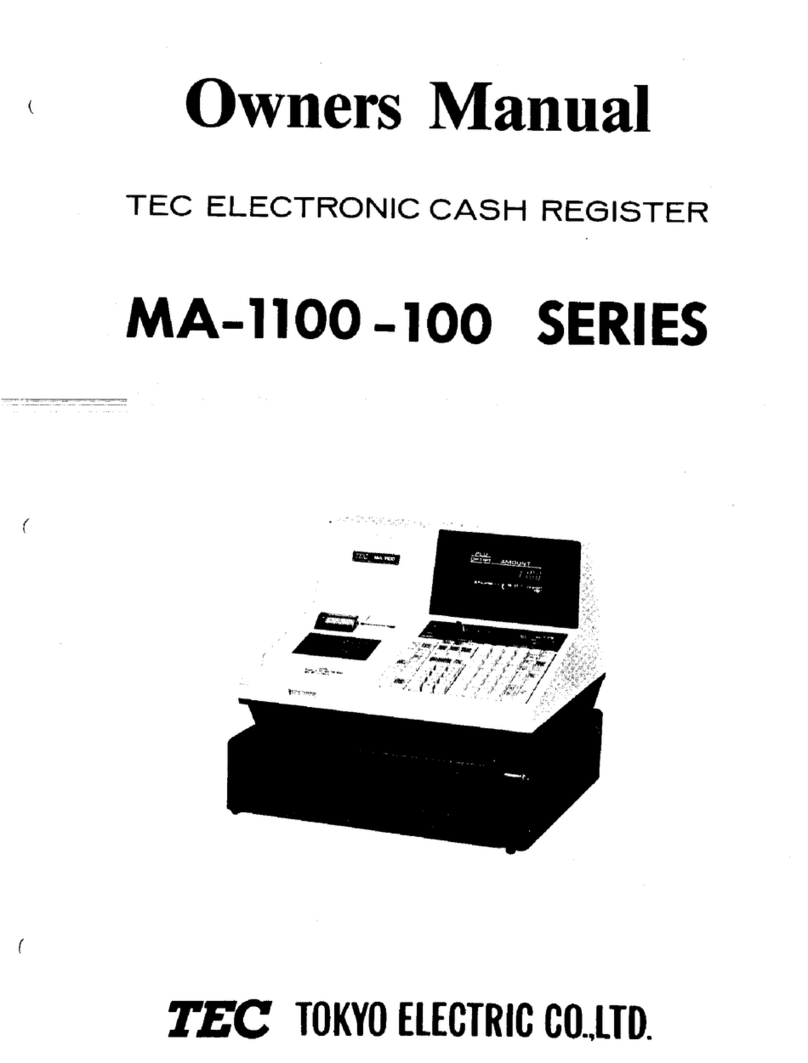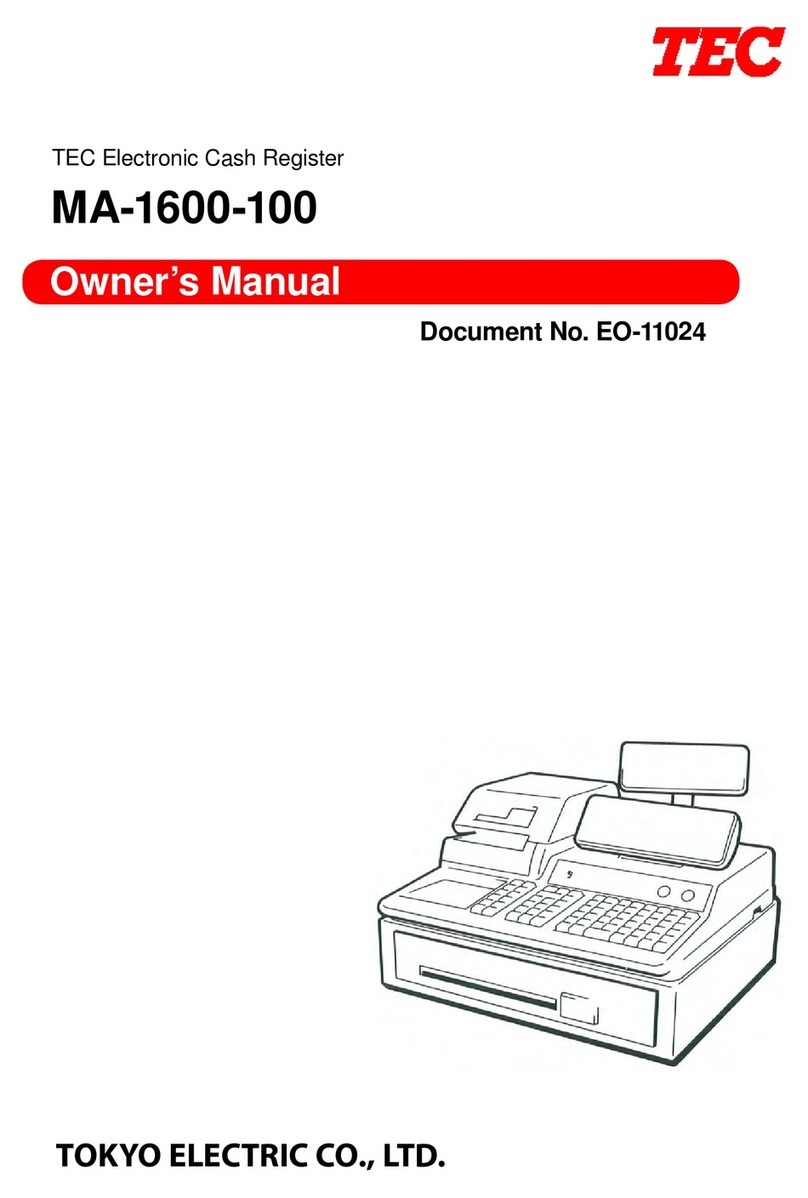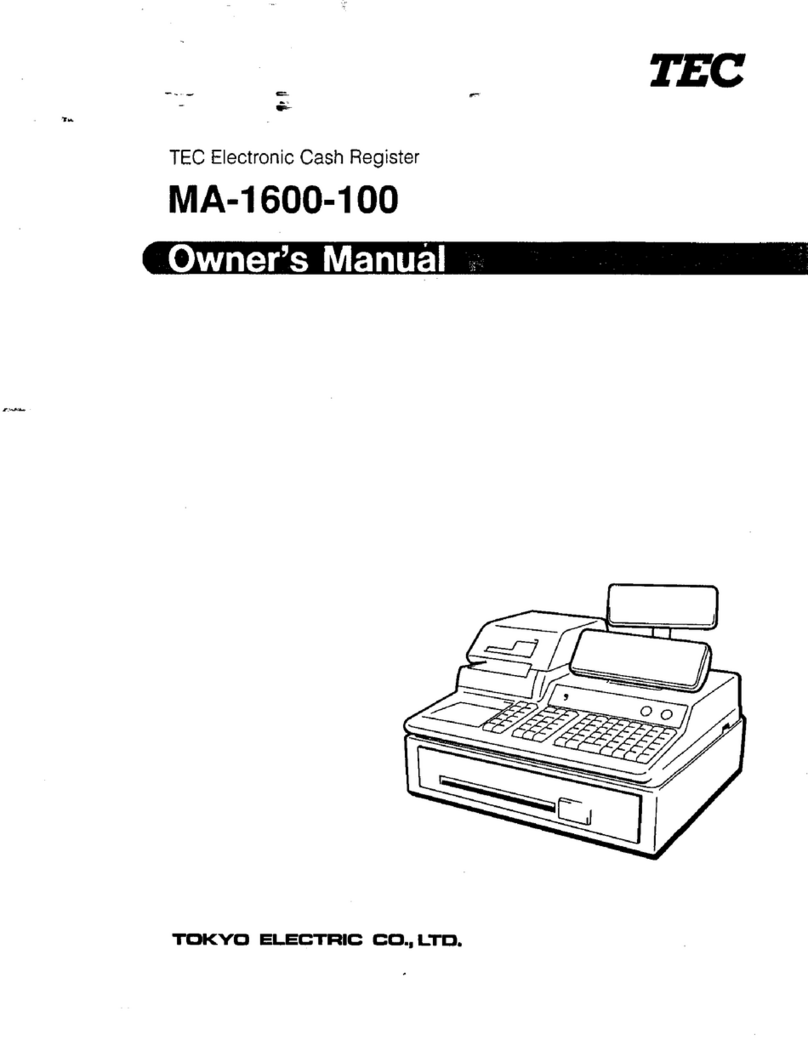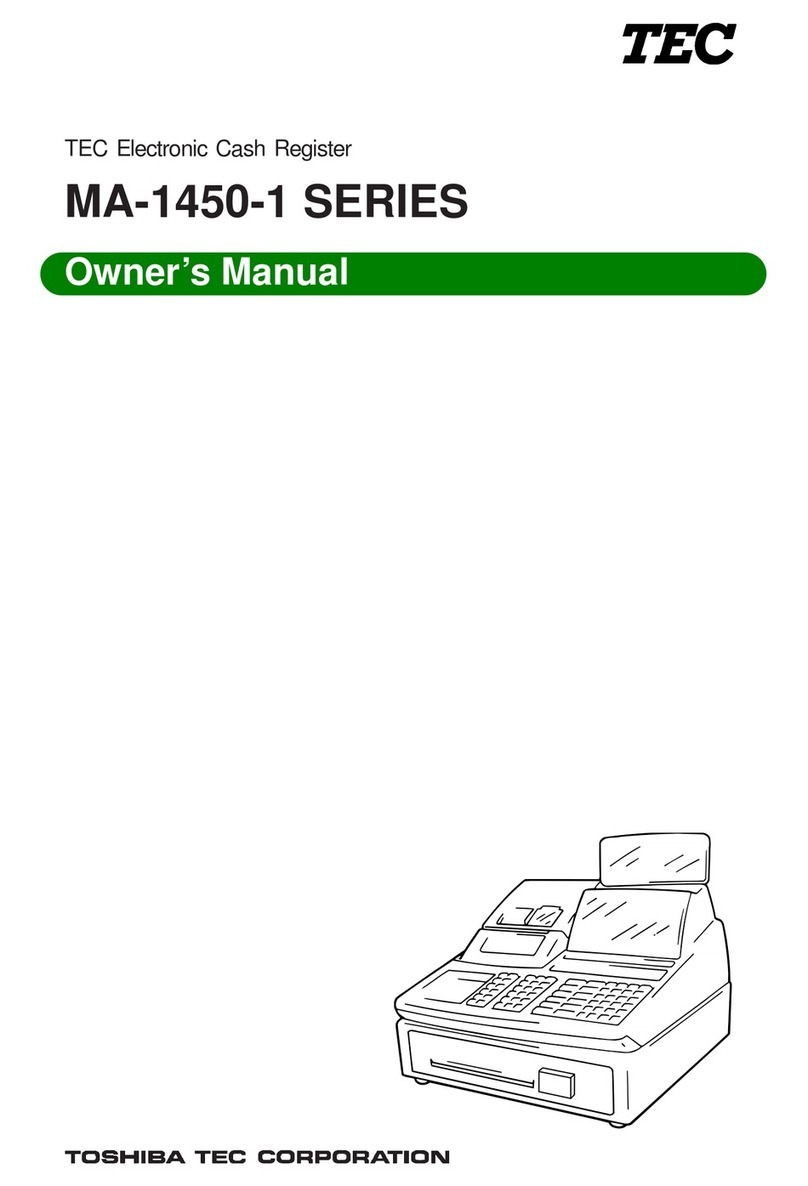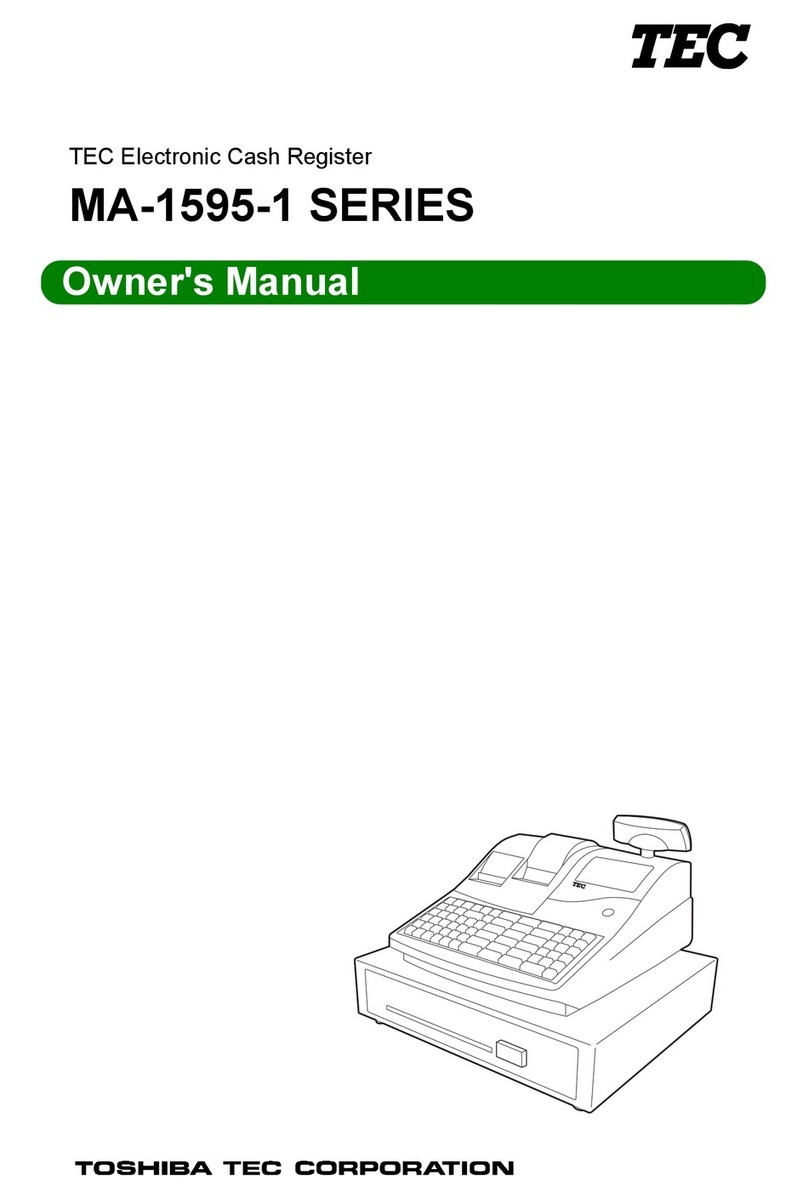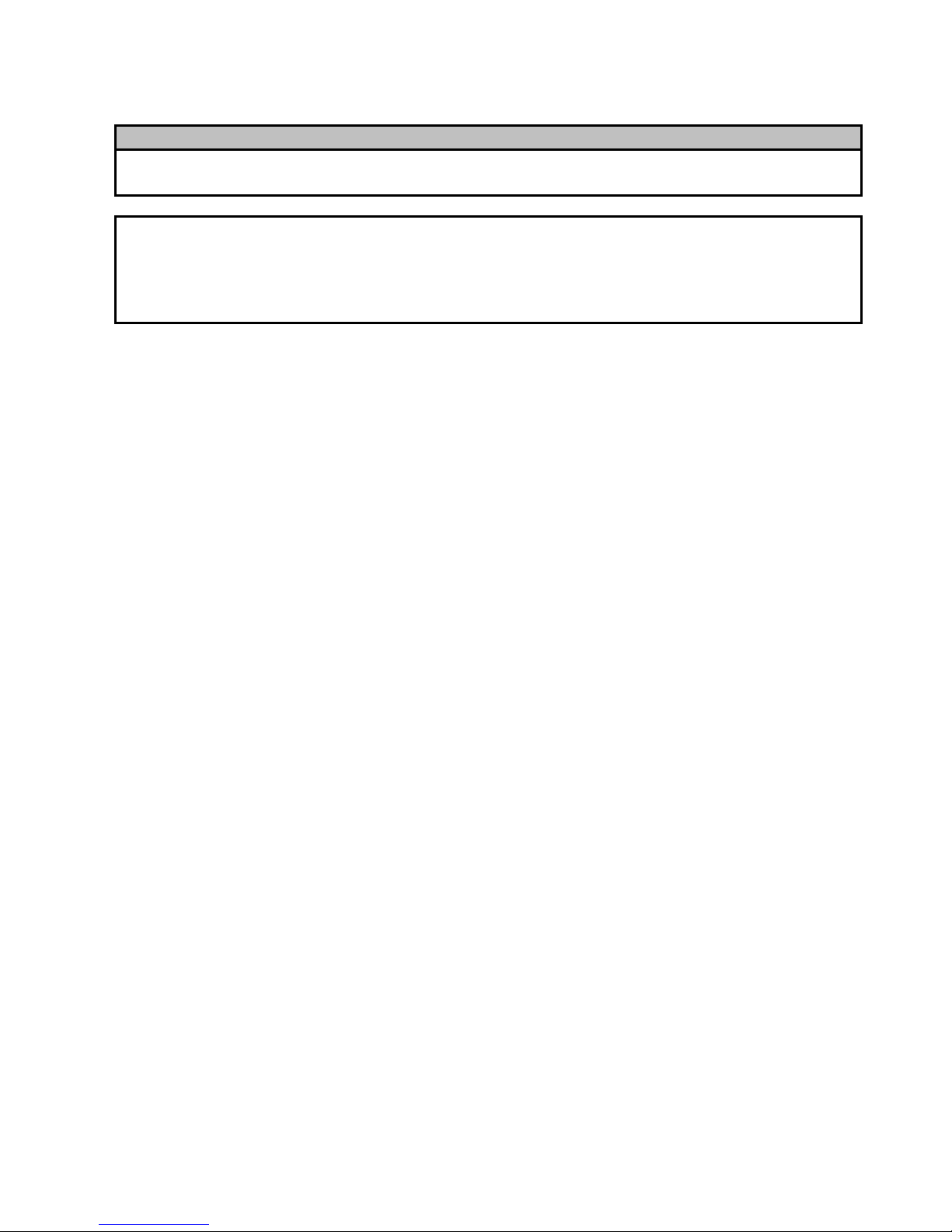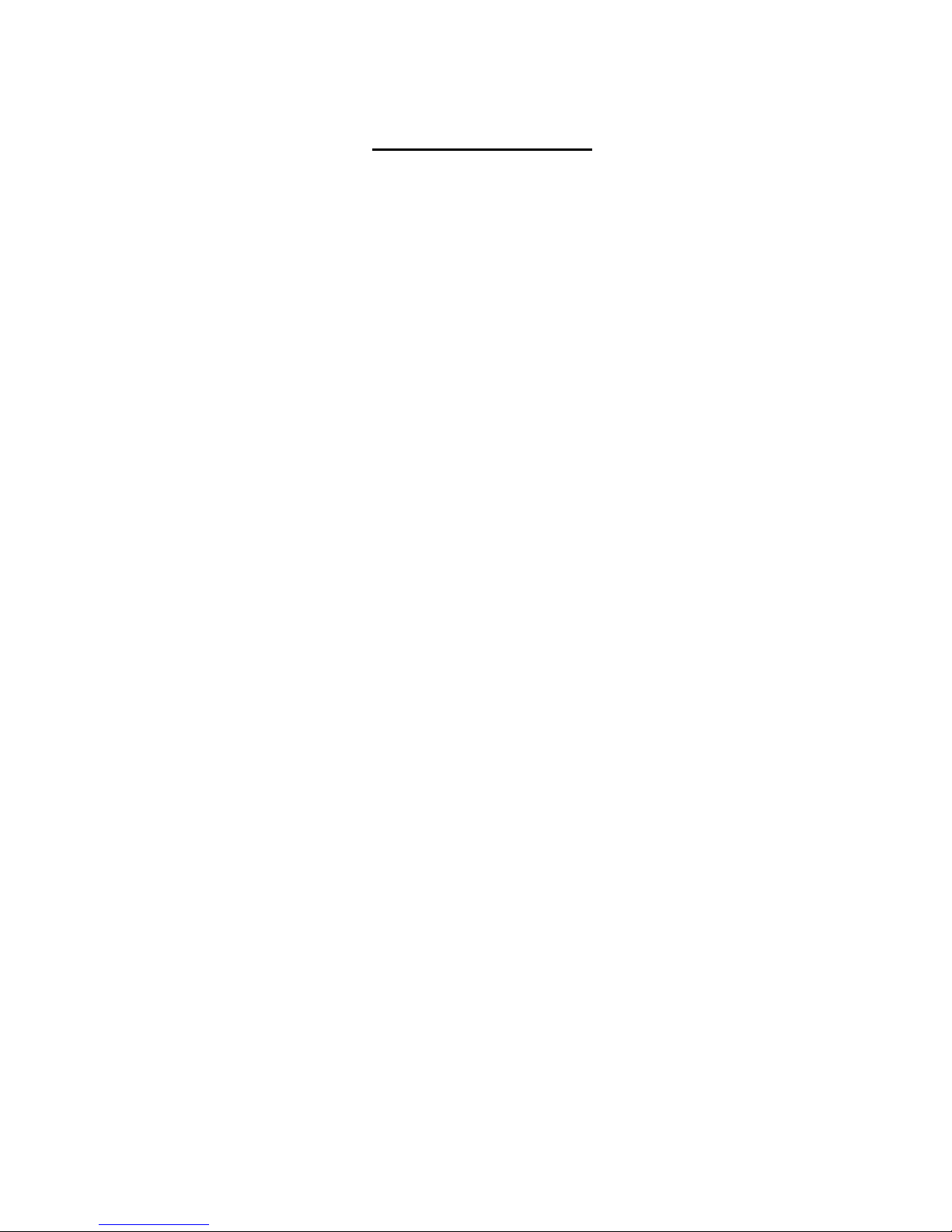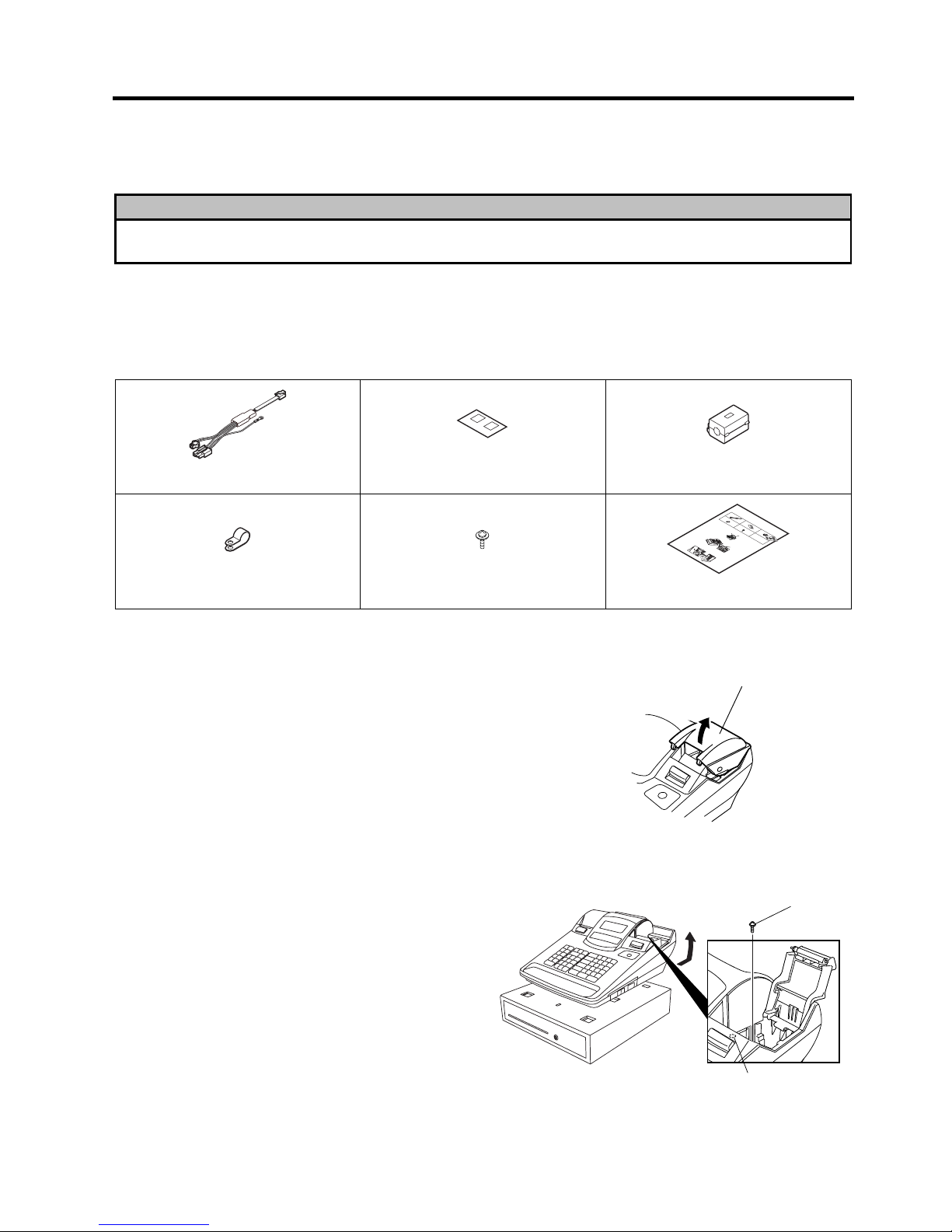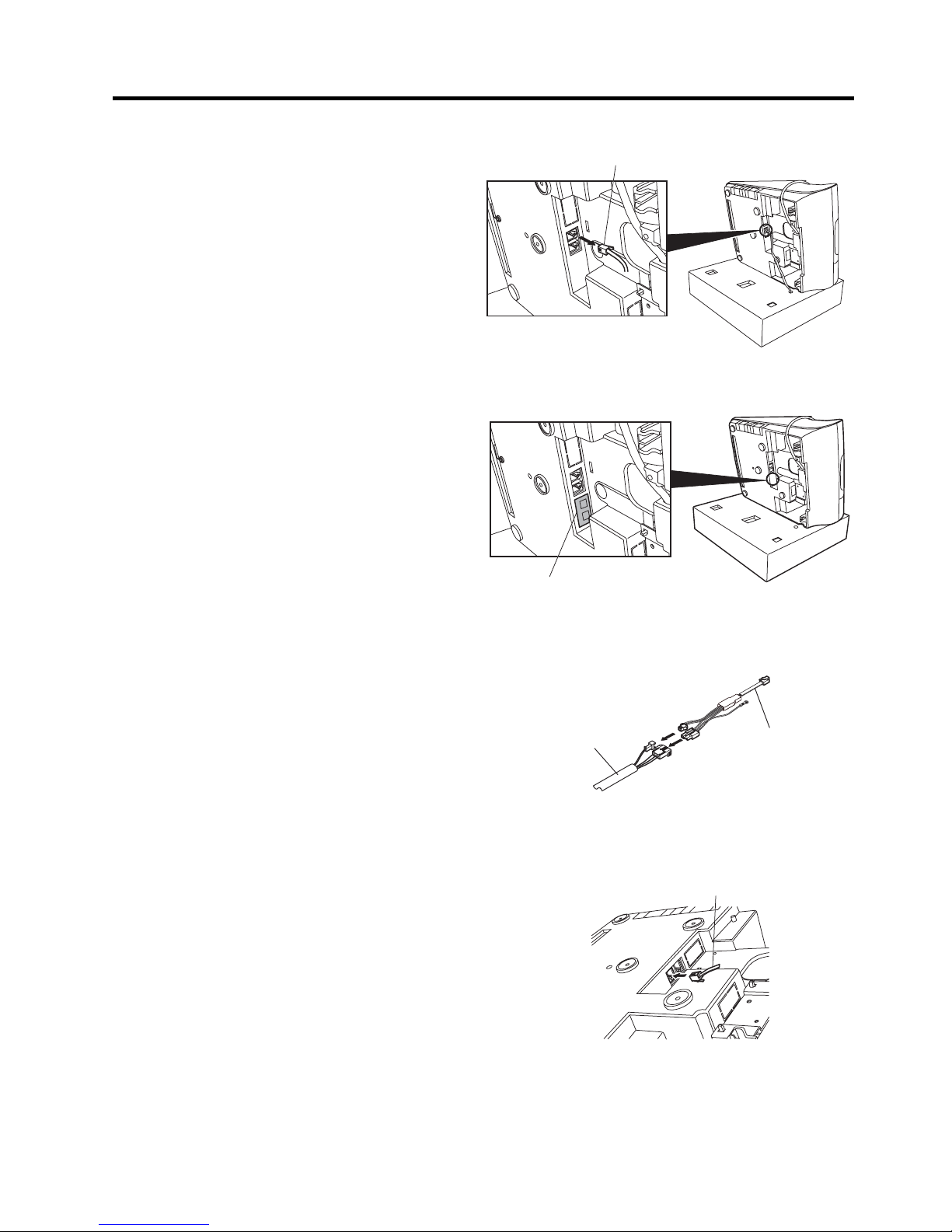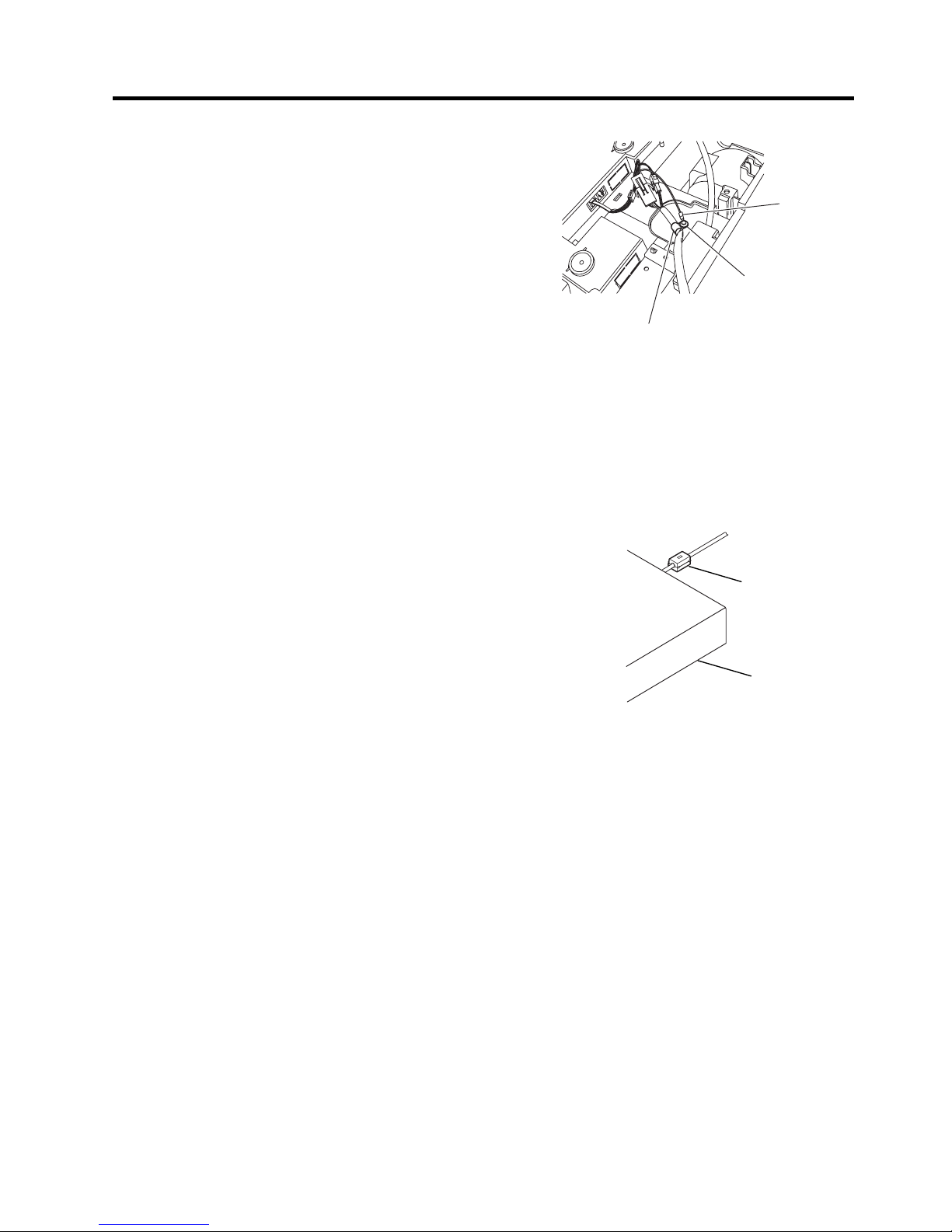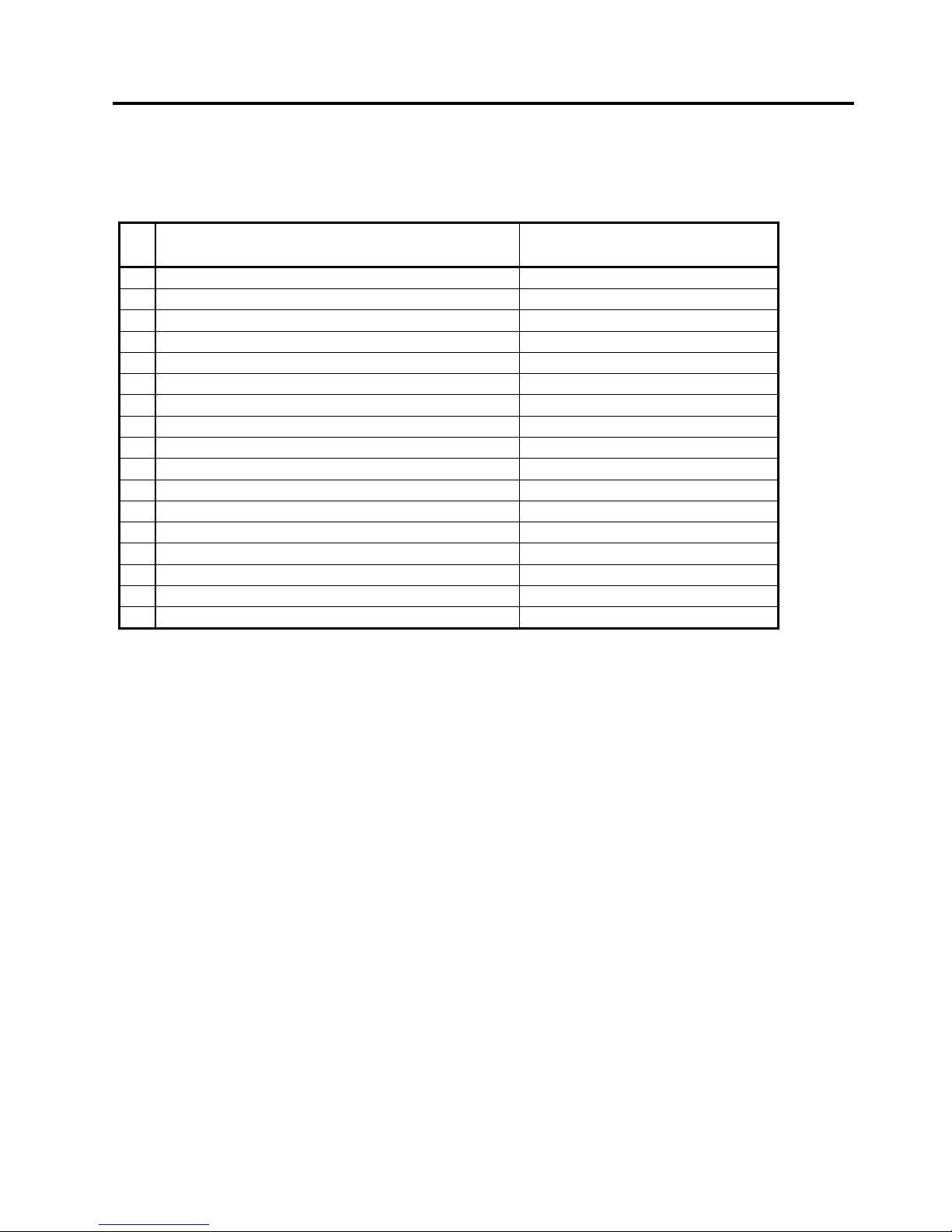EO18-11006A
TABLE OF CONTENTS
Page
1. UNPACKING ..............................................................................................................1- 1
1.1 Procedure........................................................................................................................1- 1
1.2 Checks.............................................................................................................................1- 1
2. INSTALLATION PROCEDURE FOR OPTIONAL EQUIPMENT................................2- 1
2.1 KRDC-600-QM-R (for QP model only) ............................................................................2- 1
3. DIAGNOSTIC TEST OPERATION.............................................................................3- 1
3.1 Diagnostic Test Operation List ........................................................................................3- 1
3.2 Print Test (“H” & All Characters)......................................................................................3- 2
3.3 Display Test.....................................................................................................................3- 3
3.4 ROM Test........................................................................................................................3- 4
3.5 RAM Test.........................................................................................................................3- 5
3.6 Print Test (“H”-consecutive).............................................................................................3- 6
3.7 RS-232C Loop Back Test................................................................................................3- 7
3.8 USB Test.........................................................................................................................3- 8
3.9 Keyboard Test.................................................................................................................3- 9
3.10 Drawer Open Test ..........................................................................................................3-10
3.11 Thermal Printer Test.......................................................................................................3-11
3.12 LCD Test ........................................................................................................................3-12
3.13 Simplified RAM Test.......................................................................................................3-13
3.14 RAM Installation Test .....................................................................................................3-14
3.15 Key Input Count Reading ...............................................................................................3-15
3.16 Network Controller Information Read .............................................................................3-16
3.16 Number of Print Lines Reading ......................................................................................3-16
3.17 General Test...................................................................................................................3-17
3.18 Print Density Setting.......................................................................................................3-19
4. PERIODIC MAINTENANCE .......................................................................................4- 1
5. TROUBLESHOOTING................................................................................................5- 1