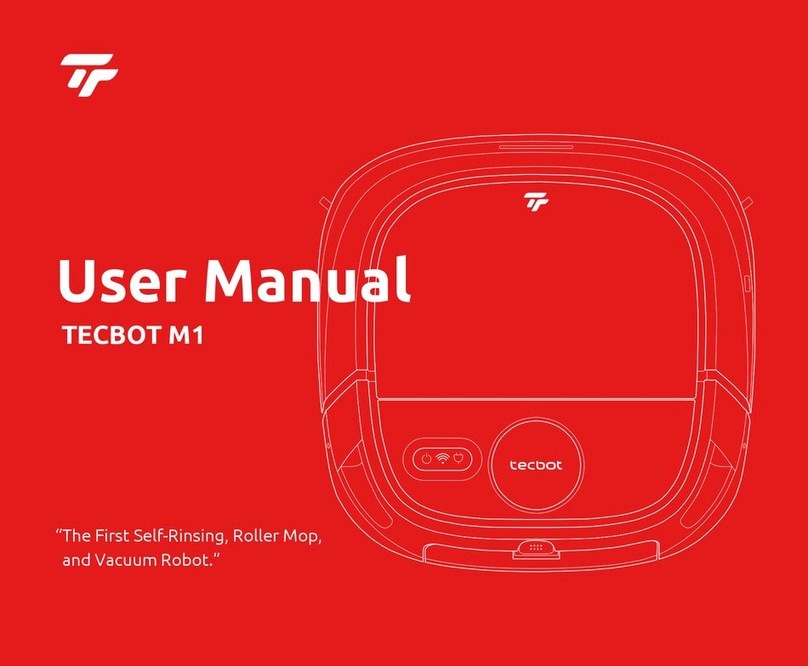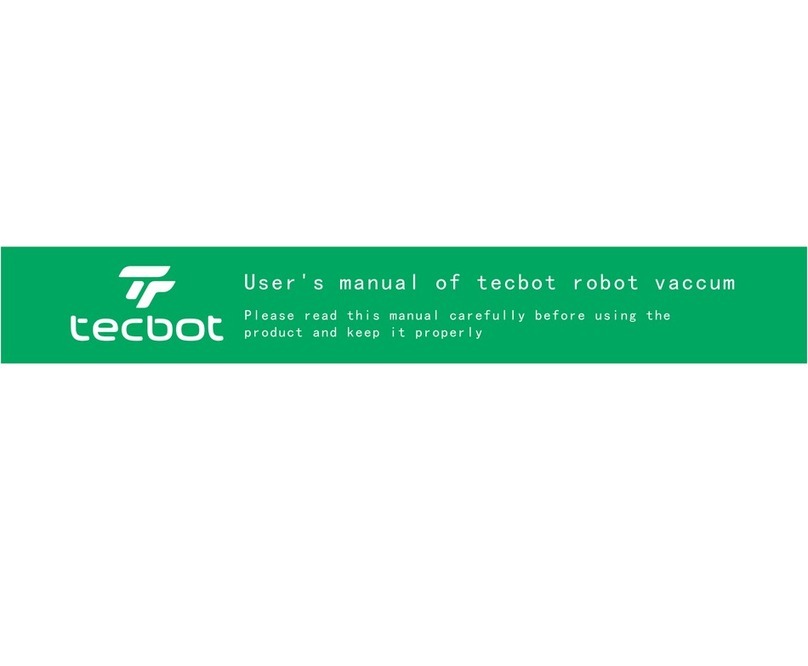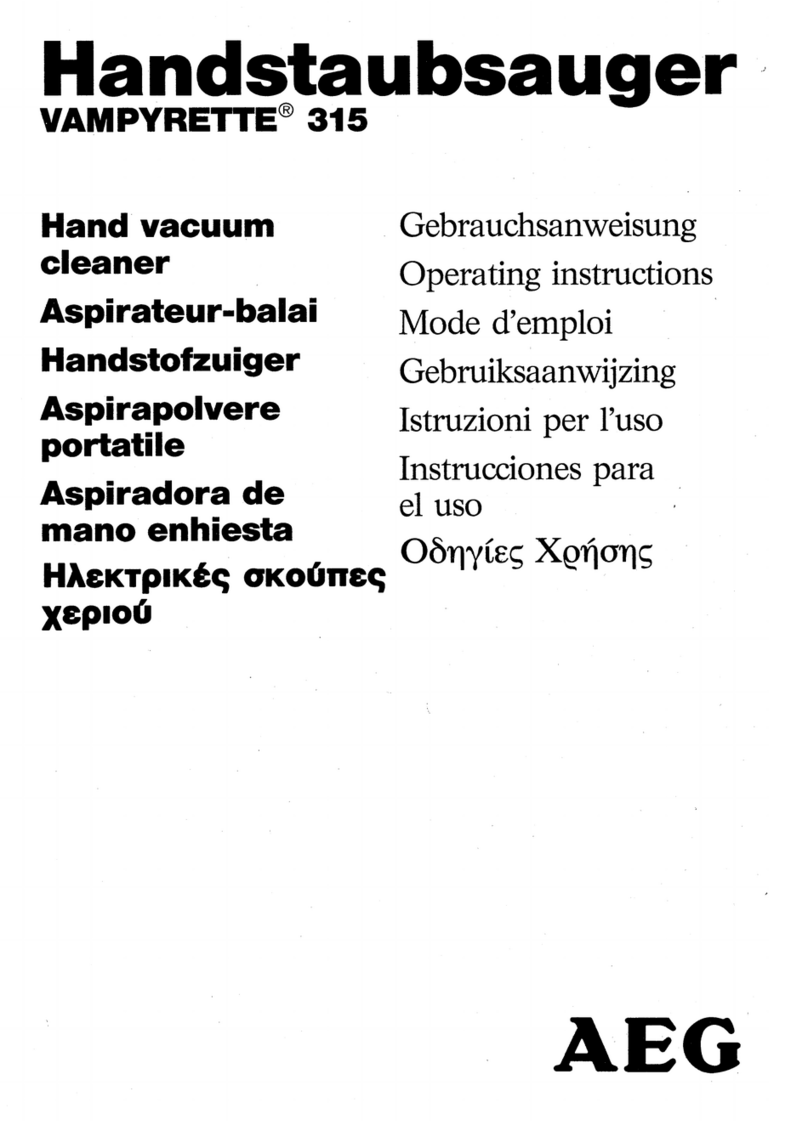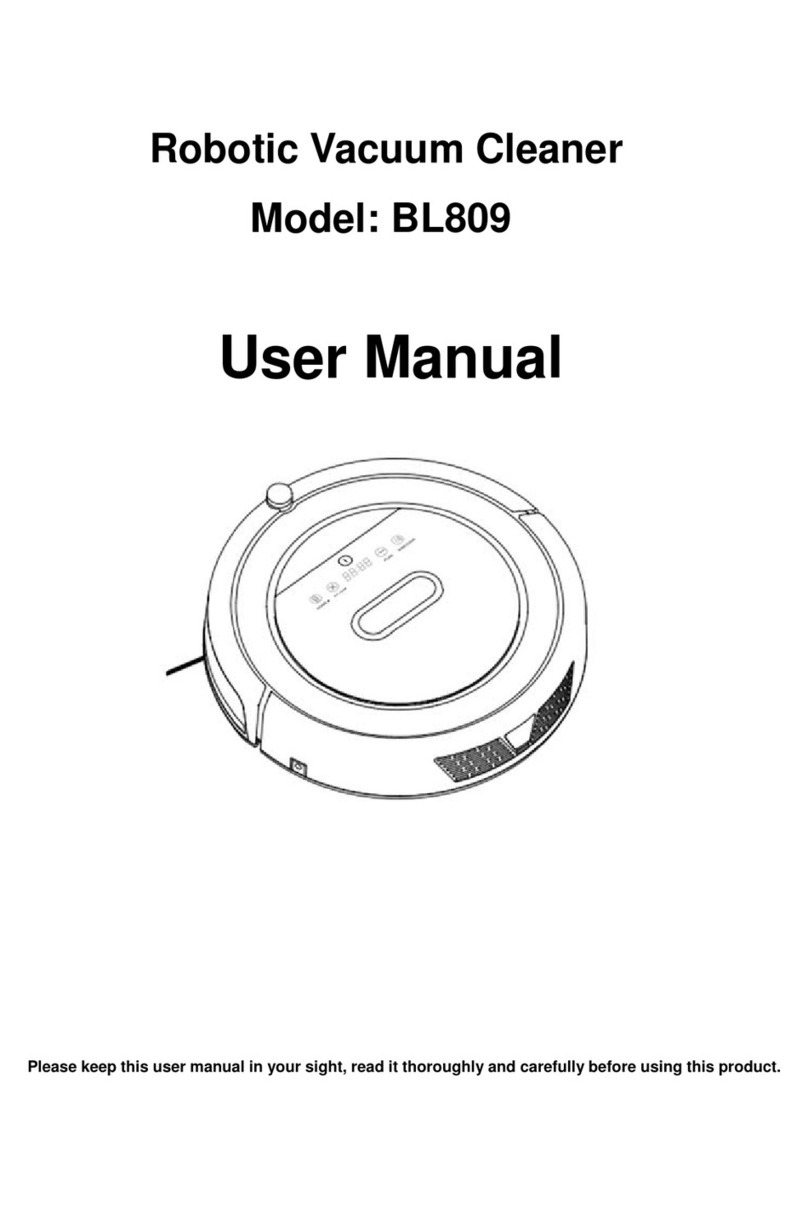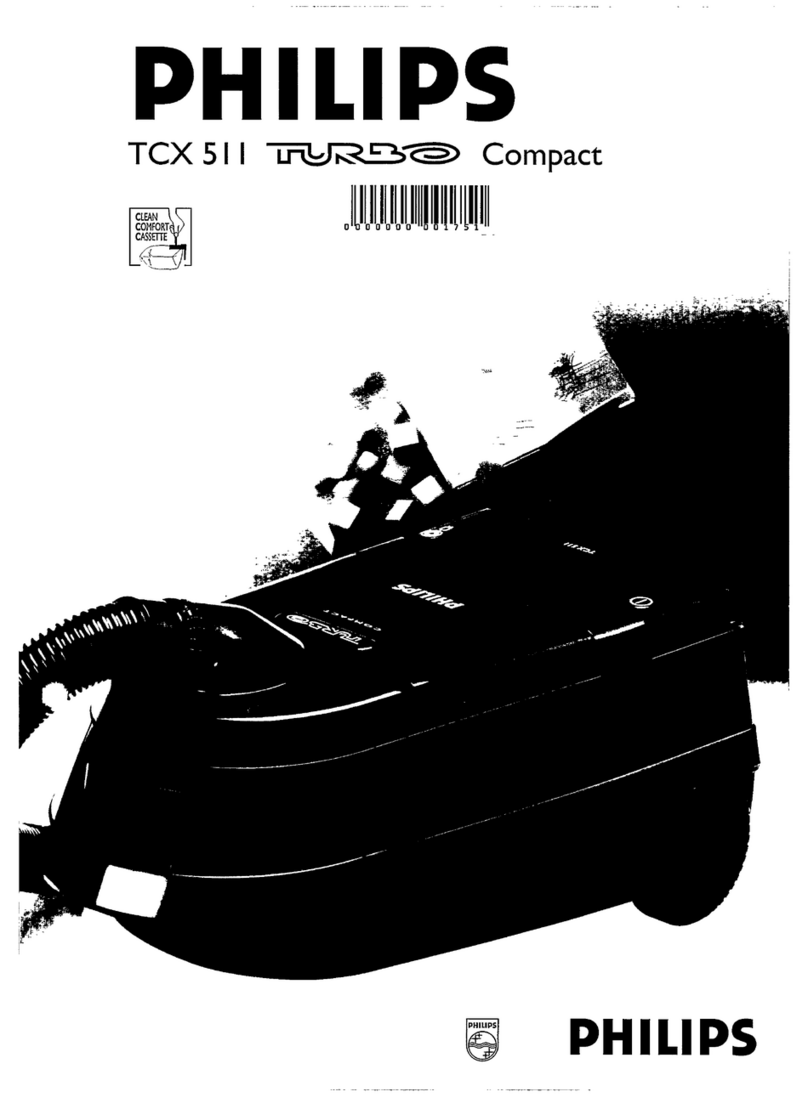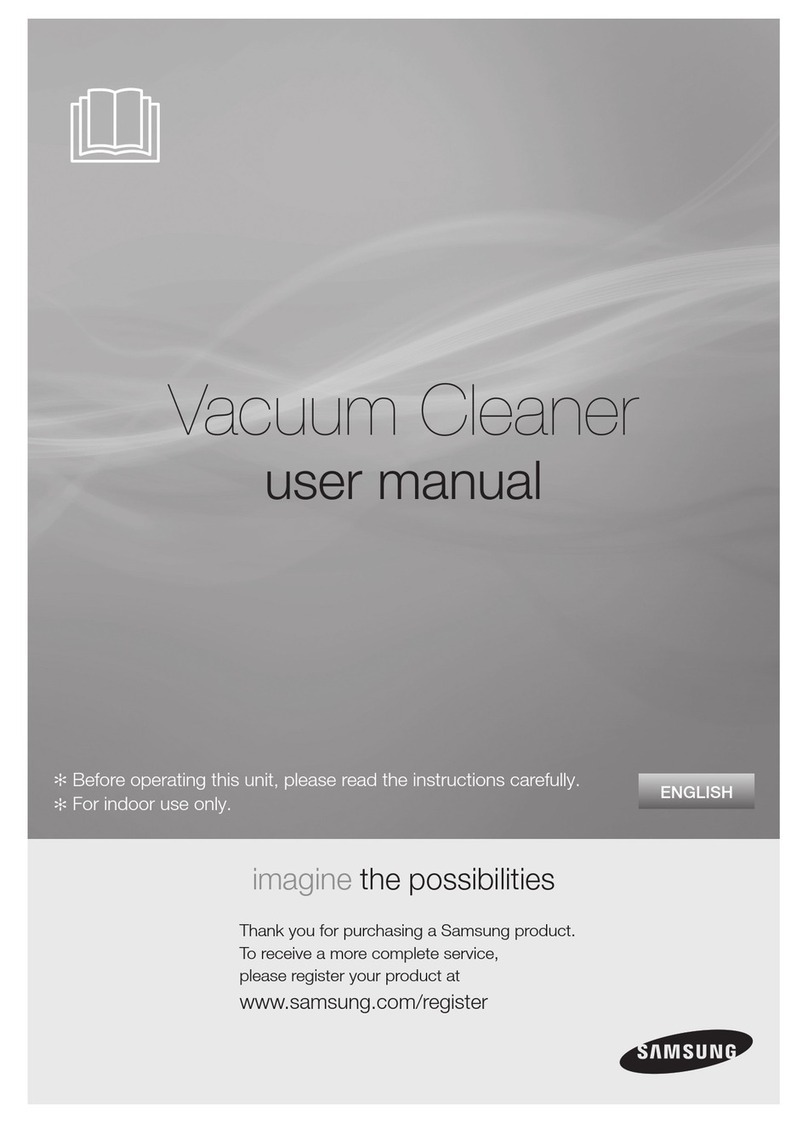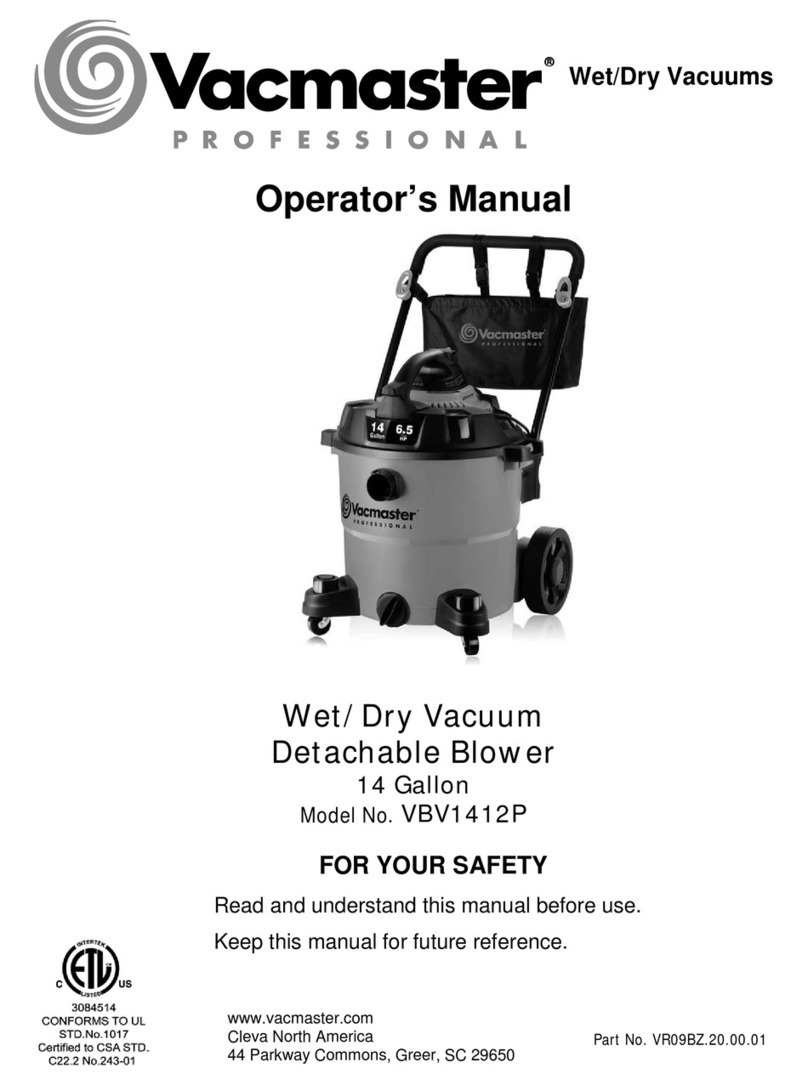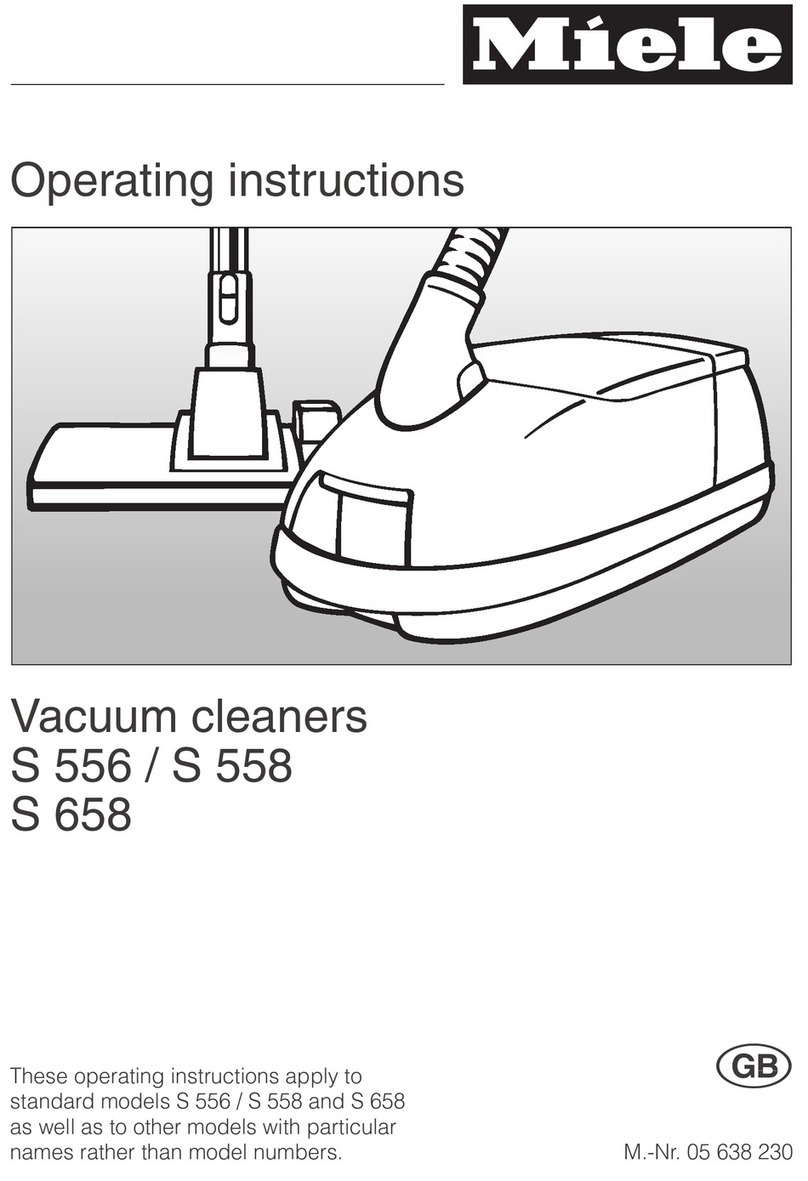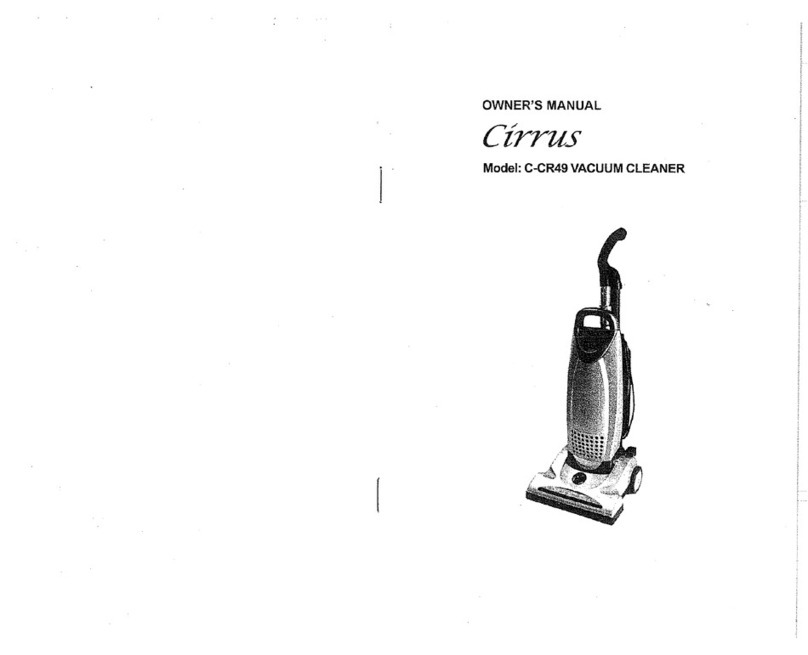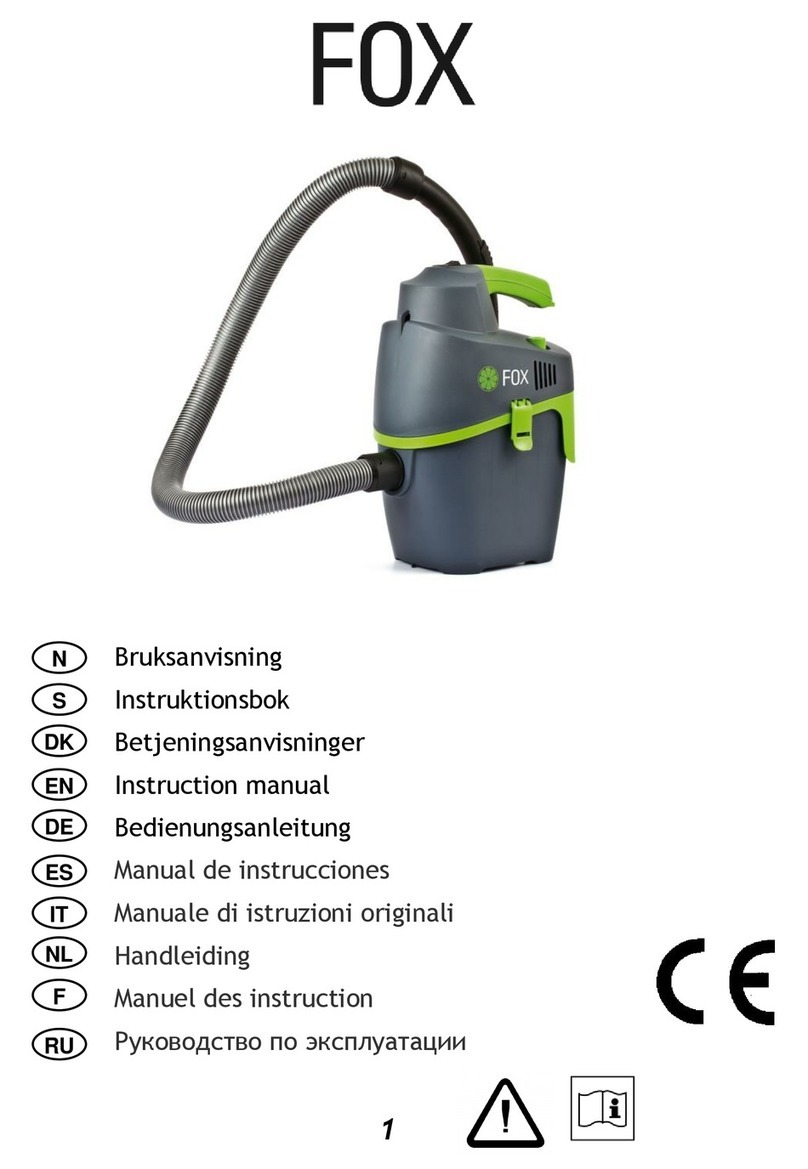tecbot M1 User manual
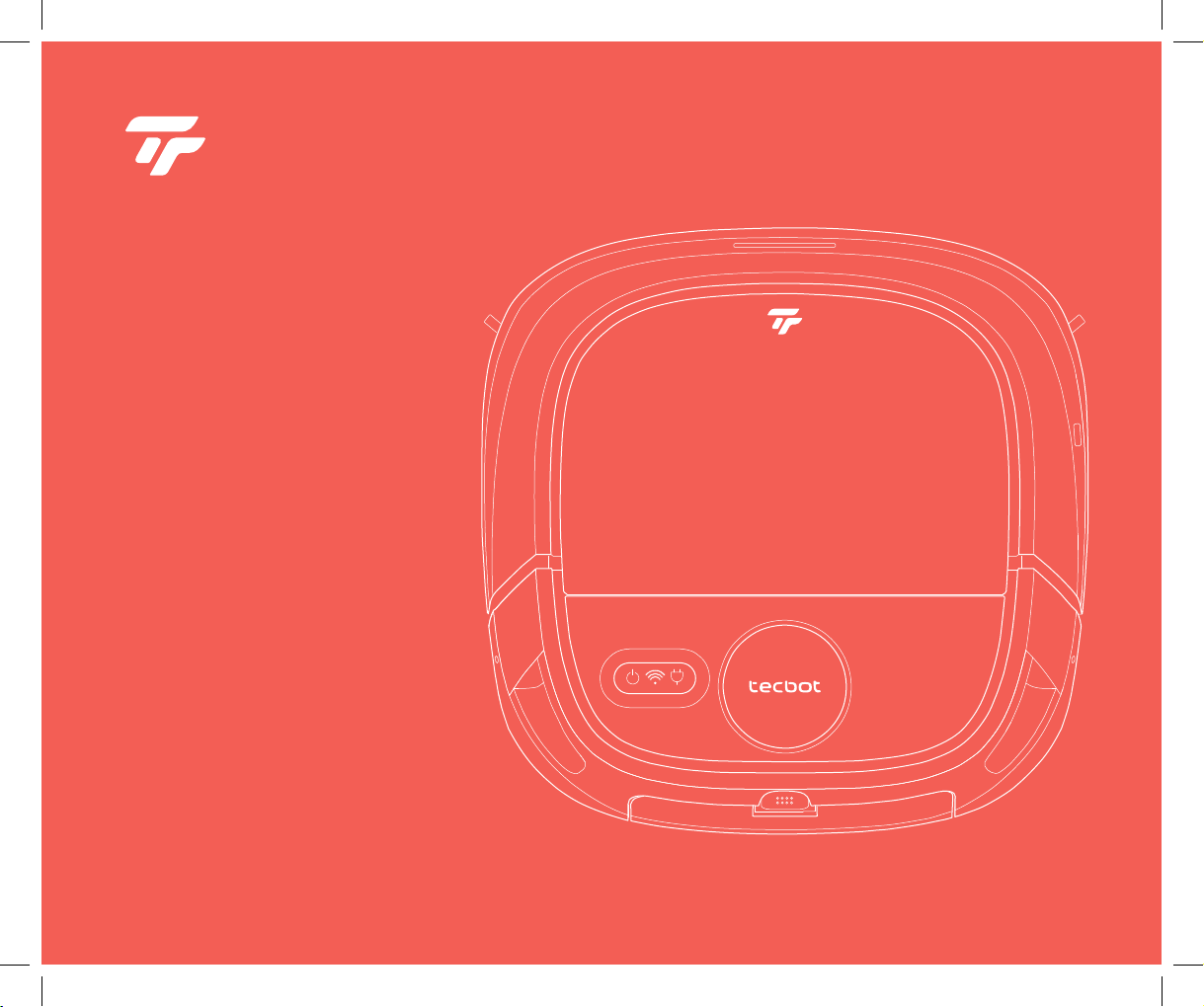
User Manual
TECBOT M1
“The First Self Rinse, Roller Mop,
and Vacuum Robot.”
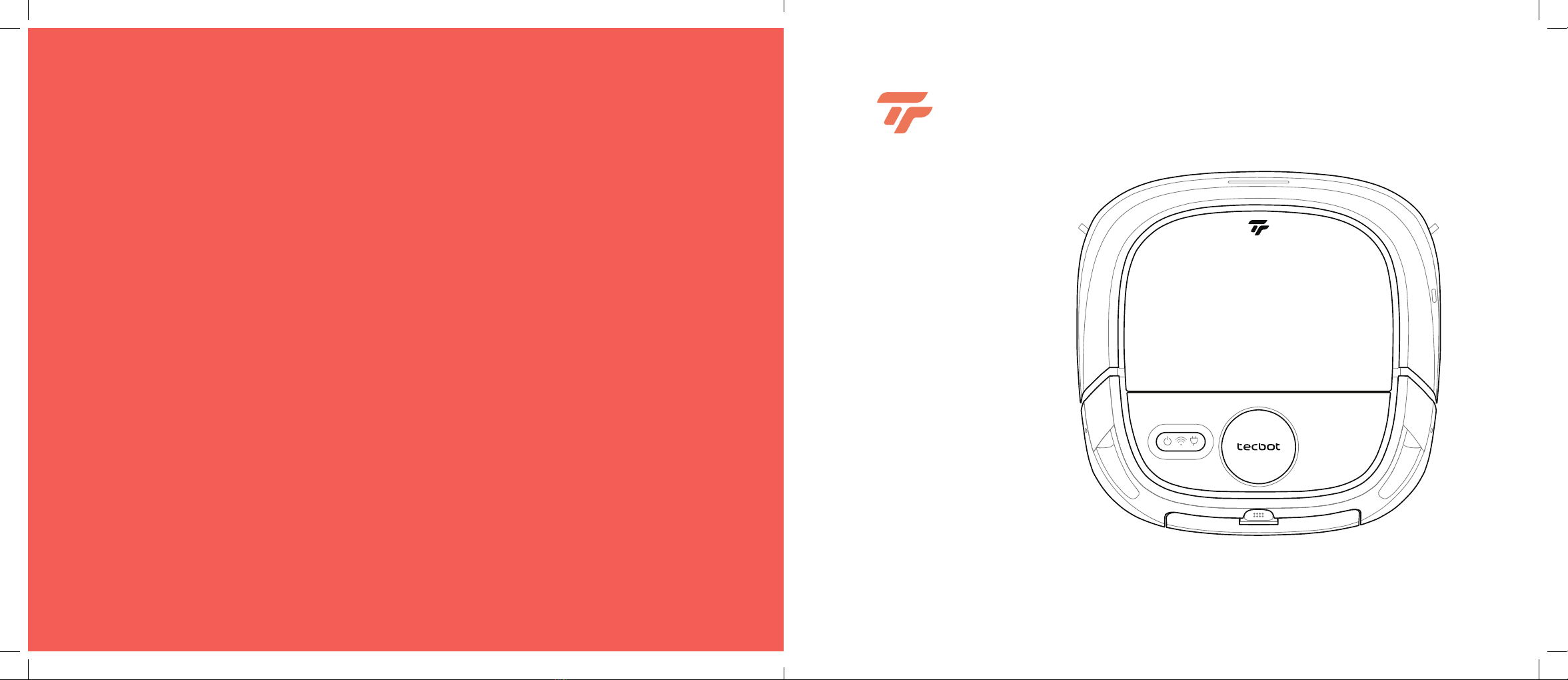
User Manual
“The First Self Rinse, Roller Mop,
and Vacuum Robot.”
TECBOT M1

1
Welcome
Thank you for purchasing our TECBOT M1, “The First Self Rinse, Roller Mop,
and Vacuum Robot.”
TECBOT M1 “Does It All” by bringing you multiple innovative advantages.
It can sweep, vacuum, mop, and self rinse automatically without returning to
the charging dock.
We are TECBOT, “Expert Manufacturers of Cleaning Robots.” We make cleaning
easier, less time cleaning more time living.

Package list 3
TECBOT M1 anatomy 4
Precaution 8
Installation 9
Wi-Fi Pairing 10
Charging 14
Cleaning path 15
Cleaning modes and surface settings 16
Regular maintenance 17
Restore factory settings 21
Troubleshooting and FAQs 22
Warnings and Restrictions 24
Specications 25
Hazardous materials 26
Auto
Sweep
Mop
Heavy
Mop
WoodOutdoor
32
Table of Content Package list
01 TECBOT M1
02 2 extra edge-cleaning brushes
03 Remote control
04 Charging dock
05 Power cord
06 Brush and hook knife cleaning tool
07 Cylindrical brush cleaning tool
08 ExtraHEPAlter
09 User Manual
10 Quick Start Guide
11 Warranty
01
03
02 04
05 08
111009
07
06
User Manual
TECBOT M1
“The First Self Rinse, Roller Mop,
and Vacuum Robot.”
Quick
Start Guide
TECBOT M1
“The First Self Rinse, Roller Mop,
and Vacuum Robot.”
YEARS
3
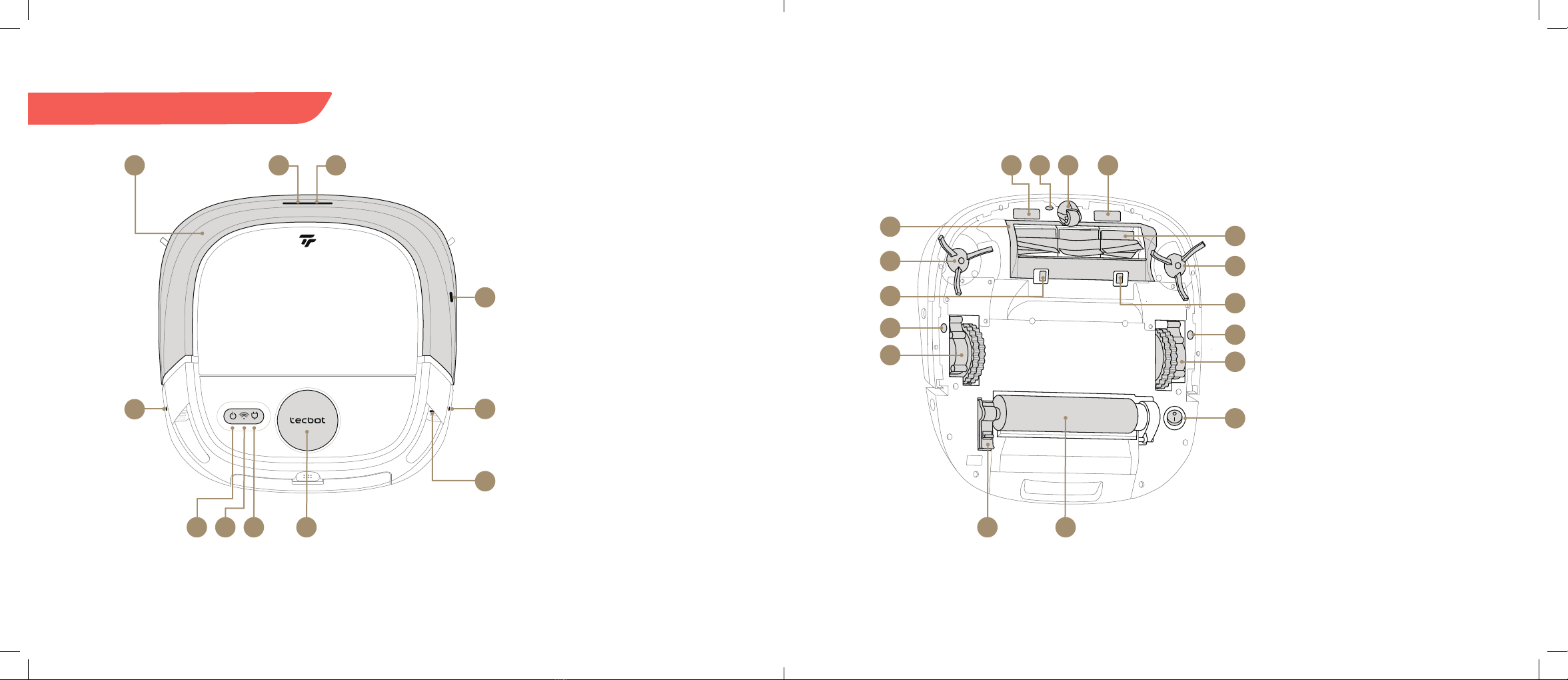
54
TECBOT M1 anatomy
01 Collision bumper
02 Emitter sensor
03 Receiver sensor
04 Wall sensor
05 Standby button
06 Wi-Fi indicator
07 Charging button
08 Laser navigation system
09 USB Type-C port
05
03
01 02 03
04
03
06 07 08
09
10 Contact point for charging dock
11 Clisensor
12 Driving wheel
13 V-shape brush main cover
14 V-shape brush
15 Edge-cleaning brush
16 Release clip for the
V-shape brush main cover
17 Wheel
18 ON/OFF switch
19 Release clip for the roller mop
20 Roller mop
11
13
15
16
11
17
11
17
18
15
16
14
12 1010
19 20

Auto
Sweep
Mop
Heavy
Mop
WoodOutdoor
76
Clean water tank
21 Finger-pulls
22 Inlet
23 Air vent
Dust box
24 Handle
25 Back cover
26 Filters
27 Release clip for back cover
Charging dock
28 Power indicator light
29 Signal emitter
30 Charging contact points
31 Power port (back side)
Wastewater tank
32 Drain
33 Release clip
34 Wastewater inlet
21
32
23
33
34
24
28
25
29
26
30 31
27
22
Clean water tank
Dust box
Wastewater tank
Charging dock
Standby
Charging
Return your TECBOT M1 to
the charging dock.
Start/Pause
Forward:
Press once to move forward.
TECBOT M1 will stop when
encountering an obstacle.
Backward:
Press and hold it to move
backwards until release.
Left and Right:
Press and hold to turn at release
TECBOT M1 will go forward.
Outdoor oor settings:
Sweeping and mopping settings
foroutdooroors.
Automatic mode:
Sweeping and mopping setting
for automatic mode.
Wood Floor settings:
Sweeping and mopping settings
forwoodoors.
Sweep mode:
press this button, the host will
start dry sweep function.
Mop mode:
press this button, the host will
start mopping.
Heavy Mop mode:
press this button, the host will
start the strong wet mopping
function.
Remote control

98
Before operating your TECBOT M1, please remove
any tripping hazard, litter, quickly falling objects and
valuables, and potentially dangerous items from the
oortoavoidpersonalorpropertydamages.
Please, prevent your TECBOT M1 from coming in close
contactwithopenamesorhigh-temperatureequipment
duringoperationtoextenditslifetimeandavoidres.
Precaution
Please, retrieve the clean water
and wastewater tanks when
turning over your TECBOT M1.
!NOTE:
The ON/OFF switch is at the bottom right side of your TECBOT M1. (“1” position for ON and “0” for OFF).
Your TECBOT M1 will self-check for about 10 seconds before turn ON.
Installation
01 After taking your TECBOT M1 out of the box, remove
the protective foam on both sides.
02 Check whether all components are in place:
wastewater tank, V-shape main brush, edge-cleaning
brushes, and dust box.
03 Placethechargingdockagainstawallonaleveloor,
and connect it to a power source. Make sure there are
more than 5.3 feet of free space in the front and 2
feet to the sides of the charging dock.
04 Place your TECBOT M1 at the charging dock.
05 Turn ON your TECBOT M1.
06 Removethecleanwatertankbyitsnger-pulls.Fill
it, close it and place it back into your TECBOT M1 and
close the top lid.
07 Your TECBOT M1 is ready for Wi-Fi pairing.
2 ft
5.3 ft
2 ft
ON/OFF switch

1110
Wi-Fi Pairing
Download Tecbot Home App
Download the Tecbot Home App from the App Store or
Google Play to enjoy all of your TECBOT M1 functions
from home or on the go.
Conrm
• Your Wi-Fi router supports 2.4 GHz frequency band.
• Your mobile device or tablet is connected to the Wi-Fi
network of 2.4 GHz frequency band.
• Your mobile device or tablet operating system is up to
date (iOS 8.0, Android 4.4, or newer versions.)
05 Tap "Switch Pairing Mode" to
choose pairing method:
AP mode
Your TECBOT M1 will create
its a temporary Wi-Fi hotspot
(SmartLife-XXXX) to pair with
your device.
EZ mode
TECBOT will use your home Wi-Fi
connection to pair with your device.
01 Register an account
02 Tap "add device"
03 Tap "M1"
04 Enter your Wi-Fi
password
or
01 02 03
05
04

1312
06 07 08
09 10 11
06 Restart your TECBOT M1 by switching it
OFF and ON. The switch is located at the
bottom of your TECBOT M1.
07 Press and hold the Standby button for
3 seconds until it beeps once to establish
the Wi-Fi connection.
08 ConrmtheWi-Fiindicatorlightisblinking
and after you hear the voice prompt
tap "NEXT."
09 Search and select "SmartLife-XXXX" in
your Wi-Fi network list and return to the
Tecbot Home App.
10 The TECBOT M1 Wi-Fi indicator light
willbeonandstopblinkingtoconrm
pairing.
11 Success! Your TECBOT M1 is ready to do
it all.
AP mode
06 07 08
09 10
06 Restart your TECBOT M1 by switching it
OFF and ON. The switch is located at the
bottom of your TECBOT M1.
07 Press and hold the Standby button for
5 seconds to open your TECBOT M1 Wi-Fi
connection. It will beep twice and you
hear the voice prompt.
08 ConrmtheWi-Fiindicatorlightisblinking
and tap “NEXT.”
09 Keep your device as close as possible
to your TECBOT M1, wait 2 minutes.
The TECBOT M1 Wi-Fi indicator light
willbeonandstopblinkingtoconrm
pairing.
10 Success! Your TECBOT M1 is ready to do
it all.
EZ mode

1514
Your TECBOT M1 will automatically return to the charging
dock when its battery is lower than 20%. You can also
directly press the charging button on your TECBOT M1,
remote or the Tecbot Home App to start the automatic
recharge function.
Your TECBOT M1 will not turn ON when its battery is low.
Please, manually place your TECBOT M1 on the charging
dock. The indicator light on the charging dock will blink to
indicate that charging has started. Your TECBOT M1 takes
about 6 hours to charge its battery fully.
During the charging process, the roller mop will lift auto-
maticallytopreventleakingontheoor.
Battery
Your TECBOT M1 uses a high-performance lithium-ion
rechargeable battery pack. To maintain the battery
performance, please charge your TECBOT M1 after
daily use.
Your TECBOT M1 will
automatically return to
the charging dock when its
battery is lower than 20%.
<20%
NOTE:
Turn OFF your TECBOT M1 if you do not intend to
use it in the following 24 hours.
Charging Cleaning path
When cleaning, your TECBOT M1 will start to move
straight forward. It will turn left for edge cleaning when
encountering a wall or a barrier. It will automatically plan
a zigzag path to clean the remaining space and avoid
obstacles in its way.
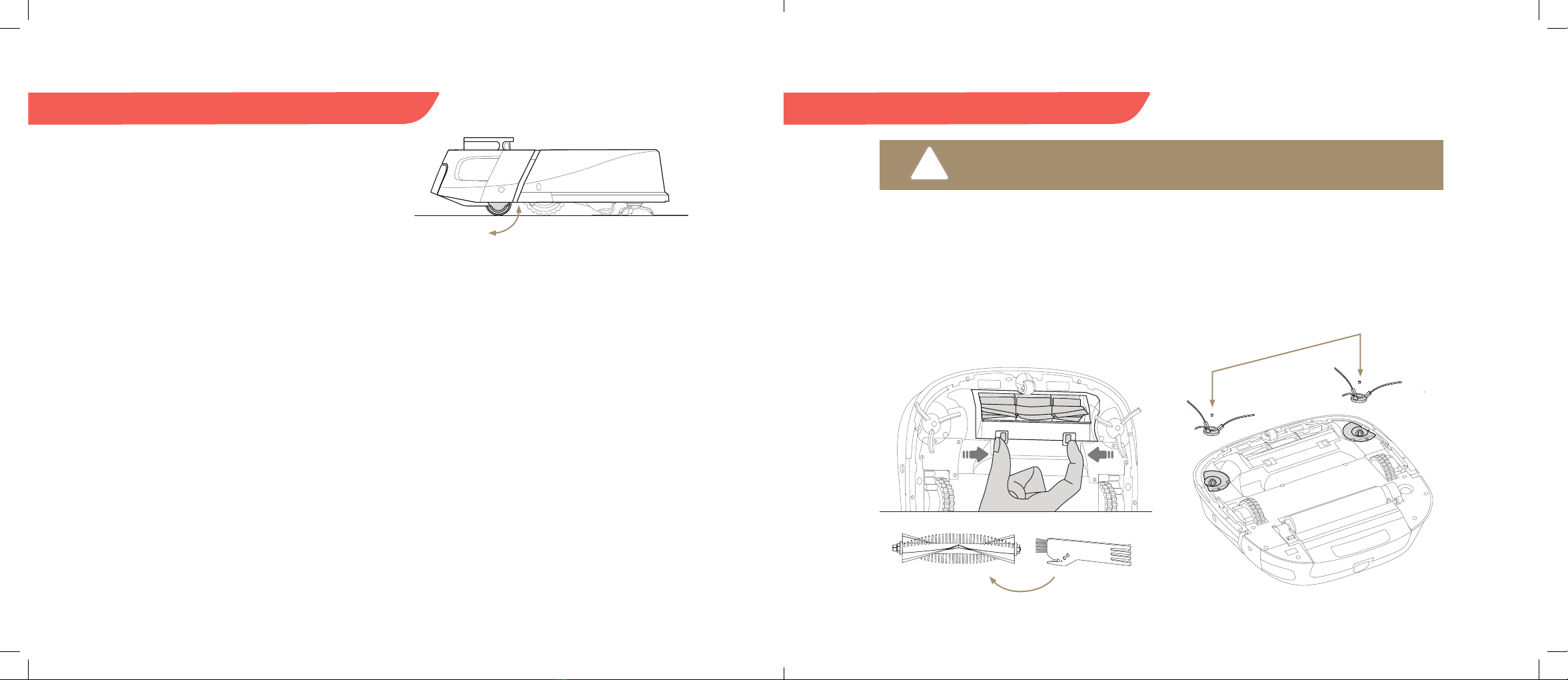
1716
Cleaning modes and surface settings
You can select between 4 cleaning modes and 3 surface
settings: Automatic mode, Sweep mode, Mop mode,
HeavyMopmode,Woodoorsetting,Marbleoor
setting,andOutdooroorsetting.
The roller mop will rise or descend
depending on selected cleaning
mode and surface settings.
Cleaning modes
Automatic mode
Activates all functions (sweep, vacuum, and mop). Your
TECBOTM1willnishoneroombeforestartinganother.
Larger rooms will be divides into sections for cleaning.
Mop mode
Activates the mop function and stops the sweep and
vacuum functions. The roller mop will descend to start
mopping.
Sweep mode
Activates the sweep and vacuum functions, and the roller
mopwillbelift.YourTECBOTM1willnishoneroom
before starting another. Larger rooms will be divides into
sections for cleaning.
Heavy mop mode
Rinsestherollermoprst.Therollermopdescendsand
rotates for deep mopping. The wastewater tank pump
will work in real-time.
Surface settings
Wood oor setting
Rinsestherollermoprst.Therollermopdescends,the
vacuum function is activated, and the water used in the
cleaning is controlled.
Marble oor setting
Rinsestherollermoprst.Therollermopdescendsand
rotates for mopping, the vacuum function is activated.
Outdoor oor setting
Rinsestherollermoprst.Therollermopdescendsand
rotates for mopping. The vacuum function is activated at
maximum.
Regular maintenance
V-shape main brush
Recommended to clean up at least once a week.
• Turn over your TECBOT M1, remove the V-shape main
brush cover by pushing on both sides clips.
• Retrieve the V-shape main brush upwards.
• Use the cleaning tools to free any entanglement.
• Reinstall the V-shape main brush and its cover.
Edge-cleaning brush
Recommended to replace after 6 months.
• Turn over your TECBOT M1 and remove the
edge-cleaningbrushesxingscrews.
• Retrieve and clean the edge-cleaning brushes.
• Reinstall and tighten the screws.
Please, retrieve the clean water and wastewater tanks when turning over your TECBOT M1
for maintenance.
!

1918
Wastewater tank
Recommended to clean up after every use.
• Press down on the clip.
• Retrieve the wastewater tank
• Open the drain and pour out the dirty wastewater.
• Rinse the wastewater tank and clean it with
the cylindrical brush.
• Rinse and shake loose any debris in the wastewater tank
water inlet.
• Dry the surface with a paper towel
• Reinstall. A “click” sound means it is in place.
Roller mop
Recommended to clean up and wring dry at least once
a week, and to replace after 6 months.
• Retrieve the wastewater tank
• Turn over your TECBOT M1, gently push up the clips
• Retrieve the roller mop.
• Rinse the roller mop with clean water.
• Wring it dry.
Contact points and sensors
Recommended to clean up once a month.
• Always keep the all sensors' windows clean.
Wipe clean all sensors and contact points with a
soft dry cloth.
Driving wheel
Recommended to clean up at least once a week.
• Cleananyentanglementsanddirtothedrivingwheel
body and axle.
Dust box
Recommended to clean up at least once a week.
• Open the top lid
• Retrieve the dust box bin upwards by its handle.
• Open the dust box cover by pulling on the clip and
empty it.
• Reinstall the dust box main and close the top lid.
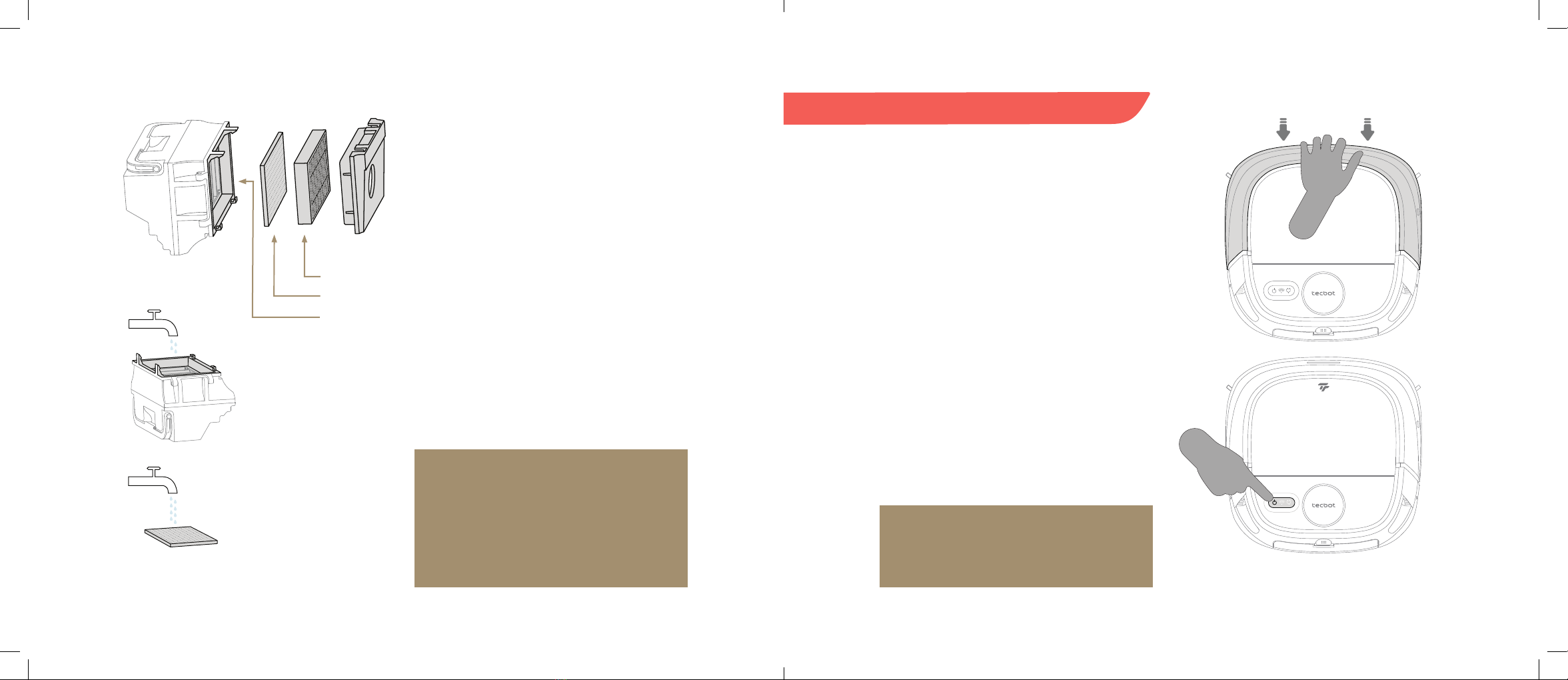
2120
Clean the dust box components
Recommended to clean up once a month.
• Open the dust box back cover, and retrieve the HEPA
lterandsponge.
• Rinsethedustbox,sponge,airlter,andbackcover
withcleanwater.Donotusestibrushesorngersto
cleanthelters.
• Shake out the water droplets from the dust bin, sponge,
HEPAlter,airlter,andbackcovers,
• Let them totally dry in the air for at least 24 hours
• Reinstall the dust box component and the dust box
back into your TECBOT M1.
HEPAlter
sponge
airlter
NOTE:
• Recommend replacing the HEPA in between 6 to
12 months to ensure an excellent cleaning effect.
• Use a brush to clean the dust accumulated in the
HEPA filter regularly.
• The longest age of the HEPA filter is 12 months.
Restore factory settings
• Turn OFF your TECBOT M1.
• While pressing in the collision bumper, turn your
TECBOT M1 back ON and wait for the standby
button to turn on and say: “the robot is ready.”
• Release the collision bumper.
• Within 30 seconds, press and hold the standby
button for 5 seconds. Wait for a "ding-dong” sound and
2 green lights blinking.
• TurnyourTECBOTM1OFFandONagaintonishthe
process.
NOTE:
Be aware that restoring factory settings will erase
all user information.
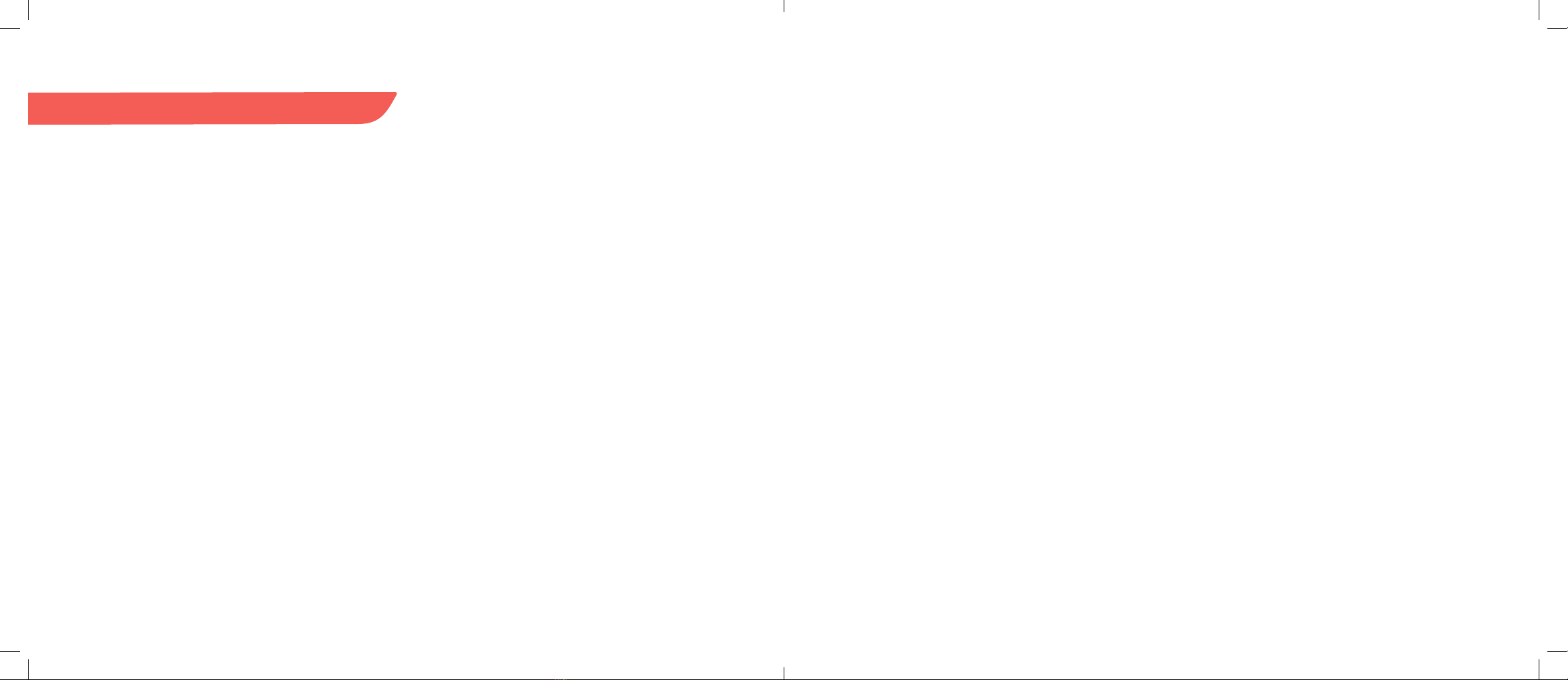
2322
It doesn’t boot.
The battery is too low. Charge your TECBOT M1 using the
charging dock and try to boot again. Ensure environment
temperature is not too low (below 32 ºF ) or too high
(above 122 ºF). Recommended environment temperature
is between 32-104 ºF.
It doesn’t charge
Ensure that both ends of the charging dock power
cord are plugged in. Clean the charging station and
TECBOTM1contactpoints.Conrmthechargingdock
indicator is on.
It doesn’t return to the charging dock station.
Put the charging dock in an open area. Place your
TECBOT M1 near the charging dock and try again.
Conrmwhethertherechargerispowered.Cleanup
the signal emitter area and charging contact points
regularly.
Does charging on the charging dock all the time
consumes power?
No, when your TECBOT M1 charge on the charging dock
it consumes low electrodes, which helps to keep the
battery performance at its best.
Do I need to charge my TECBOT-M1 for sixteen hours
before the rst three uses?
No, there is no need to charge lithium-ion batteries fully.
Theyhavenomemoryeectwhenused.
It doesn’t return to recharge after partial cleaning or
moving away.
Your TECBOT M1 will redraw the map after a partial
cleaning or long-distance movement. It may not be able
to return to recharge if the charging base is too far away.
Manually put your TECBOT M1 into the charging dock.
After selecting the Automatic mode, my TECBOT M1
switches to Sweep mode.
Wipe clean with a paper towel the surface of the
wastewater tank and its left and right installation places.
Restart the Automatic Mode
Cleaning ability decreased, or dust is dropping.
Thedustboxbinhaslledup,theltersareblocked,and
entanglement on the V-shape main brush, edge-cleaning
brushes, needs to be clean. Turn OFF your TECBOT M1
before cleaning.
Mopping ability decreased.
Cleananydirtontheltersofthewastewatertankand
cleanit.Checkwhetherthecleanwatertankislled.Fill
up the clean water tank before start cleaning.
Troubleshooting and FAQs
It felt out steps during cleaning.
Checkandwipecleanalltheclisensors.
Abnormal noise during cleaning
Turn OFF your TECBOT M1 for cleaning.
Clean any entanglement on the V-shape main brush,
edge-cleaning brushes, or wheels.
Abnormal behavior
Restart your TECBOT M1 by turning it OFF and ON.
It doesn’t avoid obstacles
Check and clean the front and side sensors.
Tecbot Home App can not be paired.
• Check your home Wi-Fi router supports the 2.4GHz
frequency band.
• Check your home Wi-Fi password input is correct.
• CheckyourWi-Firouterdoesnothasarewall.
• Check if the Wi-Fi indicator of your TECBOT-M1 is still
blinking.
The scheduled cleaning does not happen.
When the battery is low, the scheduled cleaning will start
after the battery level is above 20%.
Add family members to the Tecbot Home App.
Tap “My” to select family management
Tecbot Home App does not have a map.
Tap “Smart plan cleaning.” Tap “more” to save the map in
the map management after the TECBOT M1 icon appears.
“Selection cleaning” can not be selected
You can edit the map after the map is saved.
Create smart cleaning
Open the Tecbot Home App and tap “Smart.”
Tab the “plus symbol” to add.
Change cleaning mode
Tap “More” to select a cleaning mode
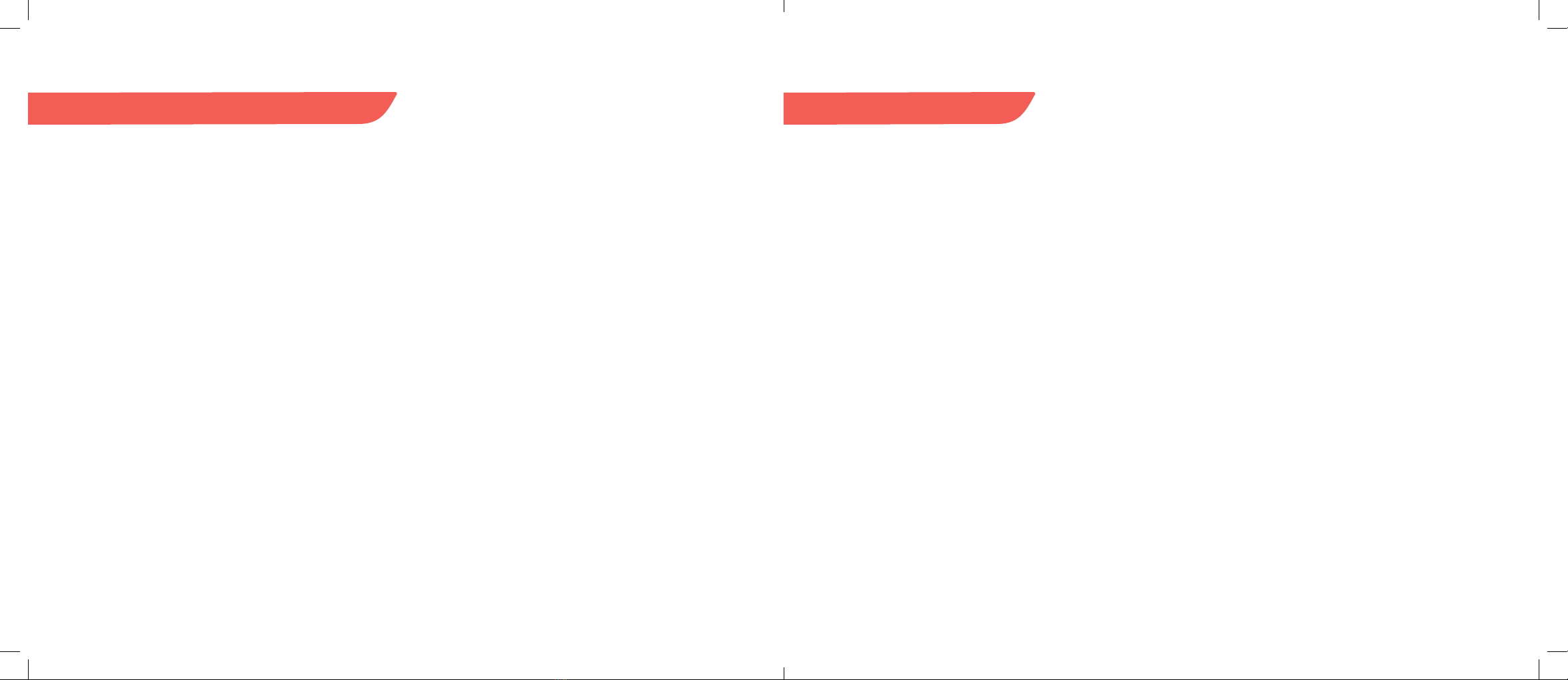
2524
Warnings and Restrictions
• Do not use any third-party battery,
or charging docks.
• If you intend to not use your
TECBOT M1 for a long time.
Charged it fully and turned it OFF.
Keep it in a cool and dry place.
Charge it at least once every 3
months to avoid excessive battery
discharge.
• Do not throw away the used
battery. Consult a professional
recycling agency for directions.
• Do not disassemble, repair, or
modify the battery and charging
dock.
• Do not place the charging dock
near a heat source (such as a
radiator).
• Do not use a damp cloth or any
liquid to clean any part of the
product.
• Stop using the power cord if it is
broken or damaged.
• Transport your TECBOT M1 using
the original packing box and ensure
it is turned OFF.
• Only use in the home environment.
Do not use in commercial or
industrial environments.
• Do not use in open home
environments, such as duplex
oorsandopenterraces,without
protective fences.
• Do not use where the temperature
is higher than 104 ºF, or lower
than32ºF,oriftheoorhasany
stickiness.
• Cleartheooroftripping
hazards to avoid dragging and
entanglement during operation.
• Put away litter, quickly falling ob-
jects and valuables, and potentially
dangerousitemsfromtheoor
to avoid personal or property
damages.
• Do not allow people with physical,
mental, or sensory impairments
and children to operate your
TECBOT M1.
• Do not allow children to use your
TECBOT M1 as a toy. Supervise
children and pets when it is
operating.
• Do not place the cleaning tools in
an area that children can reach.
• Do not place any objects on top of
your TECBOT M1, including children
and pets.
• Donotplacehair,ngers,or
pets close to the vacuum when
operating.
• Do not use to clean any burning
objects (such as unextinguished
cigarette butts).
• Do not use for cleaning long-haired
carpets (it may not work correctly
on some dark-colored carpets).
• Do not allow your TECBOT M1 to
vacuum over hard or sharp objects
(such as decoration litter, glass, iron
nails, etc.)
• Do not use the top lid and collision
bumper as a handle to carry your
TECBOT M1.
• Do not clean or maintain when its
turned ON.
• Do not use any mop mode over a
carpet.
• Use your TECBOT M1 according
to this User Manual. The user shall
bear any loss and injury caused by
improper use.
Specications
Dimensions:
13.8 x 13.8 x 4.7 inch
Product weight:
10 lb
Vacuum power:
4000 Pa
Battery:
14.4 V/5200 mAh
Noise level:
<65 dB
Operating time:
140-160 min
Dust box capacity:
500 ml
Clean water
tank capacity:
420 ml
Wastewater
tank capacity:
320 ml
Obstacle clearance
maximum height:
0.75 inch
Rated power:
36 W
Charging dock
dimensions:
0.8 x 4.1 x 5.1 inch
Charging dock
rated input:
100-240 V 1 A
Charging dock
rated output:
19 V 1 A

26
Implementation standards:
GB4706.1-2005
GB4706.7-2014
GB4343.1-2009
GB17625.1-2012
Hazardous materials
Legend
Parts Pb Hg Cd Cr(VI) PBB PBDE
Circuit board X O O O O O
Metallic parts X O O O O O
Shell O O O O O O
Battery O O O O O O
Other parts O O O O O O
OThe amount in the
parts is below the limit
requirement of
SJ/T11364.
XThe amount in at
least a certain part
exceeds the limit
requirement of
SJ/T11364.
Pb Lead
Hg Mercury
Cd Chromium
Cr(VI) Hexavalent
Chromium
PBB Polybrominated
biphenyls
PBDE Polybrominated
phenyl ether
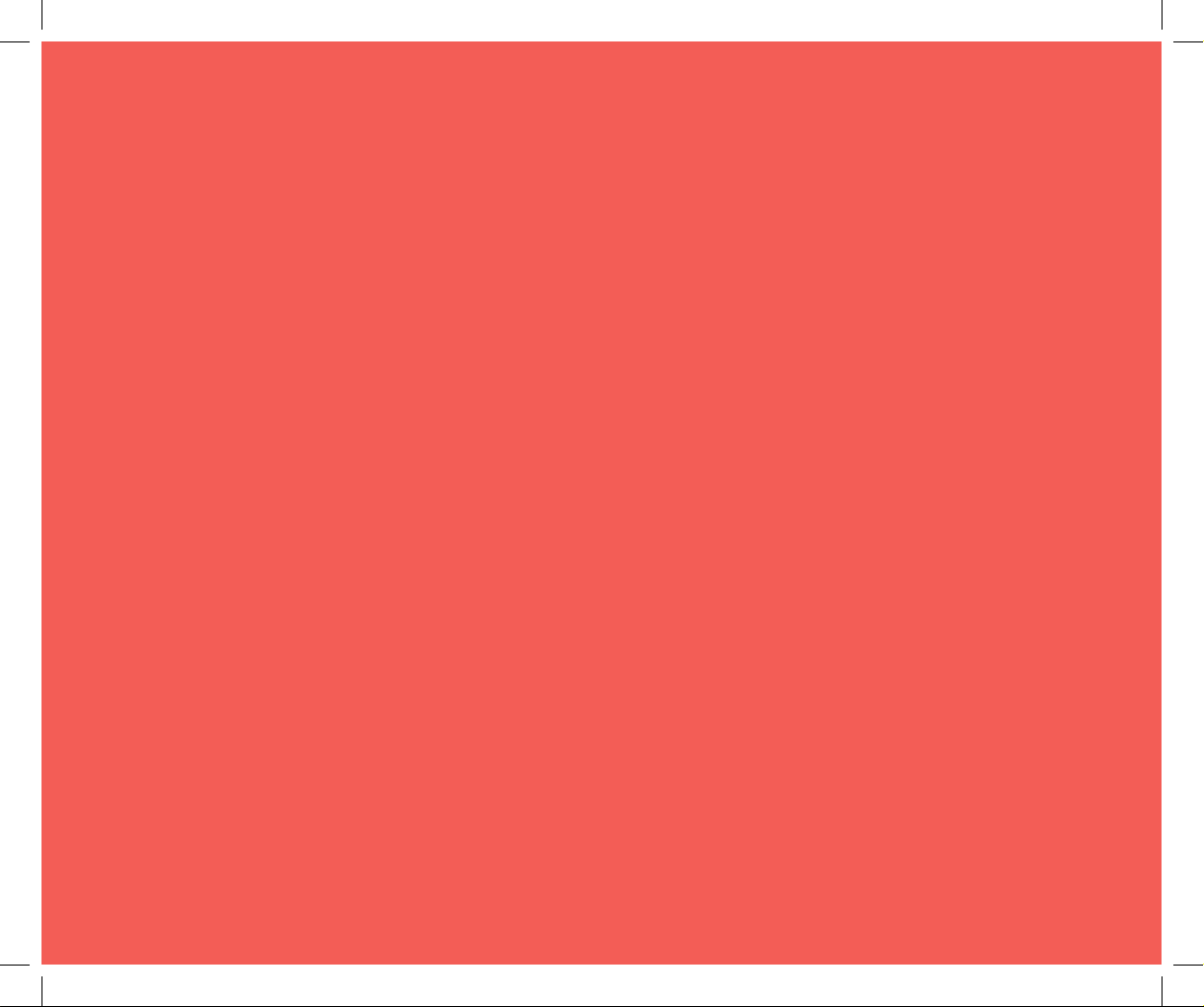
TECBOT M1
“The First Self Rinse, Roller Mop, and Vacuum Robot.”
Manufacturer:
Shenzhen Tecbot Intelligent Robot Co., Ltd.
Address:
8D, Nanyuan Maple Leaf Building.
Nanshan Avenue No.1088, Shenzhen, Guangdong, China.
Manufacturer:
Guangdong Jingrong Technology Holdings Co., Ltd.
Address:
Jingrong Industrial Park, Shunfeng Road,
Dongguan, Guangdong, China.
Sale Service Department email:
Website:
www.tecbot.ai
Other manuals for M1
2
Table of contents
Other tecbot Vacuum Cleaner manuals