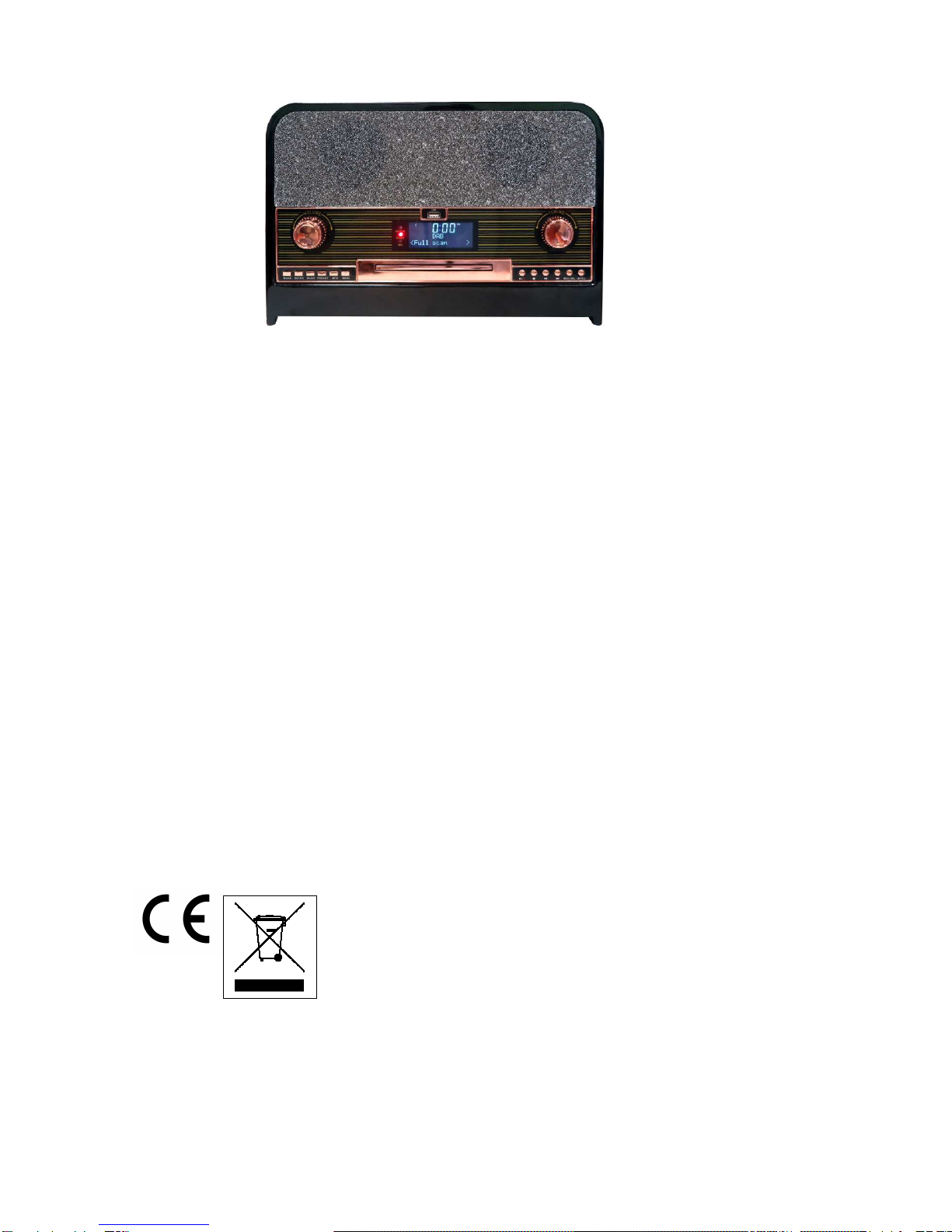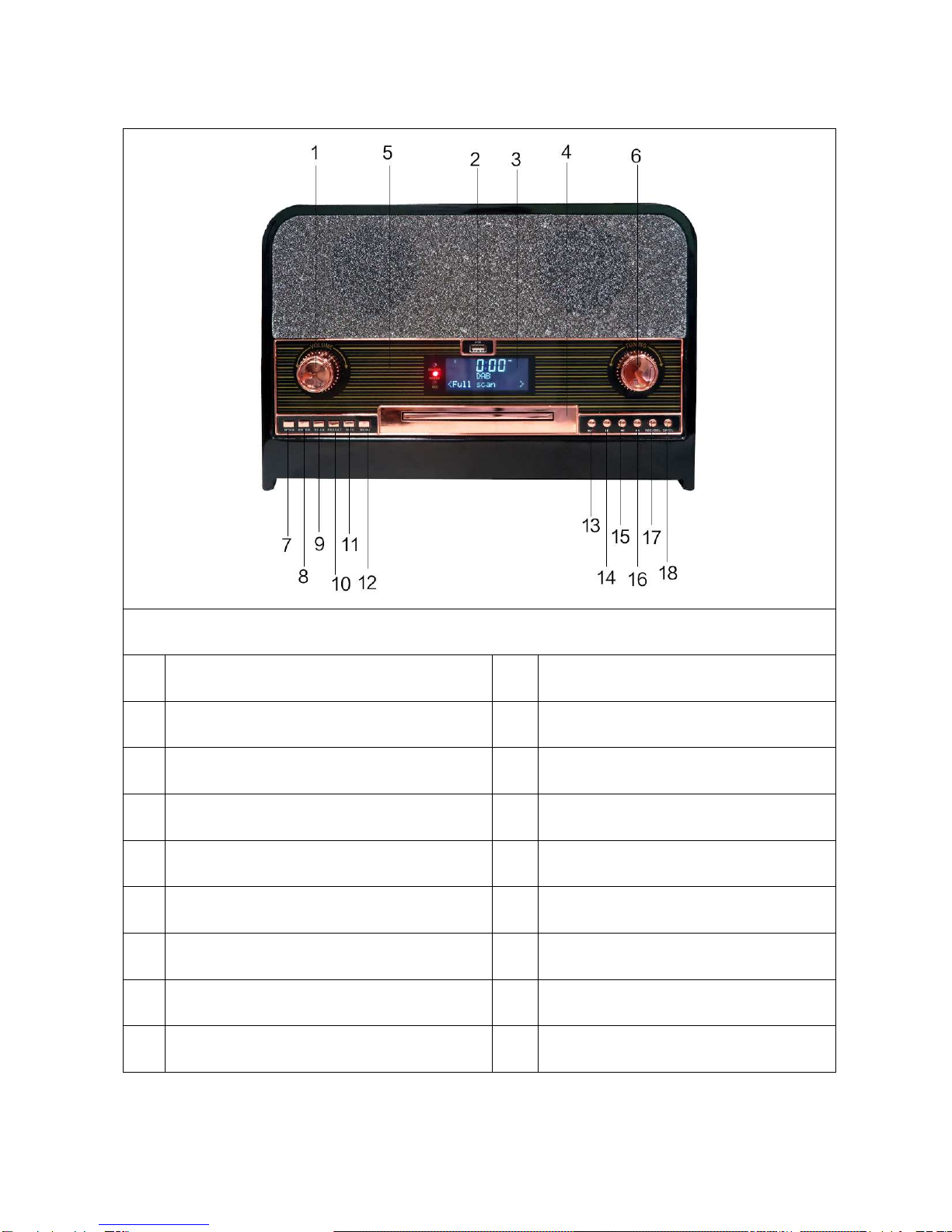1
Technaxx®* User Manual
Retro Bluetooth DAB+/FM Stereo Radio
with CD Player & USB TX-102
The manufacturer Technaxx Deutschland GmbH & Co.KG hereby declares that this
device, to which this user manual belongs, complies with the essential requirements
of the standards referred to the Directive RED 2014/53/EU. The Declaration of
Conformity you find here: www.technaxx.de/ (in bar at the bottom
“Konformitätserklärung”). Before using the device the first time, read the user
manual carefully.
Service phone No. for technical support: 01805 012643 (14 cent/minute from
German fixed-line and 42 cent/minute from mobile networks).
Free Email: support@technaxx.de
Keep this user manual for future reference or product sharing carefully. Do the same
with the original accessories for this product. In case of warranty, please contact the
dealer or the store where you bought this product. Warranty 2 years
Before usage
Choose the installation location of your unit carefully. Avoid placing it in
direct sunlight or close to a source of heat. Also avoid locations subject to
vibrations and excessive dust,heat, cold or moisture. Do not install the unit
in a inclined position, It is designed to be operated in a horizontal position only.
If the unit is brought directly from a cold to a warm location, moisture may
condense inside the player, and cause damage it. When you first install the
unit, or when you move it from a cold to a warm location, wait for 30 minutes
before operating the unit. Make sure there is enough space above and
beside the amplifier/receiver. Do not place a CD player or other equipment on
top of the device. Do not open the cabinet. This might cause a damage to
circuitry or electrical shock. If you are not going to use the player for long
time, be sure do disconnect the player from the AC power source. When
removing the power plug, never yank the cord. To prevent fire or shock
hazard, disconnect your unit from the AC power source when cleaning. Use
caution when cleaning and wiping the plastic parts. Do not attempt to clean the
unit with the chemical solvents as this might damage the finish.